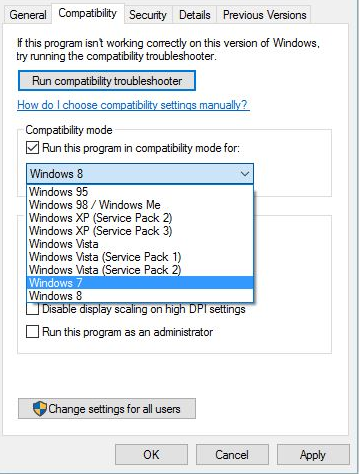I cannot activate Halo 2 in Windows 10/11, what can I do?
3 min. read
Updated on
Read our disclosure page to find out how can you help Windows Report sustain the editorial team Read more

3 methods to fix Halo 2 problems on Windows 10
Windows 10 is new operating system, and like with any other new operating system there have to be some incompatibility issues with older software.
Speaking of older software and compatibility issues, some users have reported that they can’t activate Halo 2 on Windows 10. Let’s see how can we fix that.
Halo 2 was released in 2004, so it’s expected to have some issues with an operating system that was released 14 years later. Anyway, here are few tips to help you out.
Steps to fix Halo 2 issues on Windows 10
Solution 1 – Update your game and Windows OS
Before starting Halo 2, make sure that your game is up to date with the latest patches. Microsoft won’t be updating Halo 2 in the near future, but it doesn’t hurt to have the latest patch so you can minimize any compatibility issues.
After you updated your game, check for latest Windows updates. If Microsoft has found any issues related to older software, such as Halo 2, the fix should be available in Windows Update. So, make sure that your Windows 10 is up to date.
In most cases these types of problems are solved by updating Windows 10, and users have reported positive results, so it’s in your best interest to keep your Windows 10 updated.
Solution 2 – Run Halo 2 in compatibility mode
As we mentioned earlier, Halo 2 was released back in 2004, so it’s pretty old game. Just like with any old software, sometimes running it in Compatibility mode helps. To start the game in compatibility mode to the following:
- Right click Halo 2 shortcut and choose Properties from the context menu.
- When Properties window opens go to Compatibility tab.
- Check Run this program in compatibility mode > choose an older version of Windows from drop down list.
- Save the changes and try again.
This isn’t the best solution, but it can help in certain cases, so it doesn’t hurt to try it out.
- RELATED: Halo 6 will focus on Master Chief
Solution 3 – Use lower graphics settings
Since we’re talking about a game that was launched more than 14 years ago, using low graphics settings is a must. For example, you can enable ‘Reduced color mode’ and run the game on a low resolution.
To do this, return to the Properties window, and select ‘Reduced color Mode’. If possible, launch Halo 2 on a 640×480 resolution.
Don’t forget to run the game as an administrator in order to have all the necessary permissions to tweak its settings.
In most cases, the best approach is to wait for official Windows updates that should fix any incompatibility issues. So make sure that you keep your Windows up to date.
RELATED POSTS TO CHECK OUT: