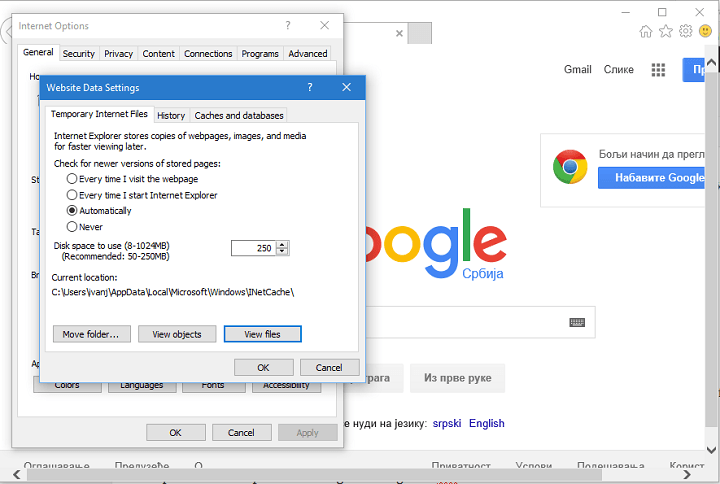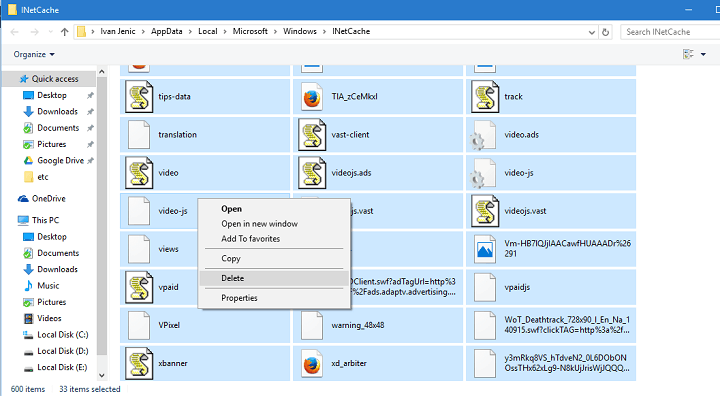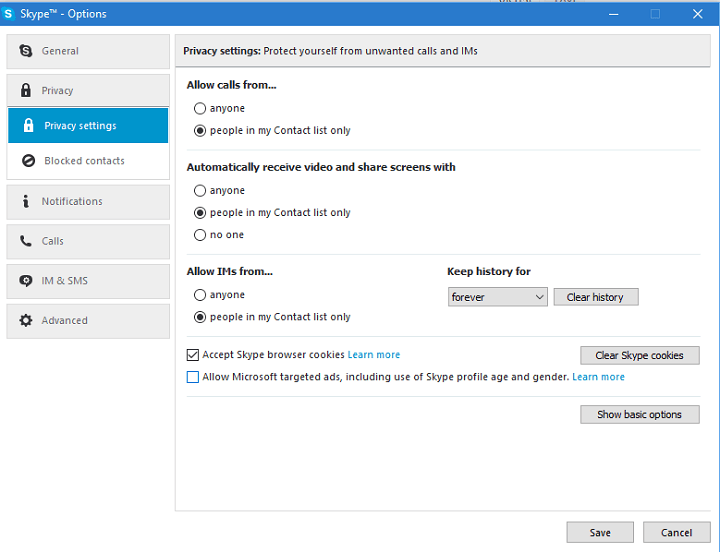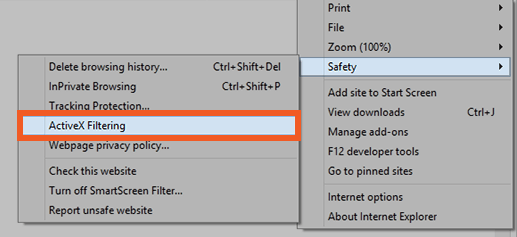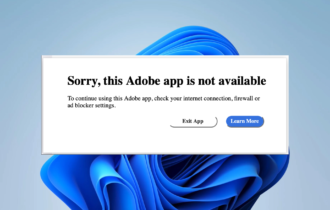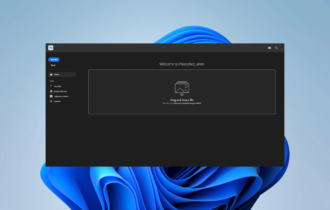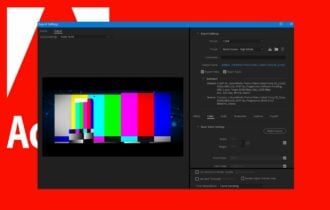FIX: Adobe Error 2060 prevents Skype from working
3 min. read
Updated on
Read our disclosure page to find out how can you help Windows Report sustain the editorial team Read more
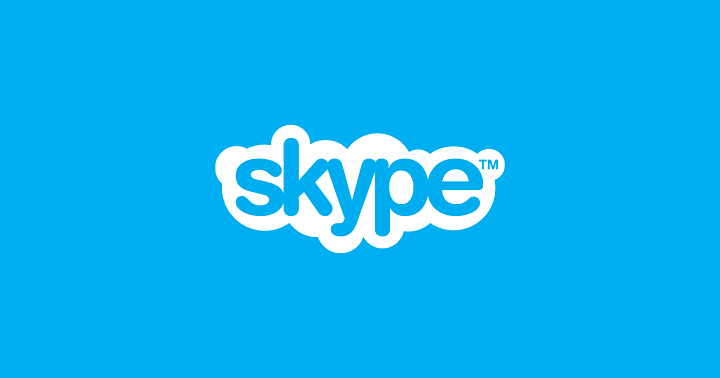
5 quick solutions to fix Adobe security error 2060
- Update Skype and Windows 10
- Clear temporary Internet files and Skype browser cookies
- Enable Skype click to call
- Disable ads using the AdFender software
- Disable ActiveX
Errors are relatively common, but some errors such as Adobe error #2060 can cause big problems. It appears that this error is preventing Skype from working properly on Windows 10, and today we’ll see if we can somehow fix this error.
According to the users they are getting Adobe error #2060: Security sandbox violation when using Skype and according to them Skype freezes and becomes unusable. This is big problem if you’re using Skype on daily basis, but fortunately there are few solutions that you can try.
Steps to fix Adobe Security Error #2060 in Windows 10
Solution 1 – Update Skype and Windows 10
Before we start, we have to mention that Microsoft is aware of this issue, and the issue will be most likely addressed with the latest update. So, before trying other solutions make sure that your Skype is up to date. Make sure that you download all the Windows 10 updates.
Speaking of Windows updates, Microsoft rolled out security update KB3087916 a while ago specifically to target Adobe Flash Player security issues and errors. So, installing the latest Adobe patches should fix error 2060.
In addition, make sure that you have the latest version of Adobe Flash installed. If the Adobe error #2060 still persists try one of the following solutions.
Solution 2 – Clear Temporary Internet Files and Skype browser cookies
First let’s clear Temporary Internet Files:
- Open Internet Explorer and go to Tools > Internet Options > General.
- Find Browsing history section and press the Settings button.
- Next click the View files button.
- Now delete all the files from Temporary Internet Files folder.
Next, disable Skype browser cookies:
- Open Skype and go to Tools > Options > Privacy > Privacy Settings.
- Find and uncheck Accept Skype Browser cookies and Allow Microsoft targeted ads, including use of Skype profile age and gender.
— RELATED: Full Fix: Adobe error 16 on Windows 10, 8.1, 7
Solution 3 – Enable Skype click to call
Now enable Skype click to call:
- Open Internet Explorer > Settings > Manage add ons.
- Under Toolbars try to locate Skype click to call. If Skype click to call is available make sure it’s enabled.
Solution 4 – Disable ads using the AdFender software
According to some users, this issue is caused by ads that are played in your applications such as AIM or Yahoo messaging programs. To stop this error from appearing just download and install AdFender. You don’t have to use AdFender, because any third party ad blocker software should do the trick.
Solution 5 – Disable ActiveX
Adobe also recomments disabling ActiveX. Here’s how to turn off ActiveX:
- Go to Internet Explorer > go to Tools > select Safety
- Go to ActiveX Filtering and disable the feature
- Restart your computer and you should be able to view the problematic content without any problems.
That’s about it, I hope this article helped you to solve the problem with Adobe Error #2060 preventing Skype from working. If you have any comments, or questions, just reach for the comment section below.
RELATED POSTS TO CHECK OUT: