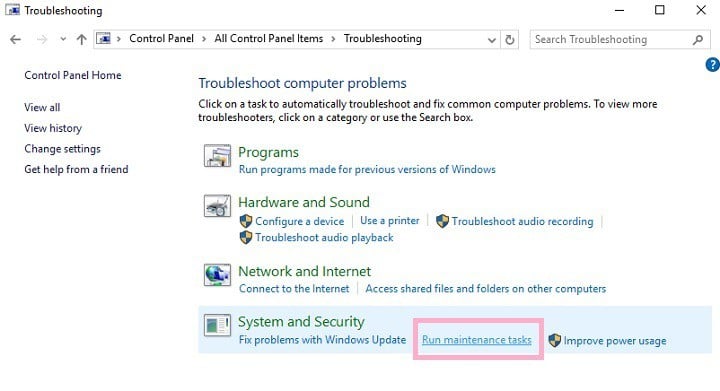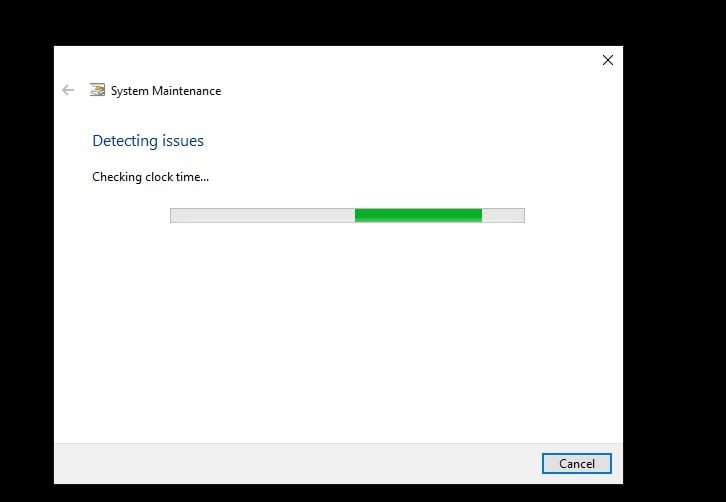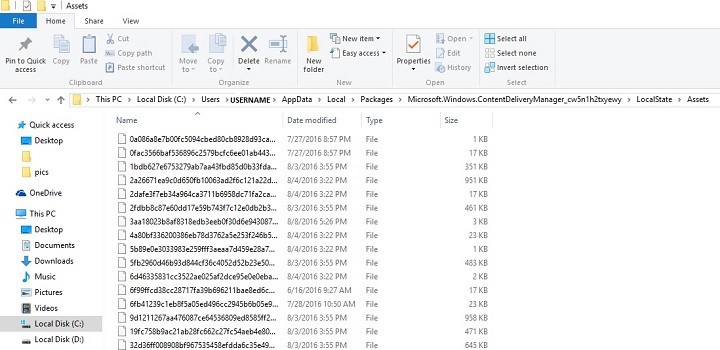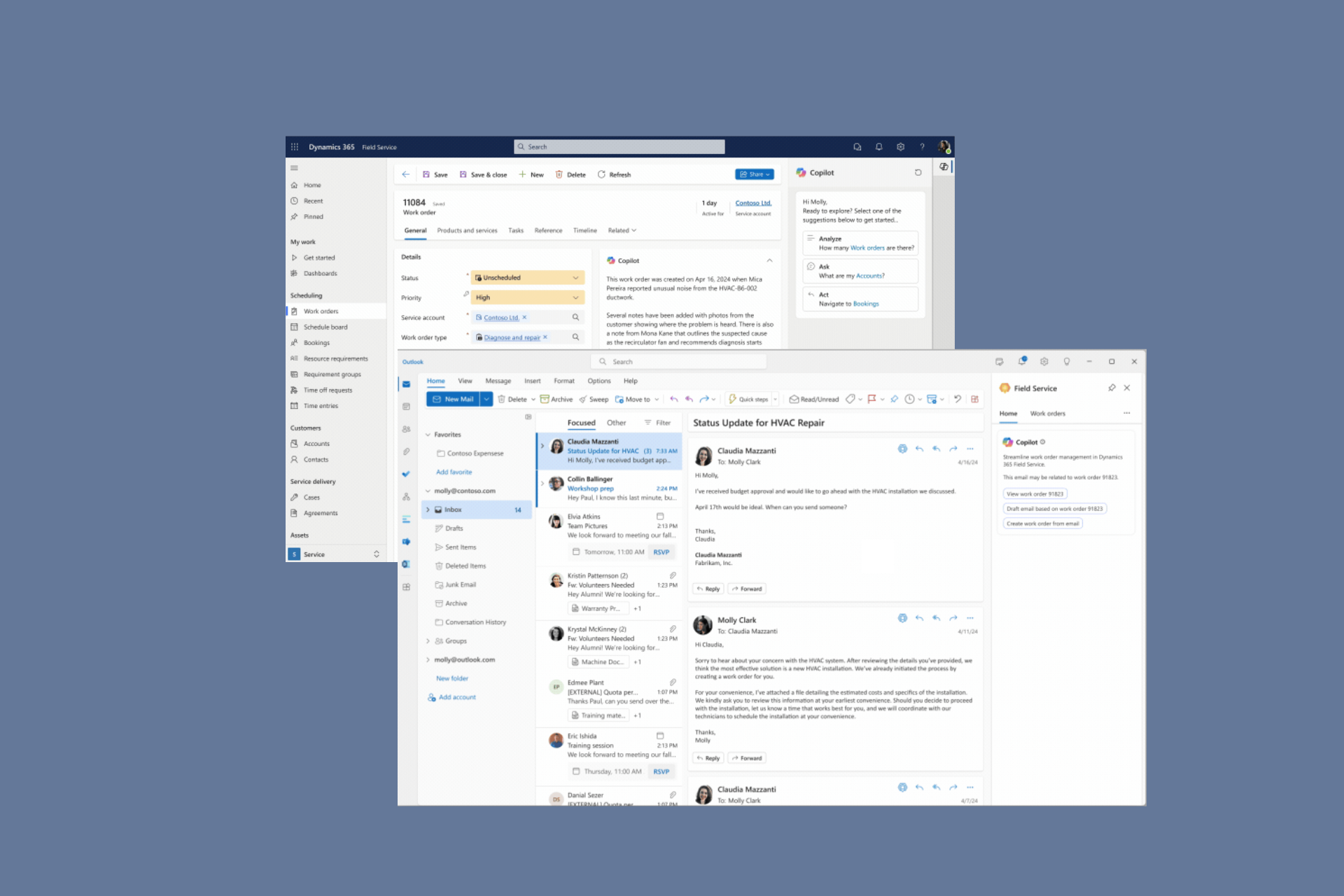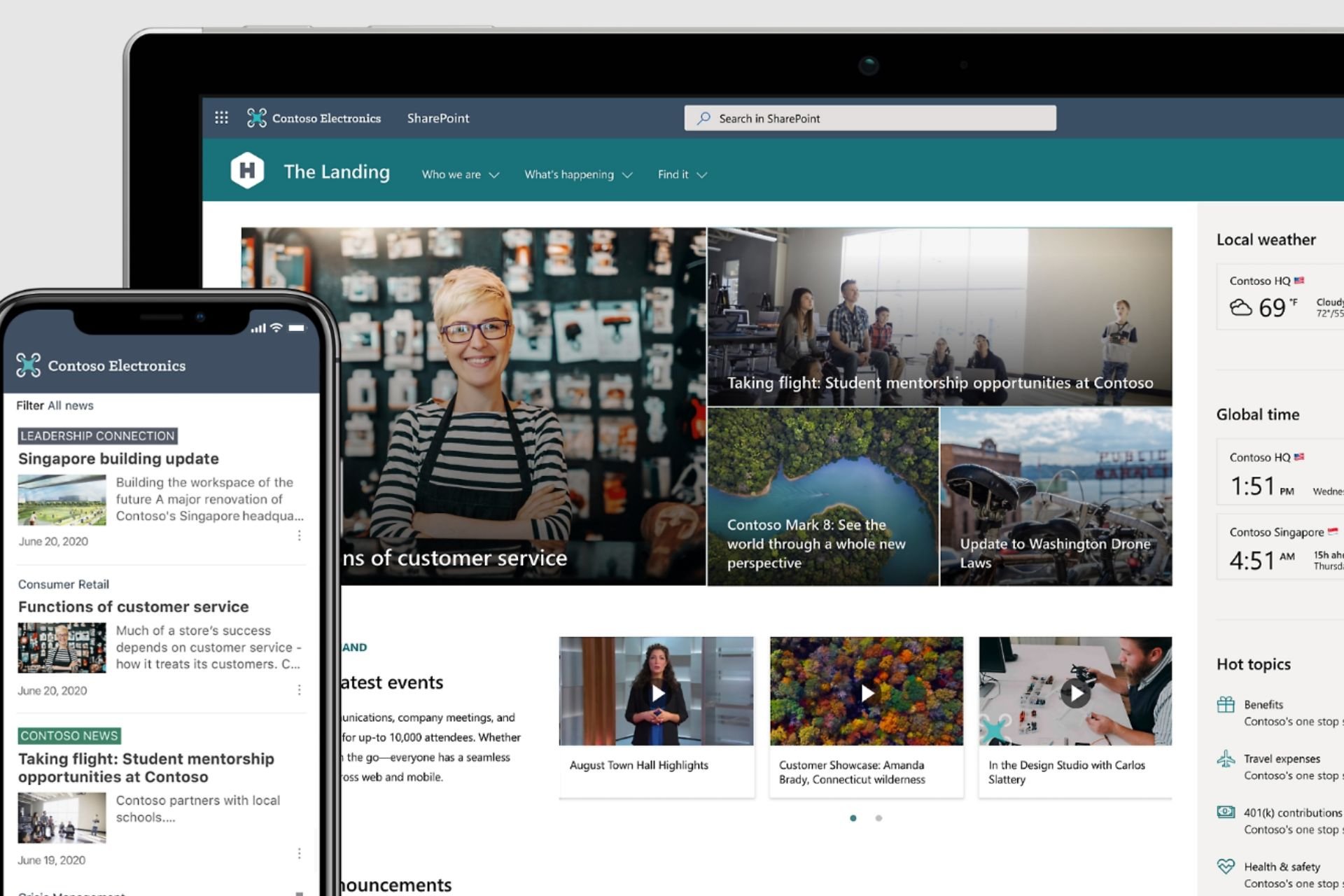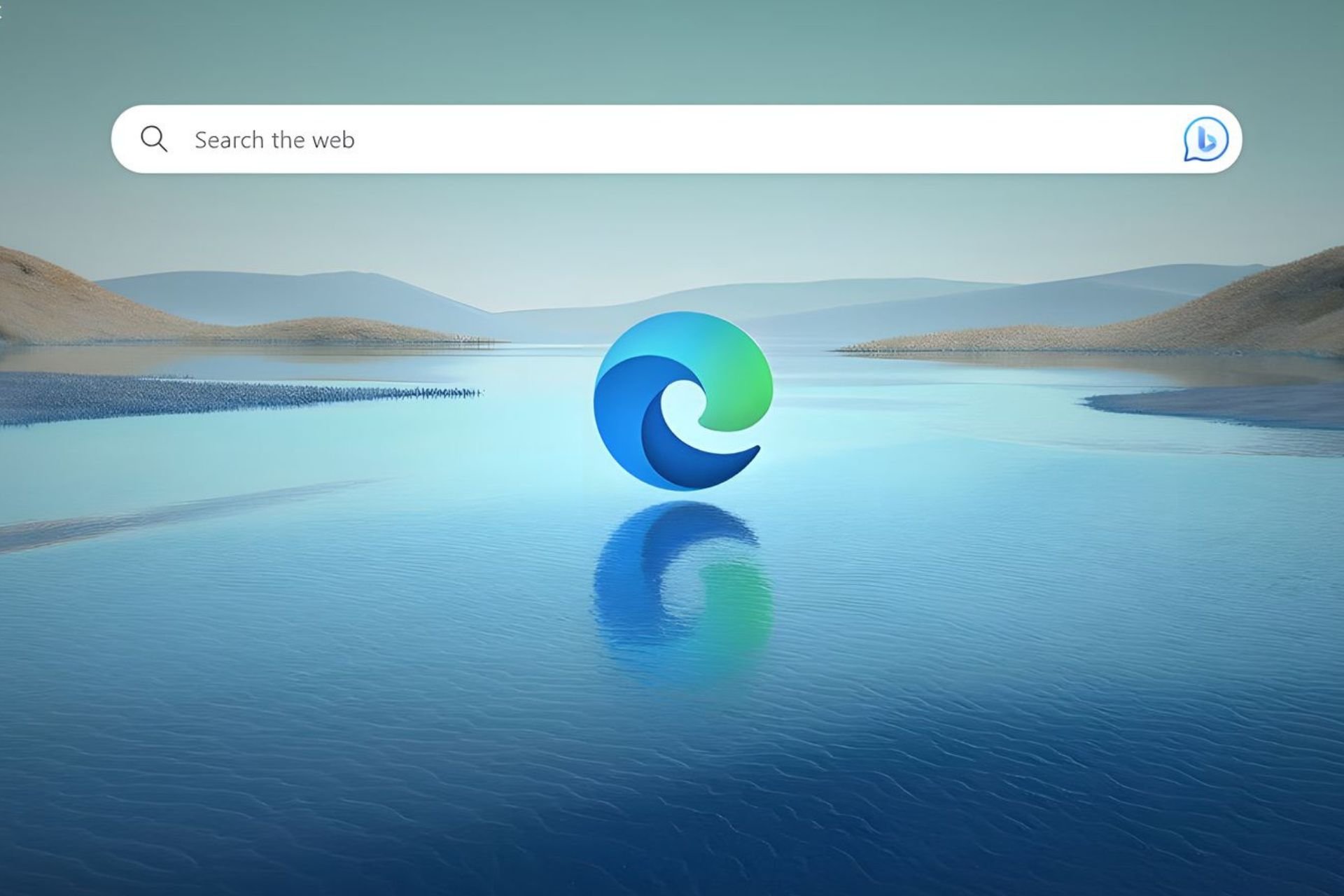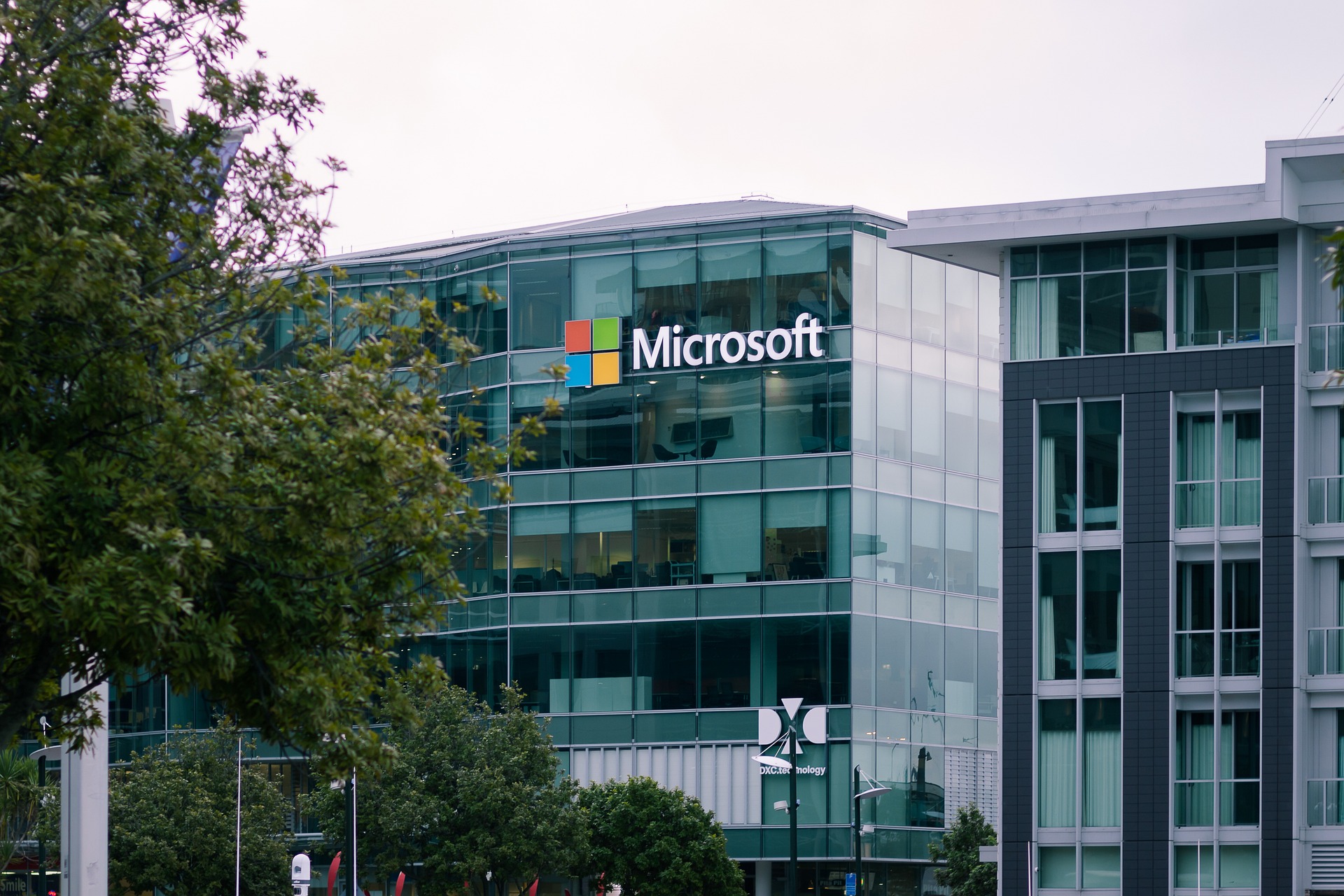Windows 10 Anniversary Update breaks Spotlight feature
2 min. read
Updated on
Read our disclosure page to find out how can you help Windows Report sustain the editorial team Read more
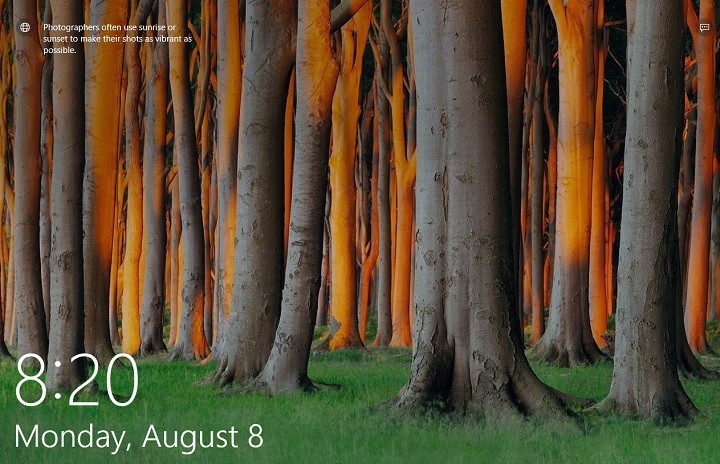
Many users are complaining the Windows 10 Anniversary Update is displaying only a blank blue screen instead of regular Spotlight wallpapers. Although no picture is displayed, users get the same output and are asked if they like the picture.
General workarounds such as disabling and enabling the Spotlight feature work only for a limited time. After a few minutes, the blue screen appears again. While this is not a critical issue, it can be quite annoying for some users who want to see a different picture every time they lock the screen.
Users are complaining the Anniversary Update breaks Spotlight
Spotlight is broken. I get a blank blue screen with the normal output asking if I like the picture, etc. If I go to Lock Screen Settings and change it to another option (Picture of Slideshow) then change it back then it starts to work again a few times. Then it just goes back to the blank blue.
According to user reports, this issue can also manifest through a black screen replacing the Spotlight feature. While Microsoft’s Support engineers haven’t offered any explanations as to why this issue occurs, but users believe the bug is related to Cortana’s use of the lock screen.
How to fix Spotlight issues in the Anniversary Update
Solution 1 – Run the System Maintenance Troubleshooter
- Go to Control Panel > Find and fix problems
- Go to System and security > Run maintenance tasks > click on Next
3. Wait for the process to complete.
Solution 2 – Clear the Assets folder in File Explorer
1. Disable Windows Spotlight > go to C:\Users\Username\AppData\Local\Packages\Microsoft.Windows.ContentDeliveryManager_cw5n1h2txyewy\LocalState\Assets
2. Empty the Assets folder. Your screen will be black until you reactivate Windows Spotlight.
3. Enable Windows Spotlight > lock the screen. The Windows Spotlight pictures should now be visible.
RELATED STORIES YOU NEED TO CHECK OUT: