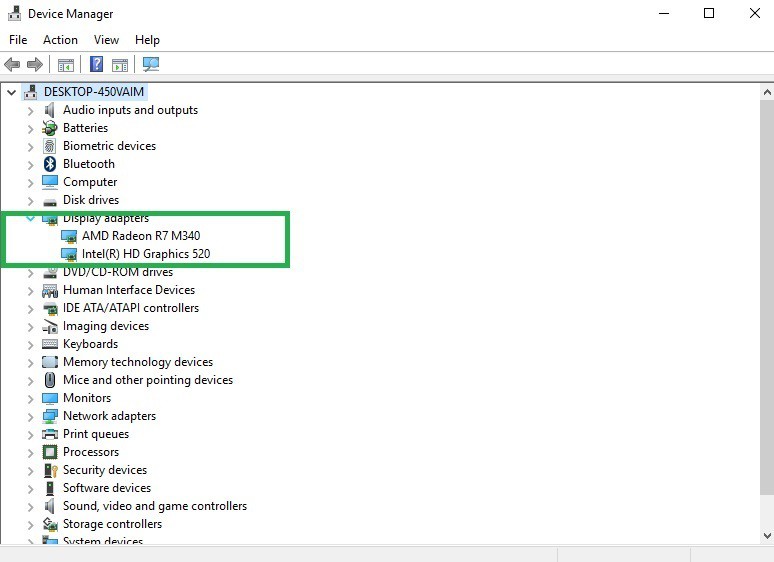Anniversary Update doesn't detect the second monitor
2 min. read
Updated on
Read our disclosure page to find out how can you help Windows Report sustain the editorial team Read more
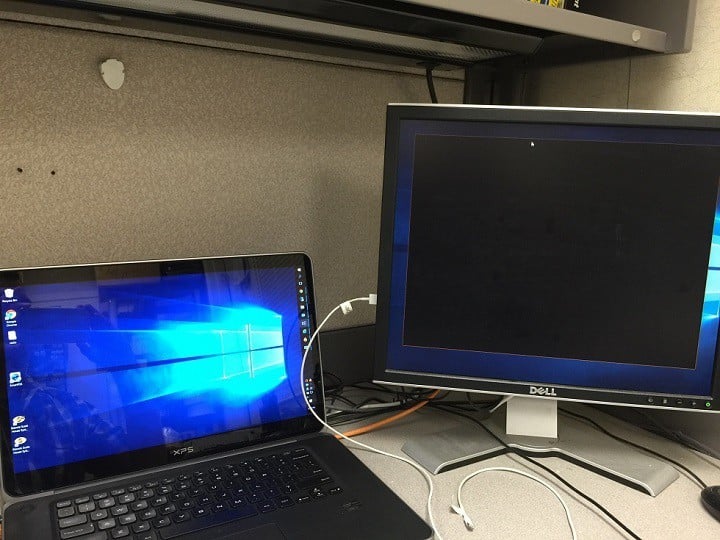
The list of issues caused by the Anniversary Update gets longer with each passing day, confirming that Microsoft still has a lot of work to do to make Windows 10 version 1607 perfect.
According to user reports, many computers don’t detect the second monitor after upgrading to the Anniversary Update. Users have tried various general workarounds to fix this issue, such as restarting the devices, unplugging the monitors several times, but nothing worked.
Computers running the Anniversary Update don’t detect the second monitor
Anniversary update automatically updated on my computer. My Dell computer no longer can detect my second monitor which is a Samsung. I have pushed detect and it only detects the main monitor. I have restarted many times – nothing. I have plugged and uplugged several times. Do I just need to go back to the Windows prior to the update? Or is there a solution?
What to do if the second monitor is not detected
Actually, this is a common problem after installing updates on computers, because the drivers need a bit more time to install and work. In this case, you should try to force the system to install and use the latest display drivers. Go to your graphics card manufacturer’s website, and download the latest driver for your graphics card, preferably the one for the Anniversary Update.
In case this solution doesn’t help you, you can also uninstall the current display driver and use the default one.
- Open the Device Manager > select your display driver.
- Right click the driver > select Uninstall.
- Check Delete the driver > click OK.
- Restart your computer and you’ll have your default driver installed.
RELATED STORIES YOU NEED TO CHECK OUT: