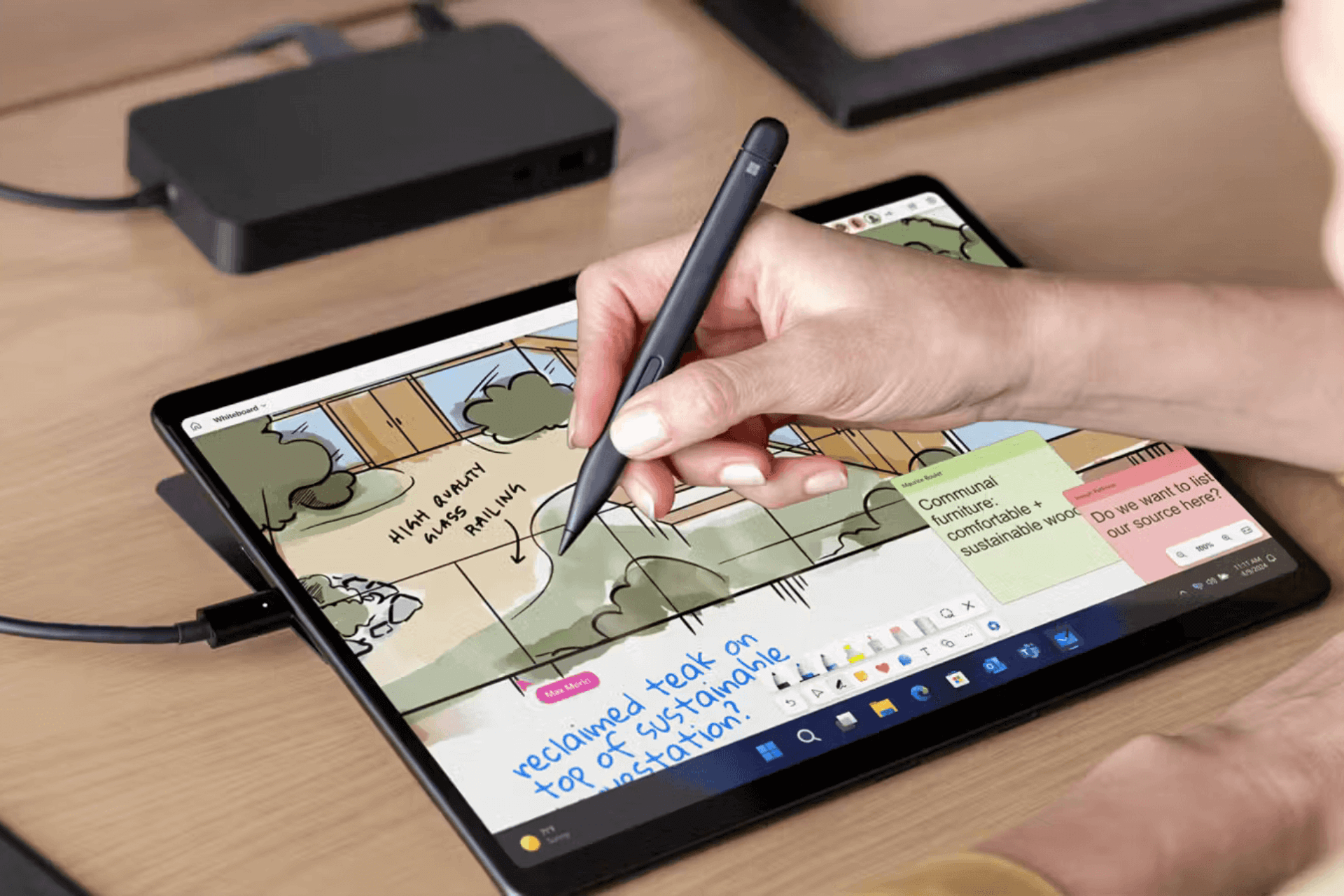Windows 10 Anniversary Update install hangs in a loop on some old laptops
2 min. read
Updated on
Read our disclosure page to find out how can you help Windows Report sustain the editorial team Read more

It is extremely important to check if your computer is compatible with the Windows 10 Anniversary Update before you hit the upgrade button. Some manufactures, such as Dell, have made this verification easier for users by publishing a list with all their computers compatible with Windows 10.
Microsoft already listed the system requirements for the Anniversary Update, which include:
- Processor: 1 GHz or faster processor or SoC
- RAM: New device: 2 gigabyte (GB) for 32-bit or 64-bit. Update: 1 gigabyte (GB) for 32-bit or 2 GB for 64-bit
- Hard disk space: 16 GB for 32-bit OS 20 GB for 64-bit OS
- Graphics card: DirectX 9 or later with WDDM 1.0 driver
- Display: 800×600
However, users should also check if their computer manufacturer still supports the devices they want to upgrade to Windows 10 version 1607. If your computer was launched many years ago, check if the manufacturer still rolls out BIOS and driver updates, otherwise you may encounter various issues when installing the Anniversary Update.
Unfortunately, some users didn’t thoroughly checked if their machines were fully compatible with Windows 10 version 1607, and tried to install the Anniversary Update, but couldn’t because the computers remained stuck in an install loop.
Users report they can’t install the Anniversary Update on Medion Akoya P7624 MD 98920 notebooks
The install process hangs in a loop. Once I click on “Install Now”, the initial language query appears again. I cannot stop the install process either. Right now, I’m using the backup file to roll back to the previous Windows version, which was functional.
The manufacturer ended support for this particular laptop model, which means it no longer releases BIOS and driver updates. As a result, various issues occur when users try to install the Anniversary Update, and if they manage to install it, the computer won’t work properly.
Such situations can easily be avoided by checking if your computer is ready for the Windows 10 Anniversary Update.
RELATED STORIES YOU NEED TO CHECK OUT: