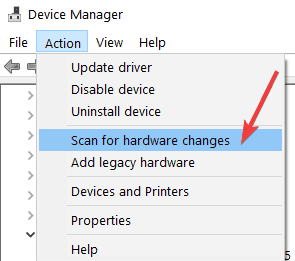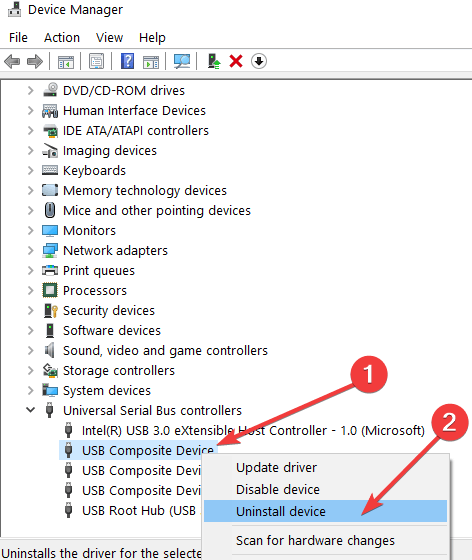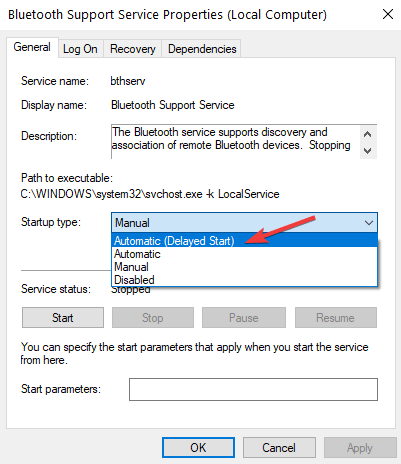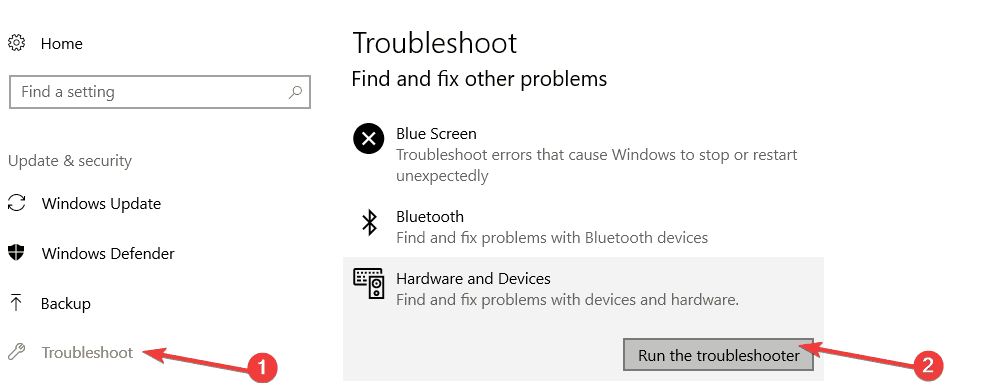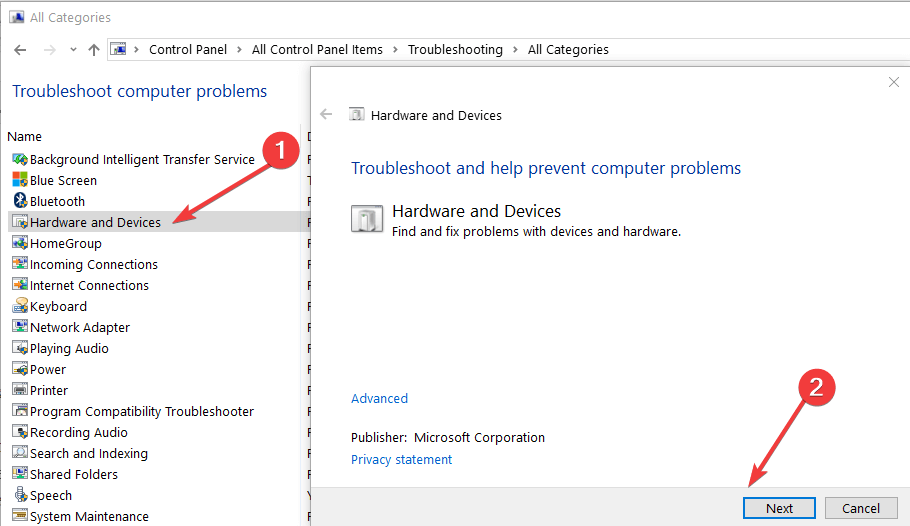FIX: Can't Eject USB Drive in Windows 10/11
4 min. read
Updated on
Read our disclosure page to find out how can you help Windows Report sustain the editorial team Read more

SOLVED: Problem ejecting USB mass storage device
- Check your USB ports
- Update USB drivers
- Check Bluetooth Support Service settings
- Make sure no USB file is in use
- Scan your computer
- Run the Hardware and Devices Troubleshooter
Even if the Windows 10, Windows 8.1 update fixes a lot of bugs and glitches that were present in previous Windows versions, there are still plenty remaining. We try to solve a problem with USB drives which can’t be ejected in Windows 10 and Windows 8.1.
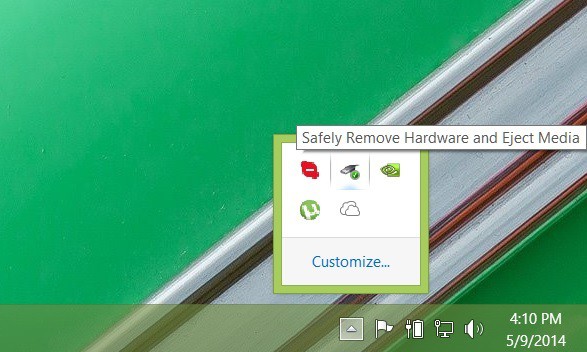
Hi, my partner’s laptop was just upgraded to Win 8.1. Most things seem okay after the upgrade (thank you for the Start/Windows button…), but where before clicking on the ‘Safely Remove Hardware and Eject Media’ icon in the Taskbar showed any USB drives attached to be ejected, the name of the drive is there but is now greyed out and can’t be clicked on. I’ve tried this with several USB stick drives and it’s the same for each of them. I can open My Computer/This PC and eject the drive there, although the some of the icons there are strangely flickering which makes it difficult to right-click and eject the device.
Solutions for USB ejecting problems in Windows 10
1. Check your USB ports
This might seem as a silly, if not stupid advice, but in my case, this was exactly the problem – make sure that your USB port is clean and that there’s no dust inside it, or even worse, that it is not damaged. There might be some faulty circuitry which won’t get fixed if you solve this via software.
— RELATED: How to Improve your USB Data Transfer in Windows 10
2. Update USB drivers
Go to Device Manager and from there pick Universal Serial Bus controllers. The first thing that you can do is scan for hardware changes right after you plug in your USB drive, so that you could force it to “recognize” it better.
If you see an exclamation market, then reinstall the drivers. Even if there isn’t one, then uninstall and install again the drivers for the affected device, as shown in the screenshot below.
3. Check Bluetooth Support Service settings
Type Services.msc into the run command, look for Bluetooth Support Service, double-click to open its Properties window and then make sure Startup type is NOT set to Disabled. You should set it to Automatic (Delayed Start); and click Apply after that.
4. Make sure no USB file is in use
Your computer won’t eject USB drives if there is any file, folder or app in use. Make sure there is no file or program running from the USB flash drive. Also, make sure that your antivirus is not currently scanning your USB device for malware and virus infections as this may also prevent you from removing the USB device.
— RELATED: How to eject USB devices from Windows 10, 8.1 without any worries
5. Scan your computer
Particular malware or virus infections may affect your computer’s capability of ejecting USB devices. As a result, run a full system antivirus scan and then try to eject the problematic device again.
6. Run the Hardware and Devices Troubleshooter
If nothing works, maybe the Hardware and Device troubleshooter can help you fix this problem. Go to Settings > Update & Security > Troubleshoot > select and launch the troubleshooter as shown in the screenshot below.
On Windows 8.1, you can launch the troubleshooter from Control Panel.
We will be gathering more solutions that we know have a direct effect on this, and you if you also happen to know any working fixes, let us know by leaving your comment in the field from below.
RELATED STORIES TO CHECK OUT:
- How to fix USB code 43 error in Windows 10, 8.1 or 7
- Full Fix: USB Headset Issues on Windows 10, 8.1, 7
- How to Fix Slow USB 3.0 Problems in Windows 10, 8.1