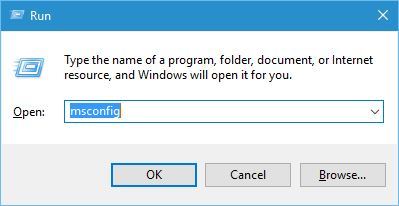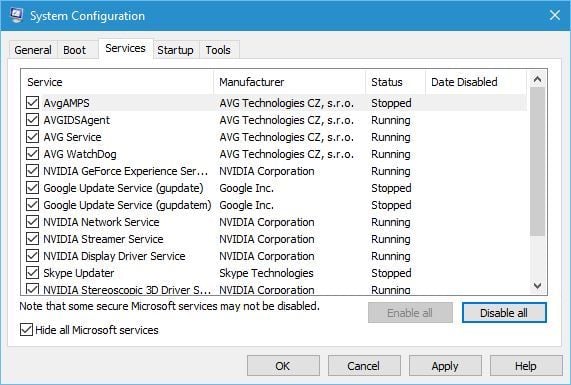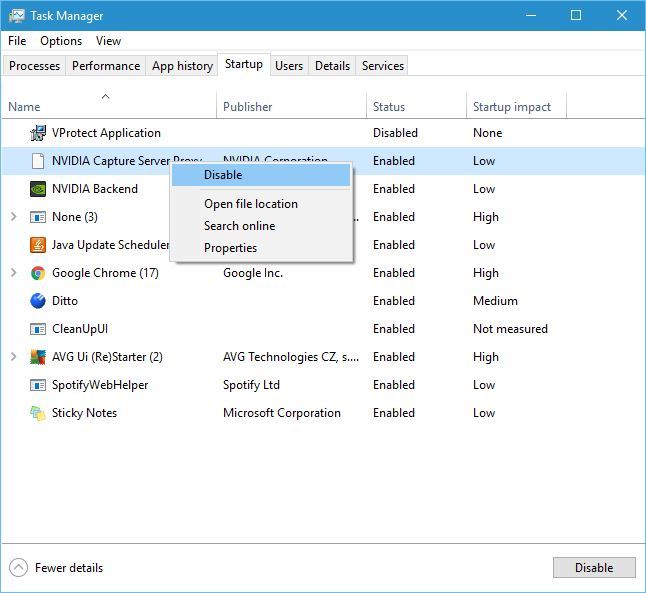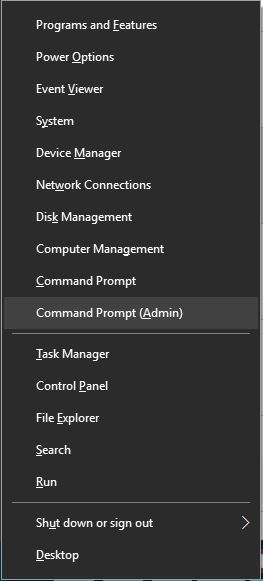Cannot uninstall Skype Click to Call? Check this guide
4 min. read
Updated on
Read our disclosure page to find out how can you help Windows Report sustain the editorial team Read more
Key notes
- Skype is one the best instant messaging apps, but even Skype has its share of issues.
- Many users reported that they are unable to remove Skype Click to Call from their PC.
- To fix this problem, it’s advised to temporarily disable your antivirus and then try again to remove Skype Click to Call.
- This isn’t the only Skype issue that we covered, and if you looking for more Skype guides, we advise you to check our Skype hub.

Skype is one of the most used instant messaging programs on Windows 10, but it seems that users are having certain problems with Skype. According to them, they are getting error 2738 while trying to uninstall Skype Click to Call.
What do I do if I can’t uninstall Skype Click to Call due to error 2738?
Fix – Can’t uninstall Skype Click to Call error 2738
1. Make sure that VBScript is enabled
Skype Click to Call relies on VBScript for installation, therefore check if VBScript is running on your PC. According to users, error 2738 usually appears if VBScript isn’t enabled, so be sure to enable it on your computer.
2. Use Microsoft Fix it tool
Apparently this issue can be caused by corrupted registry keys or failed installations, but you can easily fix it by using Microsoft’s Fix it tool. Simply download Fix it tool and run it on your PC.
After this tool scans and repairs your PC, you should be able to remove Skype Click to Call without any problems.
3. Perform Clean Boot
- Press Windows Key + R and enter msconfig. Click OK or press Enter.
- When System Configuration window opens, go to Services tab. Check Hide all Microsoft services and click on Disable all.
- Go to Startup tab and click Open Task Manager.
- Startup tab will now appear. Disable all entries by right clicking them and choosing Disable from the menu.
- After disabling all startup applications, close Task Manager and click Apply and OK in System Configuration window.
- Restart your PC.
After your PC restarts, try to uninstall Skype Click to Call. If you manage to remove this application, repeat the same steps to enable all disabled startup applications and services.
4. Remove McAfee
McAfee antivirus is the common cause for error 2738, and one suggested solution is to completely remove McAfee from your computer.
Uninstalling McAfee isn’t usually enough, and you’ll have to completely remove all files and registry entries associated with McAfee.
One of the fastest ways to remove those files is to use McAfee Consumer Product Removal Tool.
Simply download MCPR.exe and run it. The application will remove all files and registry entries associated with McAfee from your PC. After all files are removed, error 2738 should be fixed.
Although McAfee is usually the cause for this error, other antivirus tools can cause this issue too, therefore be sure to disable them or to remove them in order to fix this problem.
5. Use Command Prompt
First, you need to start Command Prompt as administrator by pressing Windows Key + X and choosing Command Prompt (Admin) from the menu.
Depending on your system, you need to perform certain commands. For 32-bit versions of Windows enter these commands:
- Optional: reg delete “HKEY_CURRENT_USERSOFTWAREClassesCLSID{B54F3741-5B07-11CF-A4B0-00AA004A55E8}” /f
- regsvr32.exe vbscript.dll
- regsvr32.exe vbscript.dll
For 64-bit versions of Windows, enter these commands:
- Optional: reg delete “HKEY_CURRENT_USERSOFTWAREClassesWow6432NodeCLSID{B54F3741-5B07-11CF-A4B0-00AA004A55E8}” /f
- cd %windir% syswow64
- regsvr32.exe vbscript.dll
If the process was successful, you should see a message saying “DllRegisterServer in vbscript.dll succeeded.”
Keep in mind that first commands will delete entries from your registry, so use them carefully. These commands aren’t necessary to run, so you could fix this problem without using them.
In addition, some users are suggesting to use this command reg delete “HKEY_LOCAL_MACHINESOFTWAREClassesCLSID{B54F3741-5B07-11CF-A4B0-00AA004A55E8}” /f instead of the one that we used in our list.
After running these commands, you should be able to remove Skype Click to Call without any errors.
Skype Click to Call is a useful feature, but it can sometimes interfere with your work, so it’s no wonder that many users choose to uninstall it.
If you have any problems with error 2738 while uninstall Skype Click to Call, be sure to try some of our solutions.
[wl_navigator]