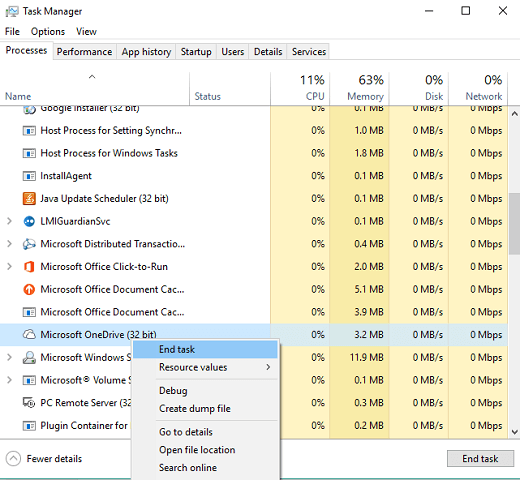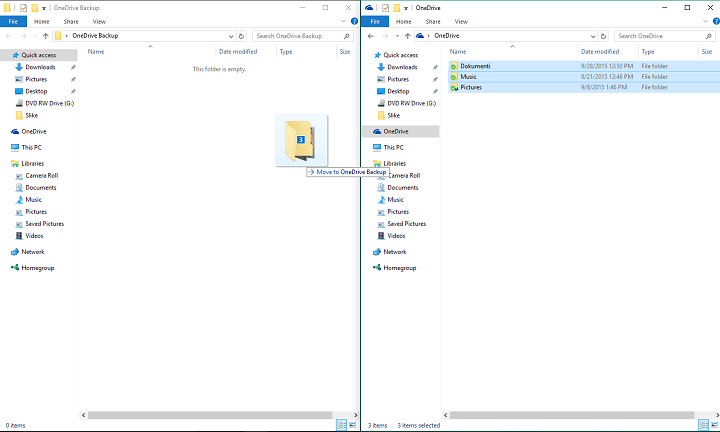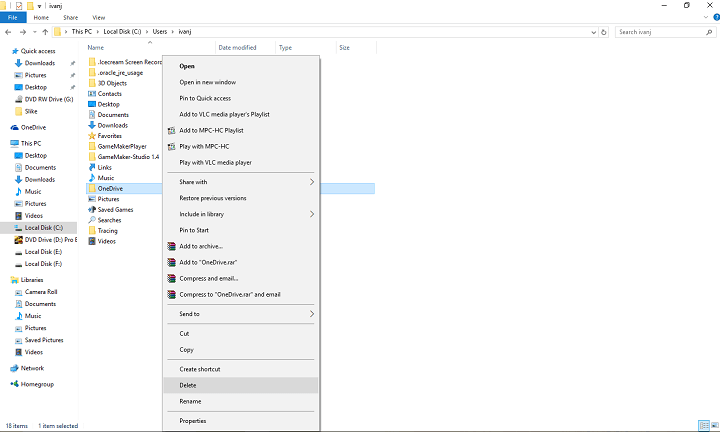Fix: Can't Upload Pictures to OneDrive in Windows 10/11
3 min. read
Updated on
Read our disclosure page to find out how can you help Windows Report sustain the editorial team Read more
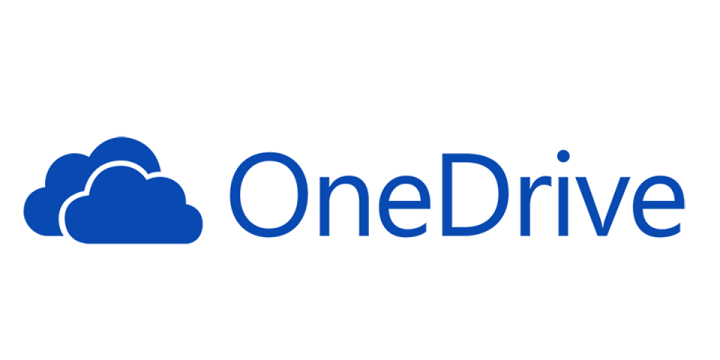
Integration of OneDrive and Windows 10 is a really great thing. You can keep safe every file or photo of yours from any device you own, with just a couple of clicks or taps. But sometimes certain problems with upload can occur, especially if you’re uploading pictures, so I prepared a couple of solutions for this problem, for both PC version of Windows 10 and Windows 10 Mobile.
How to Fix Pictures Not Uploading to OneDrive Problem in Windows 10
Solution 1 – Reset OneDrive
First thing we’re going to try in order to solve your photo uploading problem is to reset your OneDrive settings. You probably read somewhere that you should enter skydrive.exe/reset command in the Command Prompt, but since SkyDrive has been re-branded to OneDrive, the command won’t be recognized. However, there’s another way to reset OneDrive, without Command Prompt. Here’s exactly what you need to do:
- First, we’re going to stop OneDrive process, by right-clicking on the taskbar and choosing Task Manager
- In Task Manager find Microsoft OneDrive process, right click on it, and choose End Task
- Now when the OneDrive process is stopped, move all files from OneDrive folder on your computer to another location
- Now delete OneDrive local content folder (it’s probably placed in C:\Users\’your user name’)
- Start OneDrive process from Task Manager again, let it finish syncing, move your old files back to the new OneDrive folder, and try to upload your images (If you have any syncing problems with OneDrive, check out for the solution here)
Solution 2 – Make Sure You Have Enough Space
Maybe you just missed the fact that you don’t have enough storage space on your OneDrive. This could especially apply to users of Lumia phones with super-quality cameras, like Lumia 1020, whose HD pictures take a lot of space. So, just in case, head to the Storage section of your OneDrive service, and check if you have enough storage space to upload your photos.
Solution 3 – Make Sure File Path Isn’t Too Long
Maybe the name of your picture is too long, so you’re not able to upload it to OneDrive. OneDrive allows only files with less than 440 characters in name, so it won’t take any files with longer name. This is specific to photos, because sometimes photos from your camera or mobile phone can have really long names, like “DSC100032215.” So, make sure your photos don’t have more than 440 characters in the name, and rename them before upload, if they do.
For now, we don’t have a lot of complains about uploading problem on Windows 10 Mobile (which is a bit surprising, since we know the mobile OS is still buggy), there we don’t have particular solutions yet. But if you face the problem with uploading your pictures to OneDrive on Windows 10 Mobile, maybe the best thing you can do is just wait for the new build, because Microsoft will probably fix it, along with other bugs.
Read Also: OneDrive for Windows 10 Mobile Gets Improvements to Files and Folders Sorting