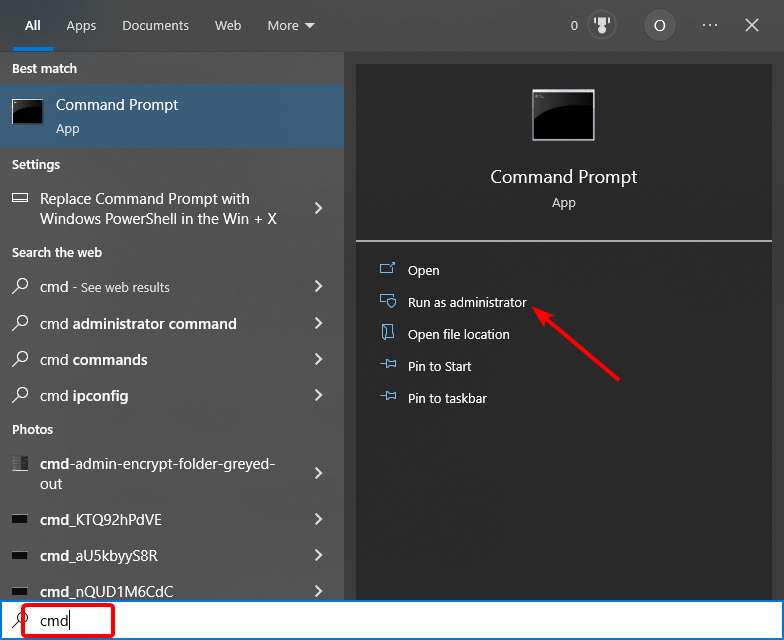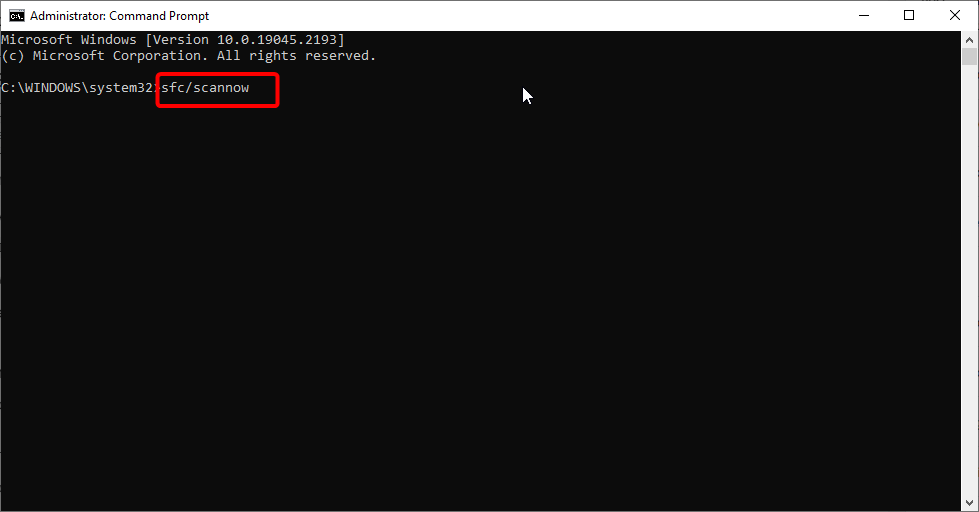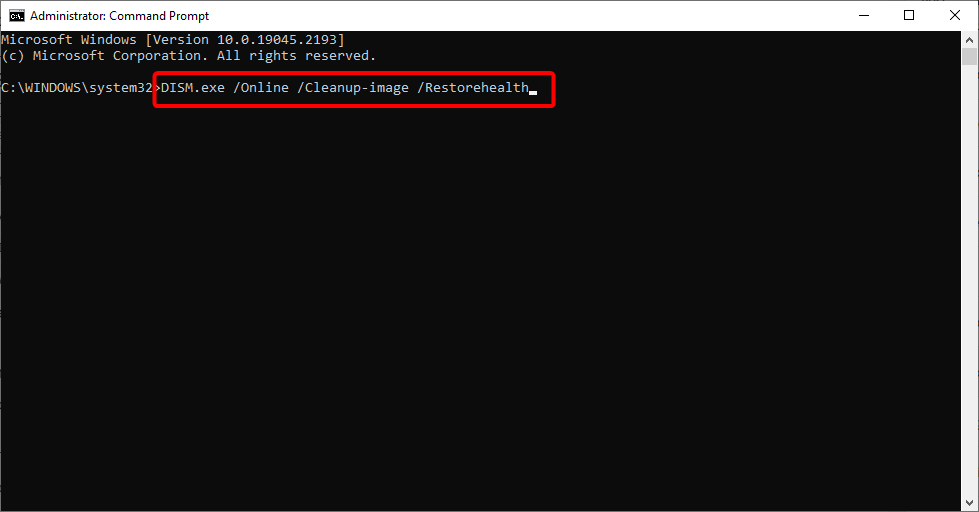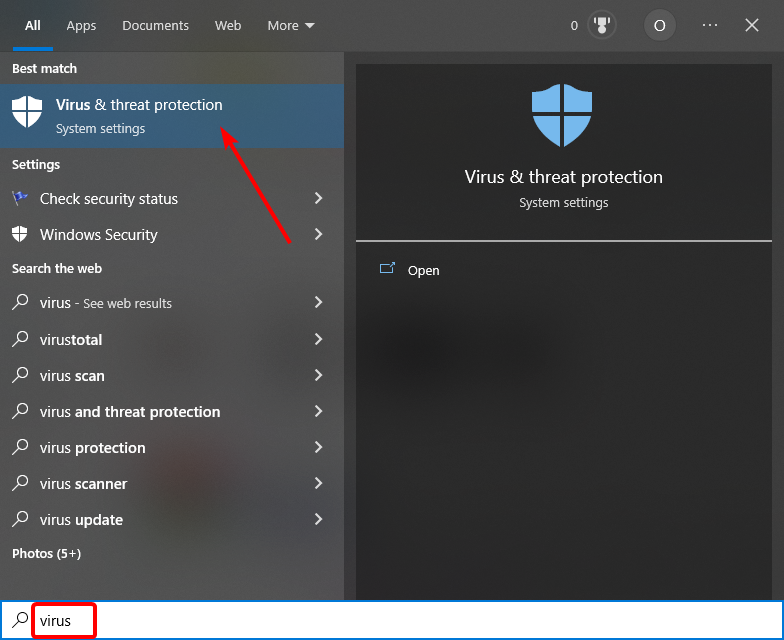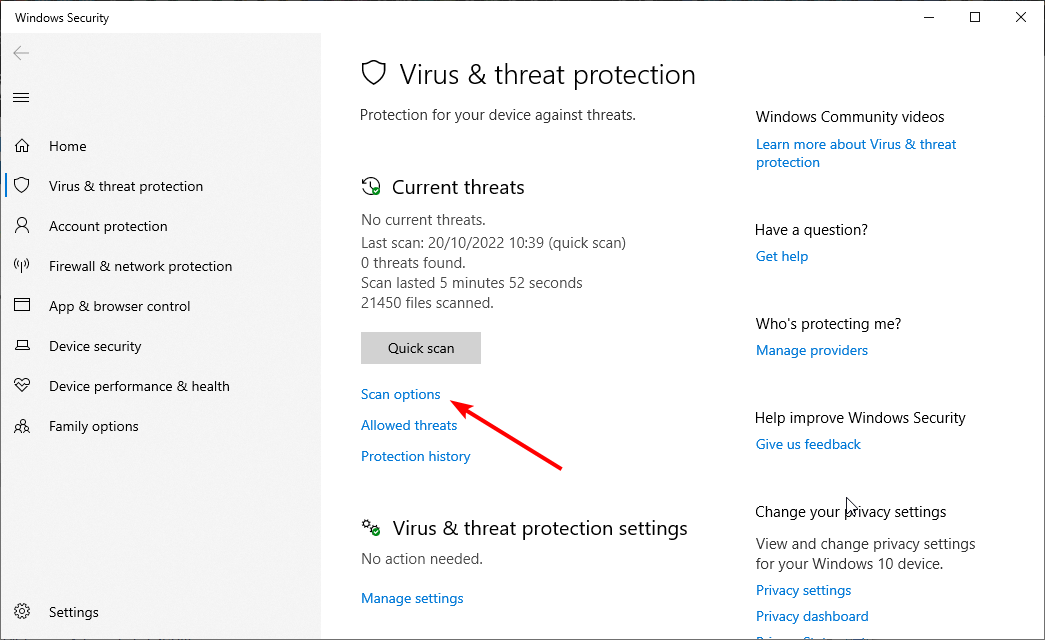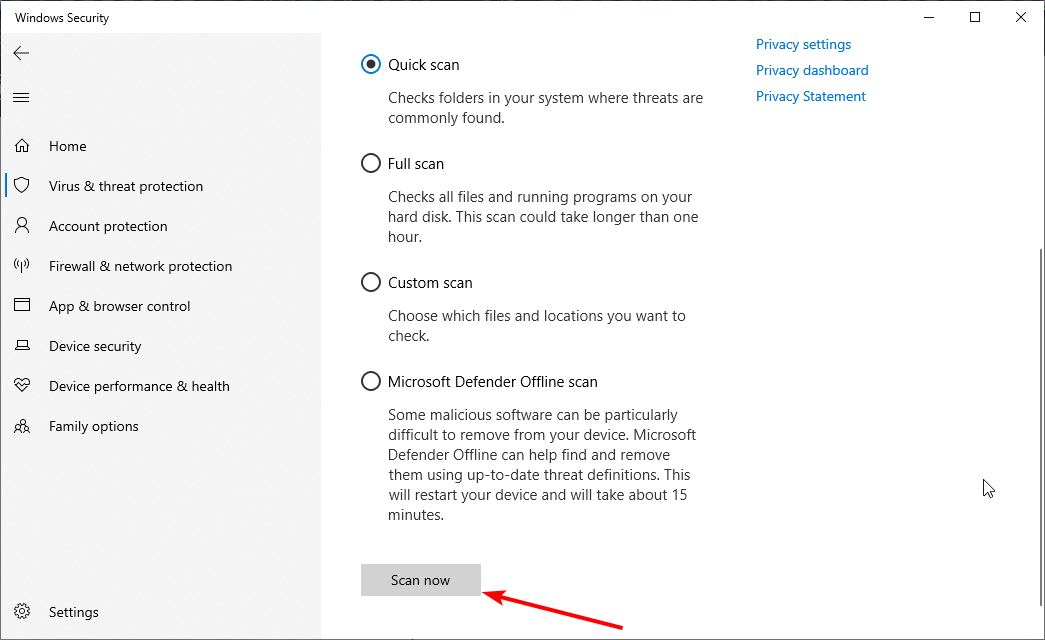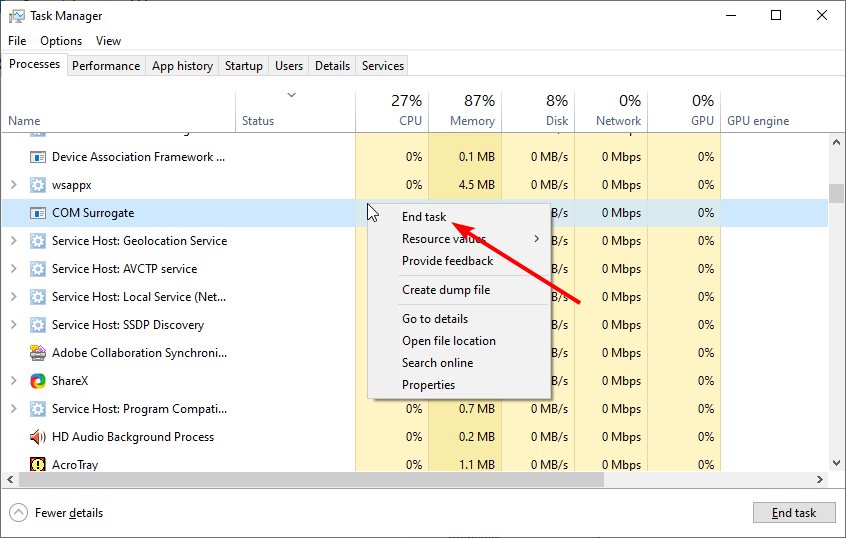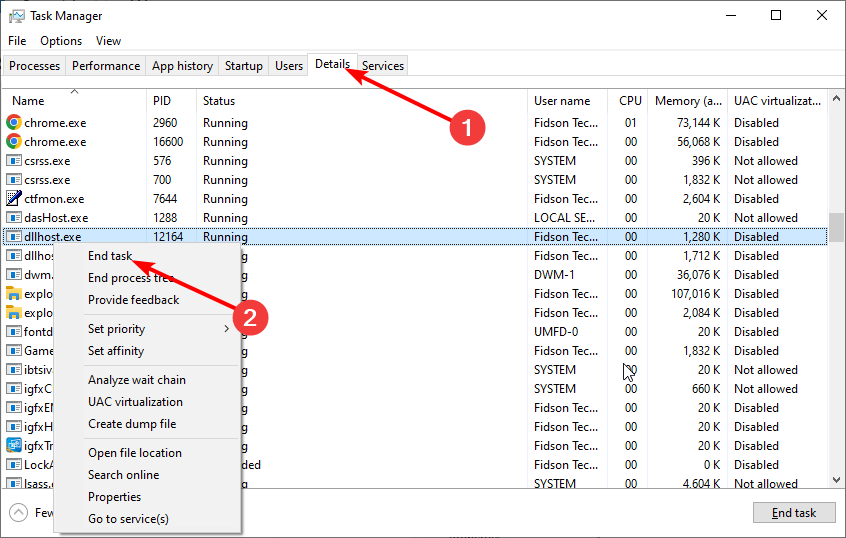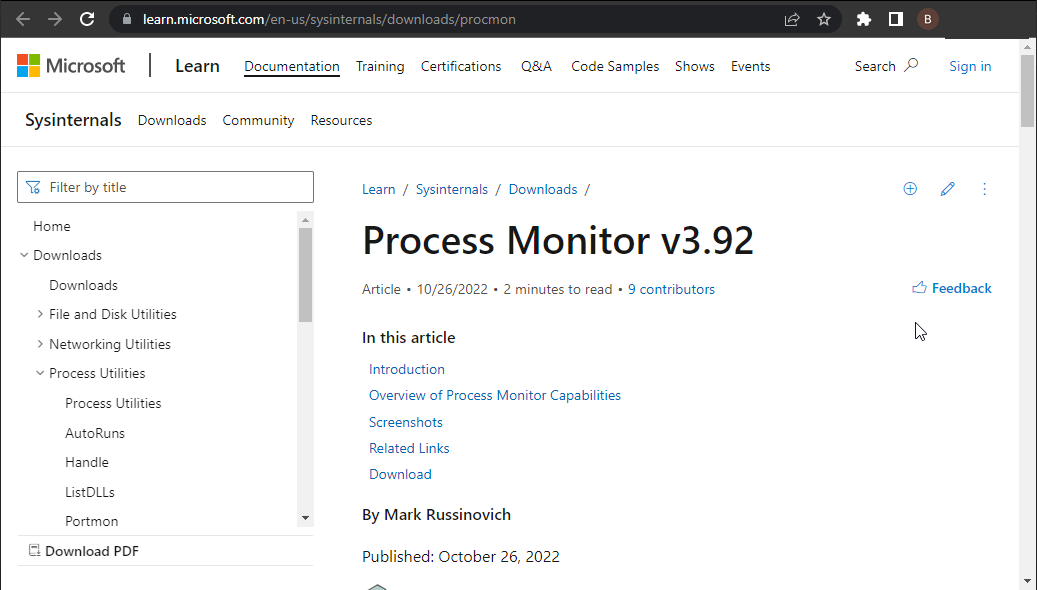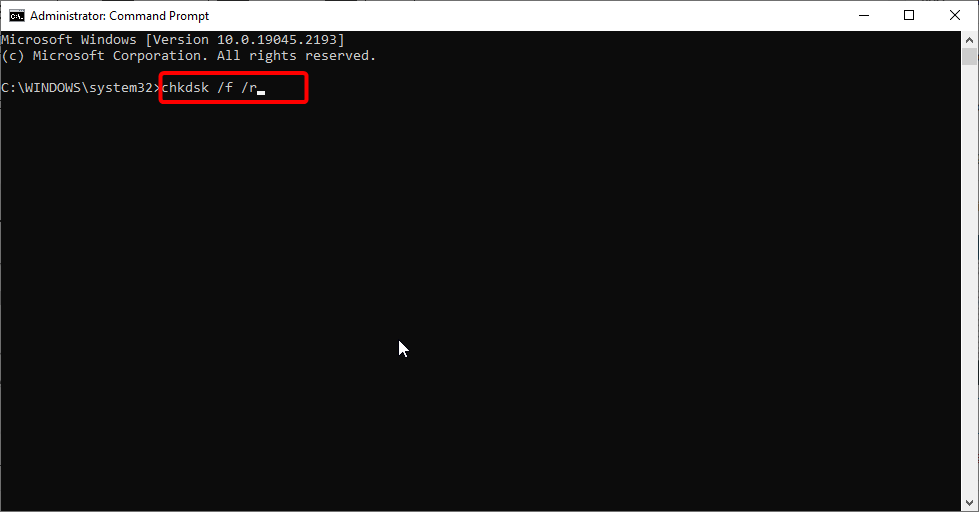Fix Now COM Surrogate High CPU and Memory Usage [6 Ways]
Tested and proven ways to normalize your system resource usage
7 min. read
Updated on
Read our disclosure page to find out how can you help Windows Report sustain the editorial team Read more
Key notes
- The COM Surrogatehigh CPU usage issue can be down to malware on your PC.
- A simple yet effective fix for this problem is to repair your broken or corrupt system files.
- Maintaining a clean boot and removing problematic apps and files can also quickly fix this issue.
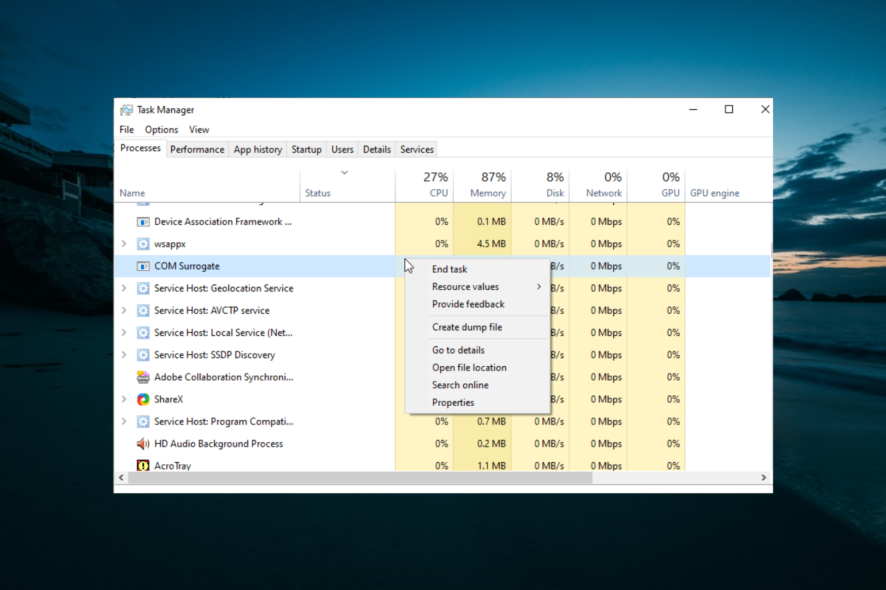
COM Surrogate is a linking process that generates extensions that some software needs to run. File Explorer sometimes uses it to extract thumbnails, making them easy to view. Basically, COM Surrogate is a middleware used by other programs to generate the needed components needed to carry out an operation.
Although this is a basic process, some users have reported that it is registering high CPU usage, affecting the smooth running of other programs on the PC. Here are the errors our users encountered:
- com surrogate high cpu
- com surrogate high memory
- com surrogate high disk usage
In this guide, we will show you the easy ways to fix the COM Surrogate high CPU or high RAM usage.
How do I fix COM Surrogate high CPU, disk and memory usage?
Before proceeding to the fixes below, ensure you complete any pending downloads. This is because the COM Surrogate process might be trying to build thumbnail previews for the files, leading to high CPU usage.
If the problem persists, you can proceed to the fixes below:
1. Perform a clean boot
- Press the Windows key + R, type msconfig, and click OK.

2. Click the Services tab at the top, check the box for Hide all Microsoft services, and click Disable all.
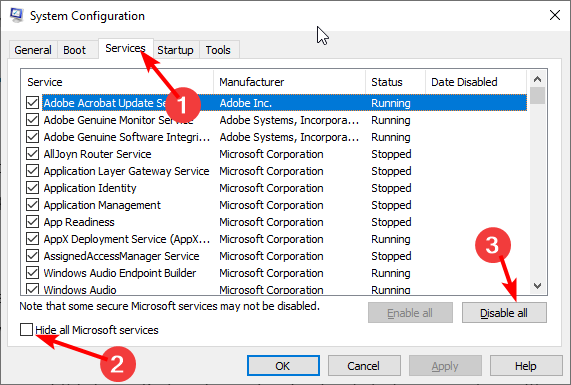
3. Choose Startup at the top and click Open Task Manager.
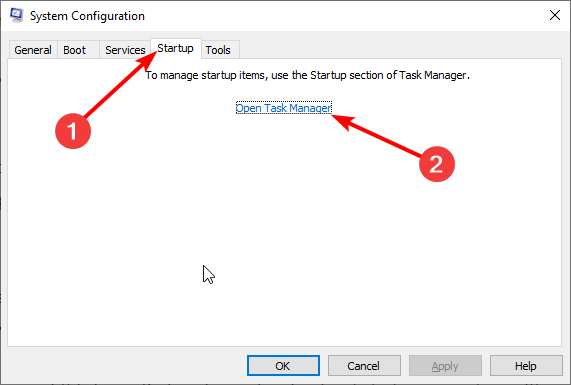
4. Right-click each of the processes there and select Disable.
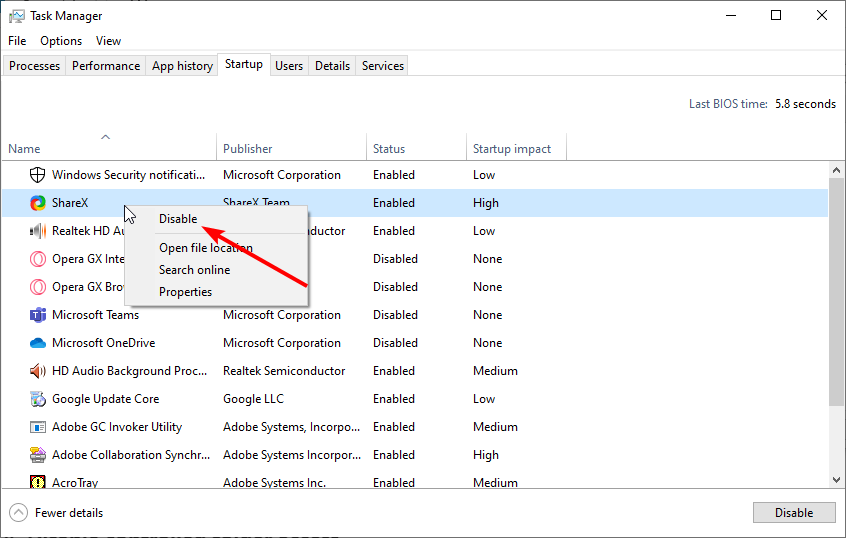
5. Now, go back to the System Configuration window and click Apply, followed by OK.
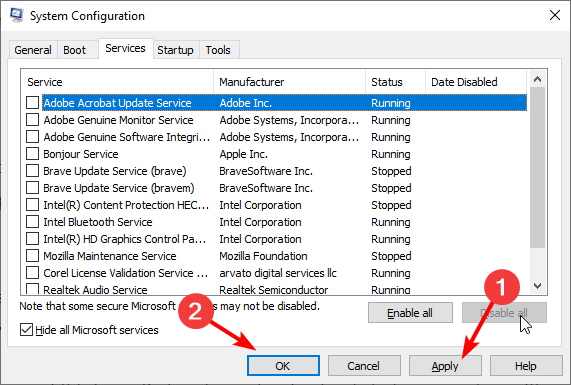
Third-party apps are among the biggest causes of the COM Surrogate high CPU usage issue. Performing a clean boot allows you to start your PC with only the necessary services.
If the problem is solved, you can enable the apps and processes in batches to know the faulty ones.
2. Perform SFC and DISM scans
- Press the Windows key + S, type cmd, and select Run as administrator under Command Prompt.
- Type the command below and hit Enter:
sfc/scannow - Wait for the command to complete, type the command below, and press Enter:
DISM.exe /Online /Cleanup-image /Restorehealth - Finally, wait till this command finishes its operation.
Broken or corrupt system files cause many problems on PCs, and it is not surprising that it can lead to the COM Surrogate high CPU usage. Note that you should run the DISM scan even if the SFC scan fails.
You can now run the SFC scan again after the DISM fixes the problems that might have caused it to fail.
3. Scan for malware
- Press the Windows key, type virus, and select Virus & threat protection.
- Click Scan options.
- Choose your preferred scan option and click the Scan now button.
Malware can sometimes hide under a system process and cause it to behave abnormally. This can be the reason COM Surrogate is registering high CPU usage. The Full Scan or Microsoft Defender Offline options are recommended to perform an intensive scan.
However, if you want to be sure that you have removed even the most hidden viruses, we recommend using a third-party antivirus like ESET NOD32.
This excellent security takes a zero-tolerance approach against all types of malware. It searches all corners of your PC and eliminates all traces of viruses. This trait is even more important in this case, where the virus is reported to hide in some Windows folders.
4. Close the process using Task Manager
- Press Ctrl + Shift + Esc to start Task Manager.
- When Task Manager starts, find the COM Surrogate process and right-click it.
- Choose End task from the menu.
- If you can’t find the COM Surrogate process, go to the Details tab and search for dllhost.exe.
- Right-click it and choose End Task.
After ending this process, check if the problem is resolved.
5. Use Process Monitor to find the problematic file
- Download Process Monitor.
- Run it and find the file that dllhost.exe is trying to access.
- Remove that file. You might have to close COM Surrogate or dllhost.exe using Task Manager to delete that file.
Sometimes a corrupt image or video file can cause the COM Surrogate high CPU usage issue. In this case, you need to find the file and remove it to restore normal service on your PC.
Note that the Process Monitor isn’t the most user-friendly tool. So, it might take a couple of minutes to get used to it.
6. Check your hard drive for errors
- Open the Command Prompt as administrator.
- Type the command below and hit Enter:
chkdsk /f /r - Now, wait for the command to complete and restart your PC.
At times, COM Surrogate does not just register high CPU usage but also high memory use. To make sure everything is alright with your memory, you need to run the CHKDSK command and try to fix any corrupt sectors.
Why is COM Surrogate causing high CPU usage?
The reasons for the Dllhost. COM Surrogate high CPU usage is within a close circle. Below are a few causes of the issue:
- Problems with third-party apps: Most times, a third-party app or process might be the one using the COM Surrogate, leading to high CPU usage. To detect these apps, you need to perform a clean boot.
- Faulty system files: When your system files are corrupt, you can encounter this issue. The quick fix is to repair these corrupt files using built-in tools or specialized software.
- Presence of malware: A virus might disguise itself as the COM Surrogate process and lead to high CPU usage. Performing a virus scan with one of the best antivirus software should fix this.
What are common COM Surrogate Issues on Windows 10?
Many problems with COM Surrogate can occur on Windows 10, and users reported the following issues:
- COM Surrogate high CPU, disk usage – One of the most common problems with COM Surrogate is high CPU and disk usage, but you should be able to fix it using one of our solutions.
- COM Surrogate is not responding, freeze – According to users, sometimes COM Surrogate can stop responding or completely freeze on your PC. However, you should be able to fix that issue using one of our solutions.
- COM Surrogate virus – Many users mistake this process for a virus because it tends to use a lot of your CPU and memory. If you’re worried that you might be infected by malware, perform a full system scan with your antivirus.
- COM Surrogate taking memory – According to users, the COM Surrogate process can take a lot of your memory. However, you should be able to fix that by using one of our solutions.
- COM Surrogate always running – Several users reported that this process is always running in the background. If this process interferes with your work, feel free to try any of our solutions.
- COM Surrogate stopped working – Sometimes COM Surrogate can stop working, but you should be able to fix that problem easily using our solutions.
- COM Surrogate keeps crashing, opening – In some cases COM Surrogate process can keep crashing or opening on its own. This can be an annoying problem since it will interfere with your work.
Is it OK to End Task COM Surrogate?
Yes, you can disable the COM Surrogate process temporarily if it is causing problems. However, you will need to restart it as soon as you find the cause of the issue.
This is because leaving the process disabled for long might affect your PC negatively. In some cases, it can lead to a system corruption.
How many COM Surrogates should be running?
Usually, you should have about two COM Surrogate processes running at once. However, since a series of programs can use it, you can sometimes find multiple instances of the process running simultaneously.
But if this is too frequent and notice something unusual, you can always scan for malware to be sure they are not disguising as the process.
There you have everything you need to fix the COM Surrogate high CPU usage. All you need to do now is to follow the instructions carefully, and things should be back to normal.
Are you facing a similar issue with Explorer.exe high CPU usage or Windows 11 High CPU Usage? Then, check our excellent guides for the surefire ways to fix them.
Feel free to let us know the solution that helped you fix this issue in the comments below.