9 Best Disk Management Software [2024 List]
Check out the best drive management software pick the one that suits you
10 min. read
Updated on
Read our disclosure page to find out how can you help Windows Report sustain the editorial team Read more
Key notes
- Disk management is essential for your PC's lifespan.
- Find below a list of disk management options that anyone can use to keep a PC in top condition.
- The recommendations below offer a great range of disk utility features and PC optimization.
- Some of the tools below even come with powerful data recovery features, so check them all.

Disk management is one of the most underrated actions in Windows. Most Windows users don’t even pay attention to maintaining their hard drives.
This is not a good idea because keeping your partitions in top shape is very important.
To help people understand disk management better and hopefully convince more users to perform this action, we’ve prepared a list of the best disk managers for Windows.
So, we advise you to review this article carefully and pick the best solution. As a result, your partitions will always be healthy, and you won’t face the risk of potential data loss.
You can quickly check our top picks in the table below.
| Product | OS | Rating | Link |
|---|---|---|---|
| AOMEI Partition Assistant | Windows XP/ Windows Vista/ Windows 7 Windows 8/ Windows 8.1/ Windows 10 Windows 11/ Windows Server 2011-2022 | ⭐⭐⭐⭐⭐ | ➡️Get The Deal |
| Acronis Disk Director | Windows XP/ Windows Vista/ Windows 7 Windows 8/ Windows 8.1/ Windows 10 Windows 11/ Windows Server 2011-2022 | ⭐⭐⭐⭐⭐ | ➡️Get The Deal |
| Paragon Partition Manager | Windows 7 / Windows 8/ Windows 8.1 / Windows 10 / Windows 11/ Windows Server 2011-2022 | ⭐⭐⭐⭐ | ➡️Get The Deal |
| MiniTool Partition Wizard | Windows 7 / Windows 8/ Windows 8.1 / Windows 10 / Windows 11/ Windows Server 2011-2022 | ⭐⭐⭐⭐ | ➡️Get The Deal |
| EaseUS Partition Master Free | Windows 7 / Windows 8/ Windows 8.1 / Windows 10 / Windows 11/ Windows Server 2011-2022 | ⭐⭐⭐ | ➡️Get The Deal |
Which are the best disk managers for Windows?
AOMEI Partition Assistant – Specific partition migration
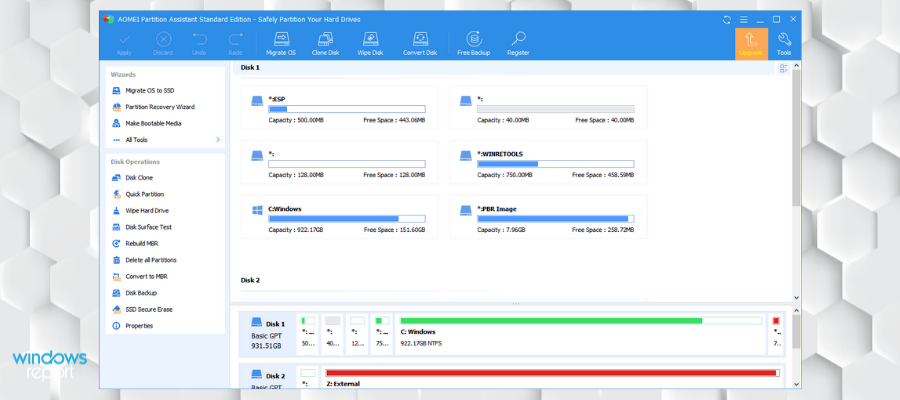
AOMEI Partition Assistant is a useful disk management software for Microsoft’s operating system.
It contains all the regular disk management features, including resizing, merging, splitting, moving, or extending partitions.
Using AOMEI, you can create a bootable drive or CD with data from your partitions.
The tool contains some conversion features, like converting disks from GPT to MBR and reverse.
Additionally, one of the most valuable features of this program is the ability to migrate a specific partition to another drive.
This software is a safe solution that will allow you to format your partitions into a different file system, such as NTFS, exFAT, Ext 4, Ext3, Ext2, or FAT32.
On top of that, it also lets you merge partitions together without any loss of data. This feature can be helpful if you need to store large files and don’t have the space for them on one partition.
Other key features include:
- 4k Alignment partition
- Can create Windows bootable USB drives
- Integrates to Windows Recovery Environment
AOMEI partition assistant has licensed software with several versions available. One license can be used on two computers. It offers packages that cover Windows servers as well.

AOMEI Partition Assistant
Try this awesome all-in-one partition assistant to manage and optimize your system with just a few clicks.Acronis Disk Director – Simple yet powerful
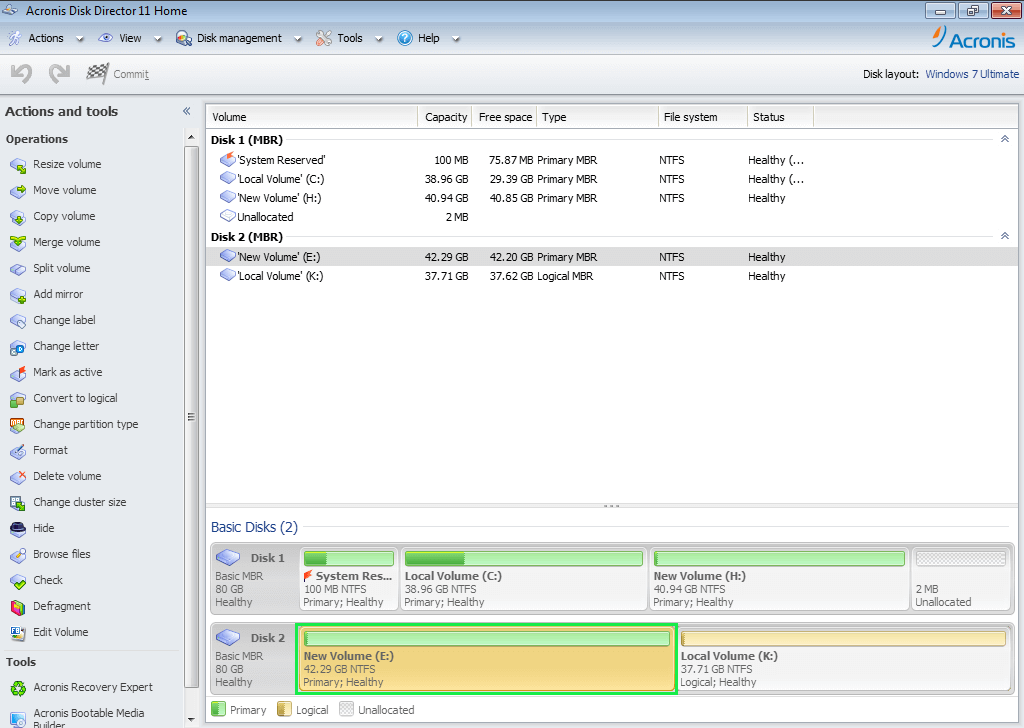
Acronis Disk Director is a simple yet very powerful disk management software. It was built with one thing in mind and that is to fix and protect the disk.
This can easily help you alter, add, and merge partitions, both for the internal drive but also on external devices.
It is a very easy-to-use software that can handle even volumes with multiple operating systems. Due to its comprehensive tools, you can organize your hard disk configuration for the best performance, all that while still keeping your data safe.
Acronis Disk Director can be used with a large number of format files, such as FAT16, FAT32, NTFS, Exts, Ext3, Reiser 3, Linux, SWAP.
Being such a complete disk manager, it is only natural that this software also offer backup and restore functions.
Some of the more important features of Acronis Disk Director:
- UEFI PC Support
- Flexible disk and volume management
- Dynamic Disk Support
- Edit Mirrored Volumes
- Convert basic disks and Dynamic Disks
- Convert MBR disks to GPT
- Clone Disks

Acronis Disk Manager
Try out this straightforward and easy-to-use disk manager.Paragon Partition Manager – Clean interface
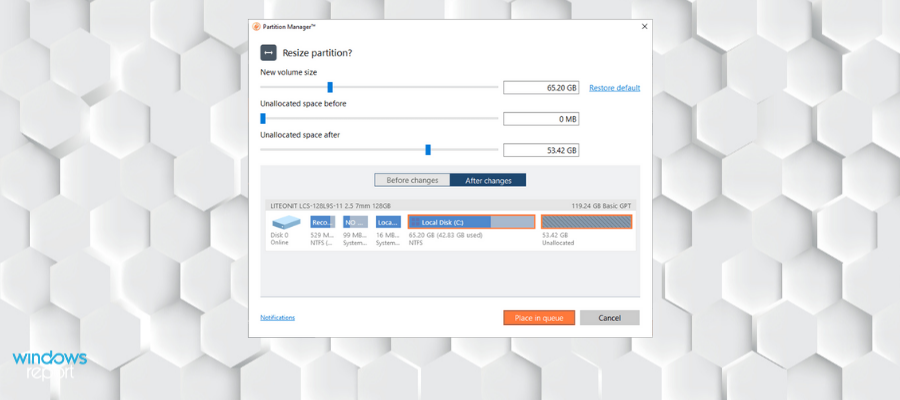
Paragon Partition Manager is a component of Paragon Hard Disk Manager. It’s one way for the developer to offer you precisely the tool you need instead of buying the whole software.
Its functionality, as you can imagine, is to help you create, resize, copy, or delete partitions.
The program has a very clean, intuitive user interface so that anyone can get around the action buttons and features.
The partition manager also comes with one handy feature called Automatic partition alignment, which automatically aligns partitions to boost the performance of the storage device.
Additionally, you can assign unallocated space to another partition, for more practical use of the disk space.
This software lets you fully customize your partition. You can pick the exact size and also change the label of your partitions and drives.
Other key features include:
- Covert MBR disk to GPT
- Support to migrate OS
- Data wiping
- Virtual disk support
This is licensed software. If you are not sure about it, you can try it for free as it provides a 30-day trial.

Paragon Partition Manager
Securely convert or partition your physical and virtual drives with just a few clicks.MiniTool Partition Wizard – Suitable for all users
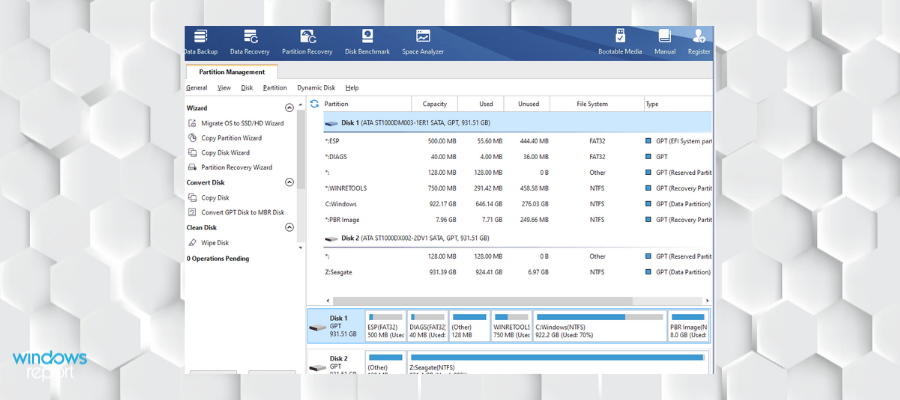
Mini Tool Partition Wizard is another feature-rich partition manager, that’s pretty suitable for users.
It has a clean, well-designed user interface, and is perfect to create, resize, delete, move, format partitions, and more.
The Data Protection Mode keeps your files safe while editing partitions, so you don’t have to worry about losing a single file.
The tool supports all major disk types, including SATA, SCSI, IDE, and all USB external drives.
It can also serve as a recovery software because it completely recovers data from previously created partitions.
The software lets you create new partitions in just a few steps. You can also use it to delete and format your drives. The format option can help you open inaccessible hard drives and convert RAW to NTSF.
Minitool includes a merging option that lets you create a larger partition by combining two existing ones. This can help with low disk space, thus improving the performance of your device.
For those of you who want to resell your device, the Wipe Disk/Partition feature comes in handy. It can completely delete all data without any possibility of recovery.
Other key features include:
- Change drive leter
- Set partitions to active/inactive
- Hide partitions
- Recover lost/deleted partitions
MiniToll partition Wizard has a free version and several pro versions that require an annual subscription.

MiniTool Partition Wizard
Organize your resources with error-free tools that let you create, manage, change, and recover partitions.EaseUS Partition Master Free – Partition recall protection
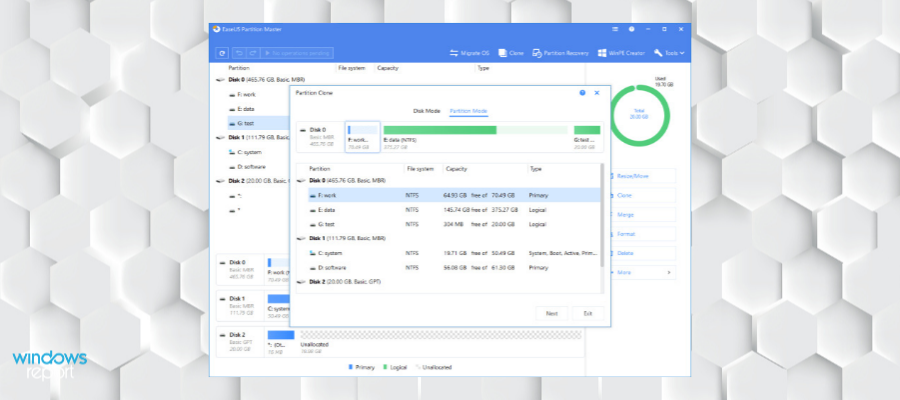
EaseUS is one of the most respectable software companies that develop various utilities for Windows. Their Partition Master software is one of the best disk management tools for Windows you can find.
It features all you need to keep your partitions in top shape.
With EaseUS, you can create, format, explore, delete, and convert partitions. Additionally, it allows you to move, resize, and hide/unhide existing partitions without losing your data.
EaseUS supports hard drives with up to 4TB of space, so you can use it to manage basically any partition. It also has the ability to move the OS to SSD, which is an extremely useful feature.
The resize option lets you set the exact amounts you want your partition to have, or you can use visual support and slide partition left and right until you are happy with the result.
Similar to other recommendations on this list, EaseUS comes with a merge partitions feature. This will combine two already existing partitions without losing any data. It can help with low disk space problems.
Another optimization feature provided by this app is the Migrate OS feature. This will let you migrate your operating system to an SSD to improve response rates.
EaseUS has a recovery tool that scans for lost partitions or files within your disk or unallocated space.
Other key features include:
- Partition Recall protection
- Manage dynamic volume
- Clone partitions
EaseUS has a free trial version and a premium, subscription-based version.
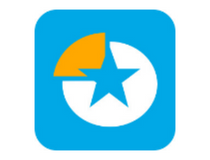
EaseUS Partition Master
Manage your disks with secure features that let you recover, merge, format, and create new partitions.SMART Monitoring Tools – Lightweight app
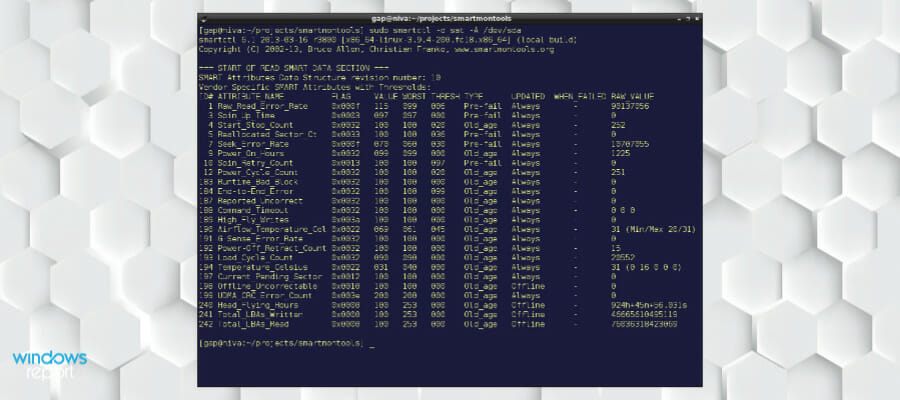
If you’re a fan of command-line tools, SMART Monitoring Tools is the right disk-monitoring program for you.
This tool developed by SourceForge will give you everything you need to know about your disk‘s SMART status, simply by entering one command into the command line.
To make the program show you the SMART status, just enter the smartctl -a sda (or sdb, sdc, or the like) command.
As the program is only textual, it might seem confusing in some cases, so we don’t recommend it to beginners, unfamiliar with this user interface.
If the utility detects problems with your drive, it will print log messages or send alert emails in real time so you can immediately take action.
S.M.A.R.T. has a scheduling feature to set up a driver testing routine.
Other key features include:
- Compatible with multiple operating systems
- Very fast response rates
- Lightweight
This software is available for free. You can support its development by donating.
Active Partition Manager – Straightforward tool
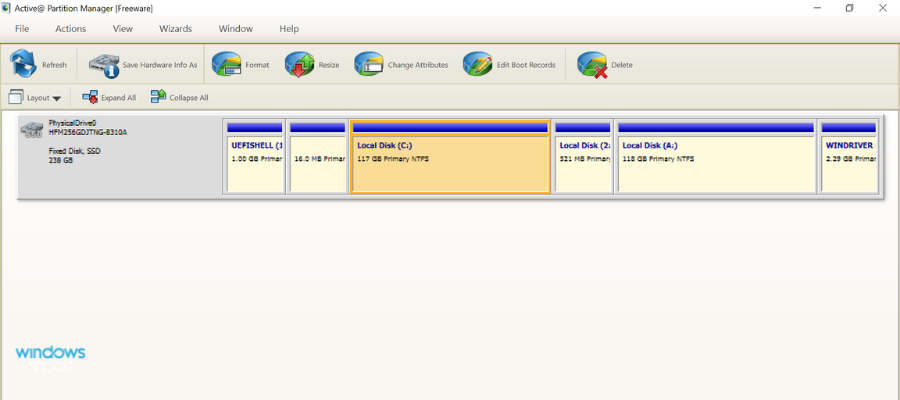
Active Partition Manager is a straightforward tool that lets you delete, format, change, or create partitions.
It is very effective and practical since changes to partitions don’t require reboots. This way, managing your partitions is quicker than you’d imagine.
Using the solid format features you can format FAT and NTFS, or flash memory to NTFS.
The ability to edit dit partition tables directly at the HEX level is one interesting feature that could appeal to more advanced users.
GParted Disk Partition – Multiple formats support
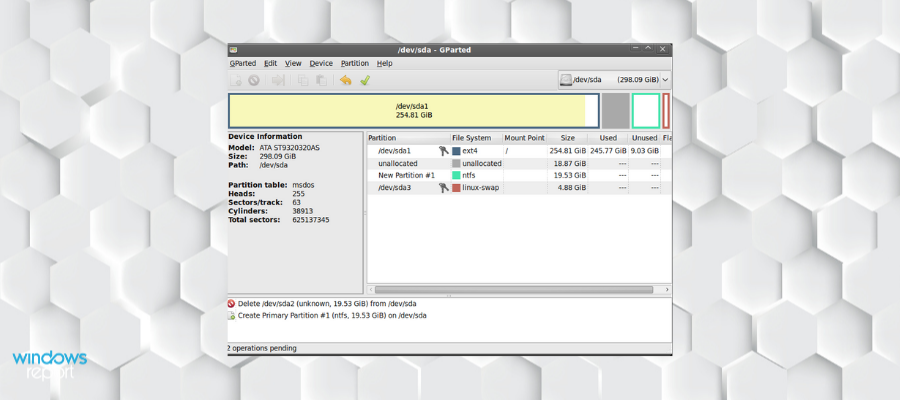
GParted Disk Partition can resize, delete, move, create, copy, explore, format, convert, hide, and unhide partitions with minimal effort. This tool is considered a GNOME editor, so it’s free to all users.
GParted Disk Partition supports a great variety of formats, not just for Windows, but for other operating systems: NTFS, FAT, ext2, ext3, or ext4.
Like some other tools from this list, GParted Disk Partition also features the data recovery option, allowing you to retrieve data from lost partitions.
Windows 10’s Disk Management Tool – Basic disk management
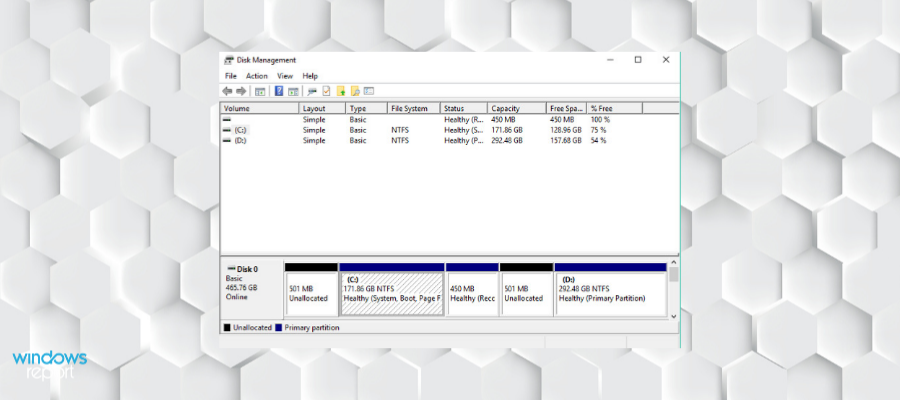
If you don’t like third-party solutions, Windows 10 has its own disk management feature that you can use to manage your partitions easily.
It’s not as powerful as the third-party programs recommended above, but if you don’t need to perform any complex operations, it gets the job done very well.
Shrinking, adding, deleting, and renaming partitions with this tool won’t be a problem. Additionally, you can safely use this tool to initialize a new hard disk, in case the system doesn’t show it by default.
To access Windows’ Disk Management Tool, go to Search, type disk management, and click on Create and format hard disk partitions.
Bonus: Defragging tools
Another type of disk management tool are defragging tools. Read more about the best defragging tools for Windows 10.
We also recommend reading our guide on how to convert a RAW to NTFS drive without formatting because it may provide useful information. You can also use these tools if you can’t access the GPT protected partition on your PC to convert it to MBR.
You may also be interested in our guide on how to access Disk Management in Windows 7.
That should be it for our top picks for disk management in Windows. Do you agree with our list? What’s your favorite disk management tool? Tell us in the comments below!








