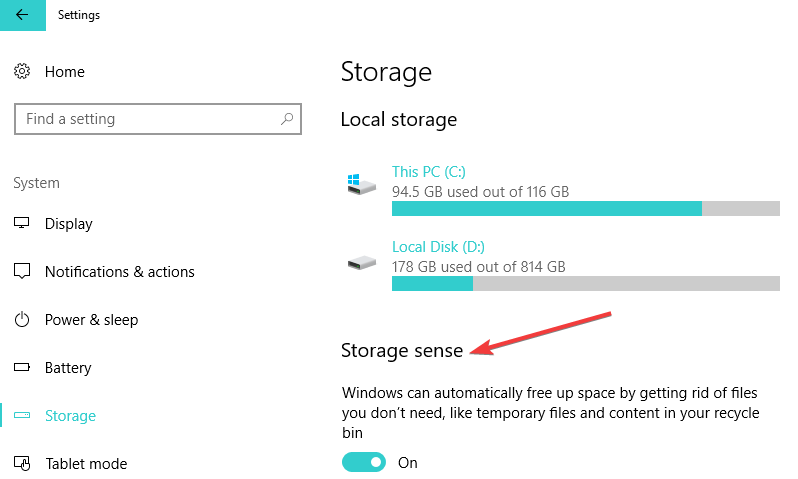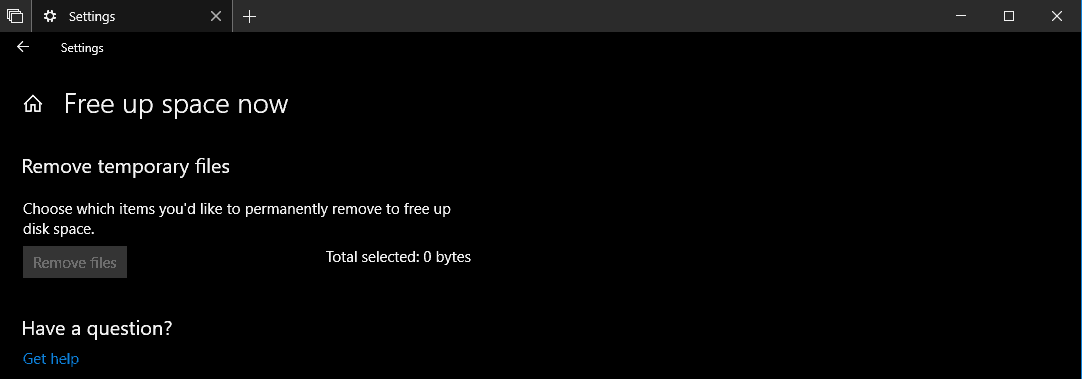FIX: Disk Space Problems in Recent Windows 10/11 Builds
3 min. read
Updated on
Read our disclosure page to find out how can you help Windows Report sustain the editorial team Read more

By default, Windows 10 Technical Preview builds take 16GB of disk space. But what if your new build requires much more space than the previous build? In that case, you’re facing a bug, and this issue needs to be solved.
Over-sized installation of recent builds could cause various problems. For example, you won’t be able to install it due to insufficient disk space. Or it will take much more time to install than it should, some users report that it took them up to hours to install the new build.
The cause of disk space and installation time problems is a bug in recent builds of Windows 10 Technical Preview. In some cases, this bug is causing setup to download all available language packs during the installation of new builds of Windows 10 Technical Preview. Besides disk space and installation time problems, this bug could also make a few unexpected and unwanted folders appear on your desktop or in File Explorer.
How to fix low disk space issues in Windows 10 Insider builds
Additional language packs take 2.5GB of disk space. So in order to solve this issue, free up 2.5GB of space, install the latest build and uninstall unnecessary language packs. To uninstall unnecessary Windows 10 Technical Preview language packs from your computer, do the following:
- Go to Search and type cmd
- Open Command Prompt as Administrator
- Type the following command and press Enter: Lpksetup /u
- It will show you the list of all language packs installed on your computer, just select the unwanted language packs and uninstall them
You probably noticed that Windows 10 Technical Preview is full of bugs and errors, and this disk space error is just one of many. But this is just a technical preview of the system, so we should expect the final version to be much more stable and bug-less.
Alternative methods when running low on disk space
The latest Windows 10 versions are more stable and you shouldn’t face so many bugs as in the previous releases. But, in case you need some free space, you can try the following steps.
1. Delete junk files using Storage Sense
You can delete junk files by opening the Settings tab > System > Storage > click on “Change how we free up space automatically”.
2. Remove temporary files using Disk Cleanup
In order to remove the temporary files, open the Setting tab > System > Storage > “Free up space now” link.
3. Uninstall apps and games you don’t need
Just click on Setting tab > Apps > App s& Features. From there you can select and uninstall what you need.
4. Disable Hibernation on Windows 10
If you want to disable Hibernation, click on Start > open Command Promp (Run as Administrator). You need to type in “powercfg /hibernate off“. That’s all.
5. Copy files, apps, games to an external hard drive.
We hope these quick solutions helped you fix your disk space issues.
RELATED STORIES TO CHECK OUT