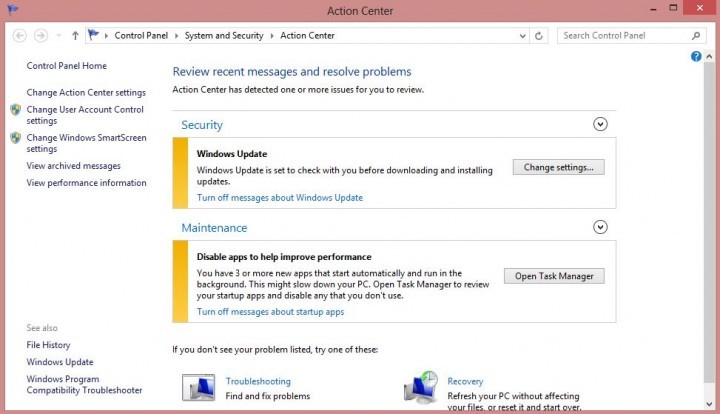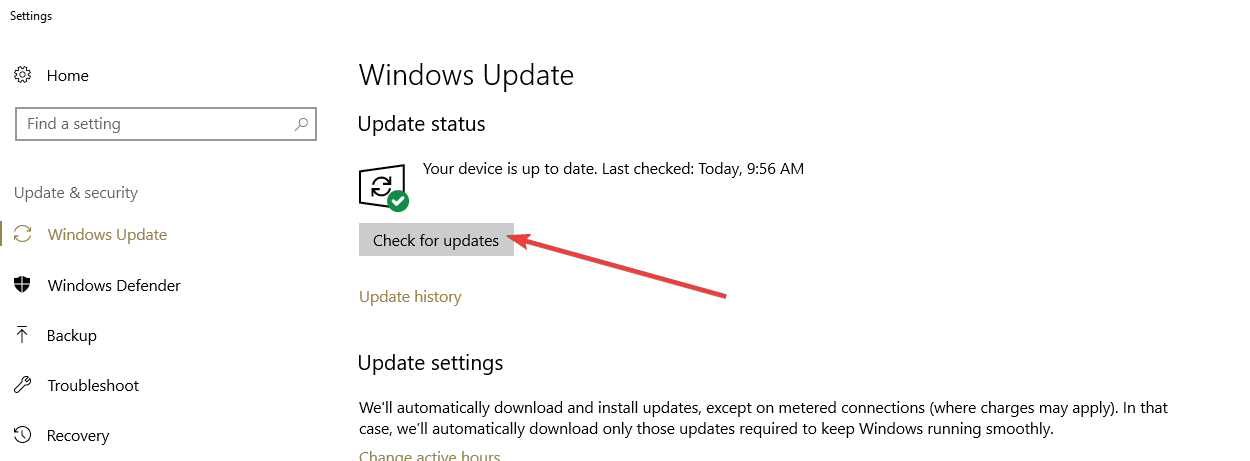FIX: Download and Install a Missing Driver for Your Hotkey Utility
3 min. read
Updated on
Read our disclosure page to find out how can you help Windows Report sustain the editorial team Read more

If you noticed strange message that says “Download And Install a Missing Driver For Your Hotkey Utility” in your Action Center, we’ll try to give you a proper solution in order to remove this probably annoying message from your Action Center.
Various factors could cause this problem, like some third party software which deleted your hotkey utility drive, etc. Windows Update should probably handle this, but if it doesn’t, here are a few alternative workaround you can try.
How to fix Hotkey Utility issues on Windows 10
- Run the Windows Update Troubleshooter
- Update your computer
- Download hotkey utility driver from the manufacturer’s website
- Additional solutions
Method 1: Run the Windows Update Troubleshooter
Maybe Windows Update indeed offers a solution, but it’s somehow damaged or it has certain problems to deliver updates to your computer. In order to make sure that Windows Update is working properly, we’re going to run a Windows Update Troubleshooter and see if it finds any issues.
Microsoft created automated troubleshooter for Windows Updates as a part of the Fix It tool. You just need to download it from here, run it and let the wizard do all the work for you. You can also run Windows Update troubleshooter on your own. Go to Search> type troubleshooter and open Find and fix problems> under System and Security click on Fix problems with Windows Update.
UPDATE: Microsoft’s Fix It tool is no longer available for download. The company no longer supports it.
Method 2: Update your computer
When you install the latest system updates for Windows 10, you also install the latest driver versions for your machine. So, hit the ‘Check for updates’ button to install the missing driver for your Hotkey Utility.
Method 3: Download hotkey utility driver from your device manufacturer’s website
We assume that you received this error message on your laptop, because people who complained about this issue said that it occurred on their laptops. So if Windows Update doesn’t help, reach for your laptop’s manufacturer website, find utility driver and download it on your own.
Method 4: Additional solutions
You can also try some other solutions like performing a system restore or clean boot, but be careful, because these operations could damage your computer if you don’t know what you’re doing.
If you have any comments or suggestions, write them in the comments below, we would love to read it.
RELATED GUIDES TO CHECK OUT: