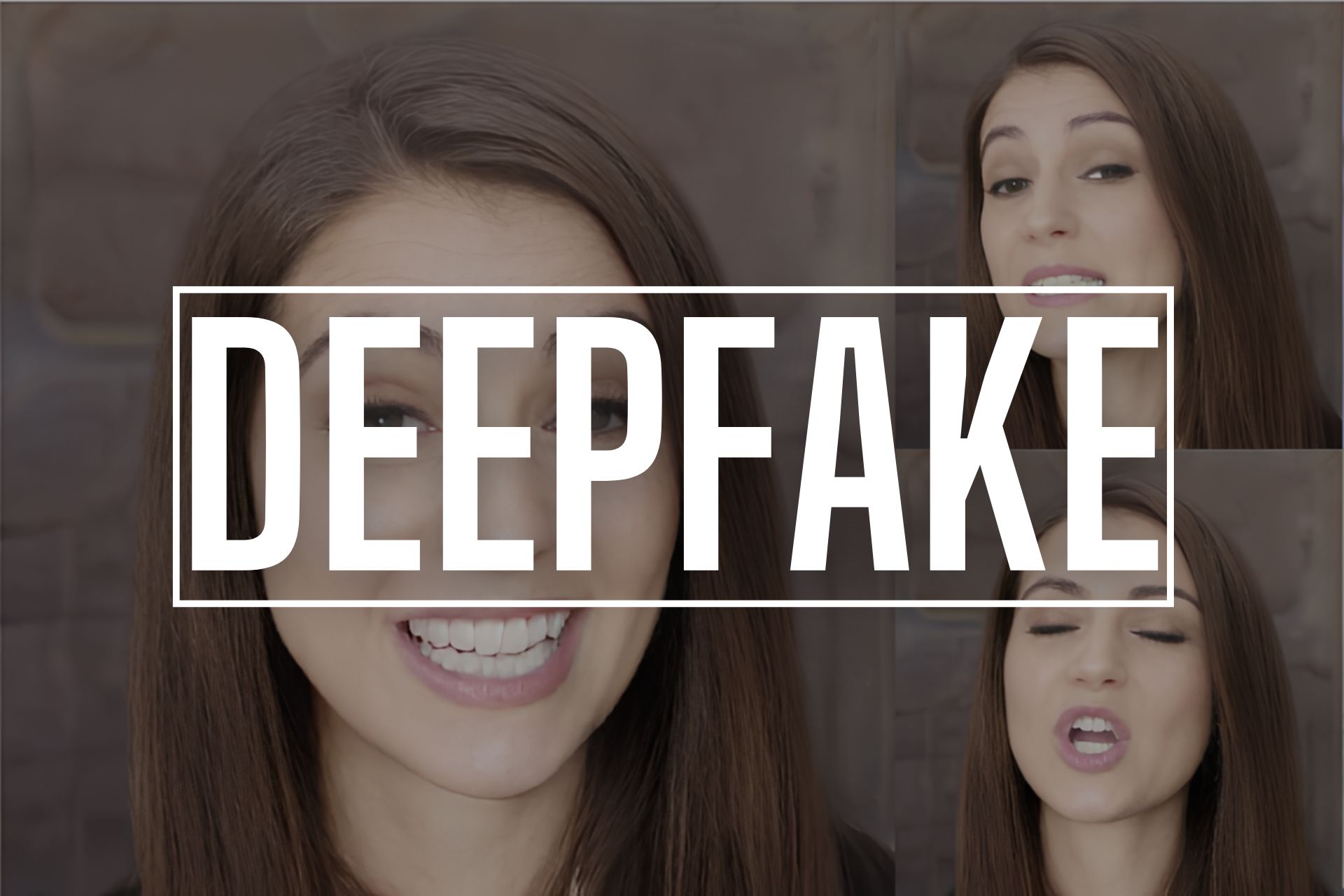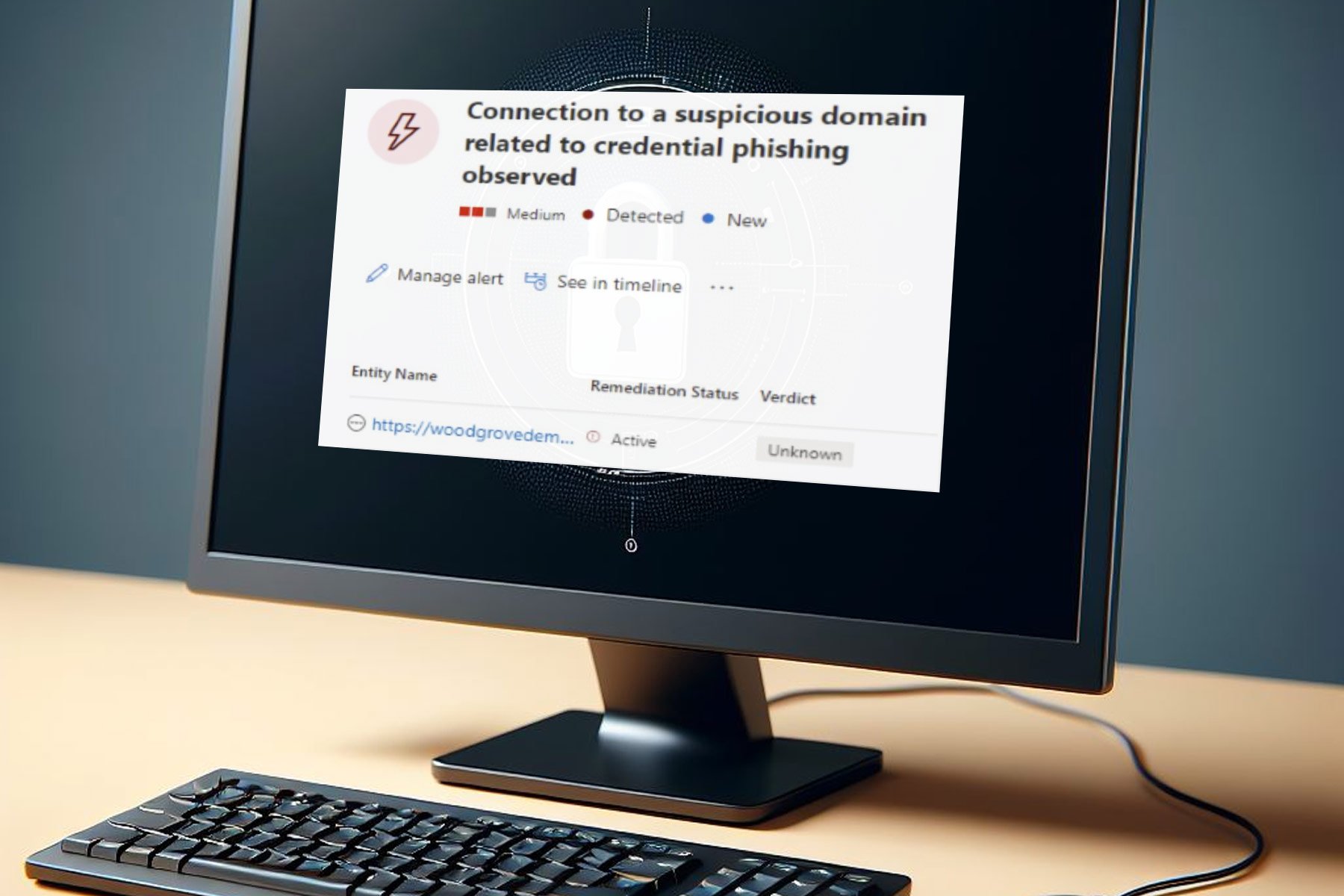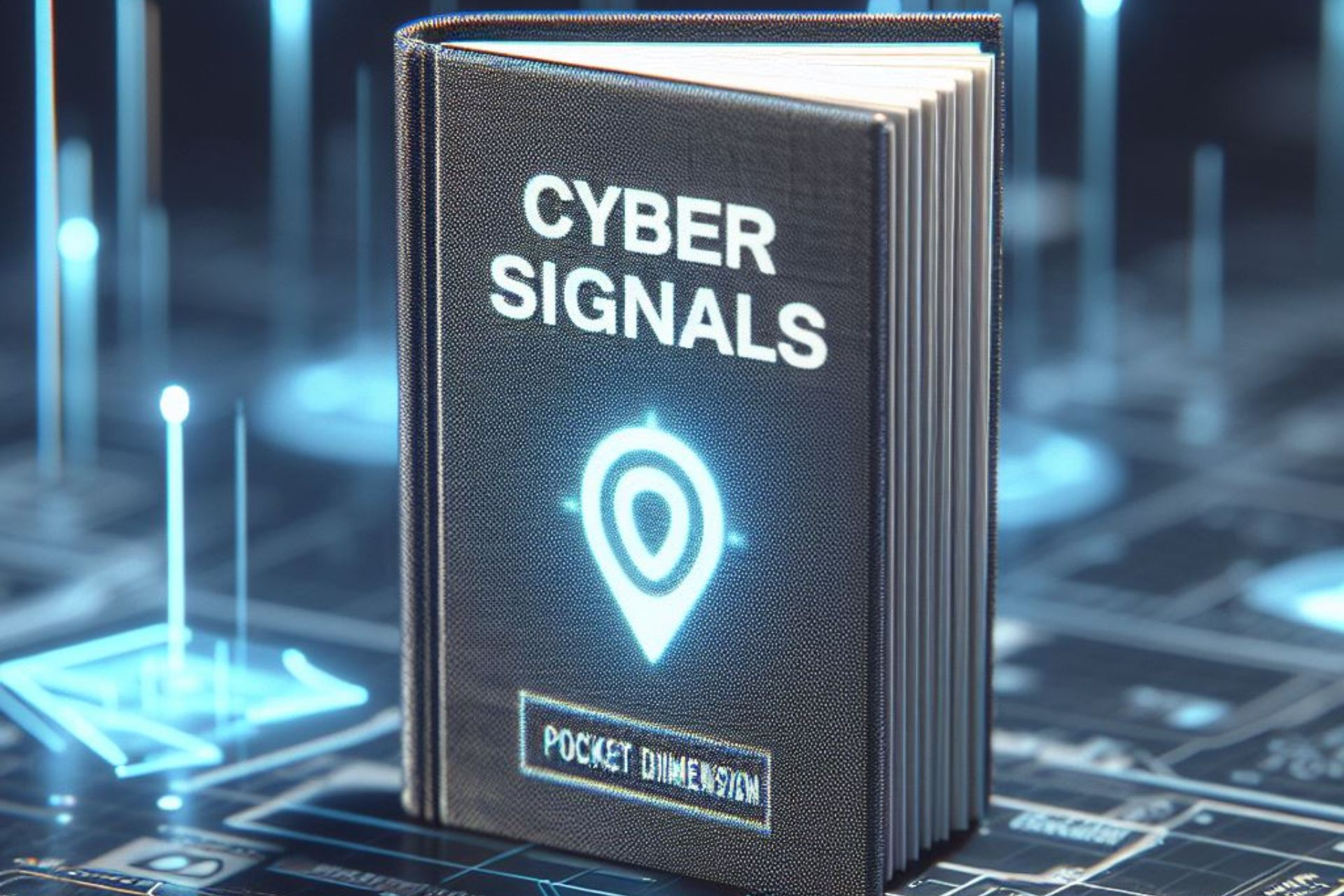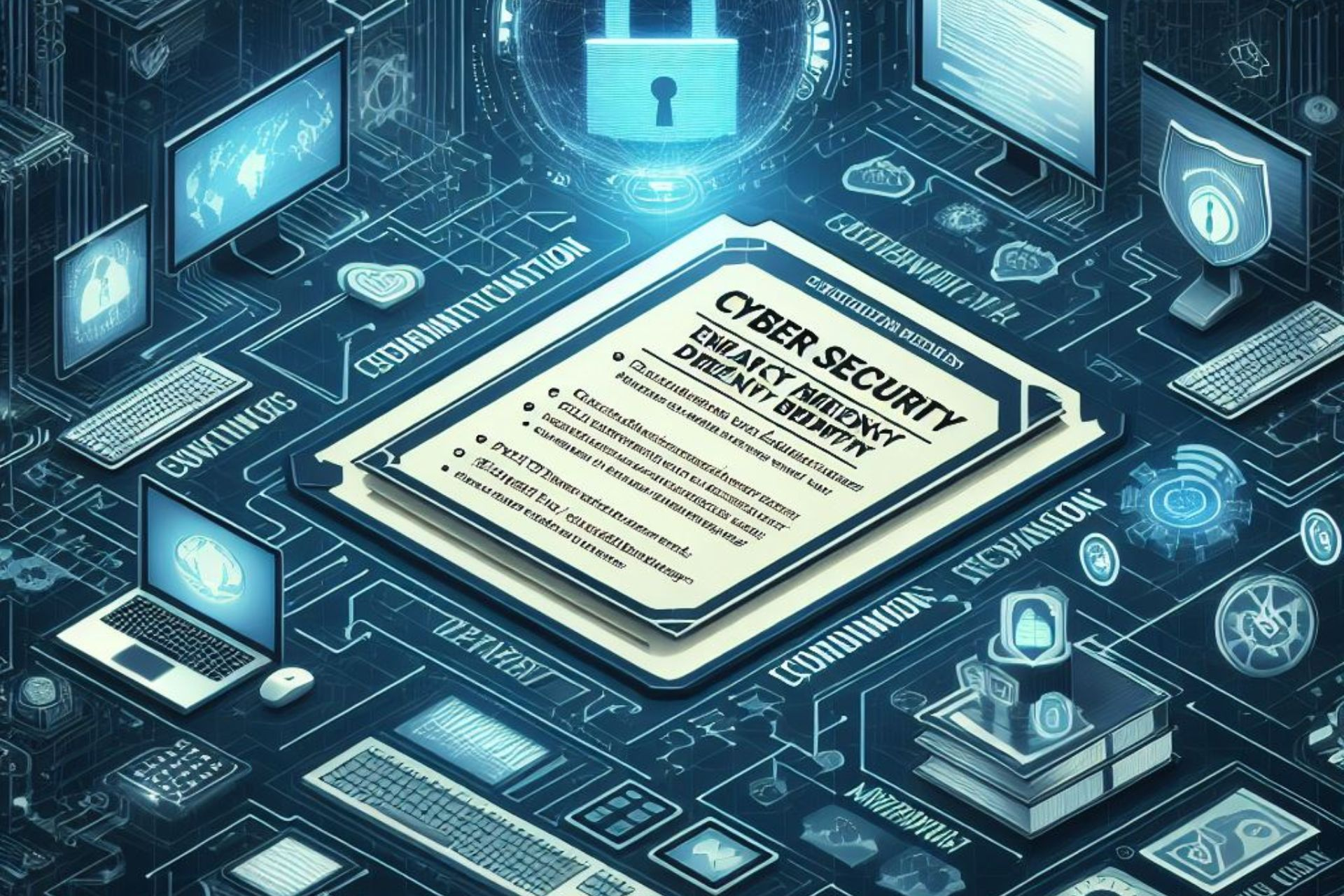Error #268D3: What Is It and How to Remove the Popup
Find out easy ways to get rid of the popup
5 min. read
Updated on
Read our disclosure page to find out how can you help Windows Report sustain the editorial team Read more
Key notes
- If you see error 268d3 displayed on your PC or laptop screen, know that it’s a scam, and never call on the provided number.
- The pop-up, surprisingly well-written and often accompanied by an audio recording, is a trick by scammers.
- A quick way to get rid of it is running a malware scan, amongst other solutions listed below.
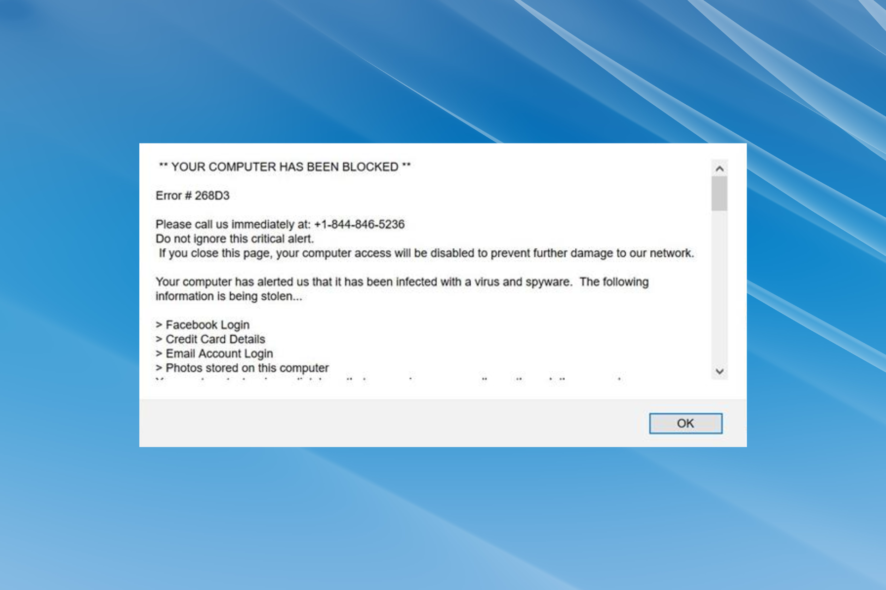
The Windows OS is no stranger to errors, be it the dreaded BSOD or issues arising from outdated drivers. But these can usually be fixed with a little effort. However, several users reported getting the 268D3 error popup on a browser.
The error message reads, Your computer has been blocked, and prompts you to call the provided number. For some users, an audio recording of the #268D3 is also played simultaneously. So is it a legit warning or another scam? Let’s find out.
What is error 268D3?
The good news is that error #268d3 is nothing but annoying adware. So your computer is not infected by any virus or spyware trying to steal the credentials, credit card details, or email account logins. In all likelihood, the data is safe.
In most cases, it’s adware or a similar program installed on the computer that’s triggering the popup. Yet, the mere occurrence of the 268D3 error is annoying and affects the browsing experience. So, let’s find out how you can remove it.
How can I fix the 268D3 error?
Before trying the solutions here, we recommend:
- You should disconnect from the Internet, remove the Ethernet cable or turn off the router, and then restart the computer.
1. Terminate the browser
- Press Ctrl + Shift + Esc to open the Task Manager, and locate the affected browser in the list of processes.
- Now, right-click on it, and select End task.
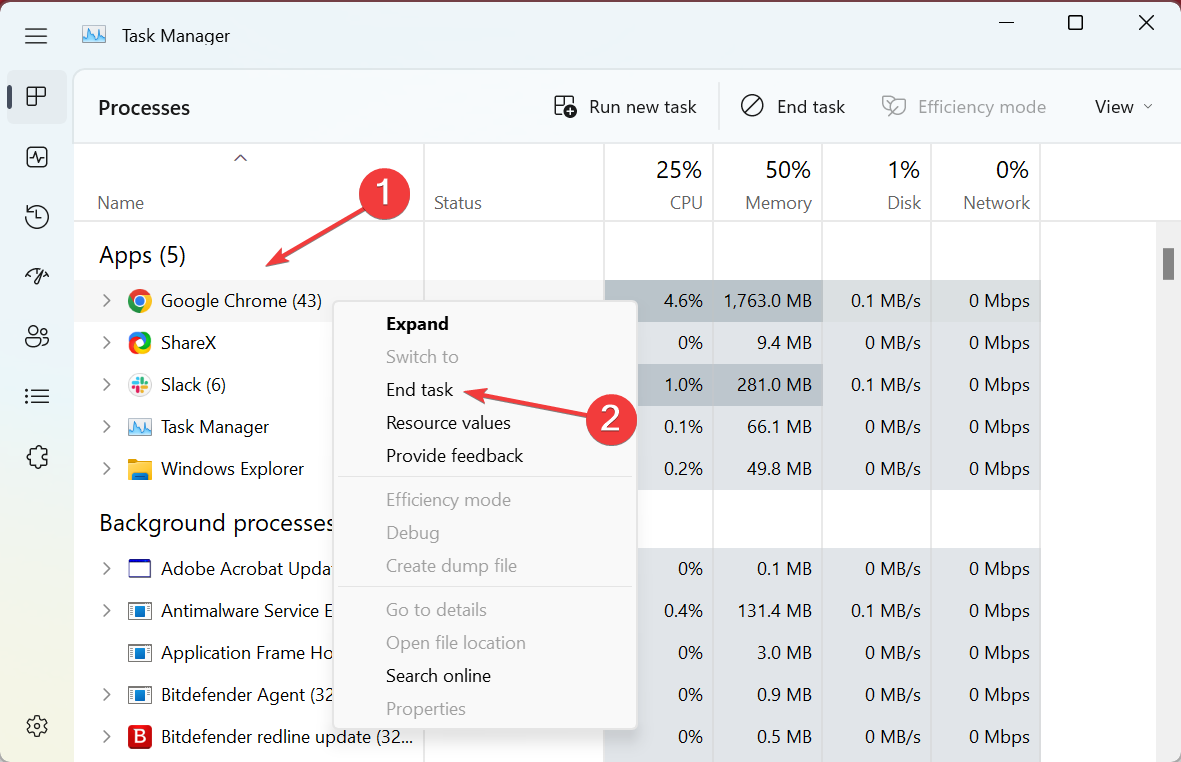
In some cases, the error 268D3 was a one-time thing and didn’t appear again after the browser was terminated. It points to a situation where it’s a website that triggers the popup and not the computer. So stop visiting that particular website from now on.
2. Run a malware scan
- Press Windows + S to open Search, type Windows Security, and click on the relevant search result.
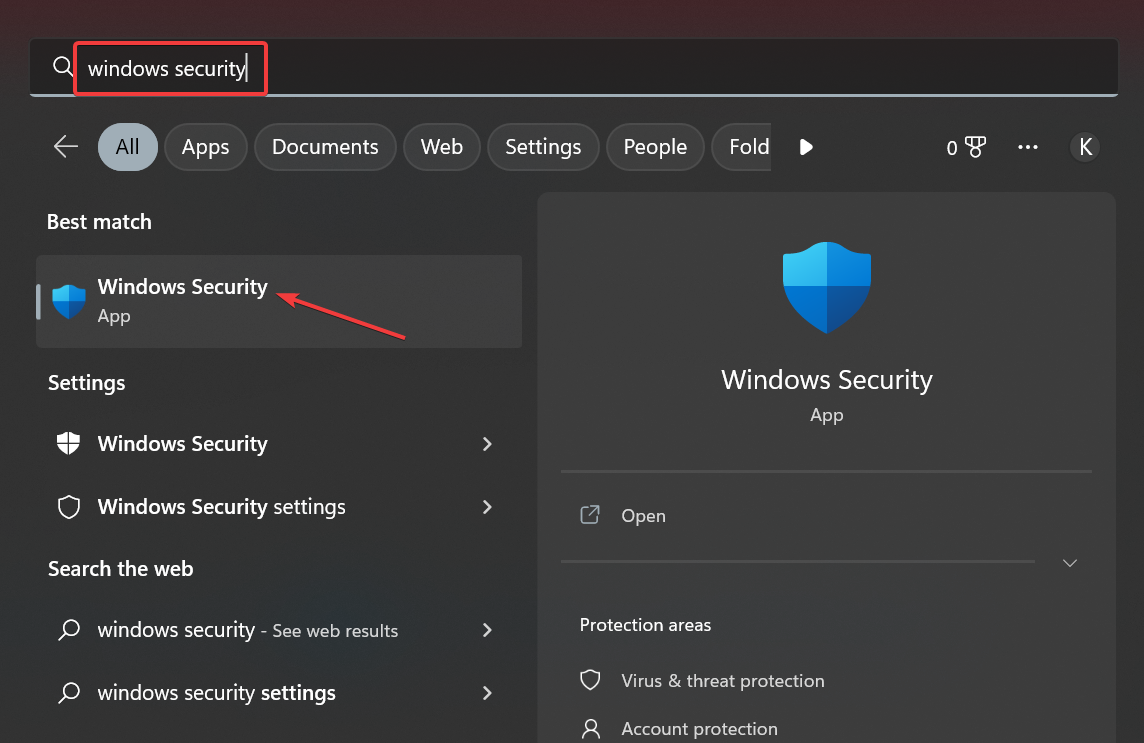
- Now, click on Virus & threat protection.
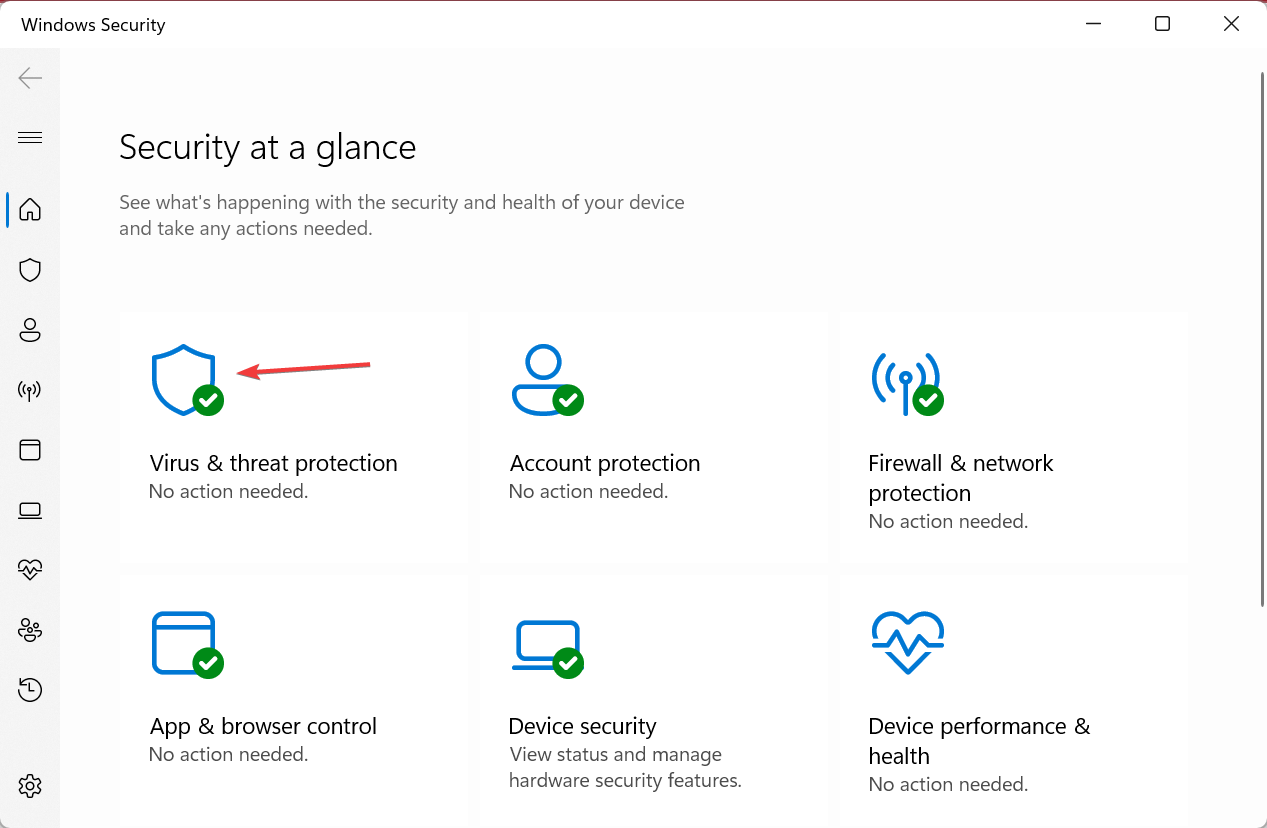
- Choose Scan options.
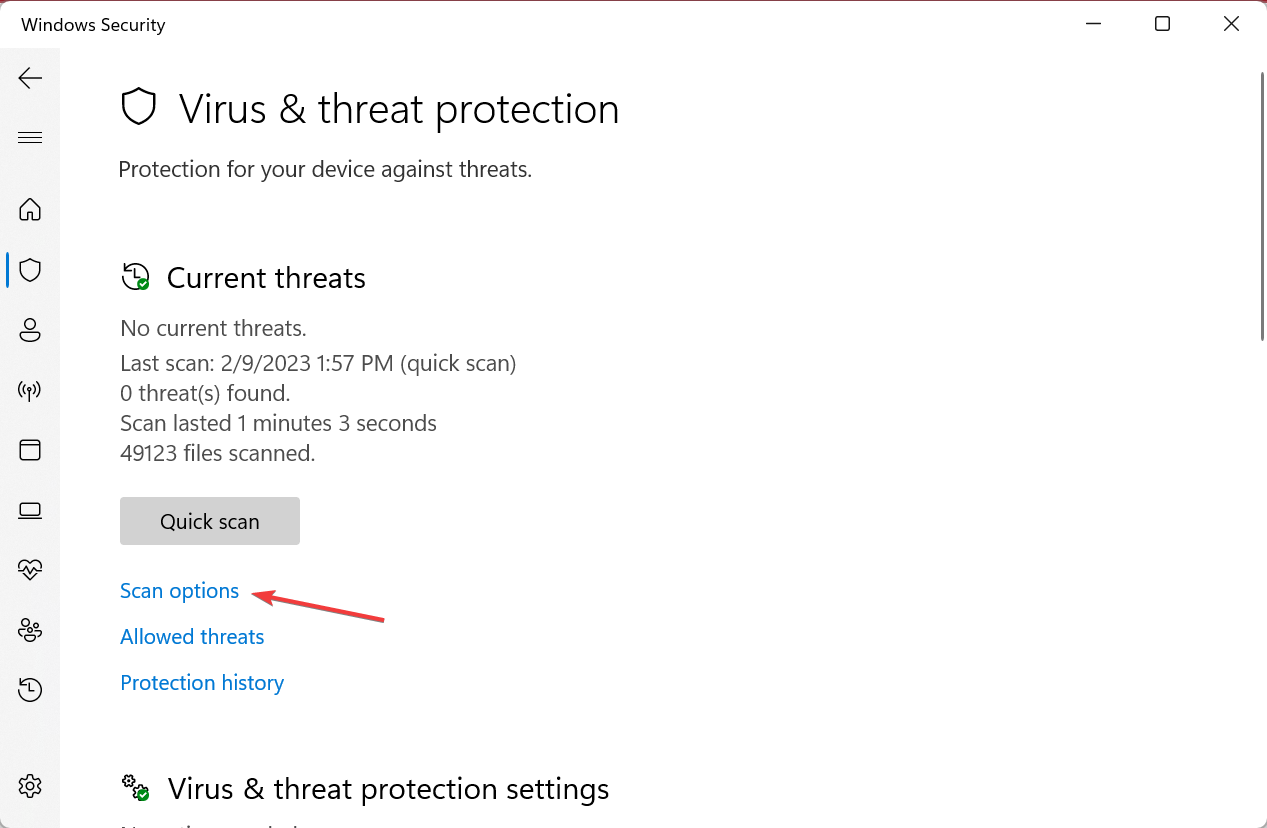
- Select Full scan and then click on Scan now.
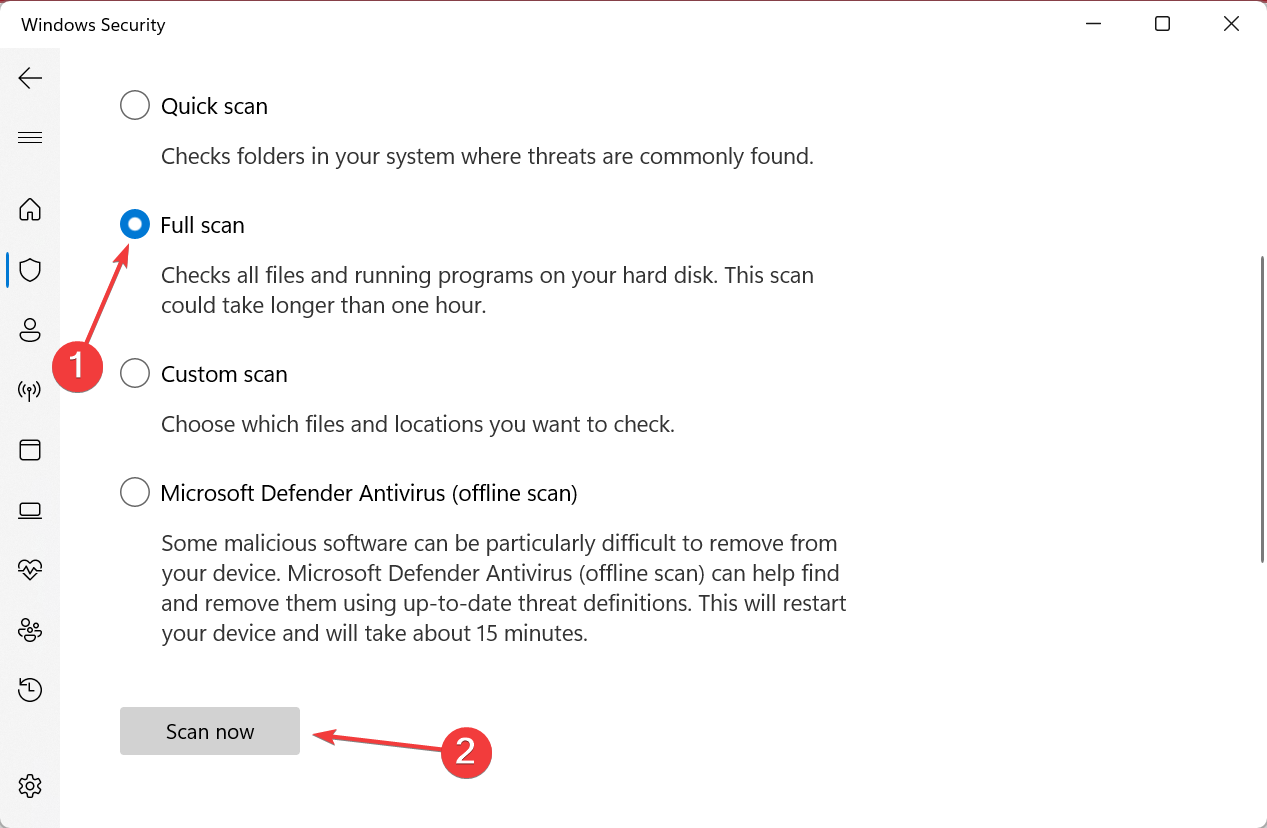
- Wait for the scan to complete and check if any malware was found and removed from the PC.
Windows Security, the built-in antivirus, is more than capable of identifying and eliminating suspicious programs, malware, and viruses. So, you must first scan the whole system with it. If it’s unable to fix the 268D3 error, an effective third-party antivirus will do.
Use Eset HOME Security Essential
Eset HOME Security Essential is among the best security tools to help you with this job. It offers multi-layered protection, which means its scanner is able to detect all sorts of different threats, such as viruses, spyware, ransomware, script-based attacks, and more.
The software is lightweight and very easy to use. It should work with no interruptions on any device and provide real-time protection without causing any performance issues.
Eset HOME Security Essential provides specific tools to protect your online payments, and has a powerful network inspector that detects any suspicious activity at the level of your network.
Other worthwhile features of this security tool include advanced parental controls, a powerful firewall, webcam protection, anti-phishing technology, and a system registry scanner.
If you want to run a scan with Eset, you just have to open the main window of the software and click on the Computer Scan option in the sidebar. Then select Scan your computer and wait for the process to complete.
Let the antivirus remove or quarantine any threat it finds and then restart your PC and see if your error is removed.
We also have to mention that Eset offers a free online system scan. It is a one-time solution that can be of help if you want to quickly check your PC and remove the threats as soon as possible. It is also a good way to test out the antivirus.

ESET HOME Security Essential
Keep your devices protected with advanced multi-layered protection and industry-standard online security tools.3. Remove the app triggering the popup
- Press Windows + R to open Run, type appwiz.cpl in the text field, and hit Enter.
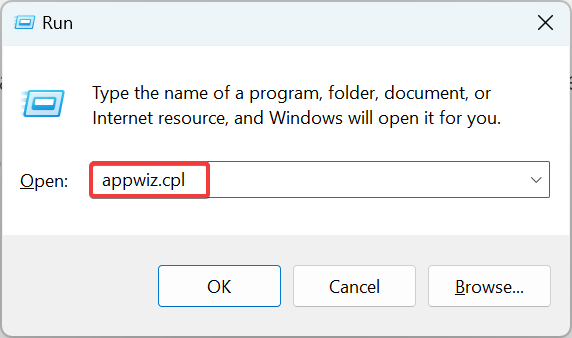
- Now, locate any suspicious apps or adware that were installed around the same time the popup first appeared, and click on Uninstall.
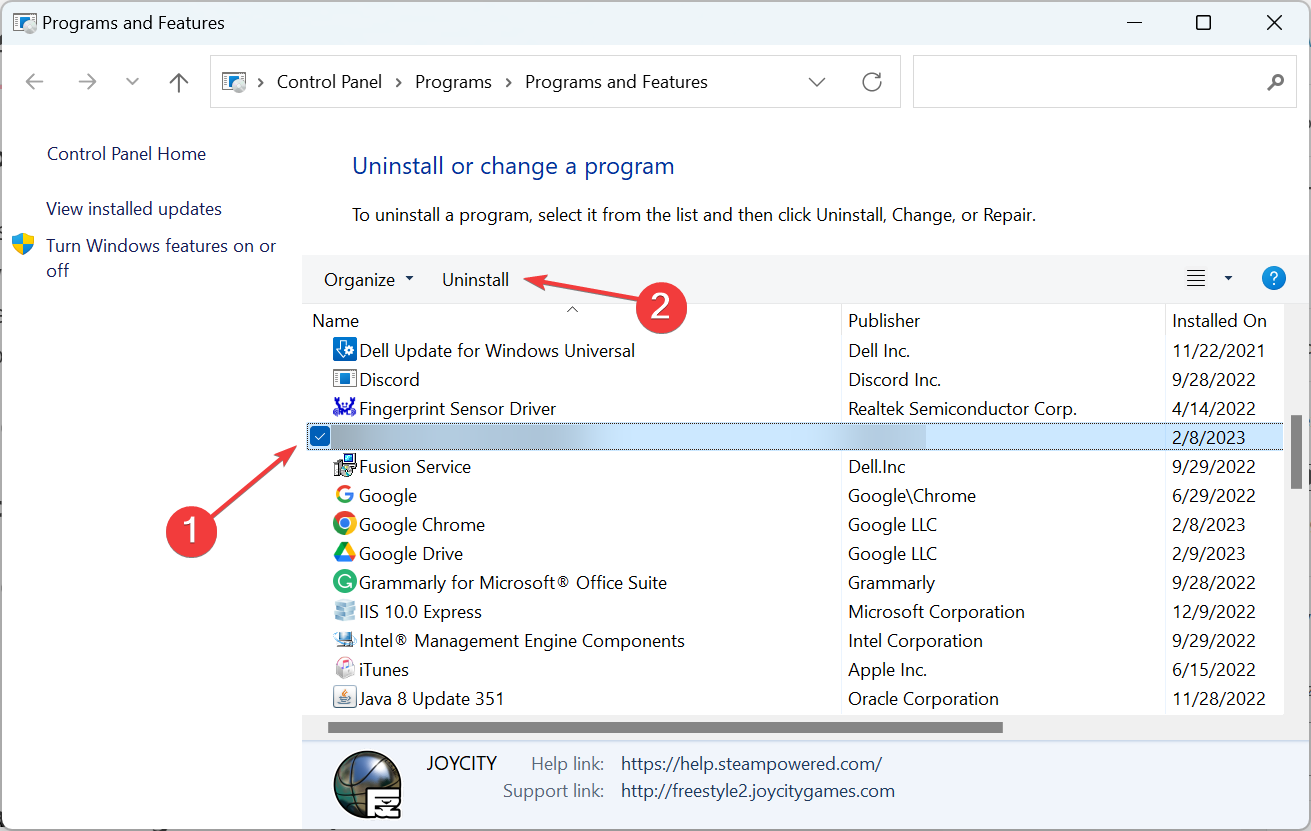
- Follow the on-screen instructions to complete the process.
If the antivirus couldn’t locate the program triggering the 268D3 error, you can always manually remove it. And in most cases, identifying it won’t be a lengthy affair.
4. Reset the browser
4.1 Google Chrome
- Launch Chrome, paste the following path in the address bar, and then hit Enter:
chrome://settings/reset - Now, click on Restore settings to their original defaults.
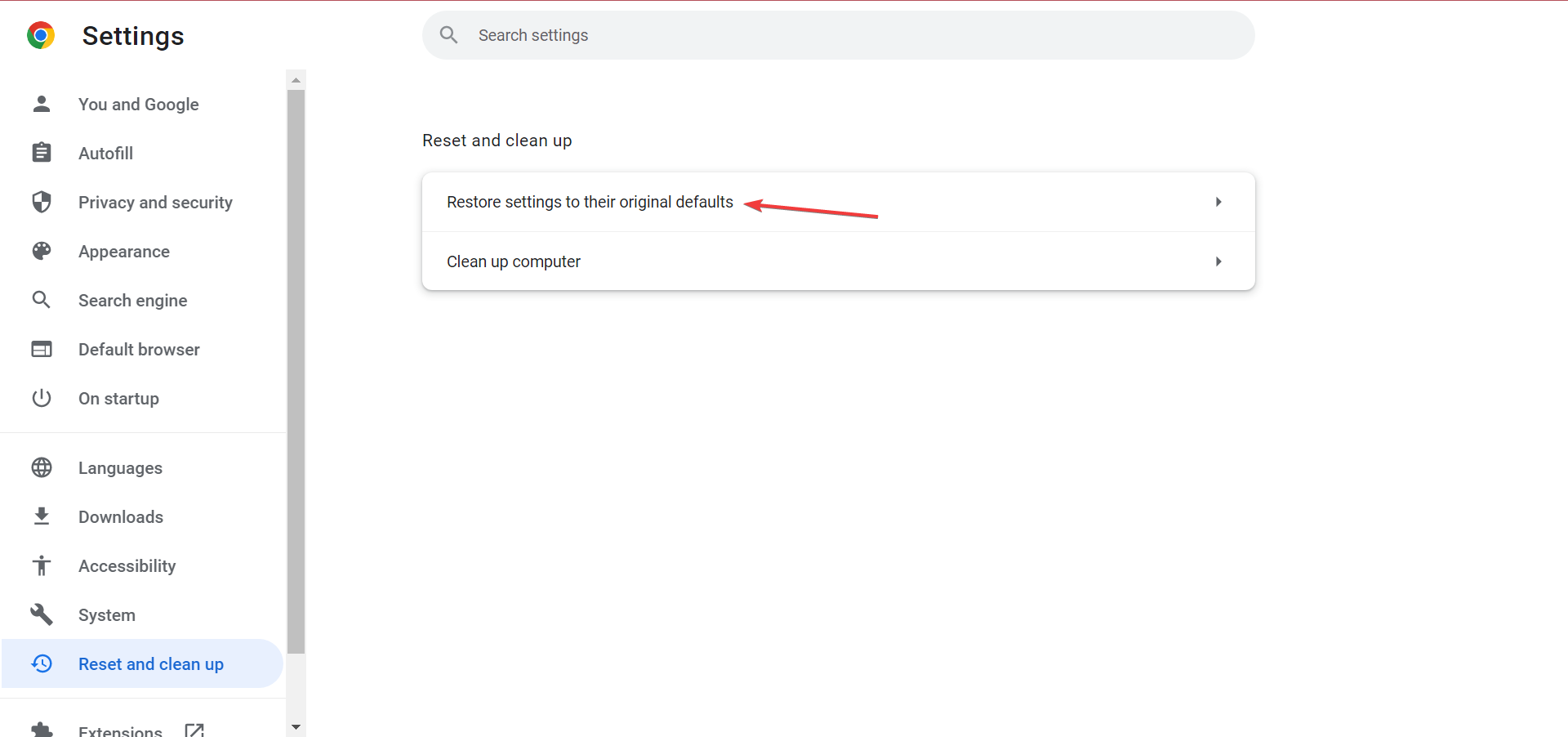
- Finally, click on Reset settings in the confirmation prompt, and wait for the process to complete.
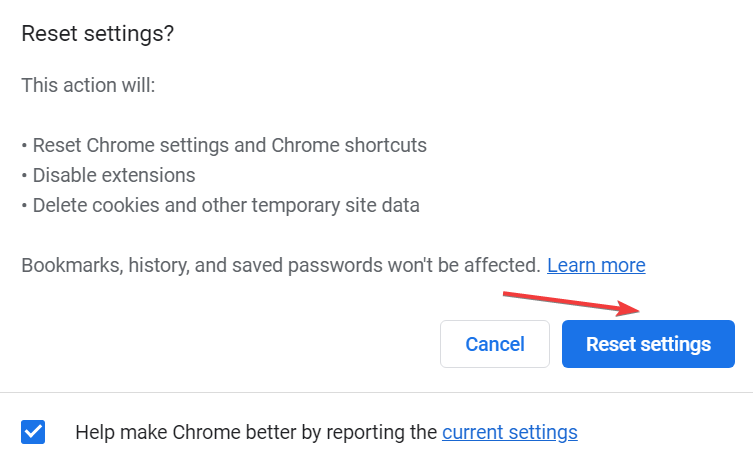
4.2 Microsoft Edge
- Open Edge, click on the ellipsis near the top right and then choose Settings from the flyout menu.
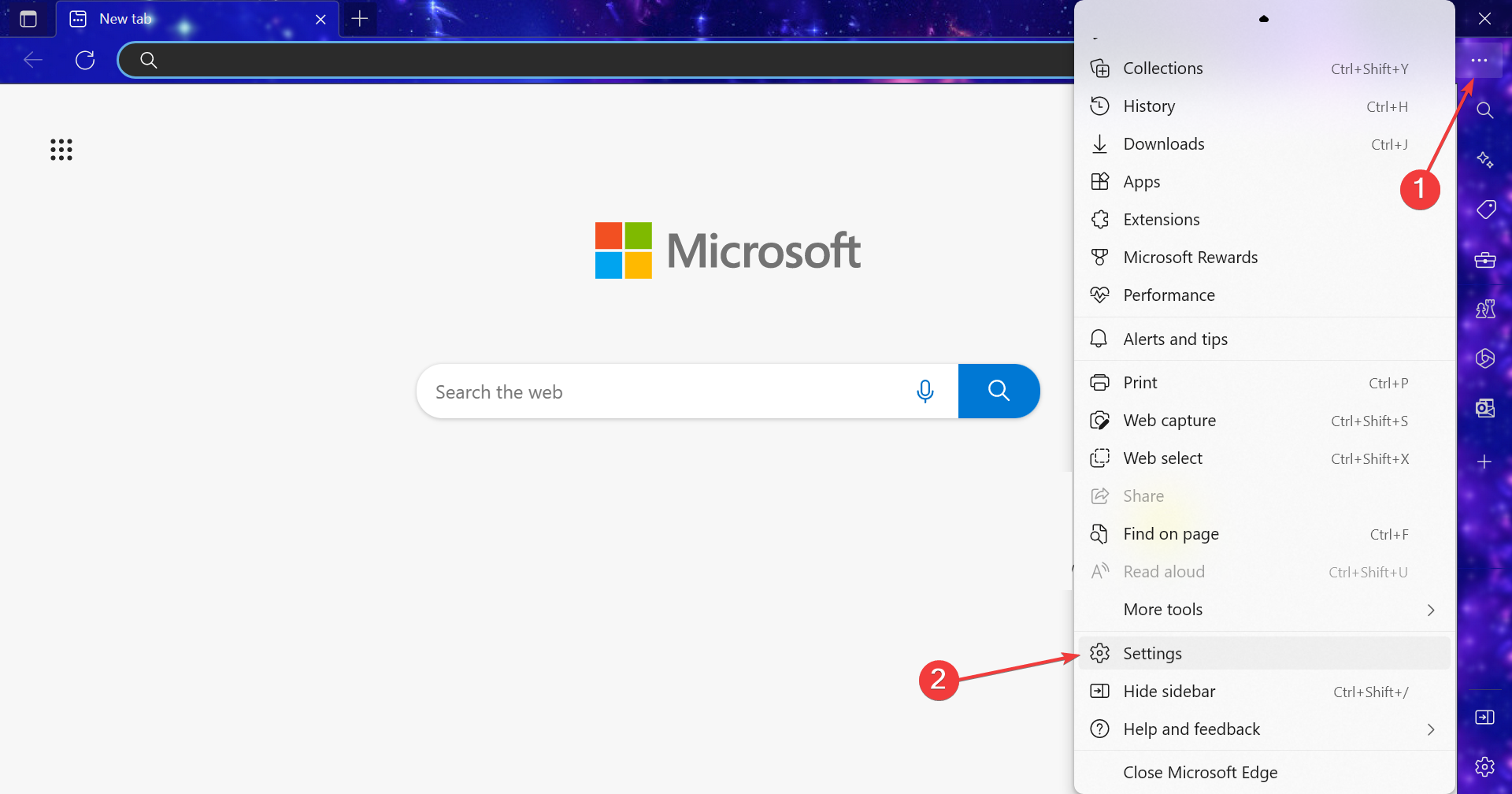
- Select Reset settings from the navigation pane, and click on Restore settings to their default values.
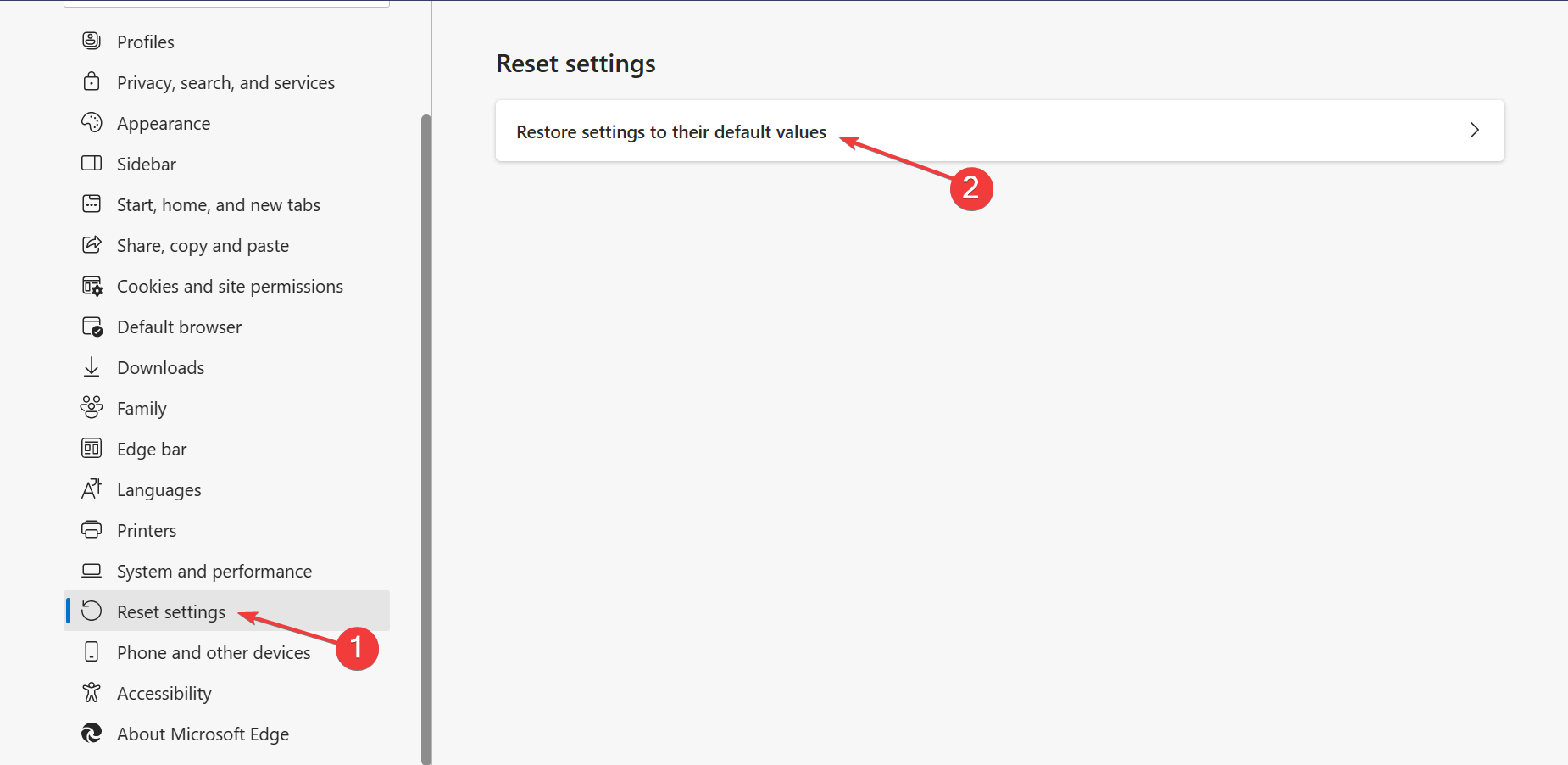
- Click on Reset to confirm.
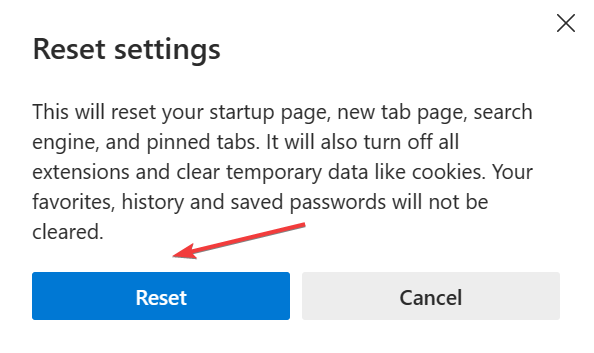
4.3 Mozilla Firefox
- Launch Firefox, click on the hamburger icon, and choose Help.
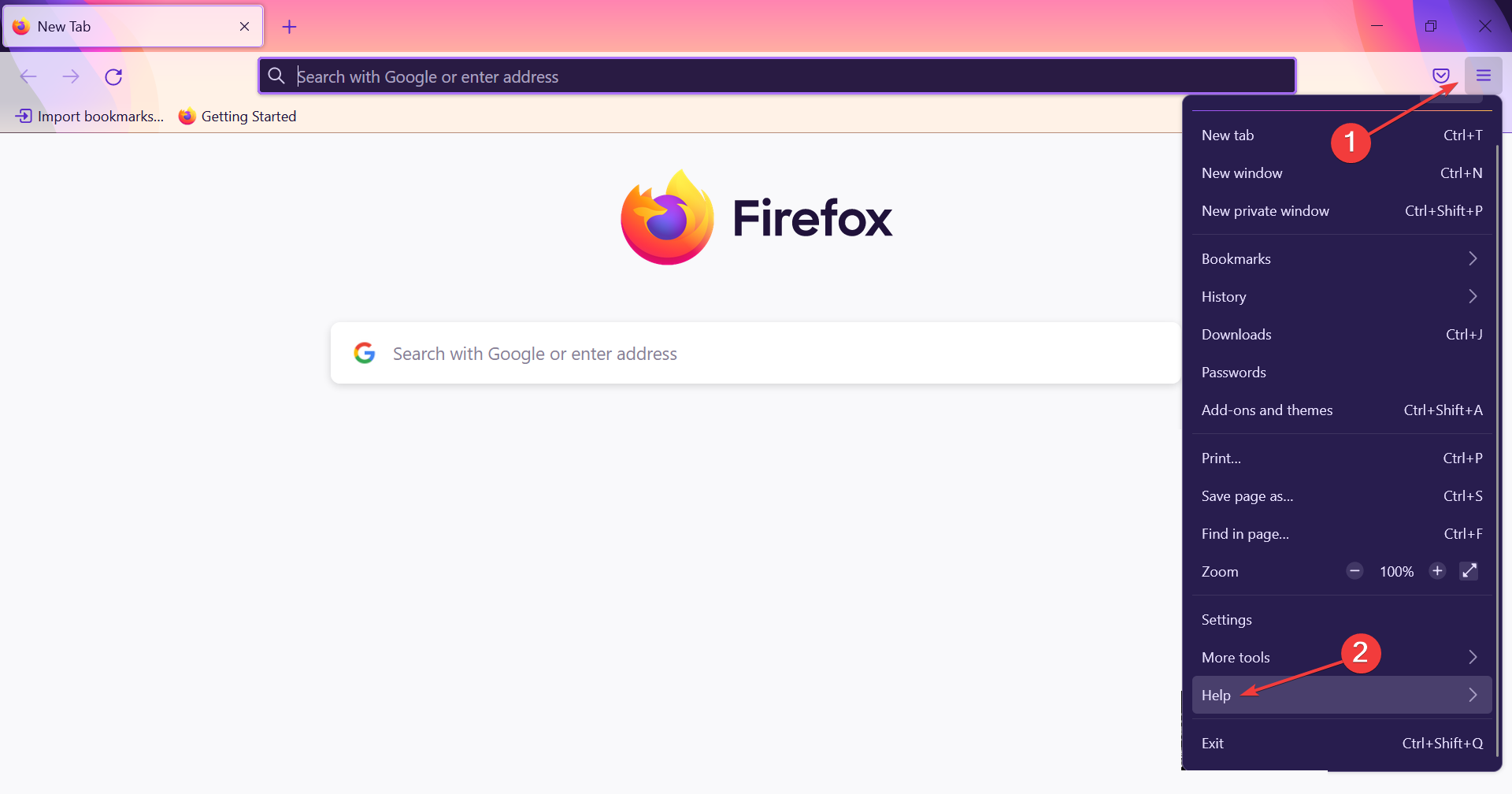
- Click on More troubleshooting information.
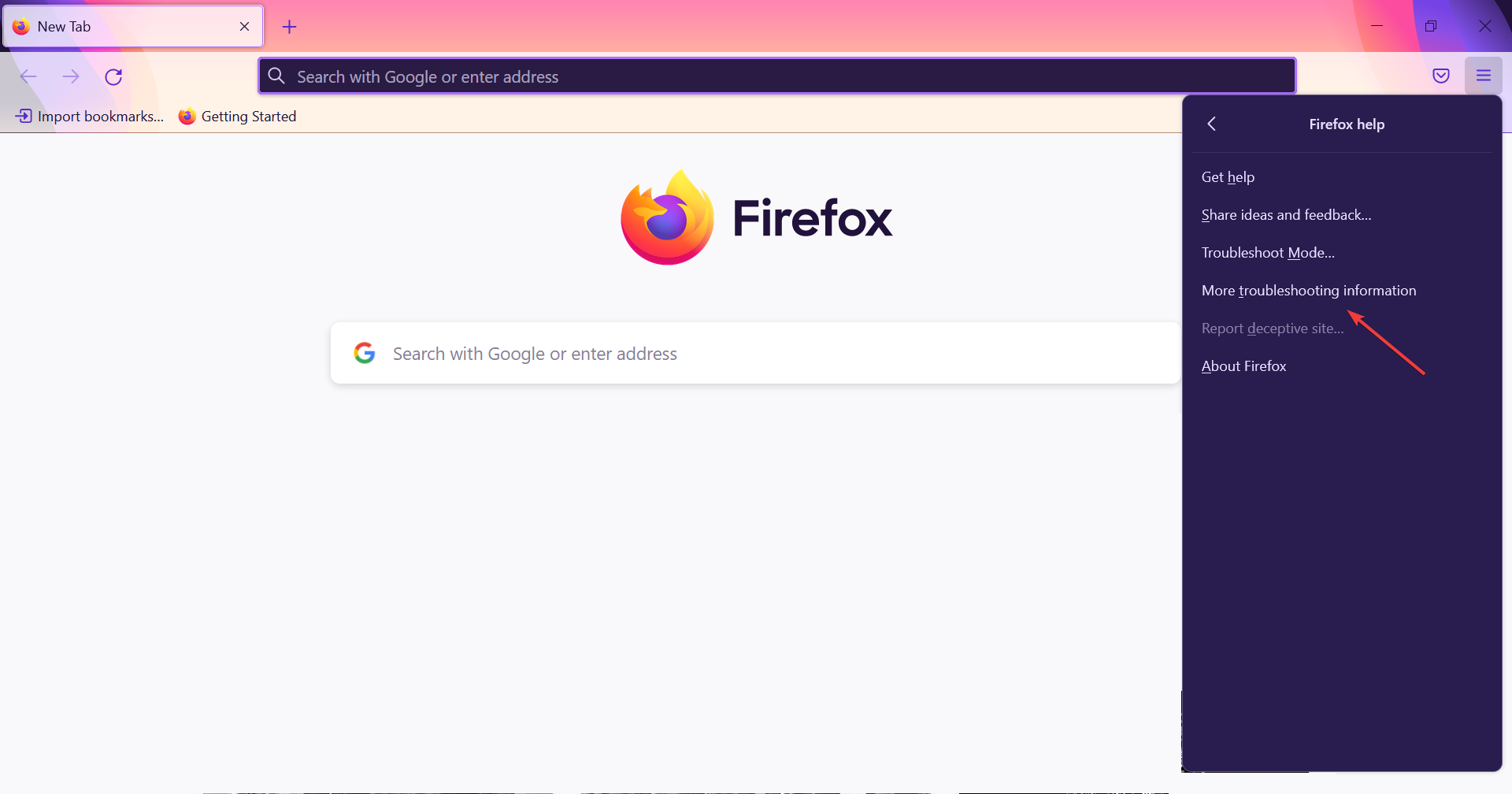
- Click on Refresh Firefox.
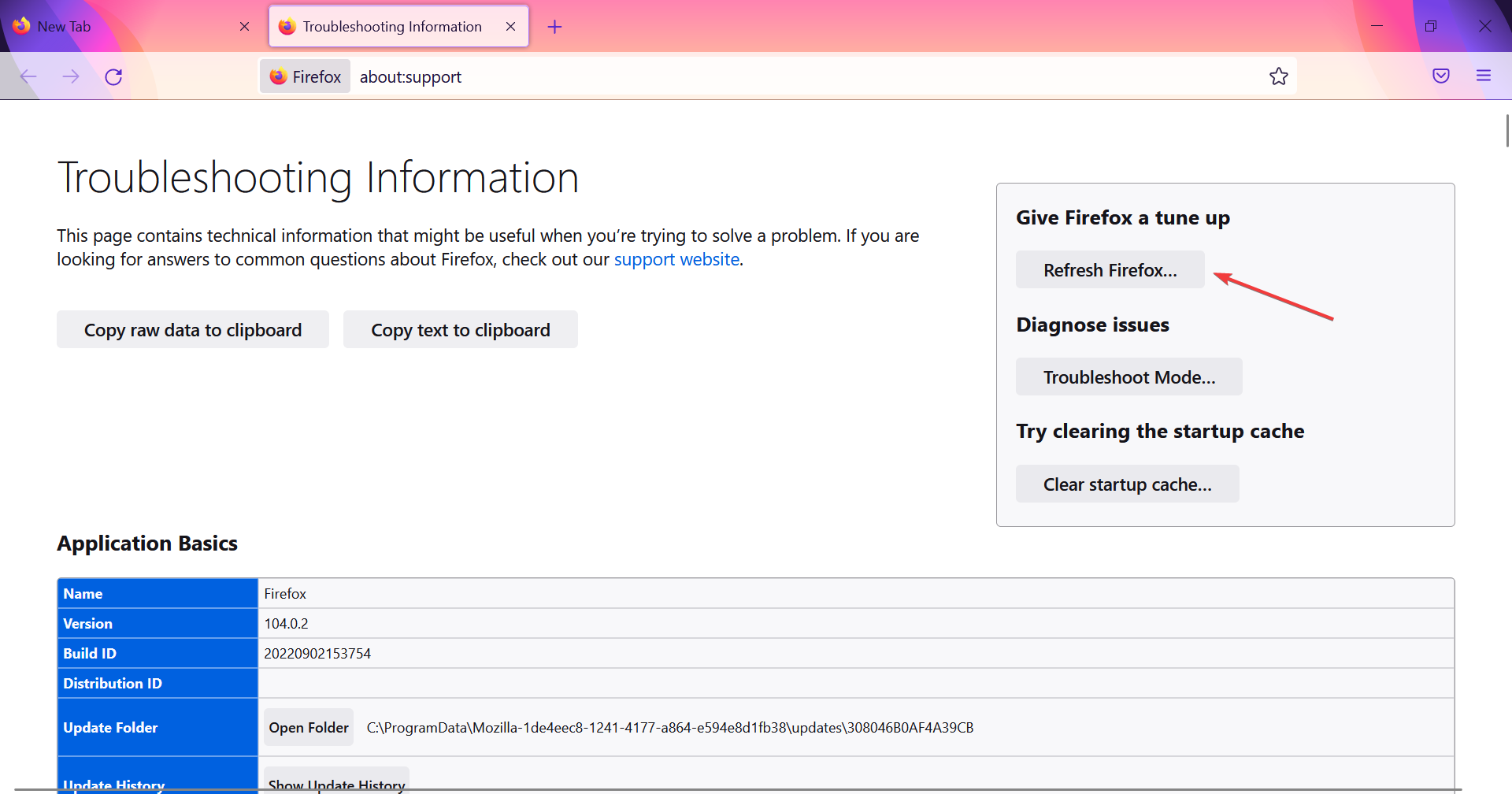
- Again, click Refresh Firefox in the confirmation prompt that appears.
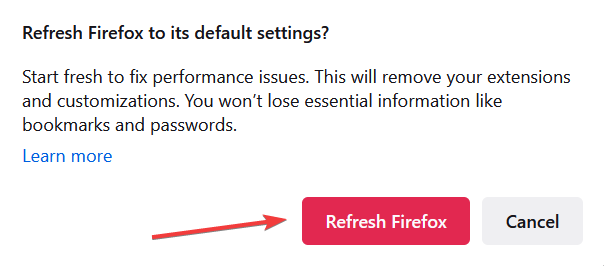
4.4 Opera
- Launch Opera and press Alt + P to open Settings.
- Scroll to the bottom and click Advanced.
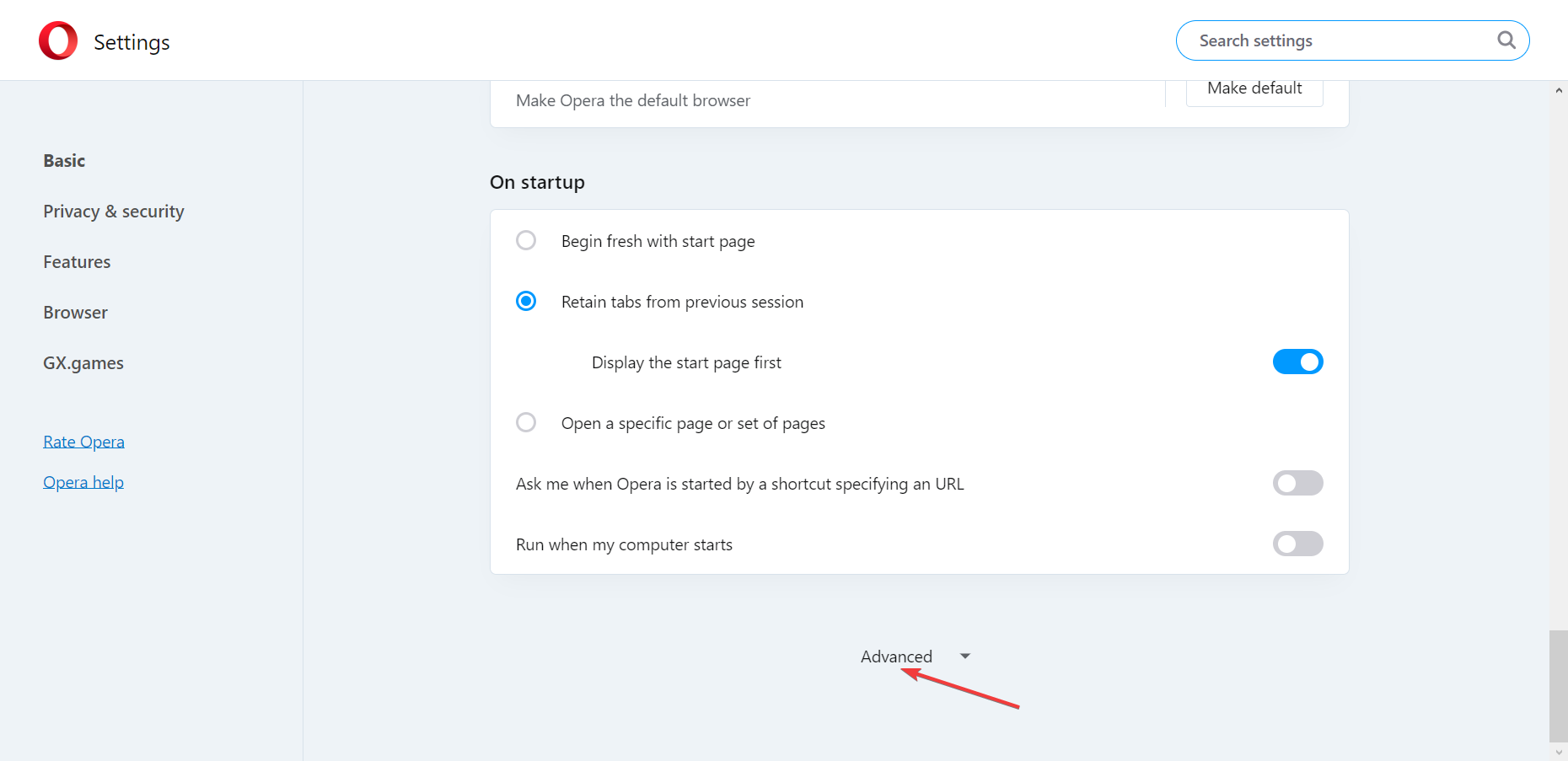
- Again, scroll down to the bottom, and this time, click on Restore settings to their original defaults.
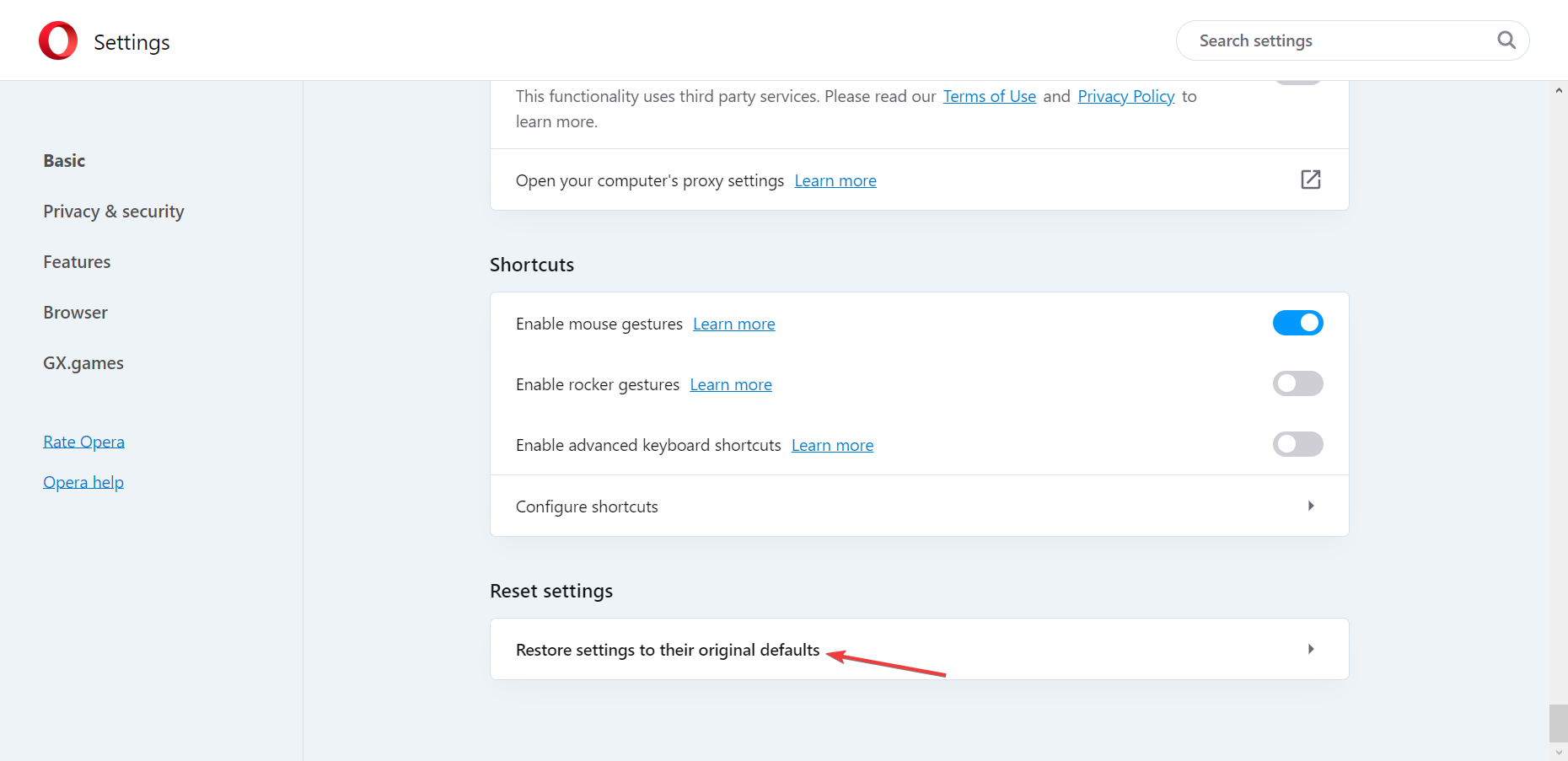
- Click on Reset in the confirmation prompt.
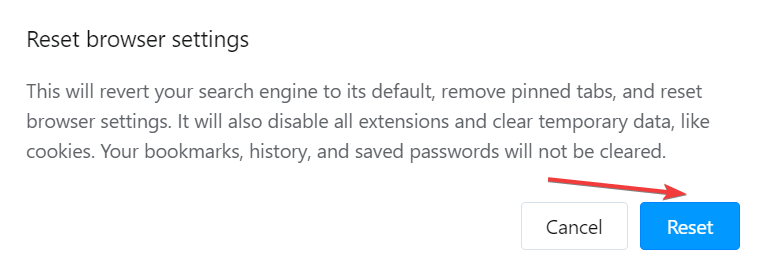
Once you have reset the browser, the error 268D3 should not appear again on the PC. Remember, in no case should you call on the listed number or provide any information to the scammers.
If you often run into such issues, we recommend you switch to a browser that offers a safe online experience.
Do tell us which fix worked for you in the comments section below. Also, if you know of other solutions, drop them here to help fellow users.