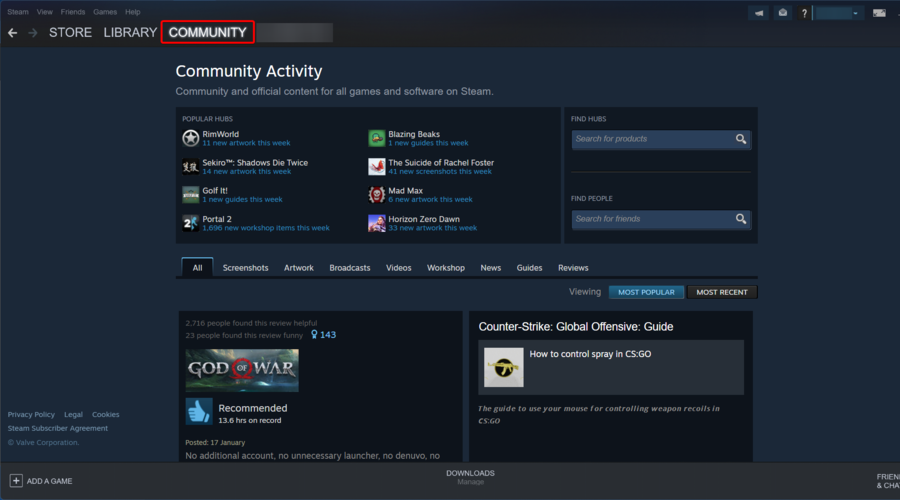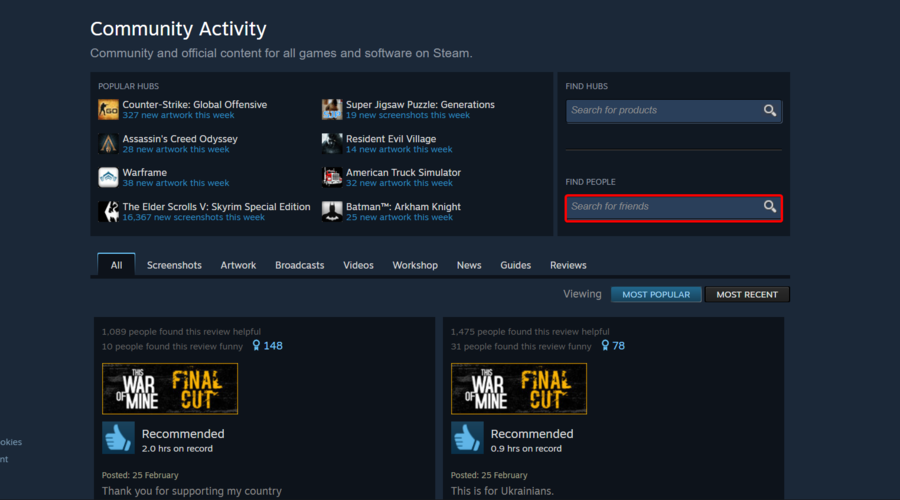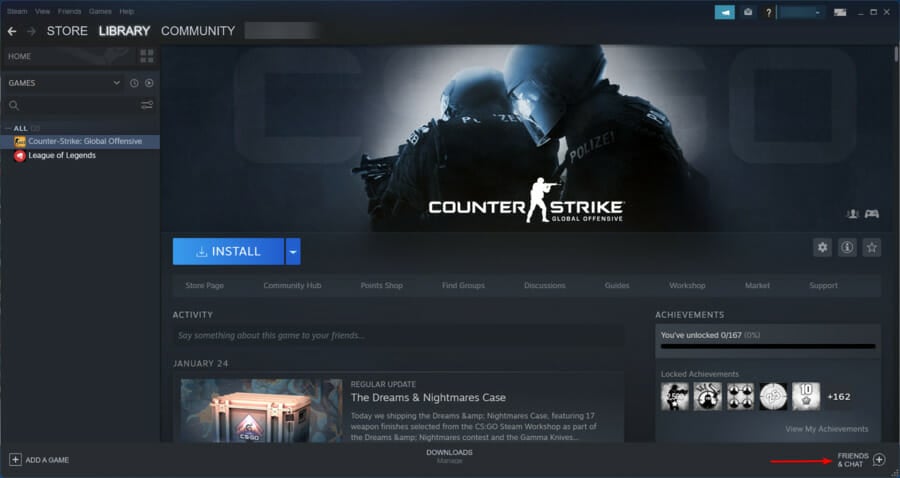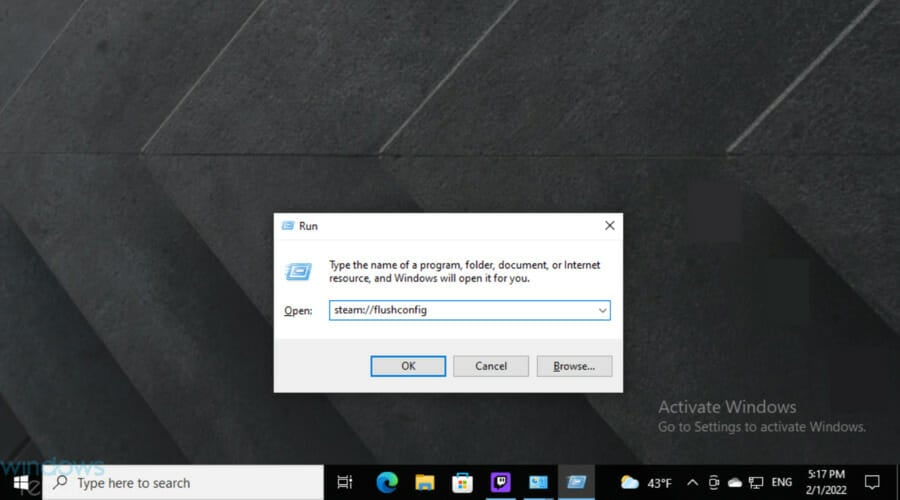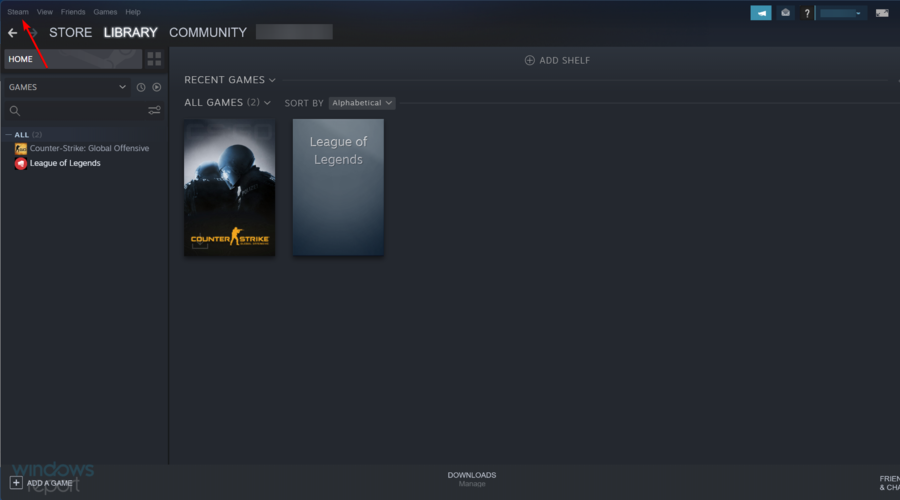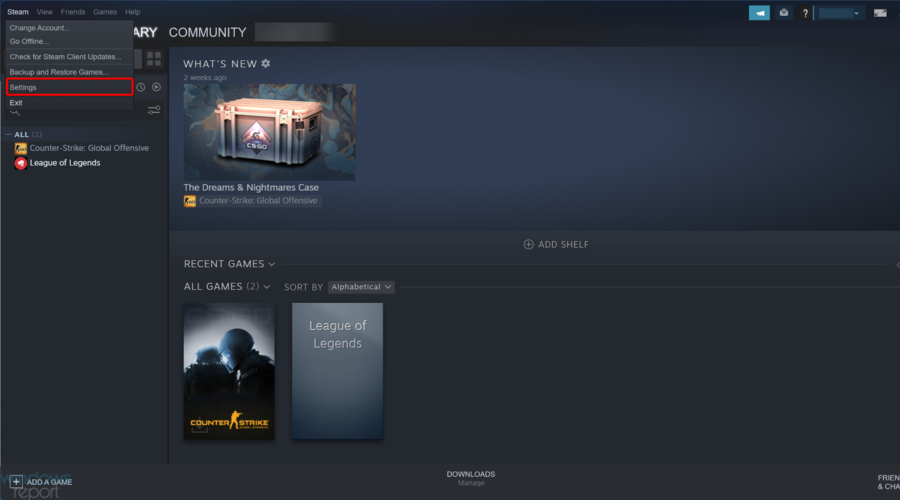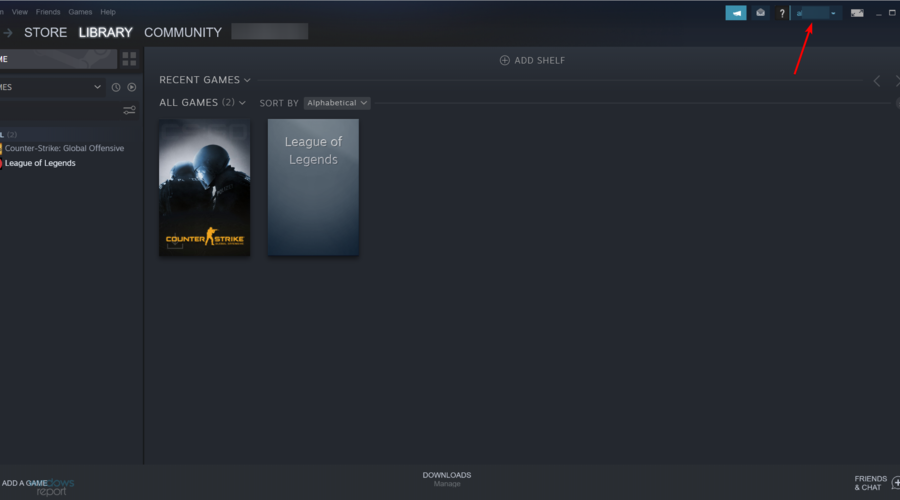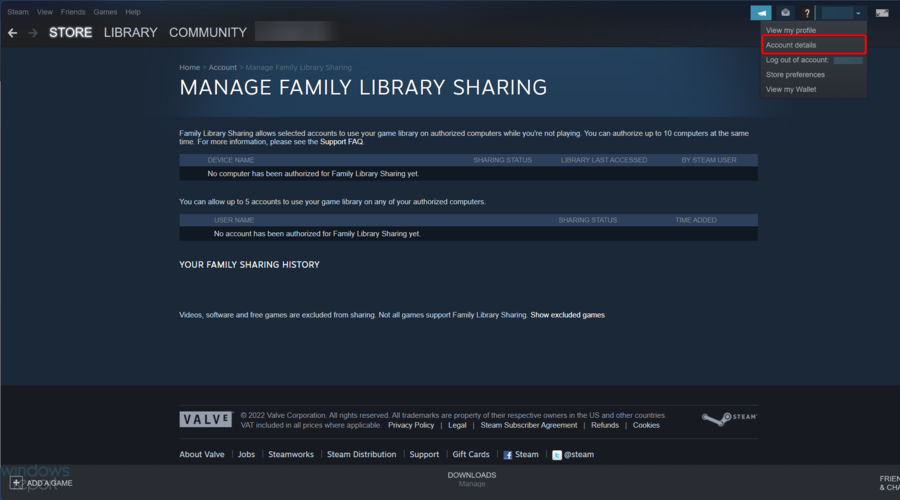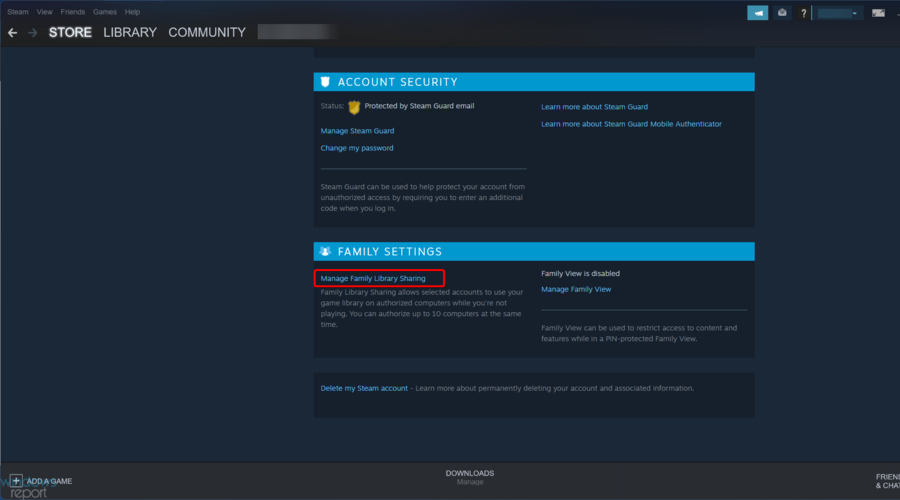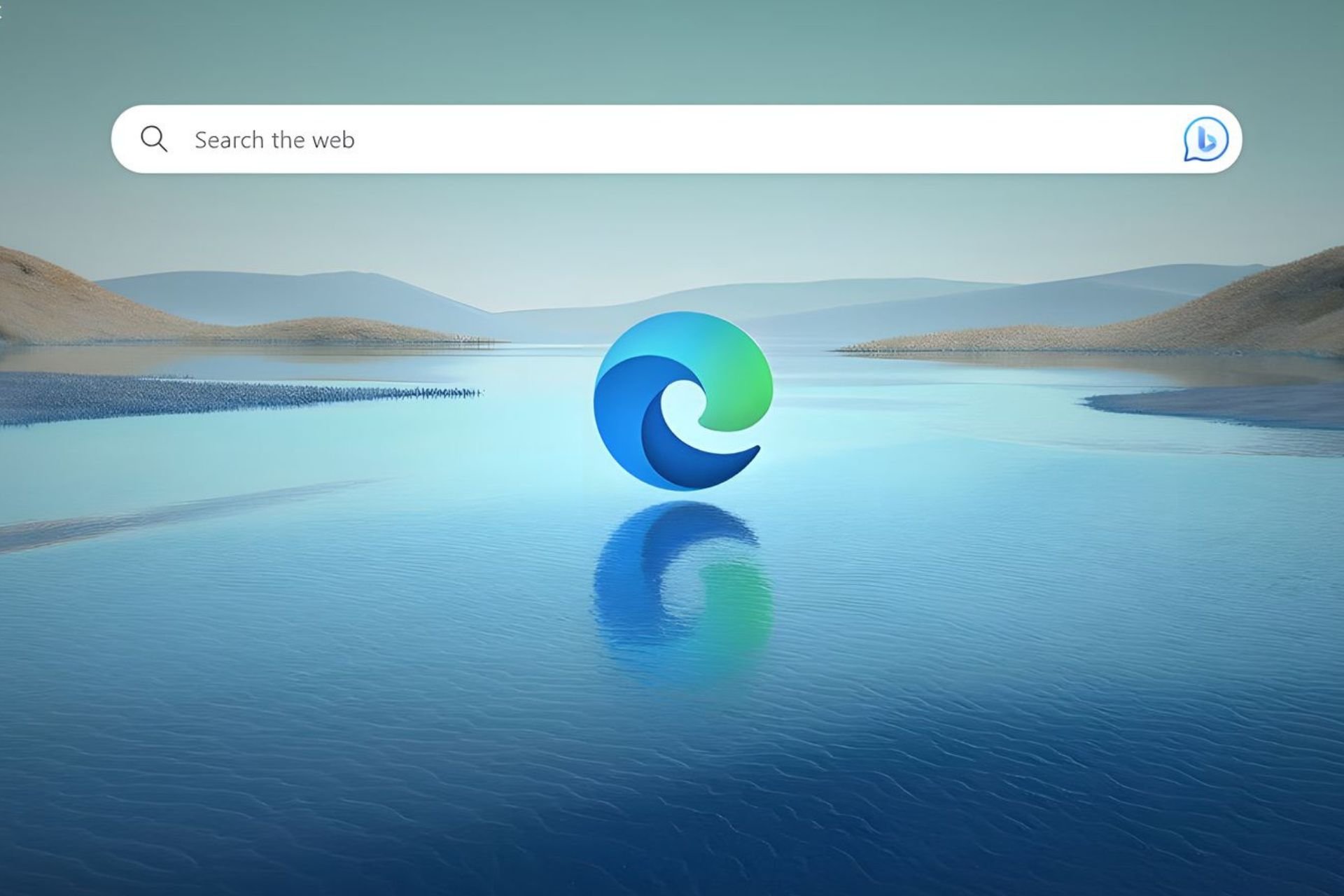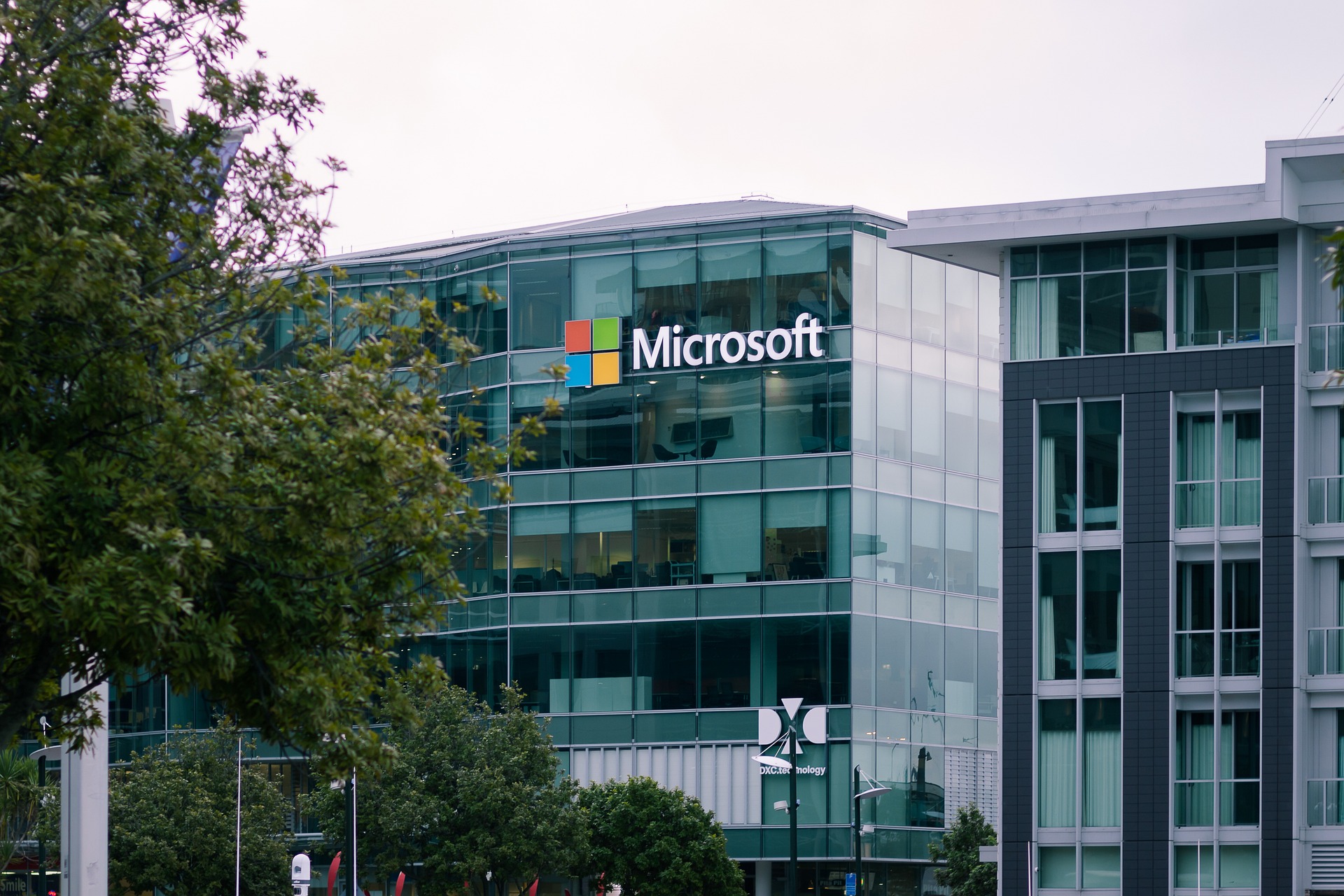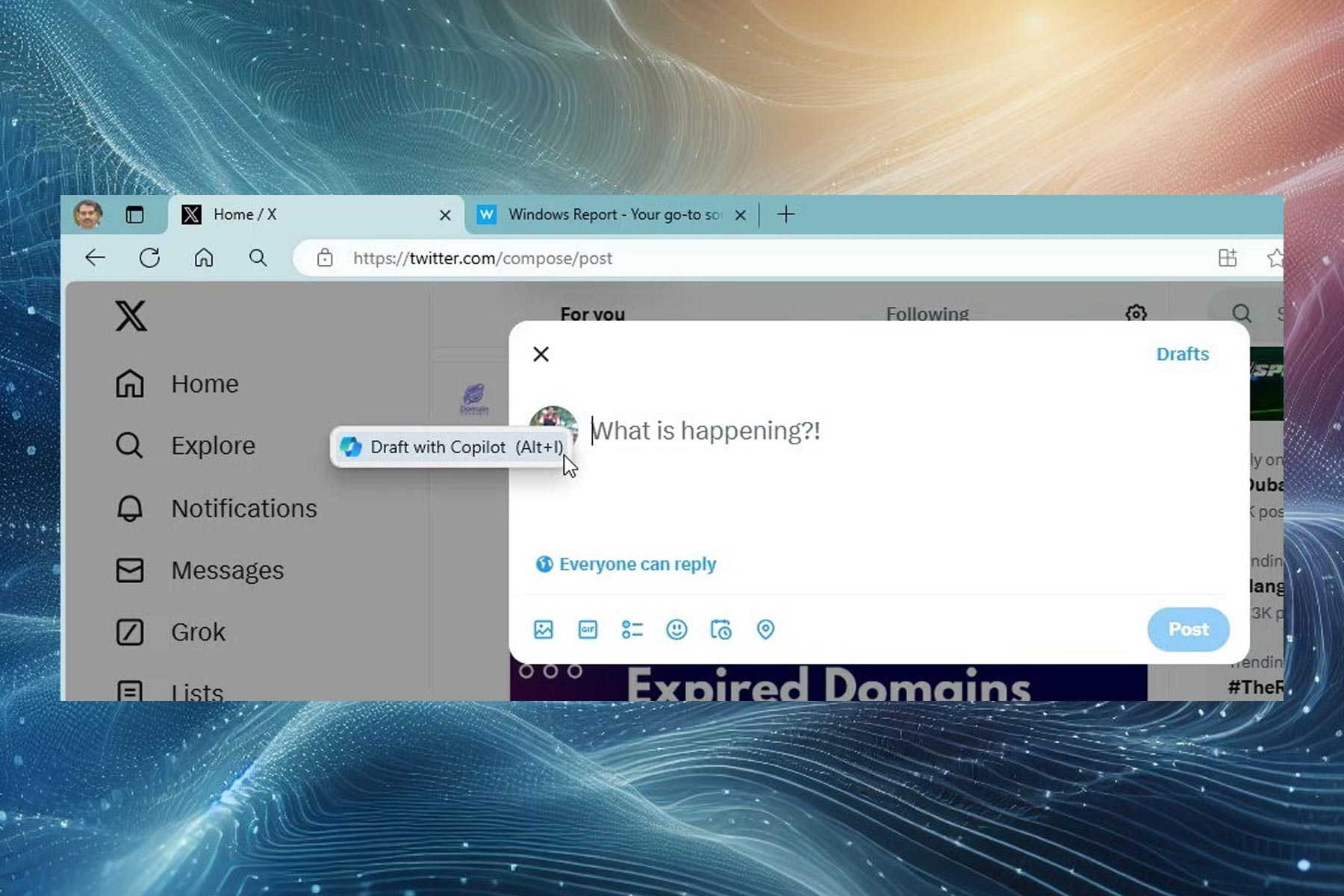Error adding a friend on Steam [Fix it now]
6 min. read
Updated on
Read our disclosure page to find out how can you help Windows Report sustain the editorial team Read more
Key notes
- If you are getting an error while trying to add a friend on Steam, you should first check if you blocked the user.
- To fix it, try and verify your friend requests and if your account is limited.
- If you want to add a friend to the Steam app, we suggest blocking and then unblocking him or her.
- Disabling a certain option from your Steam account is a good idea that is worth to be tried.
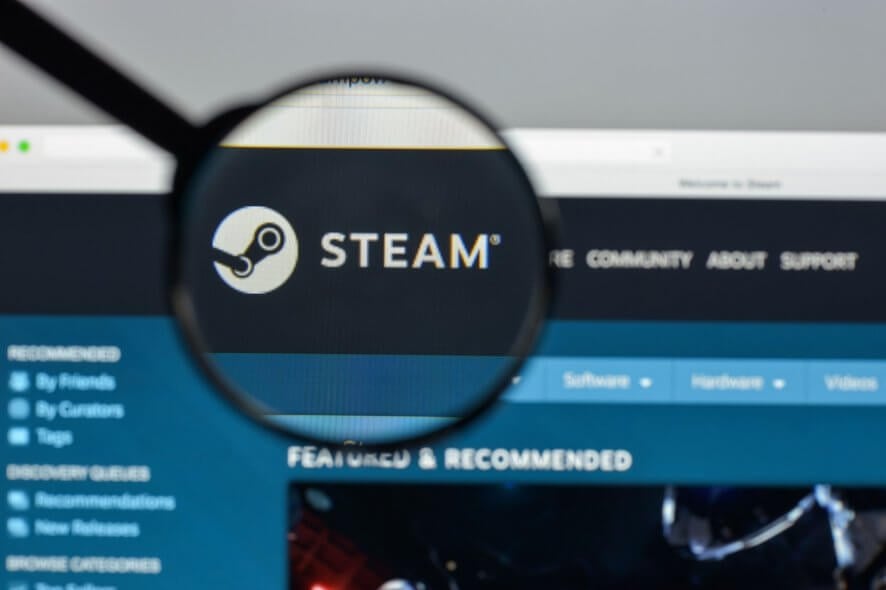
Millions of gamers use Steam to play with their friends, but Windows 10 users reported one unusual problem. According to them, they are getting an error while adding a friend on Steam.
This problem will prevent you from adding any new friends, so it can be pretty annoying. Fortunately, there are always solutions that you can try to fix problems like this.
Before taking a look at some of the best solutions to fix this problem, let’s discover what are the most common reasons that explain why it can occur.
Why do I get an error while adding a friend on Steam?
Even though the exact reasons for encountering this issue on Steam will vary from user to user while scouring the web on this subject, we have found some common ground:
- The user is blocked – Even if some users probably forget about this one, keep in mind that if the user you’re trying to add is blocked from your account, you won’t be able to add him/her as your friend.
- Limited Account – For those of you who don’t already know, Steam manufacturers introduced a Limited account that cannot add friends. In other words, this is an account that hasn’t purchased any content from the game engine.
- Too many friend invites – Do not forget that Steam allows you to have only a limited number of friends requests.
- Steam glitches – The app might sometimes be buggy, so it’s better to refresh it by using a specific command that you’re going to discover a bit later in this guide.
- Other Steam features are blocking the process of adding a friend – In this particular case, it is best to check the certain feature and maybe disable it.
No matter if in your case the cause might be one, two, or all of the above-mentioned problems, our guide will cover them all and will ensure that this issue will not be bothering you in the future.
Can I add friends on Steam without paying?
- Open Steam, then go to Community.
- Search the Steam Community for the person you want to add.
- Create an invite link and share it with them.
- Link you Facebook profile so you can find friends on Steam.
- Navigate to another profile and choose to Add friend.
What can I do if I got an error adding a friend on Steam?
1. Check if that user is blocked
- Hit the Windows key, type Steam, then open the app.
- Look at the lower-right corner of the window, and click on Friends & Chat.
- If the blocked user is still in your friends list, you can find them in the list and it will show Blocked under their name.
- Right-click on the user and select Manage, then choose to Unblock All Communication.
After unblocking a user, you should be able to add him as a friend again.
Bear in mind that you can only add users that didn’t block you, so if you’re blocked by a certain user you won’t be able to add them unless they unblock you first.
2. Check if your account isn’t limited
Steam has implemented a security measure that prevents scammers from adding new friends. Every user that joins Steam has a Limited User Account.
This account has certain limitations, and one of those limitations is the inability to add friends.
The only way to get a Full Steam account with all features is to purchase a game from Steam.
You can purchase any game, and after the game is added to your account, you should be able to add friends without any problems.
If your account is new and it doesn’t have any paid games added to it, you won’t be able to add friends until you buy a game on Steam.
3. Verify your friend requests
Steam allows you to have a limited number of friends and friend requests, and if you can’t add a certain friend, it might be due to the number of friend invites.
One of the simplest ways to fix this problem is to accept or deny friend requests.
After accepting or denying a few friend requests you should be able to add new friends on Steam without any problems.
Some users suggest that you need to remove all pending friend requests, so you might want to try that as well.
4. Use Command Prompt
- Use the following keyboard shortcut to open the Windows run dialog box: Windows + R.
- Enter steam://flushconfig in Run dialog and press on OK.
- Steam will now reset its configuration and you should be able to add friends again.
5. Block and unblock the friend that you’re trying to add
Sometimes there might be a bug with Steam that prevents you from adding friends, but you should be able to fix it simply by blocking and unblocking your friend.
To block your friend, simply visit his profile and click the More button, and select Block all communication. A
After that, unblock him and try to add him again. For more information on how to unblock your friends on Steam, check Solution 1 for detailed instructions.
Few users also claim that you can fix this issue if you and your friend block and unblock each other.
We’re not sure if this solution works, but few users reported success while using this method, so you might want to try it.
6. Disable Family Sharing
- Hit the Windows key, type Steam, then open the app.
- From the top-left corner of the window, click on Steam.
- Navigate to Settings.
- Open the Family tab, then click on Manage other computers.
- Uncheck the deauthorize all PCs.
Steam added a useful feature called Family Sharing that allows you to share your games with the members of your family or friends.
This feature is great because it lets your friends or family members play your Steam games on their computers without buying them.
Of course, this feature has its limitations, and you can’t use your account or play any games while your family members are playing them.
This feature can also cause issues while adding friends, so you might want to disable it permanently.
Alternatively, you can do this from your Steam profile by following these steps:
- Hit the Windows key, type Steam, then open it.
- From the top-right corner of the window, click on your Steam profile name.
- Choose the Account details option.
- Scroll down to the Family Settings section and click the Manage Family Library Sharing option.
- A list of all authorized computers will now appear. Click the Revoke link. Be sure to remove all computers from Family Sharing list.
- After doing that, restart Steam and try adding friends again.
Some users are wondering if they can add friends on Steam without paying. Well, the answer is yes, and to easily do it, just follow the above steps.
Being able to play games with your friends on Steam is one of its best features, and if for some reason you’re getting an error while trying to add a friend on Steam, be sure to try all solutions from this article.