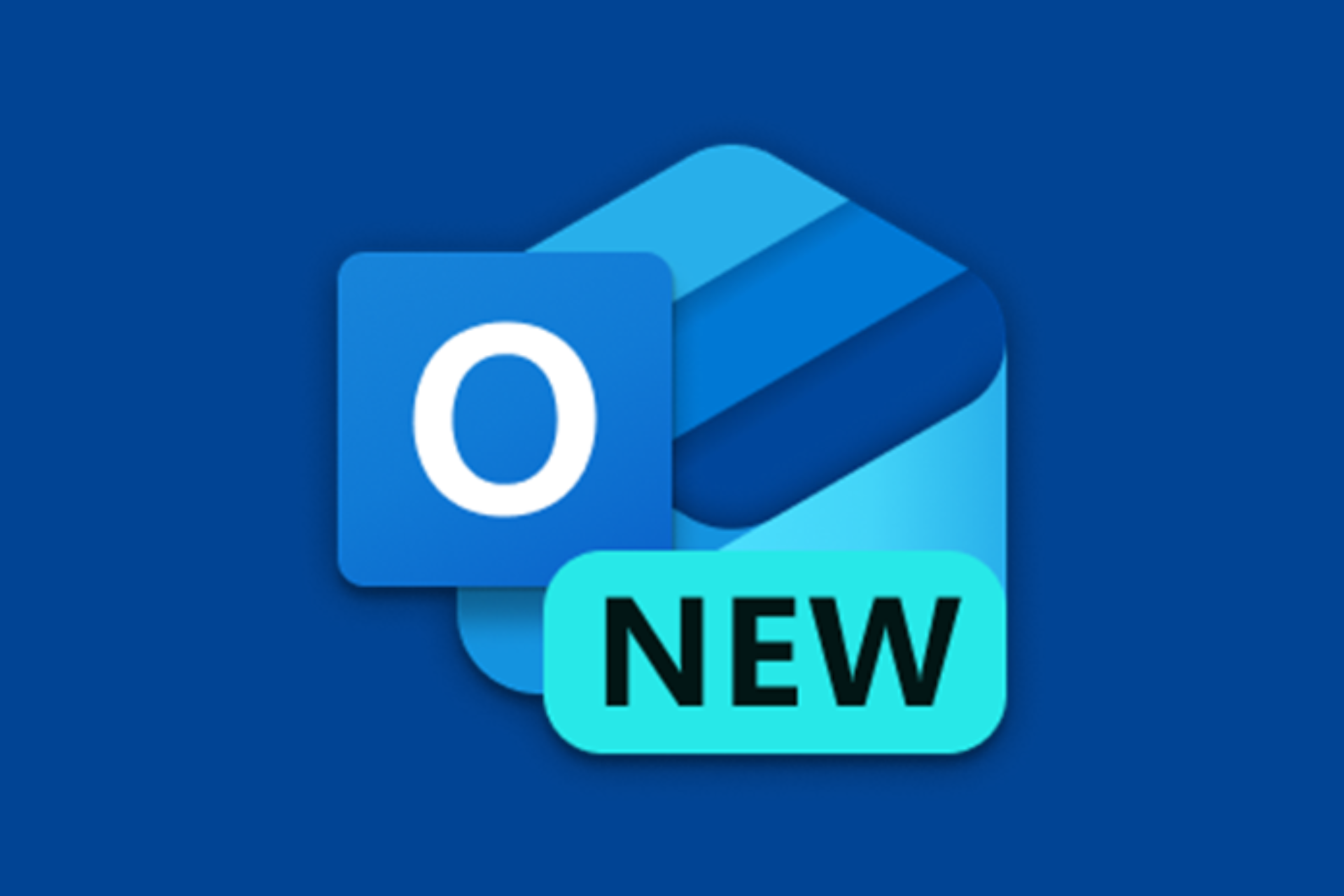Fix: “Error in content enumeration” on Xbox One
6 min. read
Updated on
Read our disclosure page to find out how can you help Windows Report sustain the editorial team Read more

Certain Xbox One errors can be relatively harmless while some other errors can prevent you from playing your favorite games.
Xbox One users reported Error in content enumeration message that prevents them from playing games such as Grand Theft Auto V.
This can be an inconvenient problem, but there are few solutions that you can try.
“Error in content enumeration” on Xbox One, how to fix it?
Fix – Xbox One “Error in content enumeration”
- Use Energy-saving mode
- Factory reset your console
- Clear the cache
- Remove local saved games
- Sign out and sign back in
Solution 1 – Use Energy-saving mode
Many Xbox One users use Instant-on option that allows them to quickly put their Xbox One in standby mode.
This option is great if you want to turn on and off your Xbox One quickly, but this feature can cause Error in content enumeration message to appear.
To fix this problem, you need to disable Instant-on mode by following these steps:
- Press the Menu button on your controller.
- Go to Settings > Power & startup.
- In Power Options section select the Power mode and press the A button on the controller.
- Switch it from Instant-on to Energy-saving.
By switching to Energy-saving mode the problem with Error in content enumeration message should be resolved.
Keep in mind that by using Energy-saving mode your Xbox One will turn on a bit slower, but it will also use a lot less power when you turn it off.
Solution 2 – Factory reset your console
According to users, you can fix this problem simply by performing a factory reset on your console. To do that, follow these steps:
- Scroll left on the Home screen to open the Guide.
- Choose Settings > All Settings.
- Now select System > Console info & updates.
- Select Reset console.
- You should see two options available, Reset and remove everything and Reset and keep my games & apps. Choose the latter in order to remove corrupted files and reset your console without affecting your games and apps. Keep in mind that this option doesn’t always work, so you’ll might have to use Reset and remove everything option instead. This option will delete all your installed games and apps, so you’ll have to reinstall them again. If you choose to use this option, we advise you to back up all your important files.
Now you need to add your Xbox profile by following these steps:
- Scroll left on the Home screen to open the Guide.
- On the Sign in tab scroll all the way down and select Add & manage option.
- Select Add new.
- Now enter your Microsoft account login information.
- Read Microsoft Service Agreement and Privacy Statement and select I Accept.
- Follow the instructions on the screen to configure Sign-in & Security preferences.
After that, you need to disconnect from the Internet by following these steps:
- Open the Guide and select Settings.
- Choose All Settings.
- Now select Network > Network settings.
- Select Go offline option.
Now you need to reinstall the game and play it offline without downloading any updates.
Save the game as soon as you can and connect to the Internet again. You’ll be asked if you want to use your local save or the could save.
Choose the cloud save option and check if the problem is resolved. If the problem persists, you might have to repeat all these steps and choose local save option.
Keep in mind that by using this option your game progress might be deleted.
Solution 3 – Clear the cache
Sometimes Error in content enumeration message can be caused by your cache and in order to fix it you need to clear it.
Your cache holds all sorts of temporary files, and if those files are corrupted, you might encounter this and many other errors. To clean your cache, you need to do the following:
- Press and hold the power button on your console to turn it off completely.
- Now unplug the power cable.
- Wait for a minute or two. You can press the power button on your console few times in order to drain the battery completely.
- Connect the power cable again.
- Wait until the light on power brick changes from white to orange.
- Press the power button on your console to turn it back on again.
After clearing the cache, check if the error is resolved.
Solution 4 – Remove local saved games
Your saved games can sometimes become corrupted and that can cause Error in content enumeration message to appear. To fix this problem you need to delete local saved games from your console.
Keep in mind that your saved games are stored both locally and on Xbox Live servers so you won’t delete them permanently by using this solution. To delete local saved games, follow these steps:
- Go to Home screen and navigate to My games and apps.
- Select the game that is giving you this error and press the Menu button on your controller.
- Select Manage game from the menu.
- Now scroll to the right and under Saved Data section select your save data file and press the A button on your controller.
- You should see two options available, Delete from console and Delete everywhere. Choose the first option and your local saved game files will be removed. Keep in mind that your saved games will be restored as soon as you connect to the Internet and start your game. If this option doesn’t work, you might want to consider using Delete everywhere option. This option will delete your saved game files from your console and from Xbox Live servers permanently, so use it carefully.
Solution 5 – Sign out and sign back in
According to some users, you can fix this issue simply by signing out and signing back in to your profile. To do that on Xbox One, you need to follow these steps:
- Press the Xbox button to go back to the Home screen.
- Select your profile in the top left corner.
- Select your account and press the A button on the controller.
- Choose Sign Out option.
Now sign back in to your profile and check if the problem is resolved.
Error in content enumeration message can cause problems with your saved games on Xbox One, but you should be able to fix it by using one of our solutions.
READ ALSO: