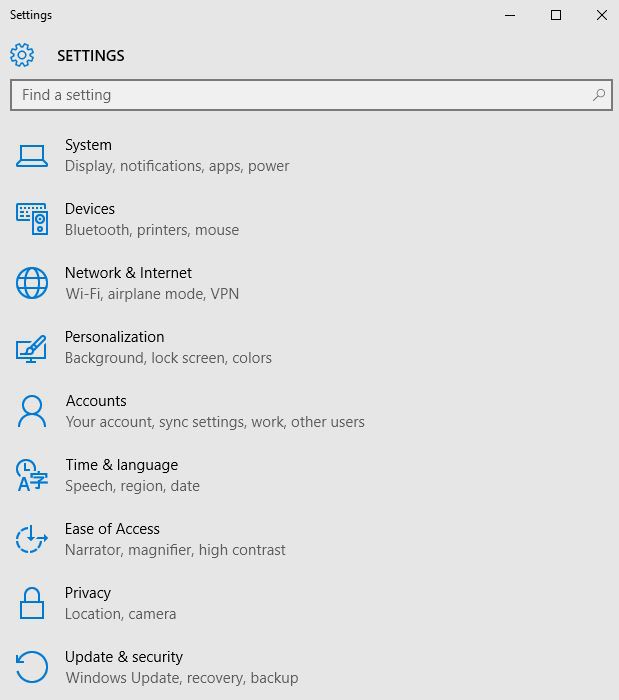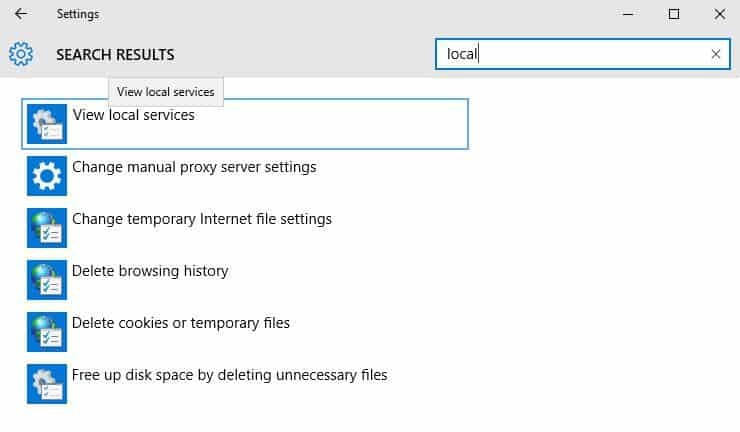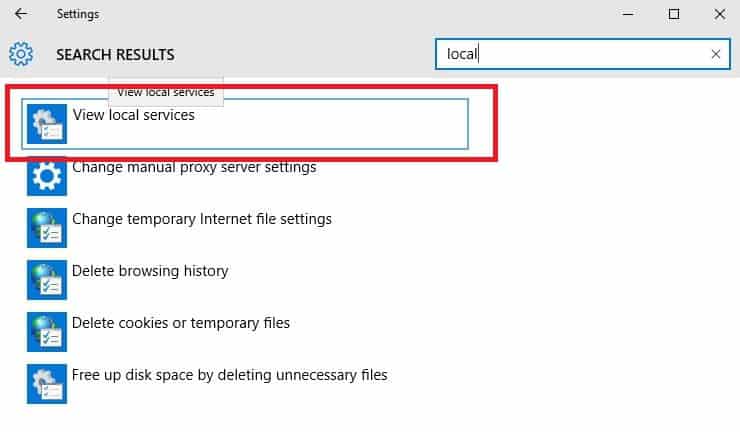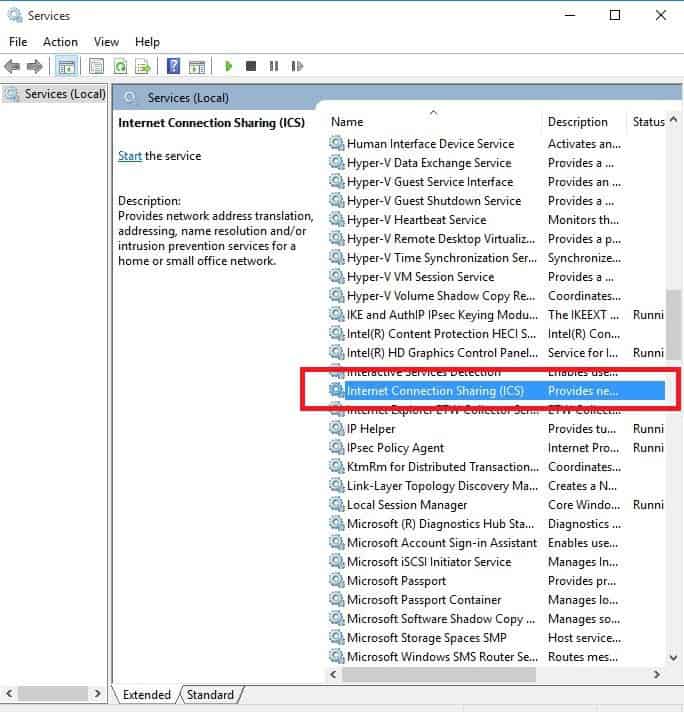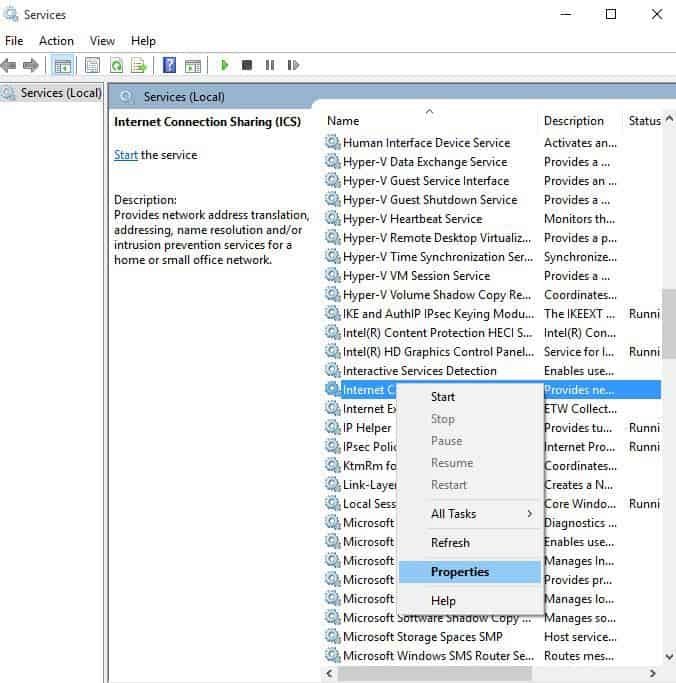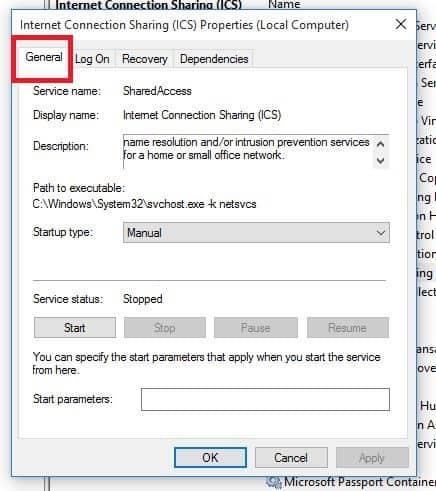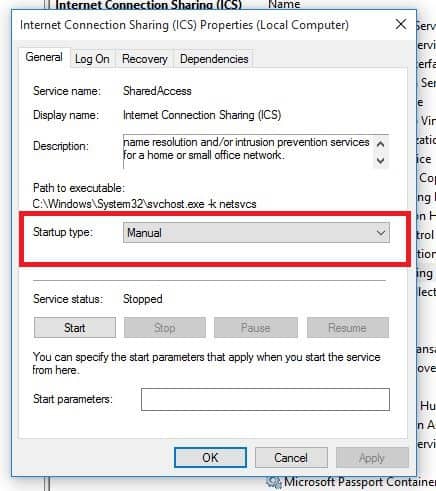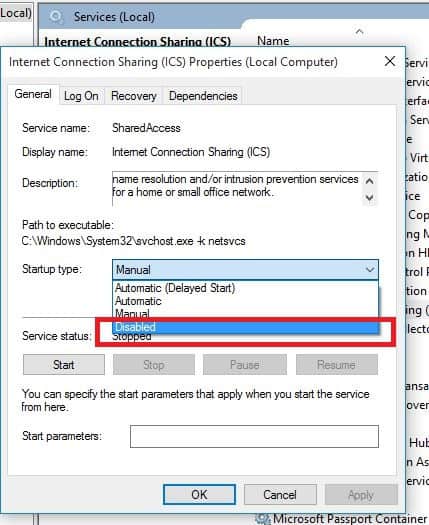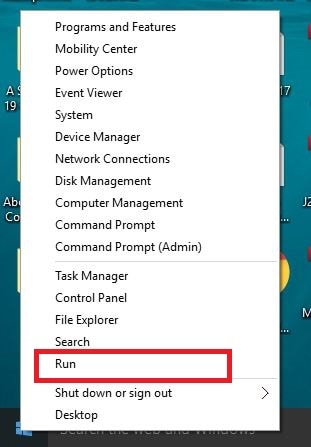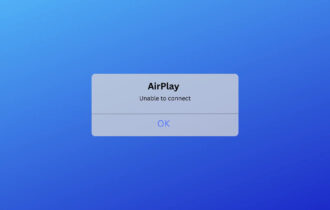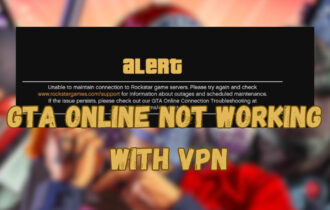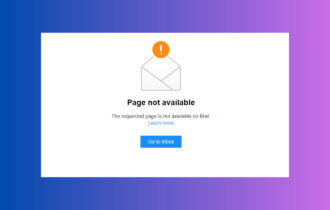FIX: Failed to initialize connection subsystem - Cisco
3 min. read
Updated on
Read our disclosure page to find out how can you help Windows Report sustain the editorial team Read more
Key notes
- Cisco AnyConnect is a popular business VPN solution that lets users access corporate resources remotely from any supported device.
- However, sometimes it may face certain technical difficulties. The connection subsystem initialization failure error is by far one of the most common issues.
- Check out our Cisco Hub to discover more Cisco-related guides, news, and fixes.
- Visit our VPN Troubleshooting section to learn how you can fix more common VPN issues.
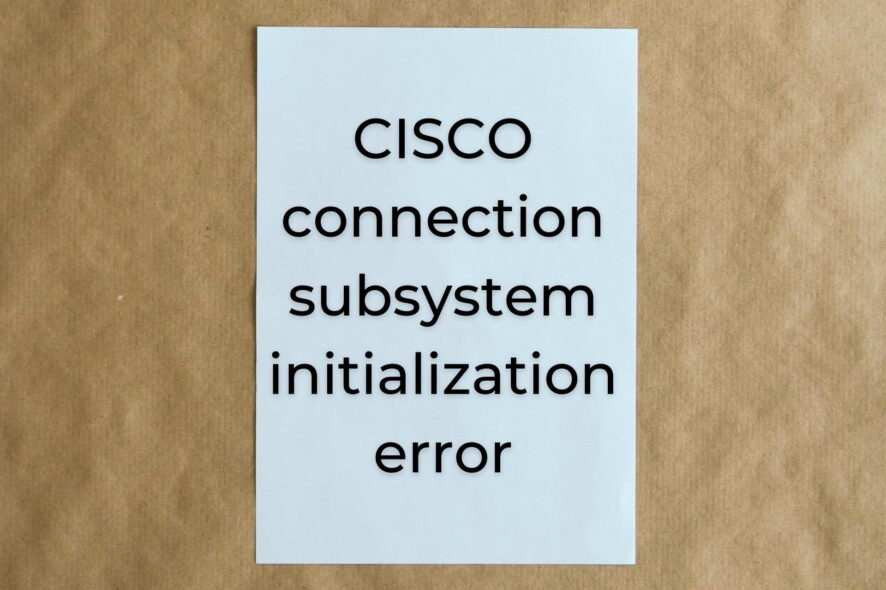
Cisco AnyConnect is more than just a VPN, as it empowers your workforce to be able to work from any location, on any device, and at any time.
However, this doesn’t mean that it’s free of errors. In fact, it has quite a few issues, but thankfully none of them is without a solution.
One of the most common problems is the failed to initialize the connection subsystem in Cisco AnyConnect error.
Apparently, it mostly occurs for Windows users, but it also happens in the following scenarios:
- Establishing VPN connections with Cisco AnyConnect Secure Mobility Client app on Windows 8.1, RT 8.1, or Windows Server 2012 R2
- After installing Windows update 3023607 on your computer
Microsoft has confirmed that the failed to initialize connection subsystem in Cisco AnyConnect error is related to Microsoft products.
Namely:
Windows Server 2012 R2 Datacenter, Standard, Essentials and Foundation, Windows 8.1 Enterprise and Pro, Windows 8.1, and Windows RT 8.1.
Check out some solutions that can help you work around this error and fix it on your computer.
Failed to initialize connection subsystem in Cisco AnyConnect error fix
Go to Microsoft Update

You can install the most recent cumulative security update for Internet Explorer directly from Windows’ built-in update tool.
Alternatively, you could download and apply the update manually.
However, if you choose the latter, you should check the Affected Software table in Microsoft’s Security Bulletin MS15-018 for download links.
If this didn’t do the trick, move on to our next suggested fix.
Run compatibility troubleshooter on Cisco AnyConnect

The failed to initialize connection subsystem in Cisco AnyConnect error usually has to do with a recent Windows Update.
However, you can also use Cisco AnyConnect’s proprietary troubleshooter tool to try and solve it.
All you have to do is follow these steps:
- Close Cisco AnyConnect
- Go to the Cisco AnyConnect Secure Mobility Client folder:
C:\Program Files (x86)\Cisco\Cisco AnyConnect Secure Mobility Client
- Right-click vpnui.exe
- Click Run compatibility troubleshooter
- Select Try recommended settings
- Go with the wizard’s suggestion (Windows 8 compatibility)
- Click Test Program to open the program
- Close
Note: For vpnagent.exe – the local service that supports the client user interface – you may need to repeat these steps.
Disable Internet Connection Sharing
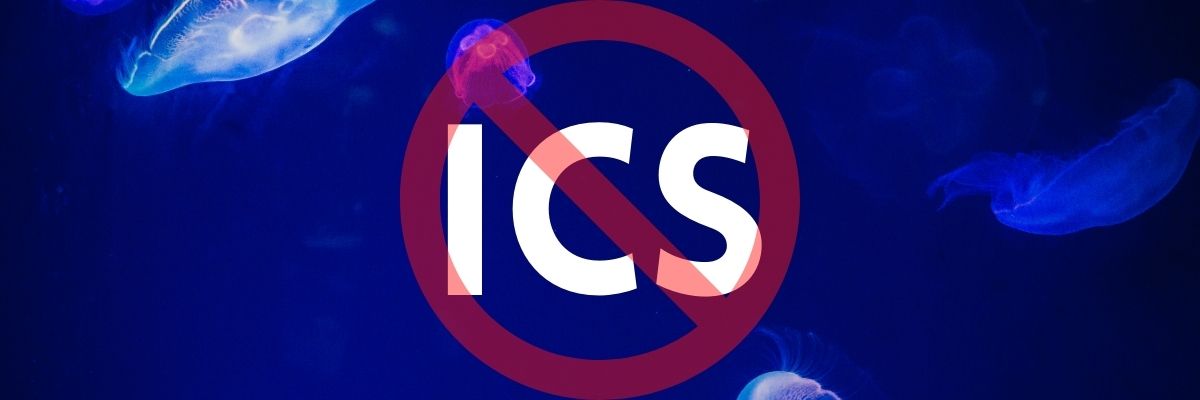
Sometimes the failed to initialize the connection subsystem in Cisco AnyConnect error could happen because the Internet Connection Sharing (ICS) is enabled on your LAN.
Here’s how to resolve this:
Use the registry editor

If you have the failed to initialize connection subsystem in Cisco AnyConnect error, you can fix it by making a small edit to the registry using the steps below:
- Right-click Start
- Select Run
- Type regedit
- Press Enter
- Go to HKEY_CURRENT_USER\Software\Microsoft\Win
- Create a new key called GlobalOfflineUser
- Give it 1 as the value
- Restart your computer and load the VPN
Check whether you are able to connect.
Conclusion
All things considered, if you encounter the failed to initialize the connection subsystem in Cisco AnyConnect error, there are ways to fix it.
We recommend you try our suggested methods one by one. We’re confident you’ll find one that eventually does the trick.
Which one of our suggested fixes worked best for you? Let us know by dropping a comment in the section below.