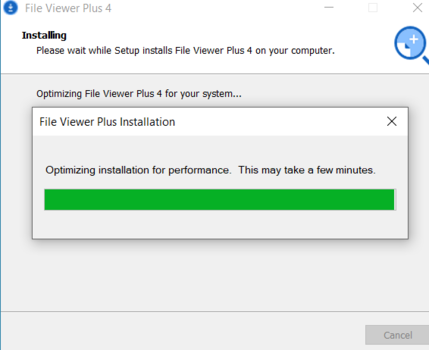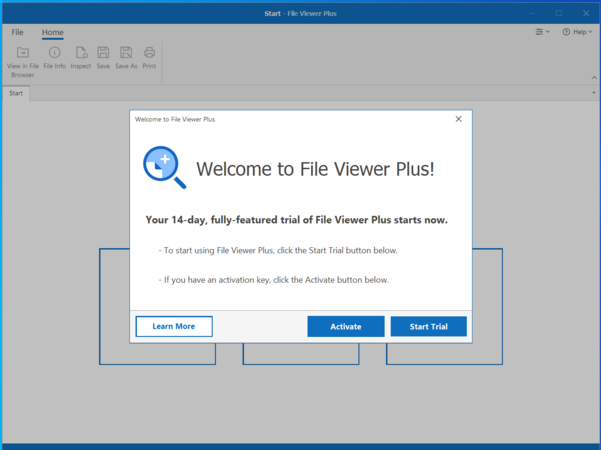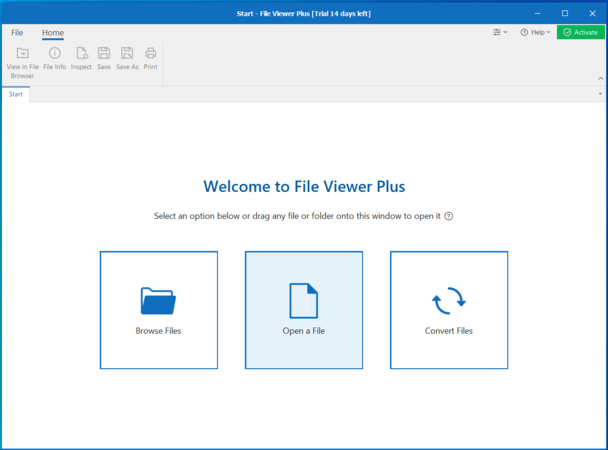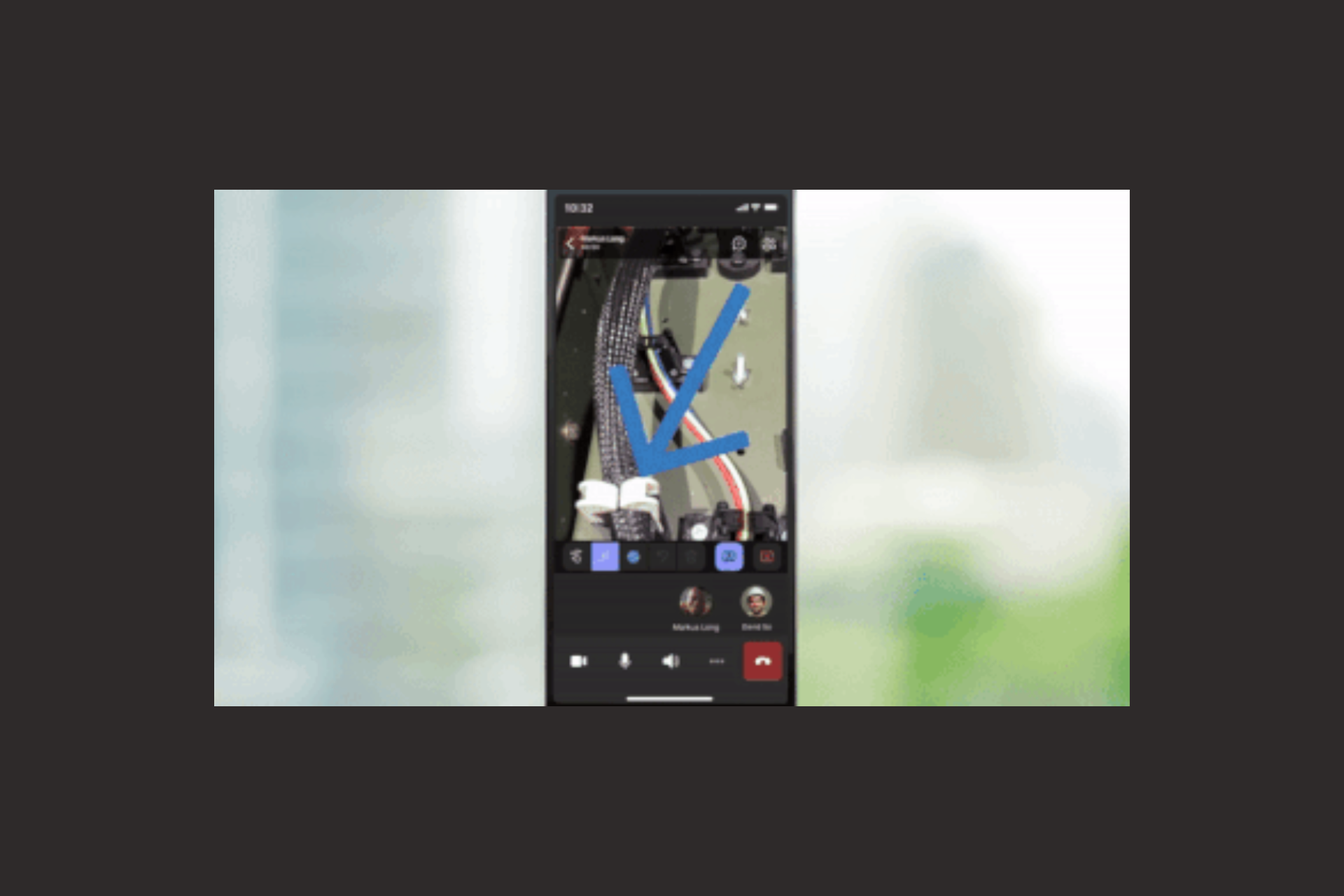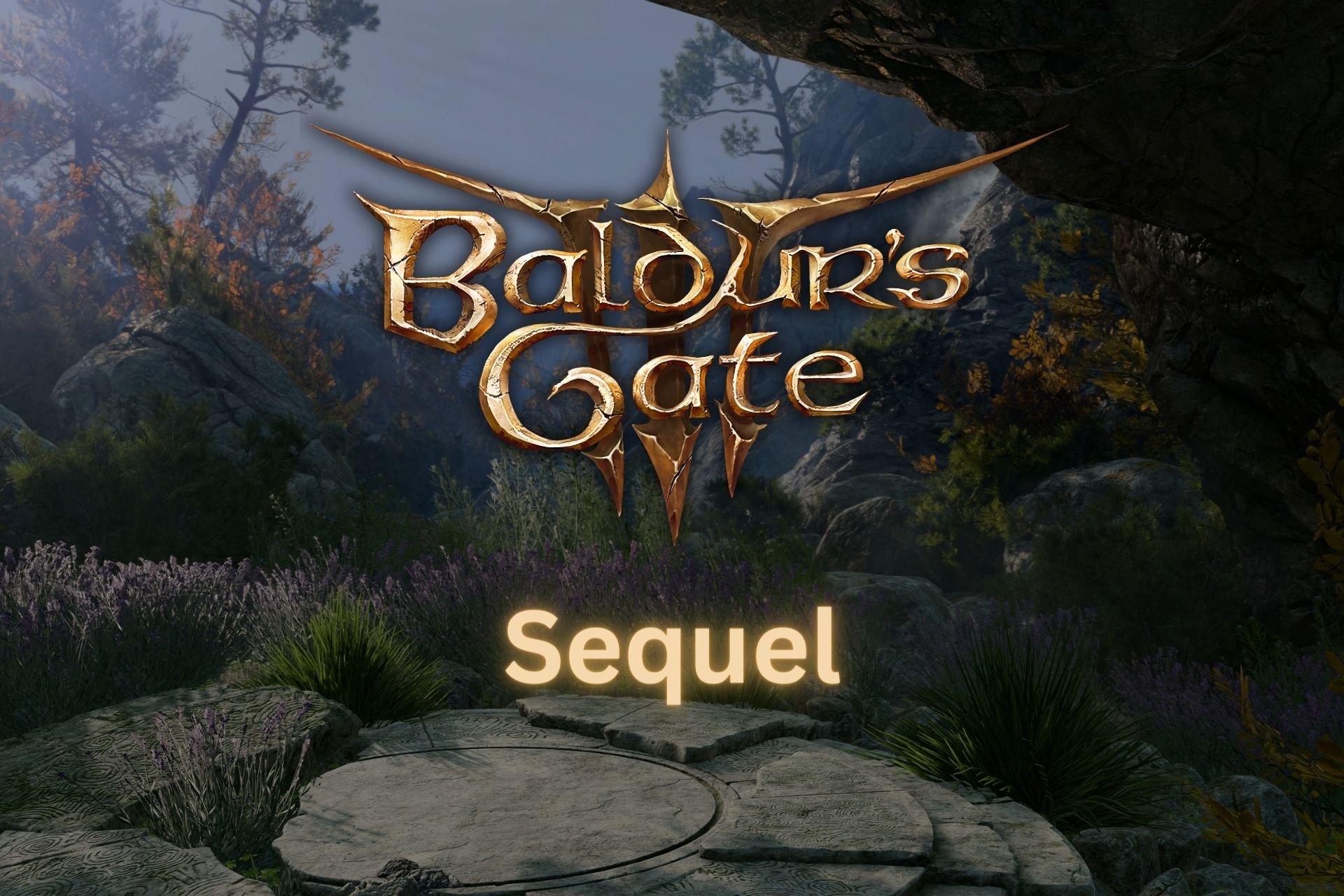How To: File too large for Notepad error on Windows 10/11
6 min. read
Updated on
Read our disclosure page to find out how can you help Windows Report sustain the editorial team Read more
Key notes
- The File too large for Notepad error on Windows 10 doesn't have to put your editing process on hold.
- In our article we're going to present you with simple options that will help you overcome this issue.
- Check out the latest tools that can open any type of file extension by accessing our File Opener Hub.
- Learn how you can better organize your PC folders by visiting our thorough File Management Section.

Users work frequently with text files, and on Windows 10 the most used text editor is Notepad. This is a simple tool, but it has its limitations and users reported File too large for Notepad error while trying to open certain files.
The Notepad text editor, just like many others, has a file size limit and it can’t be used to open large text files. For most basic users Notepad will be enough, but advanced users might encounter File too large for Notepad error on their PC.
For example, if you have server logs or any other large files, you might get this error while trying to open those files with Notepad. Unfortunately, you can’t make Notepad open those large files, and the only solution is to use third-party text editors to open those files.
There are different applications that you can use, and today we’re going to show you a couple of them in order to fix the File too large for Notepad error.
How do I fix File too large for Notepad error on Windows 10?
File Viewe Plus
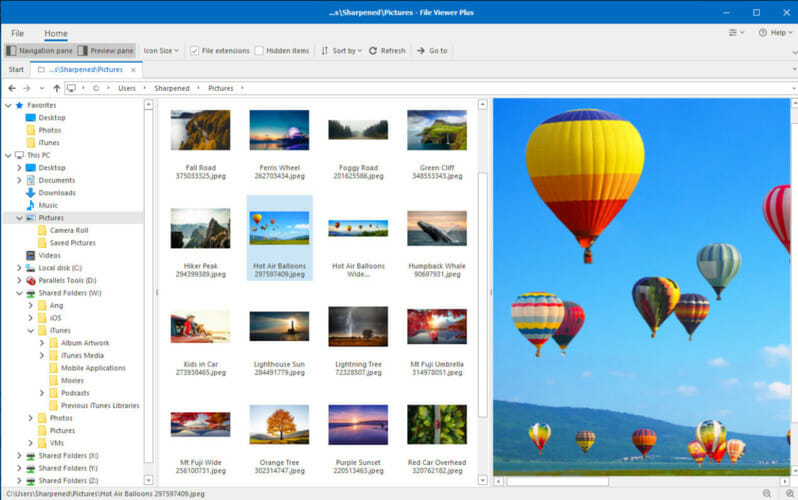
- Download File Viewer Plus.
- Follow the Setup Wizard.
- As soon as the installation is complete click on Activate or opt for Start Trial.
- The File Viewer menu will open, click on Open a File tab.
File Viewer is the essential text editing tool you need that will dramatically improve your work-flow. With this intelligent software you can open over 400 file types such as Office doc, PDFs and even image files.
Those uncommon file formats won’t be giving you any headaches because File Viewer can open Microsoft Project, Visio documents and source code files with syntax highlighting.
Thanks to its versatility you’ll benefit from a built in media-player that will allow you to play any type of audio or video file. This editor gives you the possibility to crop a raw image from a digital camera and convert it into a JPEG file.
With File Viewer you can also organize your PC folders more efficiently and have the important documents just one click away thanks to the file browser feature.

File Viewer Plus
Manage over 400 types of documents including multimedia files with this incredibly versatile tool!Large Text File Reader
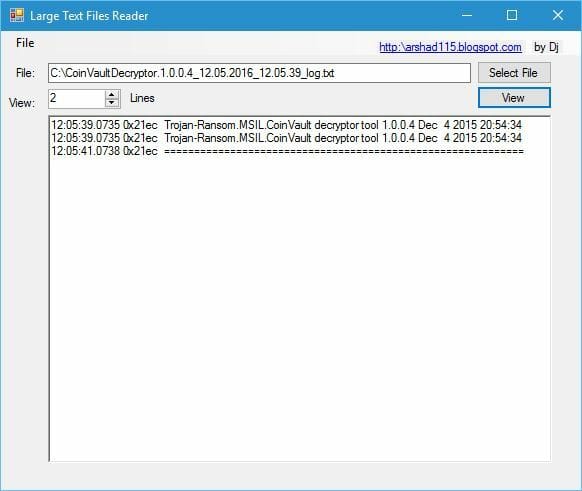
Large Text File Reader is a third-party text viewer that allows you to view files that are up to 10GB in size. This application will show you a number of lines at the time and not the entire file.
Even though you’re not able to edit the file, you should be able to view it and copy the necessary information.
Bare Tail
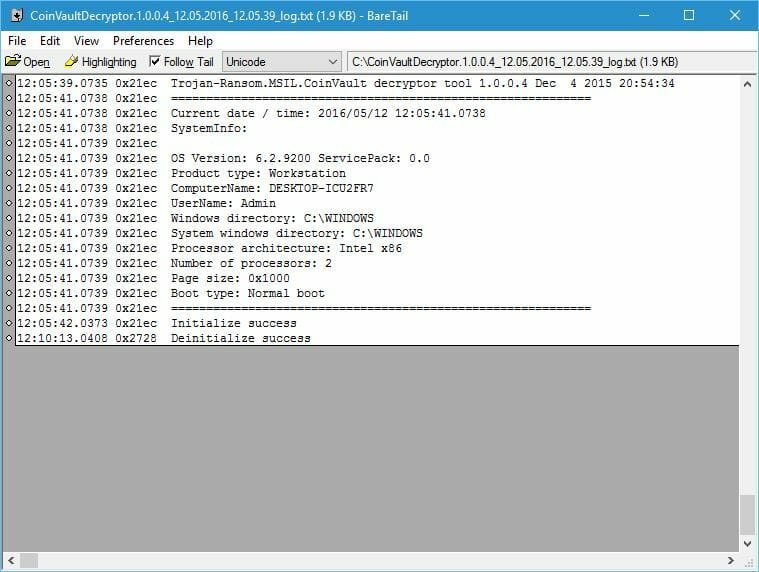
Bare Tail is another software that allows you to view large text files. This software comes in both paid and free version.
The only difference between the two is that the paid version doesn’t have the splash screen when you start the program. This isn’t a major problem, and it doesn’t interfere with the application in any way.
This application supports real-time viewing and it can scroll down to any line in the entire file instantly. In addition, you can use this application to view files over the network and it also has a support for line wrapping.
In addition, you can change the font, spacing, and other font-related settings. If you plan to use real-time viewing, you can easily follow the end of the file no matter how fast it changes.
In addition, you can also view several files at the same time by using tabs, which have visual indicator so you can see the status of the file without actually having to open the tabs.
Of course, you can rearrange tabs both horizontally and vertically. You can also highlight any string you want in order to better notice it throughout the file. This application has a lot of great features, and if you need to view a large text file, this application will be perfect for it.
EditPad Lite
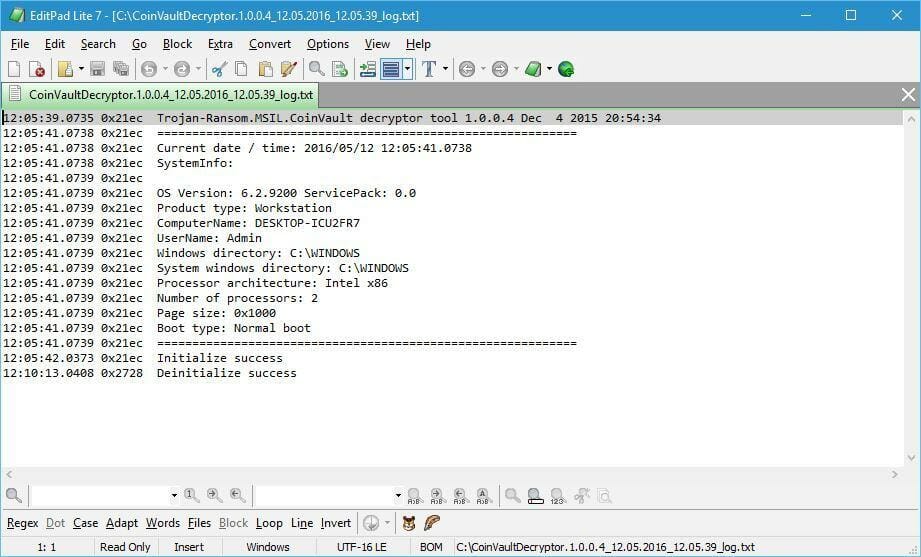
Another application that can be used to view large text files is EditPad Lite. In addition to viewing large files, this application will store your clipboard, so you can easily access any data that you pasted in the text editor.
There’s a search feature available that allows you to easily search and replace any string. In addition, this application supports extensive configuration and you can even create a portable installation and run it from a USB flash drive.
LogExpert
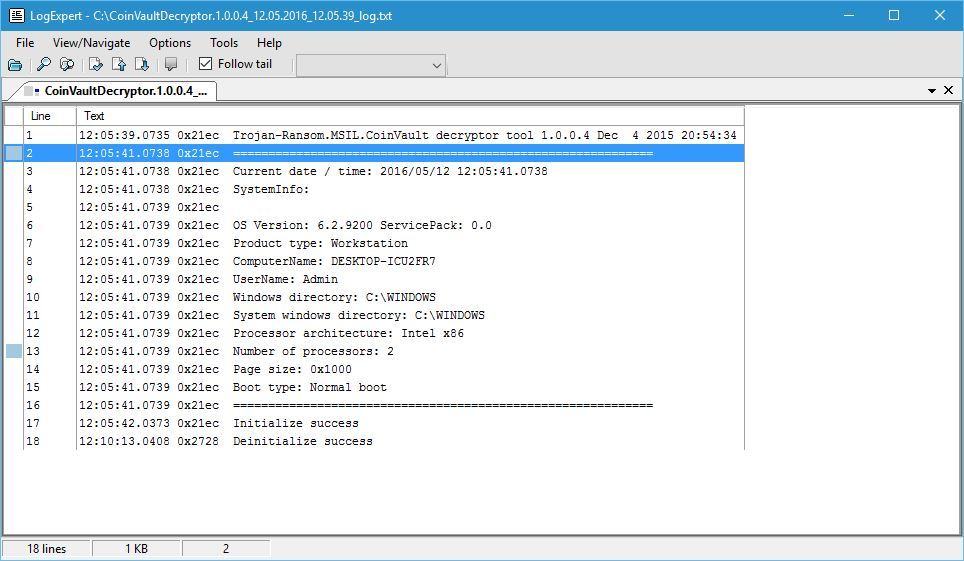
Another useful application for viewing large files is LogExpert. This is a simple application that will allow you to view large files with ease.
It allows you to place bookmarks and navigate through them at any time. There’s also text highlighting, so you can easily find any string that you need.
This smart tool gives you the possibility to monitor files in real-time and use the tail feature to always see the end of a log file.
Universal Viewer Free
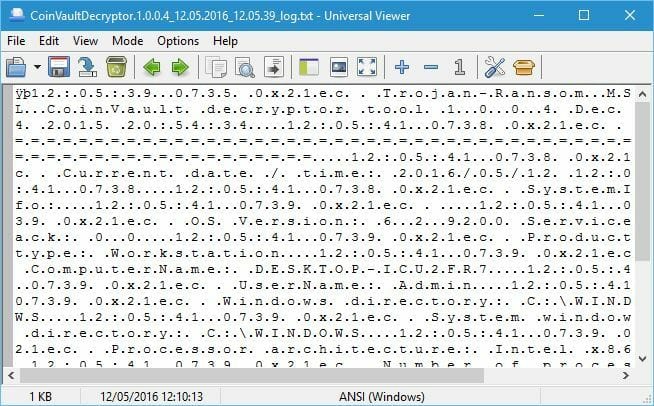
Universal Viewer Free is another application that allows you to view large text files. This is a simple application that allows you to switch between several modes such as Text, Binary, Hex, Unicode, etc. It’s a simple application, but it should be perfect for for viewing large text files.
⇒ Download Universal Viewer Free
TopGun
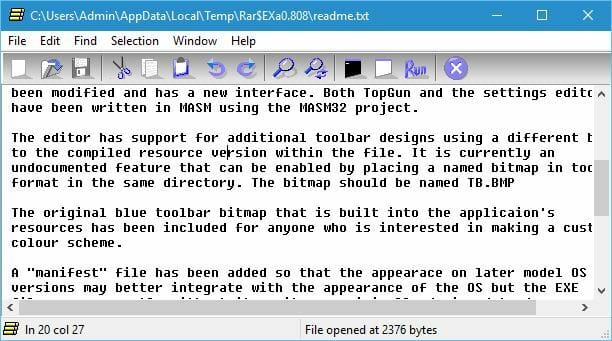
Another application that can be used to view large text files is TopGun. This application allows you to easily view large text files and search for a specific string. TopGun is a lightweight application, and it can work without any problems on almost any PC, but you might encounter some issues with certain larger files.
The File too large for Notepad error can be a big problem especially if you work with large files frequently. You can easily solve this problem by using any of the free tools that we mentioned, so be sure to give them a try.
We’d like to hear more from you on this subject so feel free to drop us a comment in the section bellow.