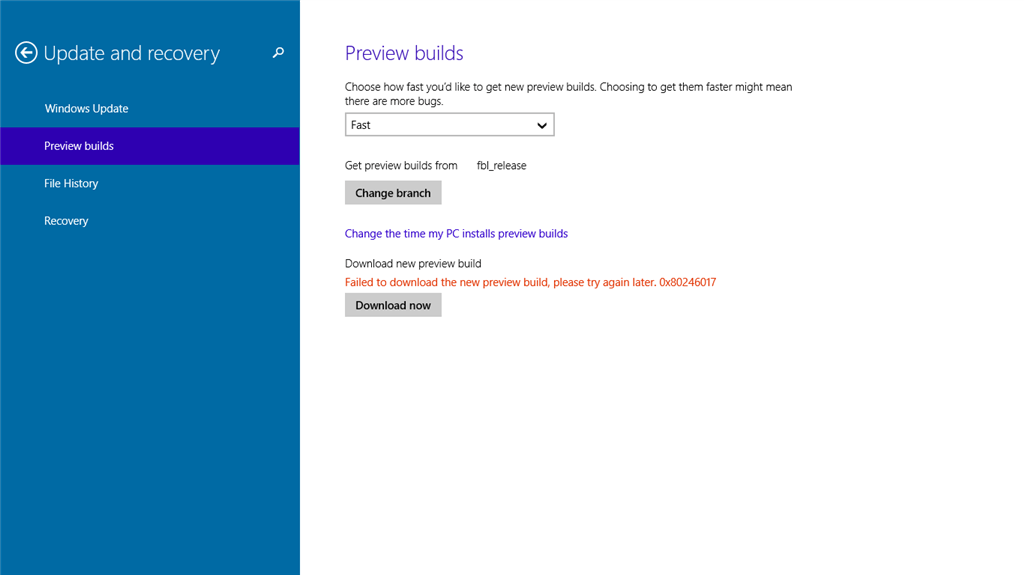Fix: Error Code 0x80246017 When Downloading Windows 10 Preview Build
3 min. read
Updated on
Read our disclosure page to find out how can you help Windows Report sustain the editorial team Read more

Windows 10 is already available for download in its first Technical Preview form, and it’s been said that there are at least 1 million users who have already signed up for the Windows Insider Program. But here we have the first problems.
Many users are interested in the features and functionalities of the upcoming Windows 10, but they are overlooking the fact that right now, we’re talking about the first preview build, which, obviously is half-baked. Microsoft has advised numerous times that we should install it on a machine that we’re not using often or on a virtual machine.
Here’s what one affected users has been saying about error code 0x80246017 when downloading the Windows 10 Preview Build:
I am trying to download the newest preview build, but when I press “Download Now” the error code “0x80246017” appears with the message “Failed to download the new preview build, please try again later. 0x80246017”. I am on the x64 version of the Technical Preview.
How to fix Error Code 0x80246017?
Here’s what a Microsoft support representative said:
You will want to change the registry keys back to values that the public update servers will recognize and give you newer builds as they become publicly available for Windows Insiders. If you did change the registry keys a refresher on what they should be is as follows:
ComputerHKEY_LOCAL_MACHINESOFTWAREMicrosoftWindowsSelfHostApplicability
BranchName = fbl_release
ThresholdRiskLevel = low
ThresholdInternal = <should not exist>
ThresholdOptedIn = <should not exist>
He also added that you can use these commands from and Admin Command prompt (Windows Key + X, select Command Prompt (Admin))
reg add “HKEY_LOCAL_MACHINESOFTWAREMicrosoftWindowsSelfHostApplicability” /v “BranchName” /d “fbl_release” /t REG_SZ /f
reg add “HKEY_LOCAL_MACHINESOFTWAREMicrosoftWindowsSelfHostApplicability” /v “ThresholdRiskLevel” /d “low” /t REG_SZ /f
reg delete “HKEY_LOCAL_MACHINESOFTWAREMicrosoftWindowsSelfHostApplicability” /v “ThresholdInternal” /f
reg delete “HKEY_LOCAL_MACHINESOFTWAREMicrosoftWindowsSelfHostApplicability” /v “ThresholdOptedIn” /f
There are many other solutions offered, but this is the single one coming from Microsoft, so I recommend you to try this one and see if it solves your problems.
Clean PC from previous Windows installations
If you want to try another solution (non-official) then you can try to delete previous Windows Installation files. Here is how to perform this action:
- In the search bar of your Windows version tap Command Prompt
- Right-click on Command Prompt and select ‘Run as Administrator’ and open it
- In command Prompt line, write the following command: rundll32.exe pnpclean.dll,RunDLL_PnpClean /DRIVERS /MAXCLEAN and press ‘Enter’
- Close Command Prompt
- Open Search feature
- Type ‘Disk cleanup’ and open the Disk Cleanup utility
- Remove ‘Temporary files’ and ‘Previous Windows Installations’
- Restart your PC and see if the error still occurs when trying to download Windows 10 Preview Build
Leave your comment below and let us know how did it go.
READ ALSO: Fix: ‘Your PC Ran Into a Problem and Needs to Restart’ in Windows 8, Windows 10