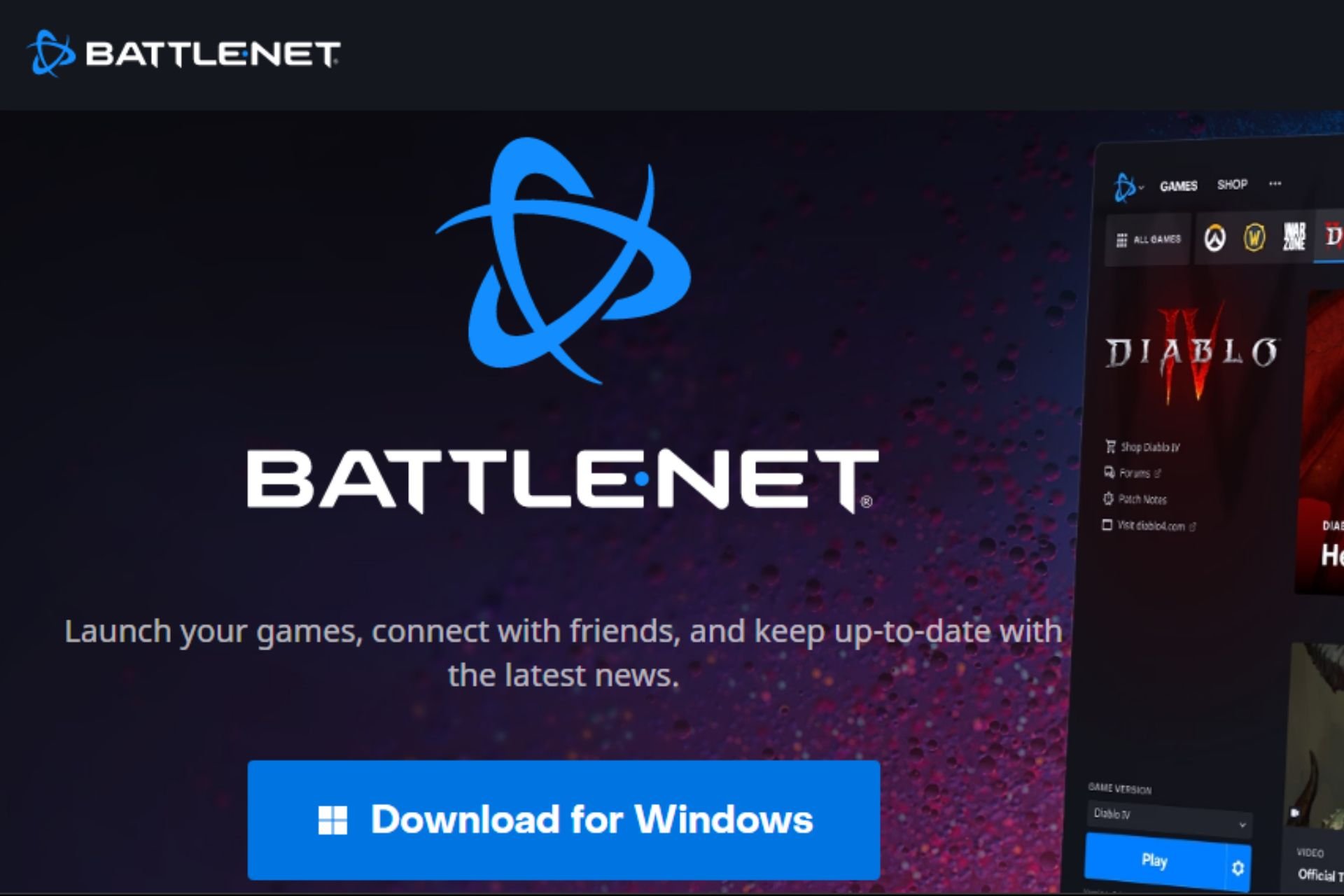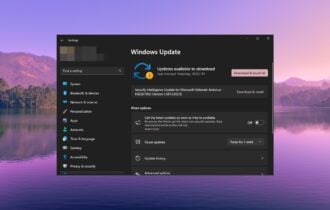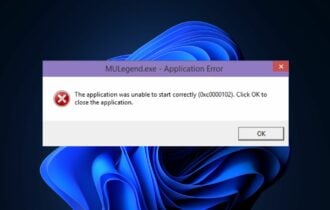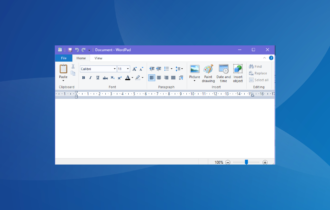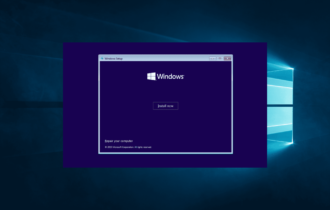How to fix Battle.net startup crashes
2 min. read
Updated on
Read our disclosure page to find out how can you help Windows Report sustain the editorial team Read more
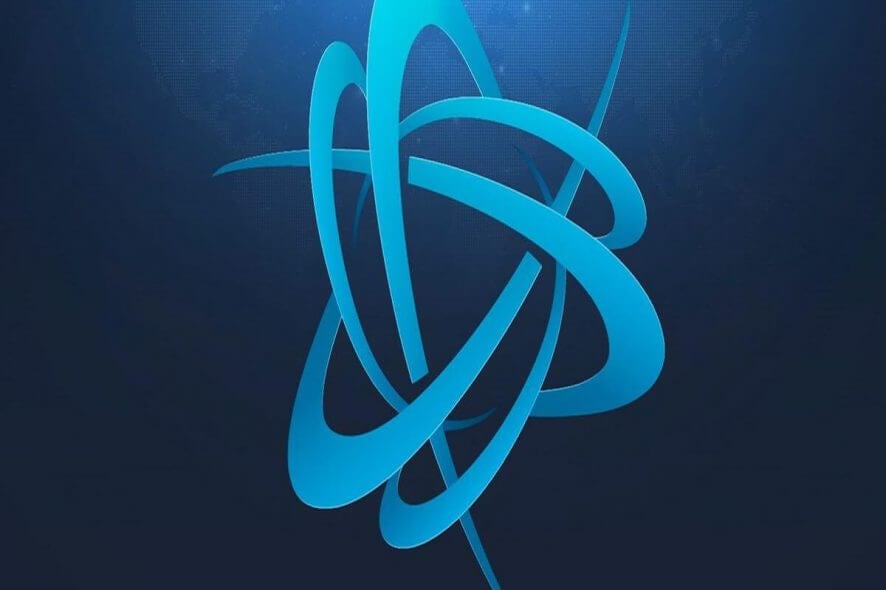
The Battle.net app is one of the most important tools for Blizzard’s fans. Thanks to this app, you can log in faster, communicate with other players, and strike off the task of updating your games – Battle.net does it for you.
There are also instances when the Battle.net app doesn’t properly work or stops working altogether. In this article, we’re going to focus on such an issue and offer you a quick workaround to fix Battle.net startup crashes. Battle.net crashes are very annoying because they prevent players from logging in. Usually, no error code appears, the app just freezes and then glitches out.
Here’s how one user describes this issue:
“After windows 10 loads afresh battle.net crashes at startup with an error until I manually launch C:ProgramDataBattle.netAgentAgent.5269Agent.exe
It started after the latest battle.net update i guess”
Battle.net crashes on startup [FIX]
Solution 1 – Change the intro configuration
1. Type %AppData% in the Search menu > hit Enter
2. Navigate to the “Battle.net” folder usually located at this address: C:UsersUSERNAMEAppDataRoamingBattle.net
3. Open the file Battle.net.config using any text editor
4. Locate this line: “ShowIntroBalloon”: “false”,
5. Change it to: “ShowIntroBalloon”: “true”,
6. Save the config file > close it.
Solution 2 – Clear cache
1. Type run in the Search menu
2. Type %appdata% > hit Enter
3. Delete the Battle.net folder
4: Do the same for %localappdata%
5. Launch Task manager and disable all Battle.net-related processes. Go to Task Manager > Processes > “Battle.net.exe” and “Battle.net Helper.exe” > right-click and disable both
6. Login to Battle.net again.
Solution 3 – Reinstall the Battle.net client
- In the Windows Search bar, type Control and open Control Panel.
- Choose Uninstall a program.
- Uninstall the Battle.net client.
- Navigate to AppData and LocalAppData and delete everything associated to Battle.net.
- Navigate here and download the latest iteration of the Battle.net client.
- Install the client and check for improvements.
If the workarounds listed above didn’t help you, try to manually open the Battle.net app through the folder. If this works, this means that the launcher is the element that’s causing the crashing.
[wl_navigator]