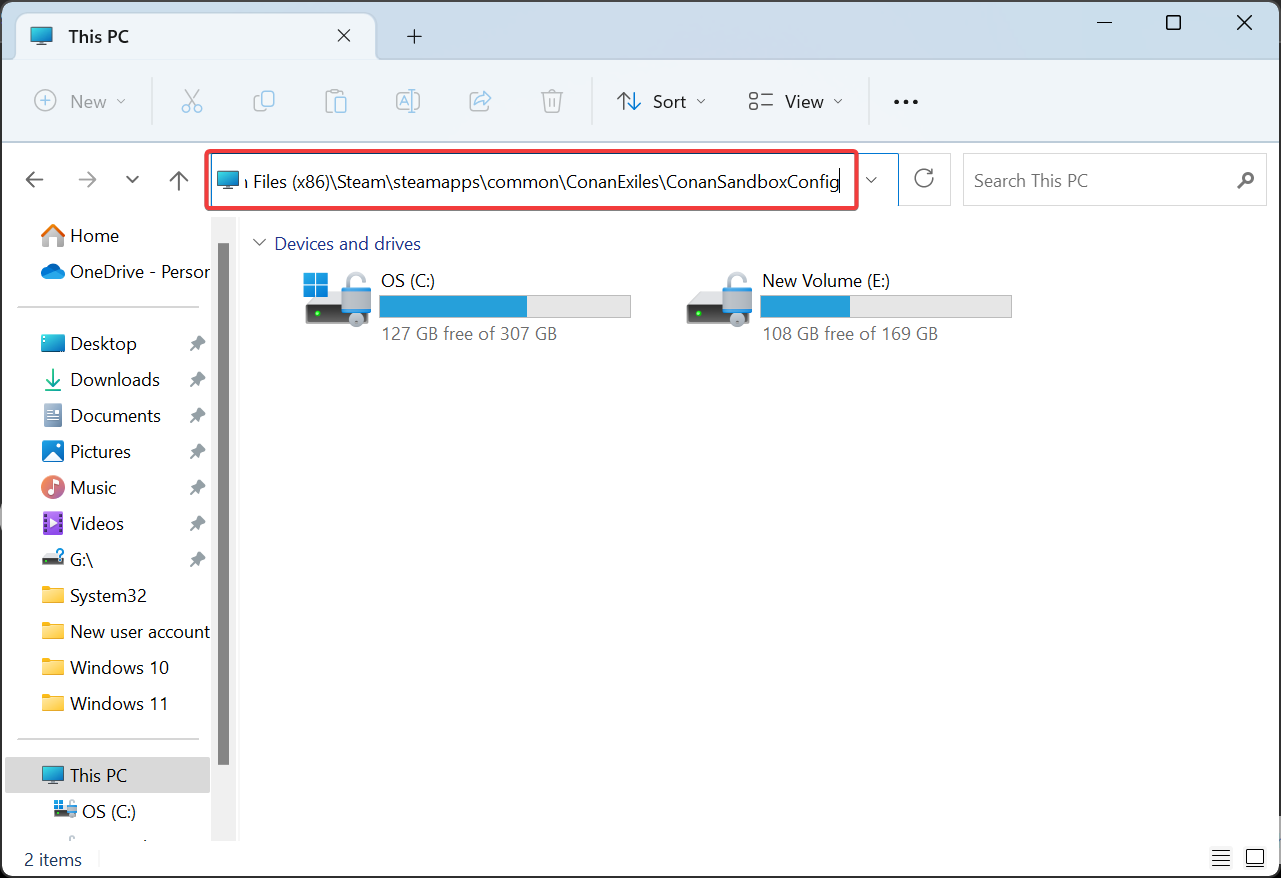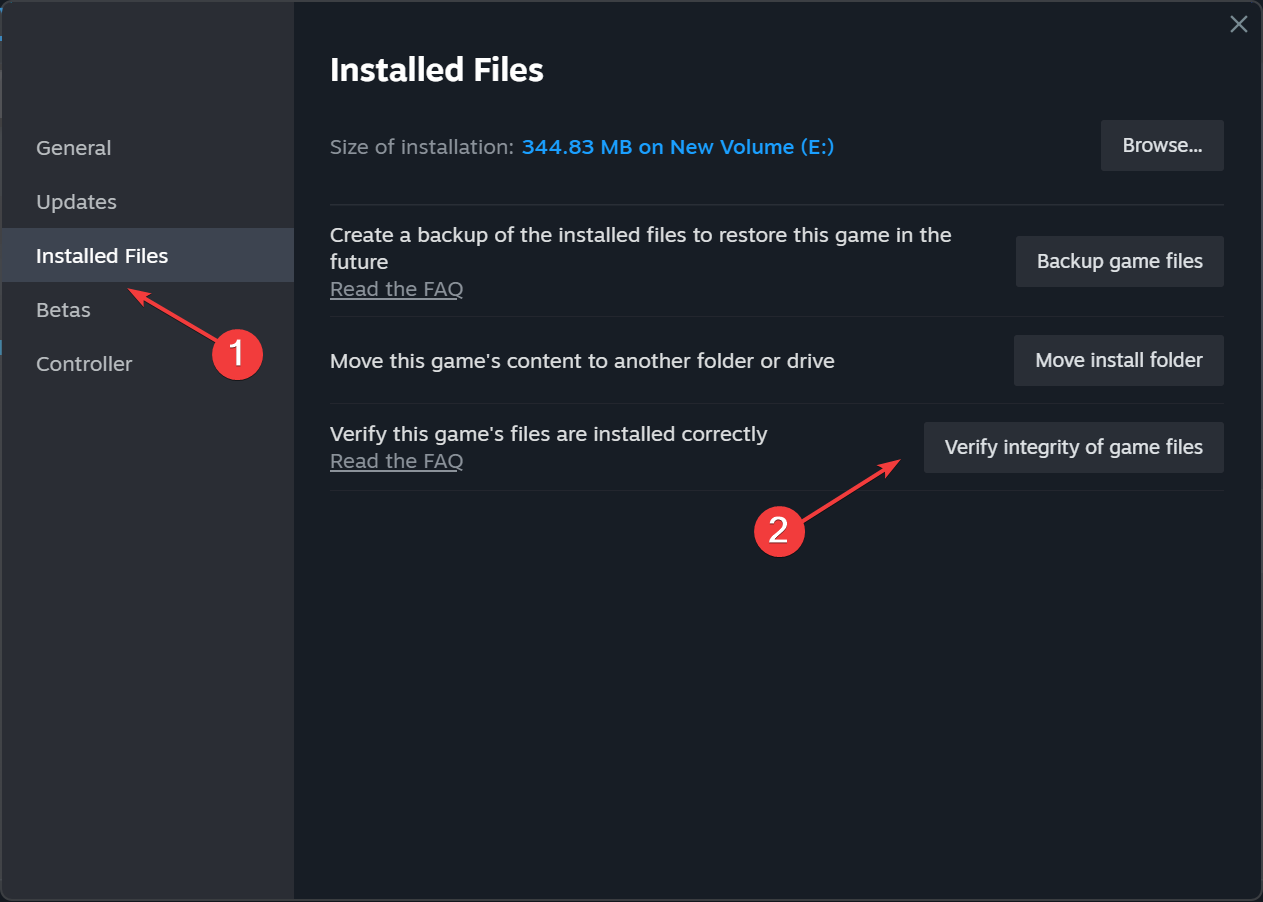Conan Exiles Errors: How to Fix Them All
Verify the integrity of game files
3 min. read
Updated on
Read our disclosure page to find out how can you help Windows Report sustain the editorial team Read more
Key notes
- Conan Exiles, though released some time ago, has several errors that affect the gaming experience.
- You can always reconfigure the settings or edit the game files to fix things.
- Verifying the integrity of game files is a fix that worked for most.
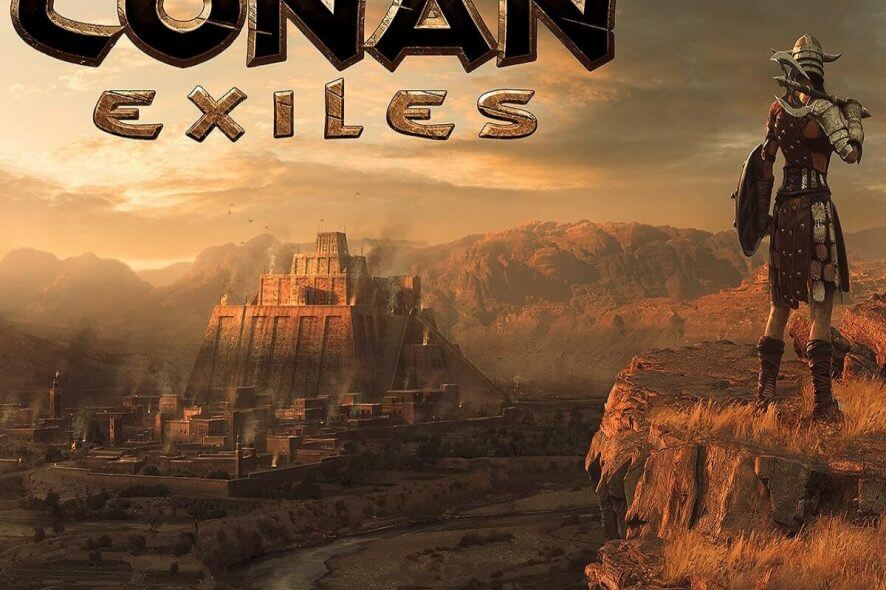
Conan Exiles is a challenging open-world survival game set in the brutal lands of Conan the Barbarian. As a player, your main tasks are to survive in a hostile world, build your kingdom, and dominate your enemies. But Conan Exiles’ errors trouble many!
The game is still affected by several technical issues, as gamers report, but the good news is that Funcom is working at full thrust to fix them. Funcom rolled out a major Conan Exiles update, patching several server connection issues.
Conan Exiles’ developers also published a list of quick workarounds that players can use to fix common game issues.
How do I fix errors on Conan Exiles?
 Tip
Tip
1. Keybindings won’t save
- Press Windows + E to open File Explorer, and go to:
C:\Program Files (x86)\Steam\steamapps\common\ConanExiles\ConanSandbox\Config - Open the DefaultInput.ini file with Notepad.
- Find the lines that have PreviousMessage and NextMessage.
- Where it says Key=, change the assigned key to whatever other key you would prefer to use.
This temporary solution involves editing a vital game file. Avoid changing and deleting any characters in any of the lines in the file, as this can break the game.
2. There are no servers in the browser
If you cannot see any servers listed in the browser, ensure that the Combat and Community lists are set to All. The filter should be set to Internet.
If the settings are correct, but you still can’t see any Conan Exiles servers and encounter errors, then you may use the Steam server list tool accessible from the View menu.
3. Black screen on startup in Conan Exiles
If the game hangs on the loading screen and is not progressing beyond a black screen, wait a little longer. If nothing happens after a few minutes, end the task from the Task Manager.
It is good to know that this issue may be caused by hardware close to the minimum specifications. Also, try running the Steam client’s built-in integrity checker.
Here’s what you need to do:
- Open Steam and go to the Library.
- Right-click on Conan Exiles and open Properties.
- Under the Installed files tab, click Verify integrity of game files.
That’s it! Once all the available game files are fixed or replaced, you shouldn’t face any Conan Exiles’ errors.
4. C++ or UE4 Prerequisites errors
- Download any pending Windows updates.
- Install the Visual C++ Redistributable for Visual Studio 2015.
- Finally, install Conan Exiles.
Conan Exiles C++ errors are most likely due to out-of-date Windows versions. Make sure that your computer is running the latest Windows version.
5. Optional parameters error
When Conan Exiles is trying to launch with optional parameters that don’t exist, restart Steam and try again. If the issue persists, close Steam and launch the app as an Administrator.
If this doesn’t fix the error, contact Funcom’s support team.
6. Craftable tents are unavailable
To fix this problem, you need to remove the tents from your toolbar, and everything should return to normal.
That’s how you can fix most, if not all, Conan Exiles errors. Before you leave, find out some quick tricks to optimize the PC for gaming and get better performance.
If you’ve come across other workarounds for various Conan Exiles issues, help the gaming community by listing the troubleshooting steps in the comment section below. We’ll continue to scour the forums to find more solutions and update this post as soon as possible.