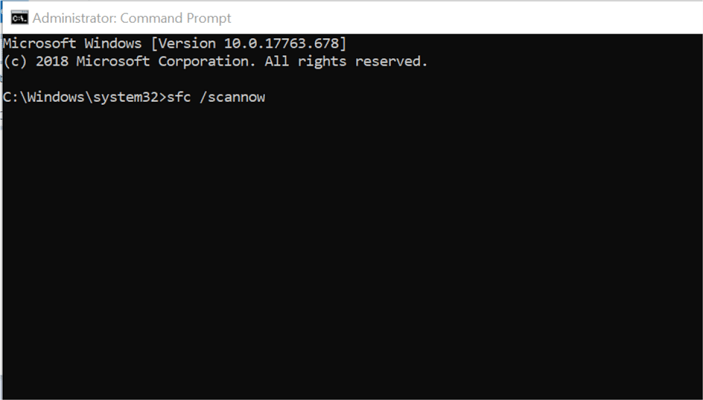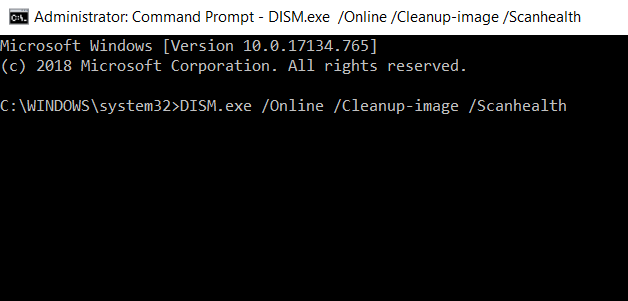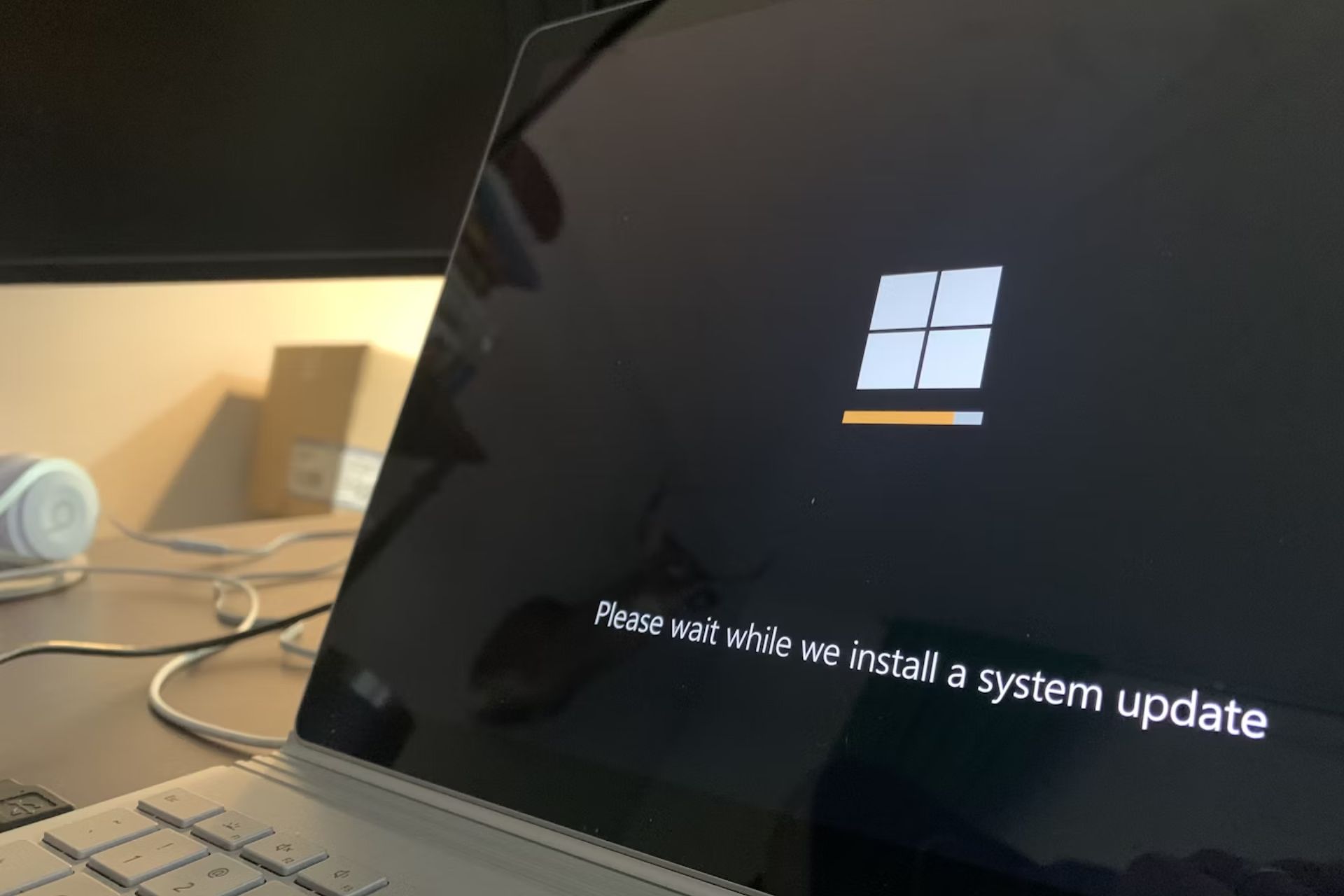How To Fix ESENT 642 wuaung.dll Error on Windows 10/11
Don't stress over this DLL error and find the answer with our support
2 min. read
Updated on
Read our disclosure page to find out how can you help Windows Report sustain the editorial team Read more
Key notes
- The ESENT 642 wuaung.dll error can stop you from running certain programs on your device.
- But weirdly enough, the ESENT error 642 cannot be linked to a particular app. It’s actually a Windows Update error.
- Try to check if there are major problems within the Windows 10 system by performing a quick scan.
- Damaged or missing DLLs or registry keys can also trigger the ESENT warning 642, so make sure you apply our advice.
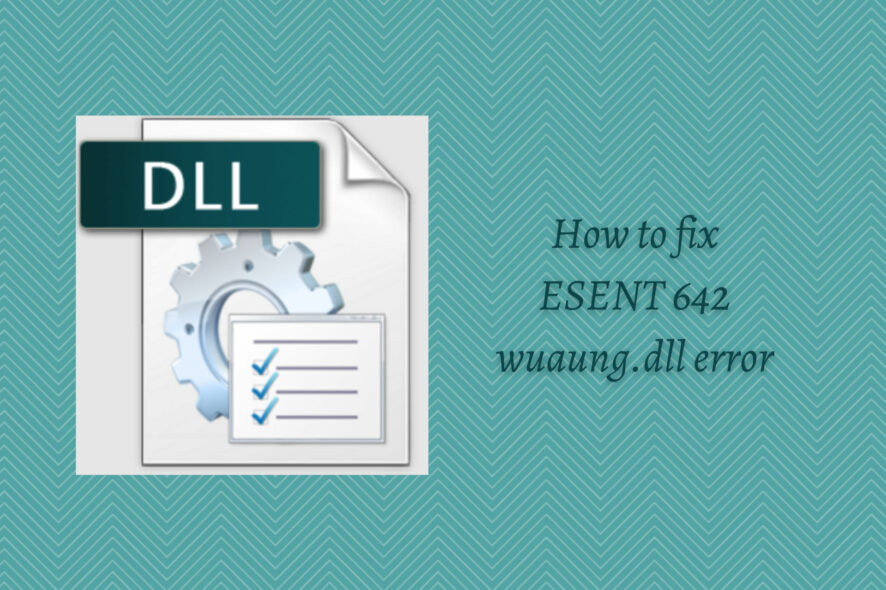
ESENT 642 wuaung.dll is not a common Windows 10 error, but it affects quite a few users daily. Since you might have a hard time finding the right solutions, we are here to assist you.
The Windows 10 ESENT error 642 might be displayed when you try to run certain programs from your device. For example, some users detected this problem when using the Macrium backup utility.
However, what you need to know is what’s behind this issue. Thus, right from the start, it should be clear to you that the ESENT warning 642 is not related to a certain app but to the Windows system.
In fact, it’s a Windows Update error that most likely appears because there is a corrupted Windows Update Datastore.
How do I fix Esent 642?
1. Run a system scan
- On your Windows 10 device open the elevated Command prompt (Admin) windows.
- In the cmd window, enter
sfc / scannow - Wait while the scanning process is running – it might take a while depending on the number of files that are stored on your device.
- If there are issues, Windows will try to fix everything.
- In the end, restart your computer and verify if the ESENT 642 wuaung.dll problem was fixed or not.
2. Restore Windows Update Datastore
- Once more, open an elevated cmd window as explained above.
- In the cmd window, enter
DISM.exe /Online /Cleanup-image /Scanhealth - If this command will return errors, in the same cmd window type and execute:
DISM.exe /Online /Cleanup-image /Restorehealth - Restart your Windows 10 system in the end.
Since the ESENT 642 wuaung.dll error is caused by a Windows update error, you should try to restore Windows Update Datastore.
3. Run a third-party DLL fixer
One of the potential culprits for the ESENT 642 wuaung.dll error can be traced back to missing, overwritten, or corrupted DLL files.
That’s why we suggest you start the troubleshooting and repair process by making sure that your DLL files are not compromised in any way by scanning your computer with professional repair tools.
That should be all. If you are still experiencing the ESENT error 642, don’t hesitate and get in touch with us by using the comments field below.