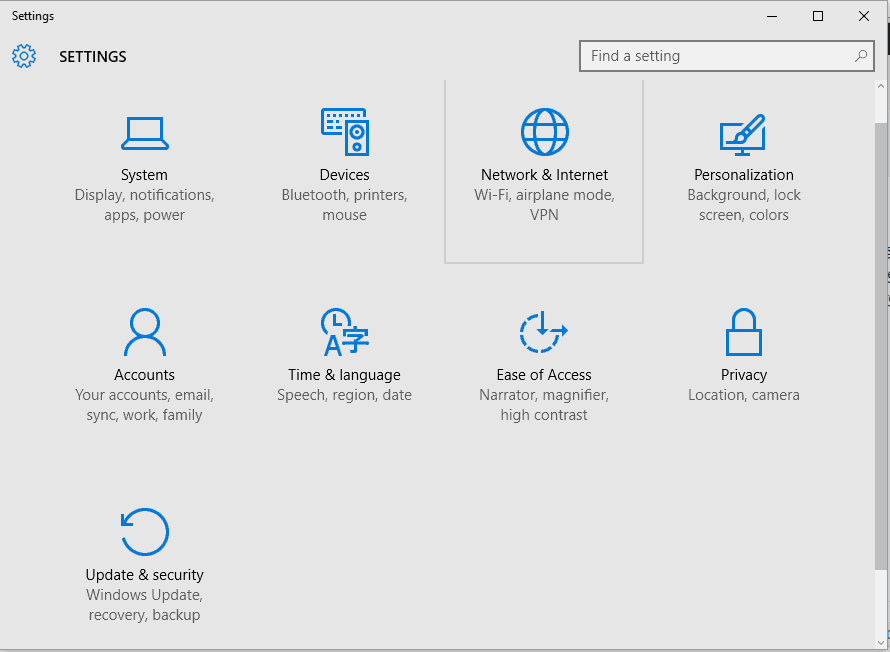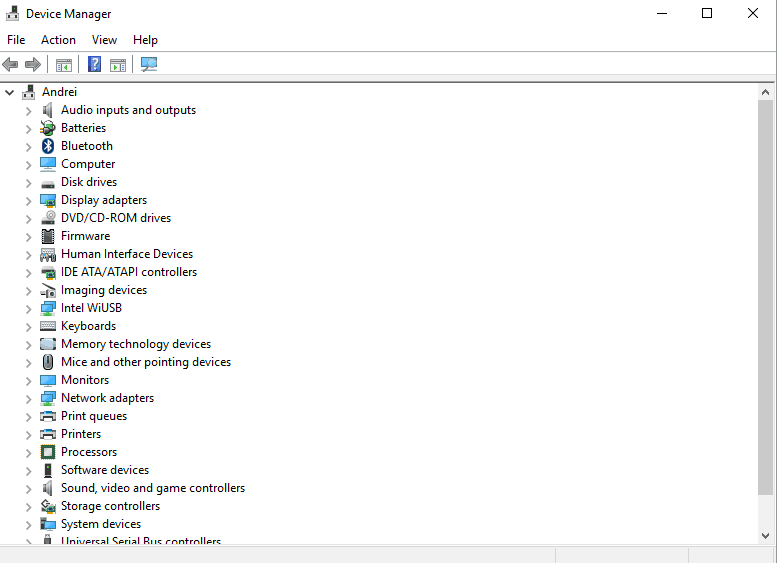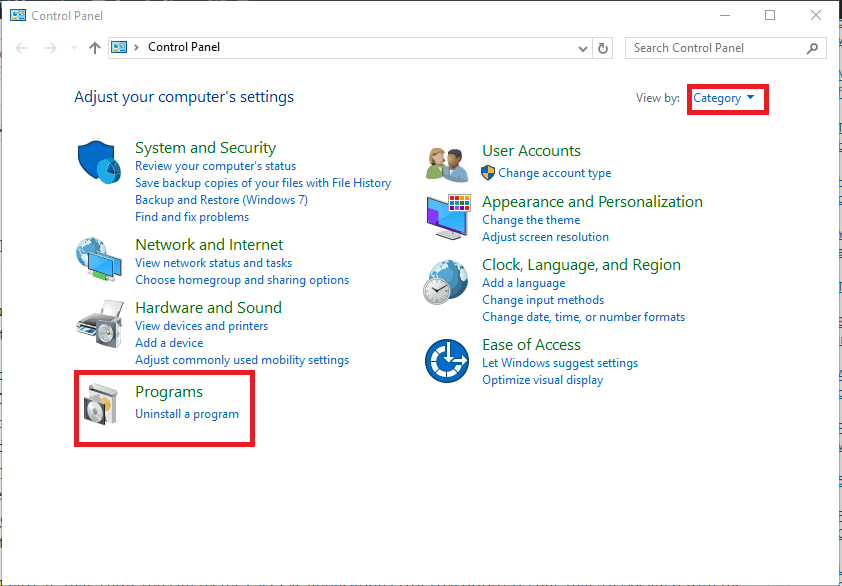FIX: Windows 10/11 ESRV.EXE application error (0xc0000142)
3 min. read
Updated on
Read our disclosure page to find out how can you help Windows Report sustain the editorial team Read more
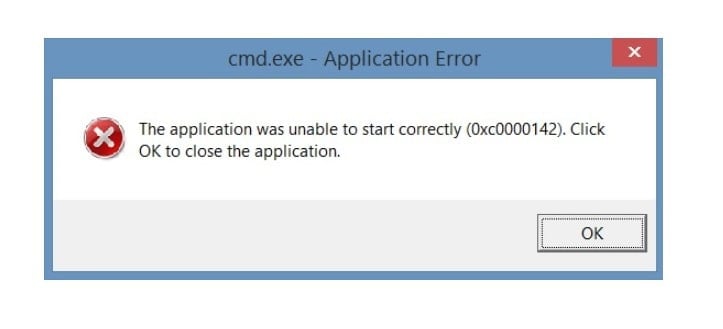
Windows 10 updates are there to improve your overall Windows experience. These updates address recently reported bugs, add new security patches and bring new features and apps that can optimize and customize the way you are using your desktop or notebook. But, along with the regular bug fixes, the same updates can also bring issue of their own, which will eventually cause system malfunctions. Well, that’s the same case when discussing about the esrv.exe application error (0xc0000142).
This Windows 10 error code is related with the latest Windows 10 update – the Windows Creators Update. It seems that when the system was updated, the Creators firmware messed up the Intel Driver Update Utility. So, chances are, after installing the mentioned software you start receiving the esrv.exe application error (0xc0000142) issue.
While it’s not a major problem, it’s still quite annoying, so let’s see how we can fix this new Windows 10 Creators Update error code.
How to solve Windows 10 esrv.exe application error (0xc0000142)
Because the Windows 10 esrv.exe application error (0xc0000142) is associated with the Intel Driver Update Utility, we need to find a fix for this particular software. So, the first thing you should try to apply is an update for this program:
- Go to your system settings: press the Win+I keyboard hotkeys.
- Then, click on Devices (Bluetooth, printers, mouse).
- From the page that opens, scroll down and look for Device Manager.
- Click on that entry and then look for the Intel Driver Update Utility program.
- Try to update this software, if that’s possible.
If updating Intel Driver Update Utility isn’t fixing the esrv.exe application error (0xc0000142) Windows 10 bug just uninstall the same feature. You can uninstall Intel Driver Update Utility easily by following:
- Go to Control Panel – press Win+R hotkeys and in the RUN box enter control panel; in the end press Enter.
- In Control Panel switch to Category.
- Next, under Programs click on Uninstall.
- Find the Intel Driver Update Utility software within the programs that are currently installed on your Windows 10 system.
- Select that entry and then choose ‘uninstall’.
- Follow on-screen prompts and complete the uninstall process.
- Restart your Windows 10 device when you are done.
There you have it; that’s how you can fix the esrv.exe application error (0xc0000142) bug that’s associated with the Windows 10 Creators Update.
If you are still getting “The application was unable to start correctly (0xc0000142) error after applying the steps from this tutorial, click OK to close the application” message error.
Use the comments field from down below and give us more details about the error log page. Of course, based on the details you offer, we will try to find the best fix for you.
RELATED STORIES TO CHECK OUT: