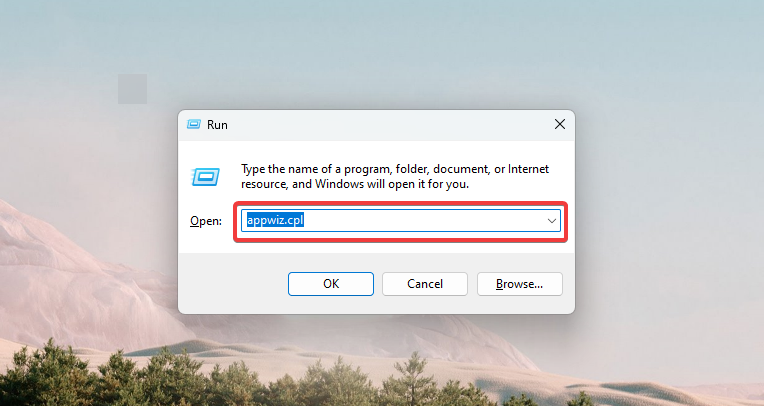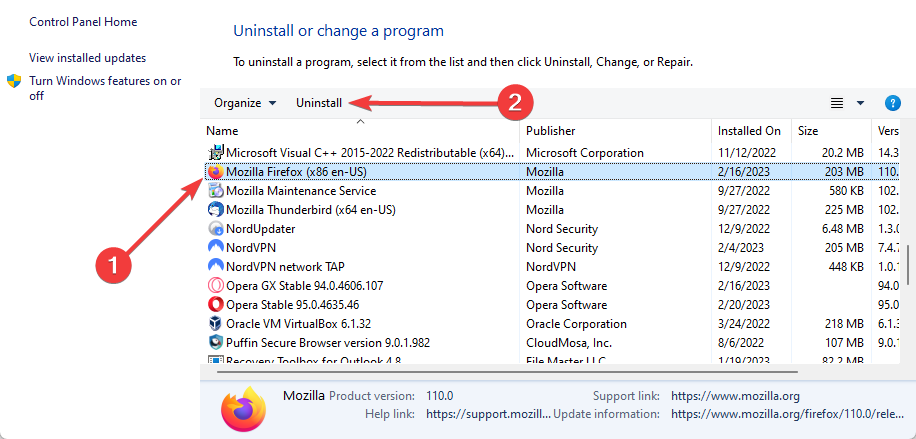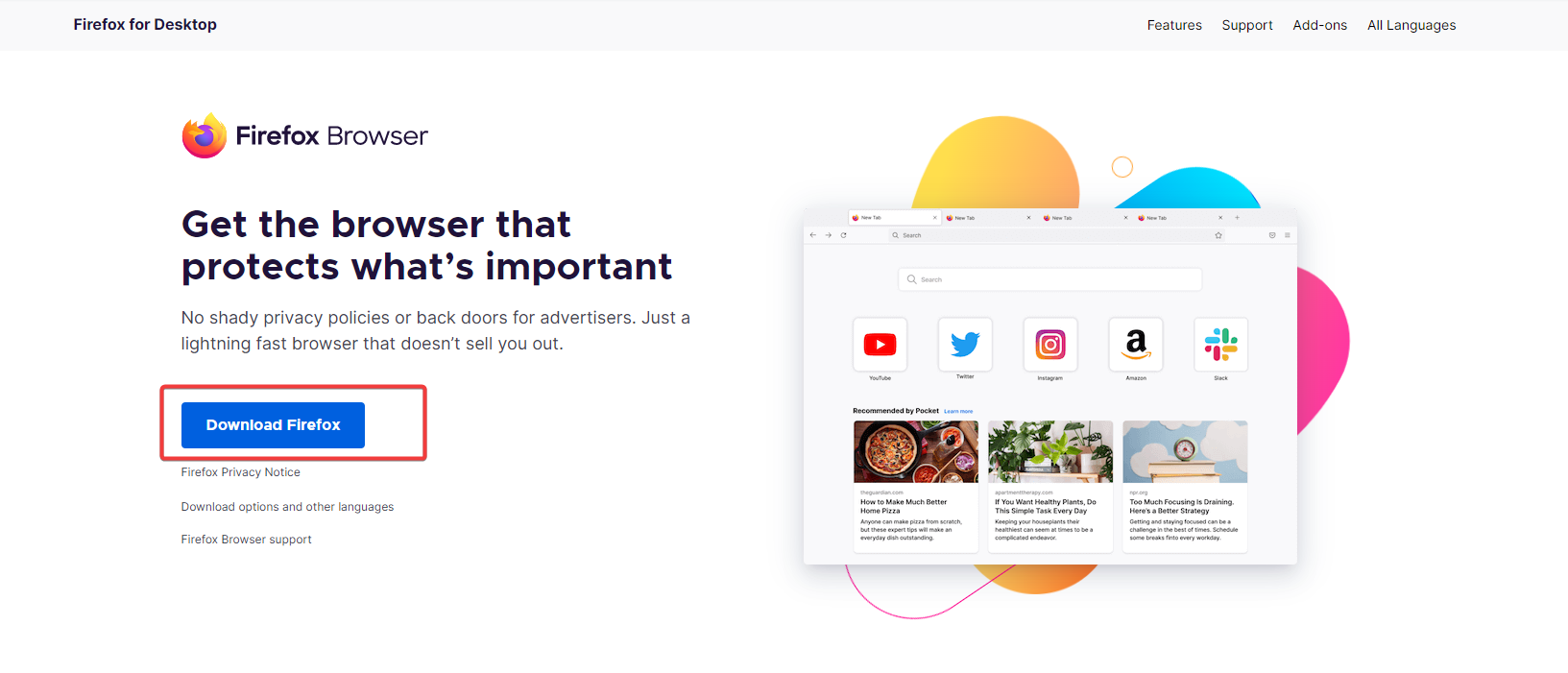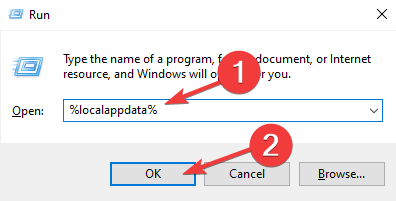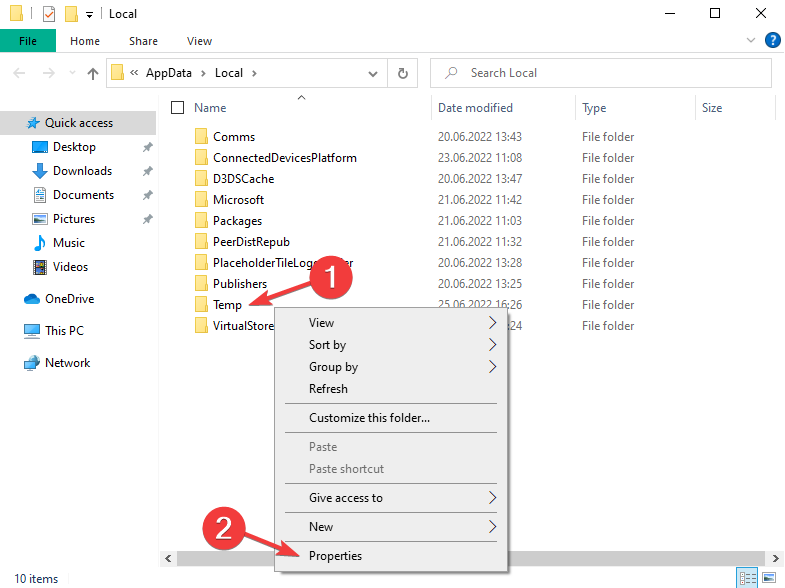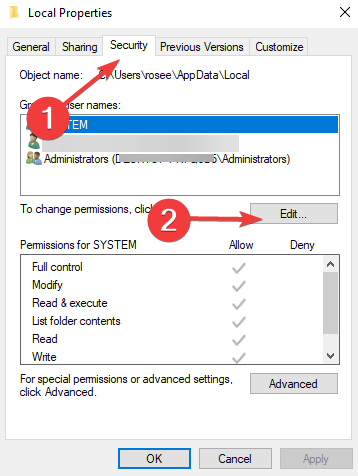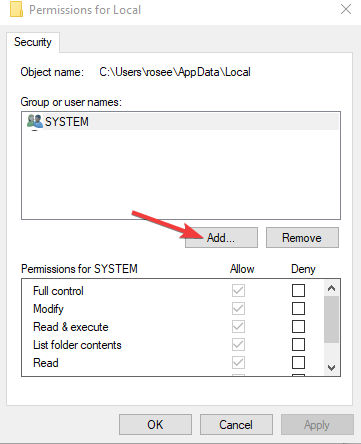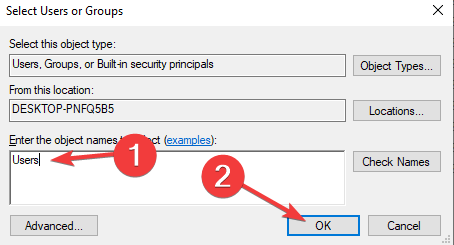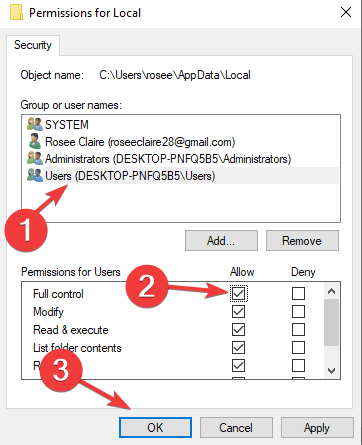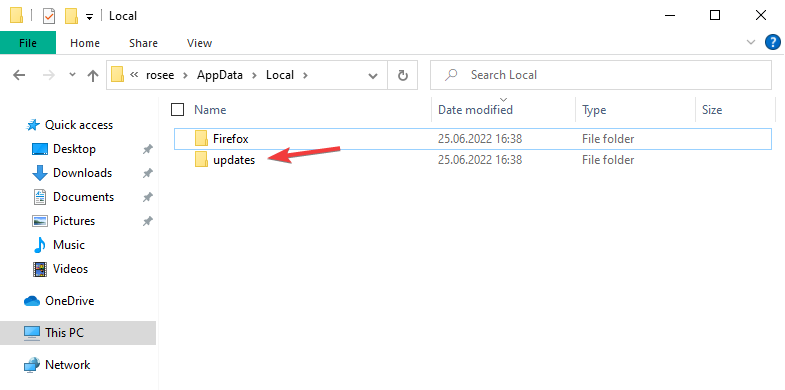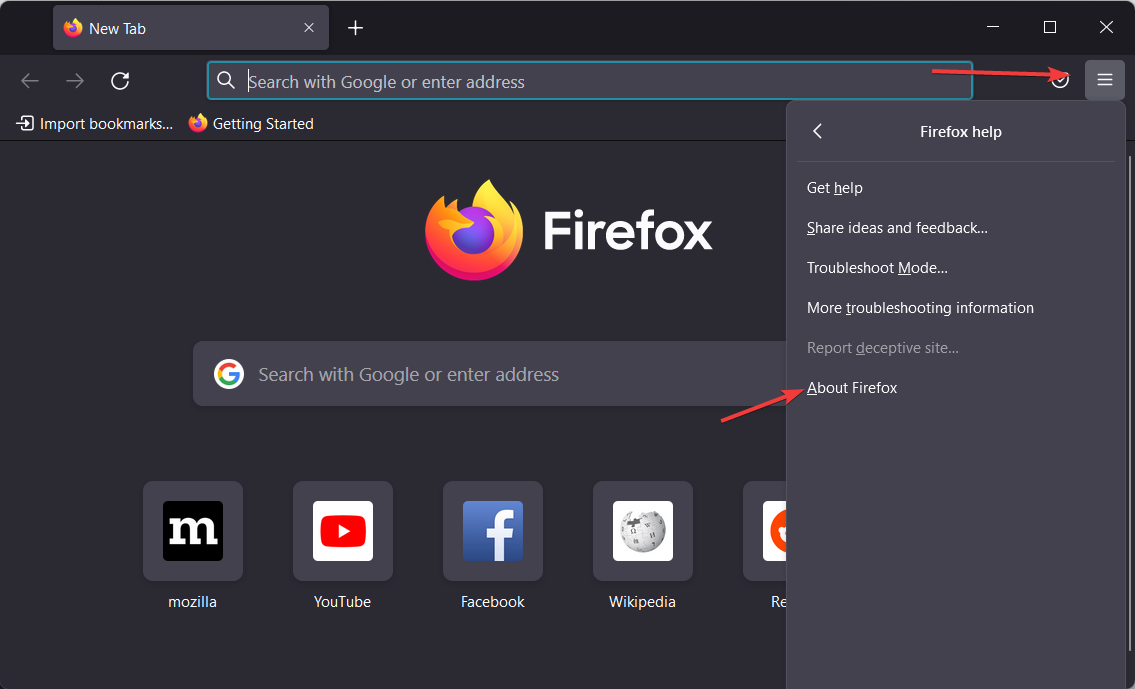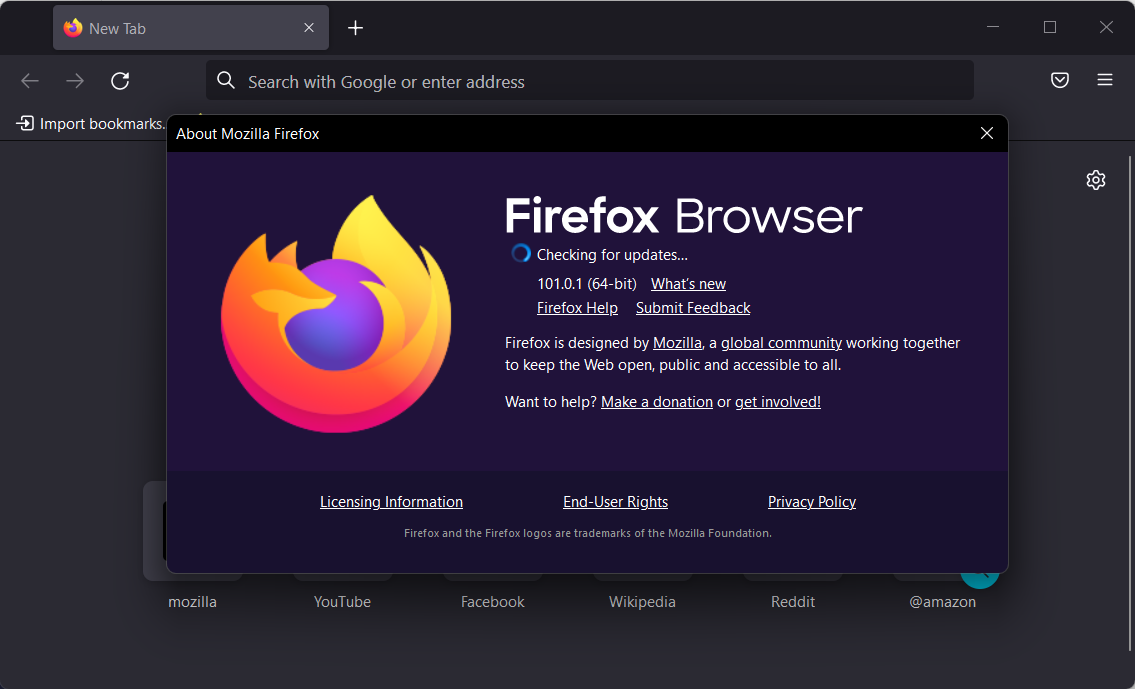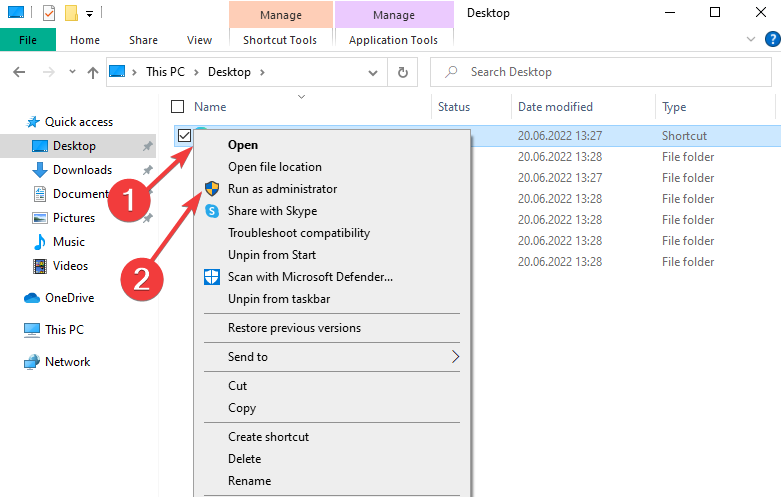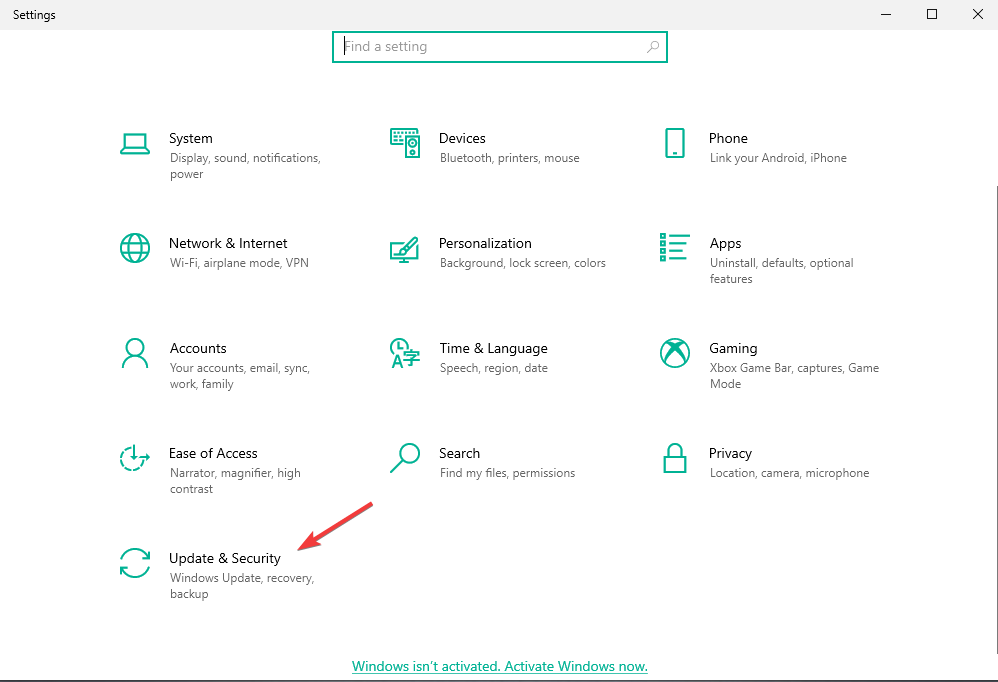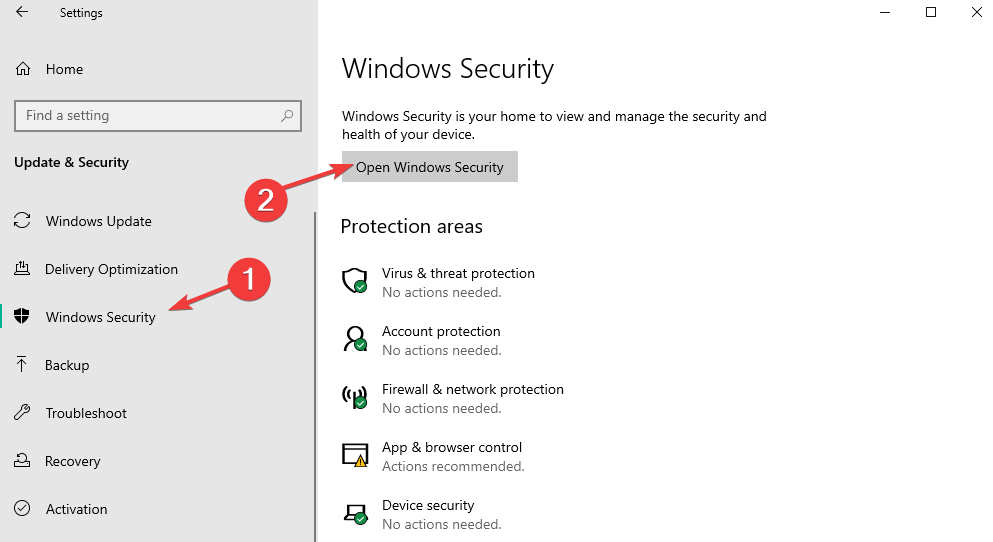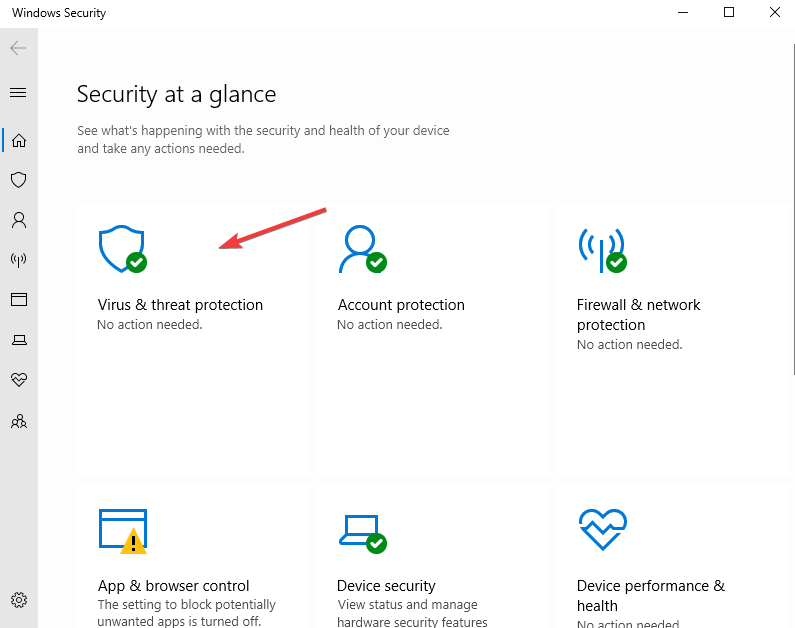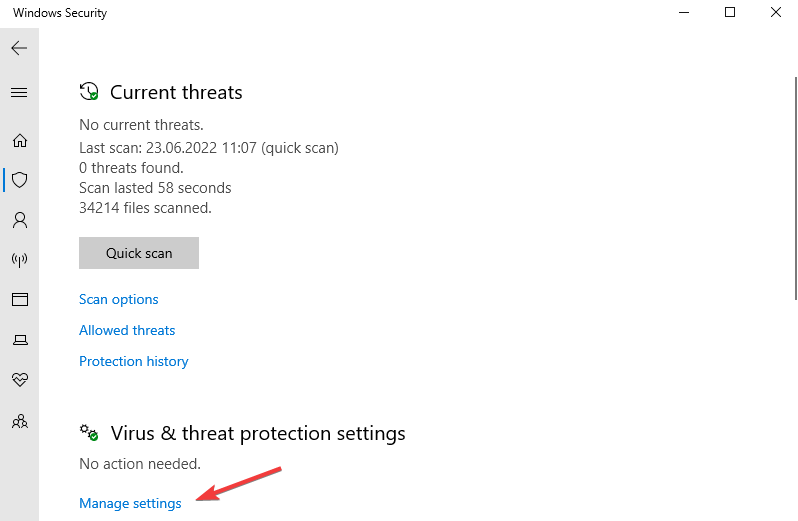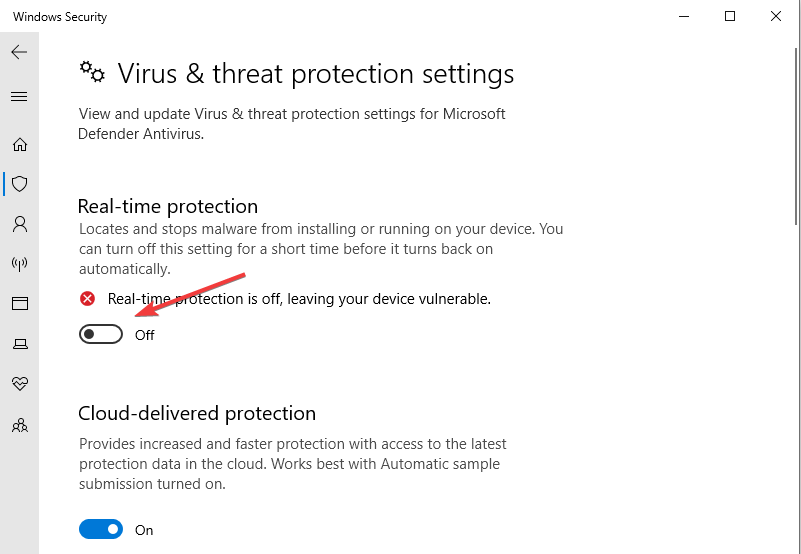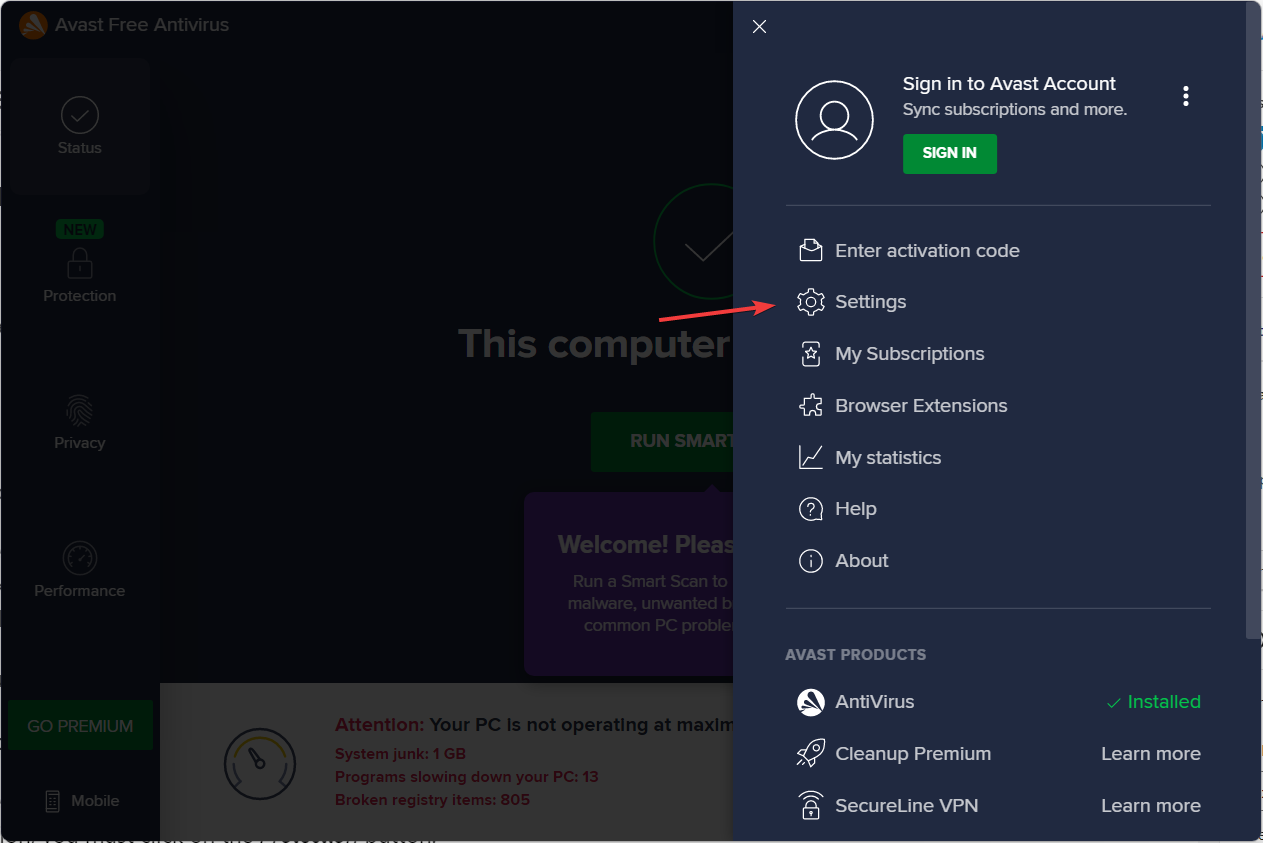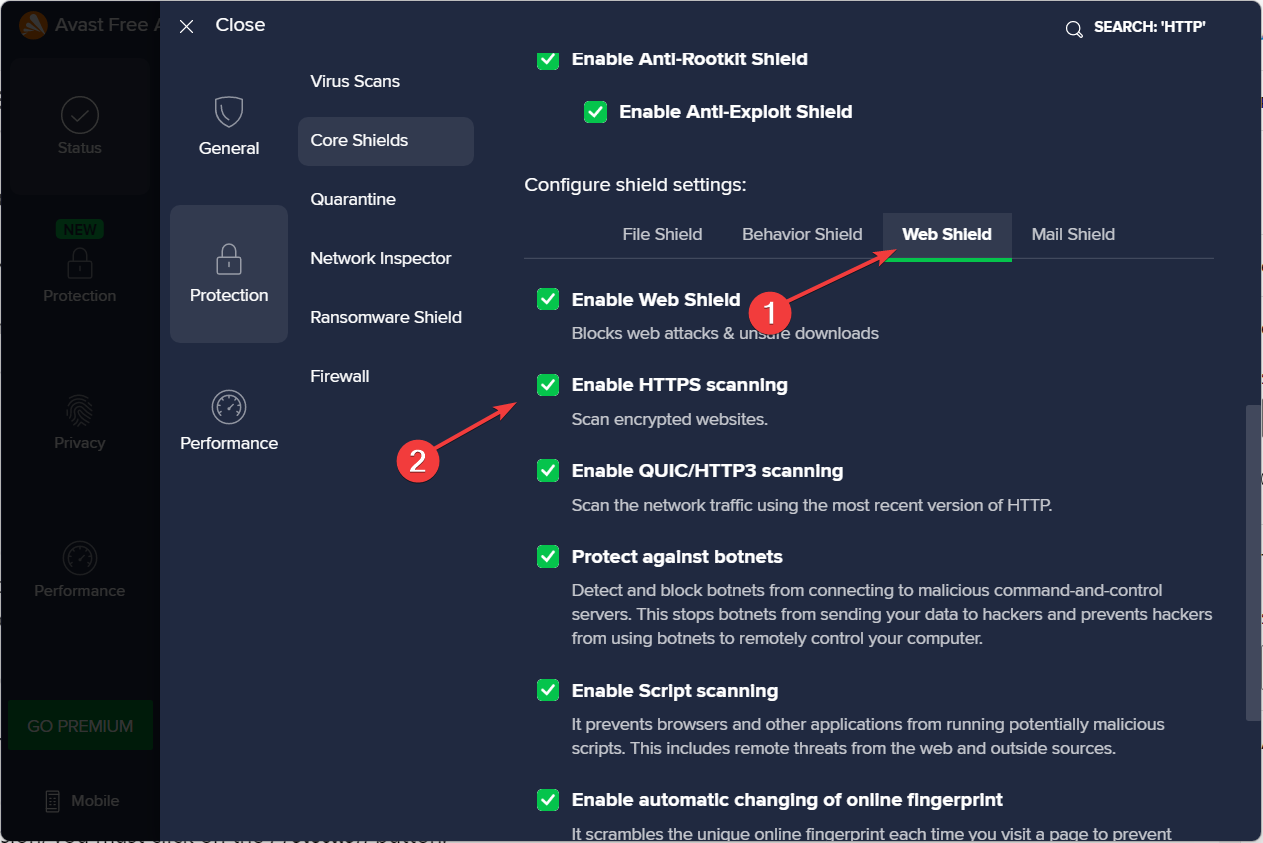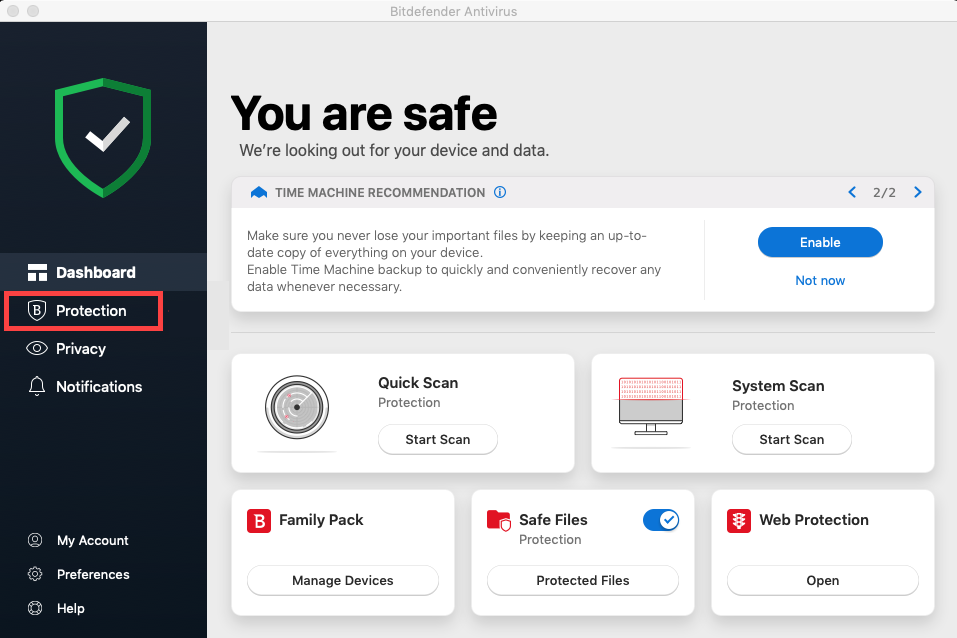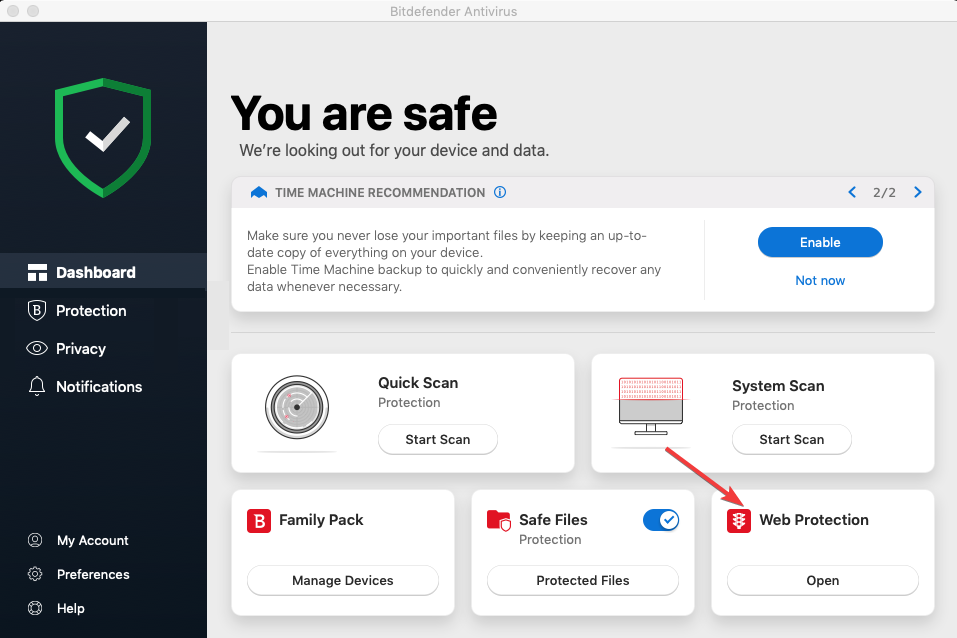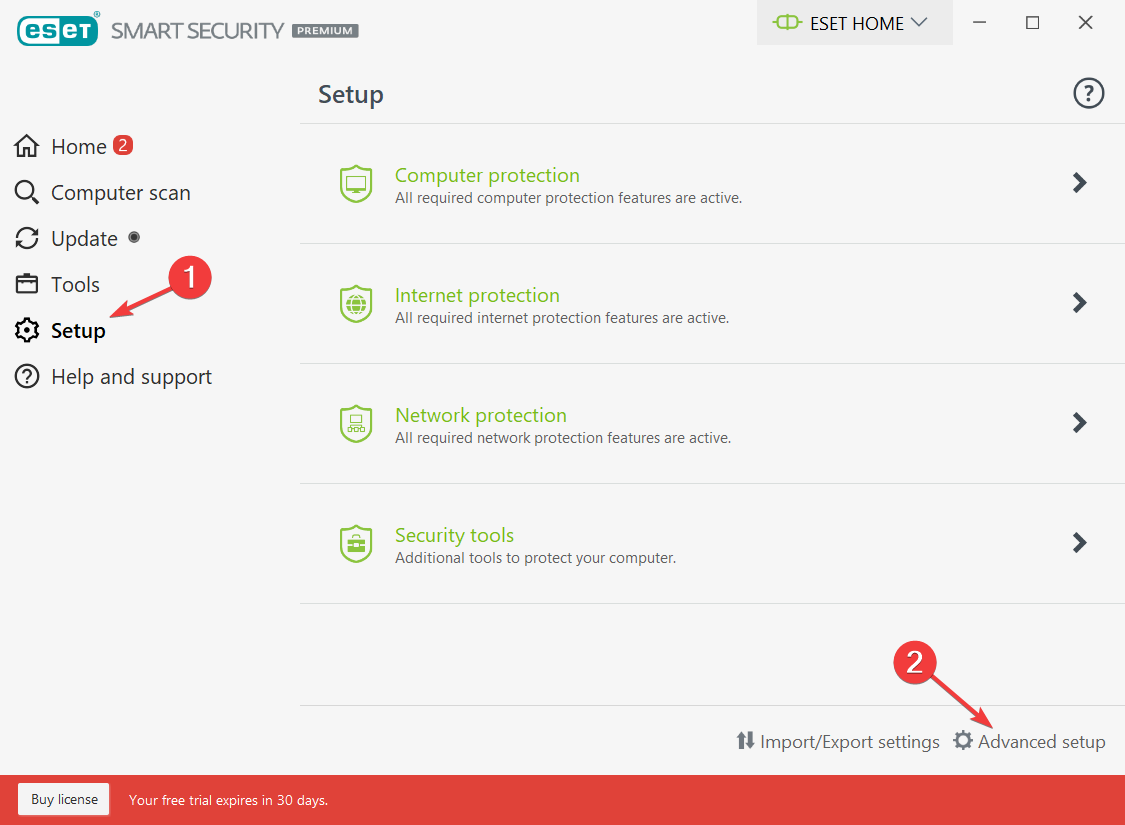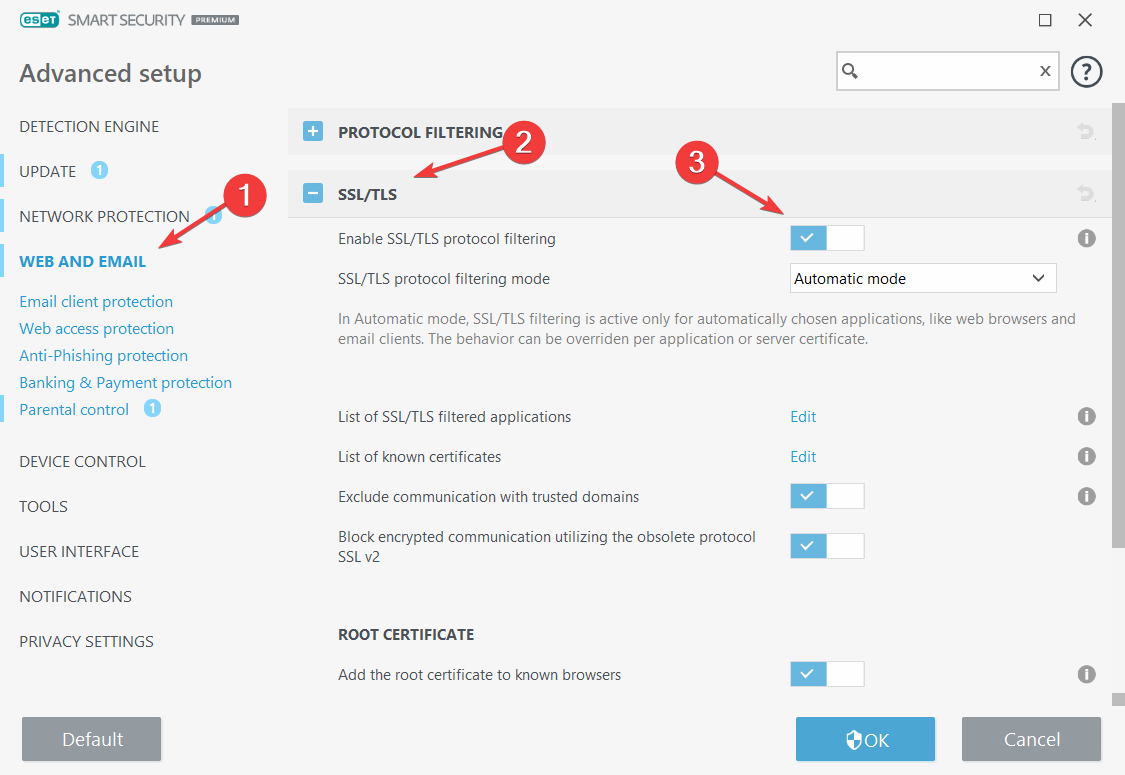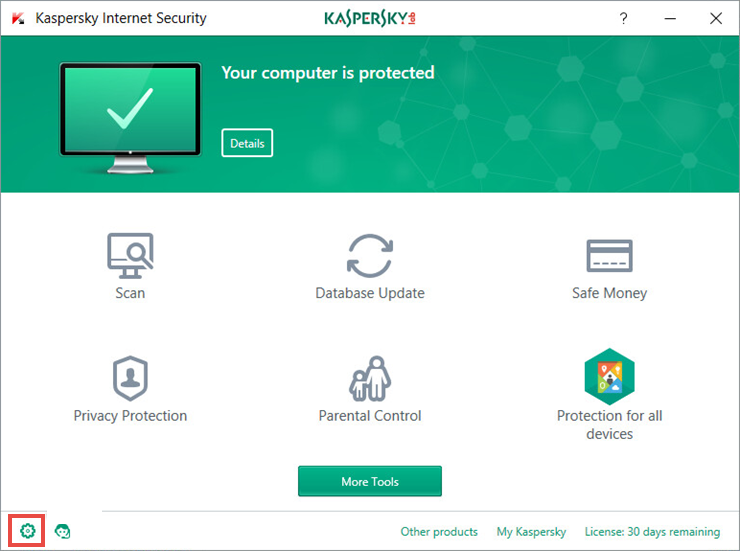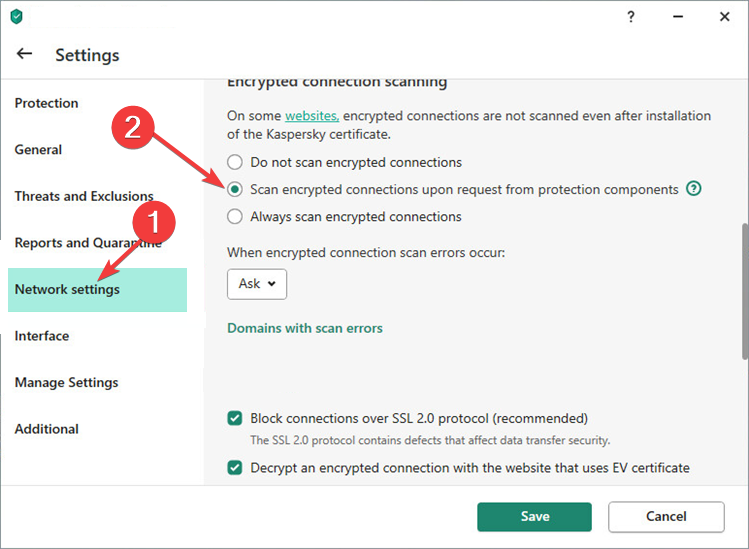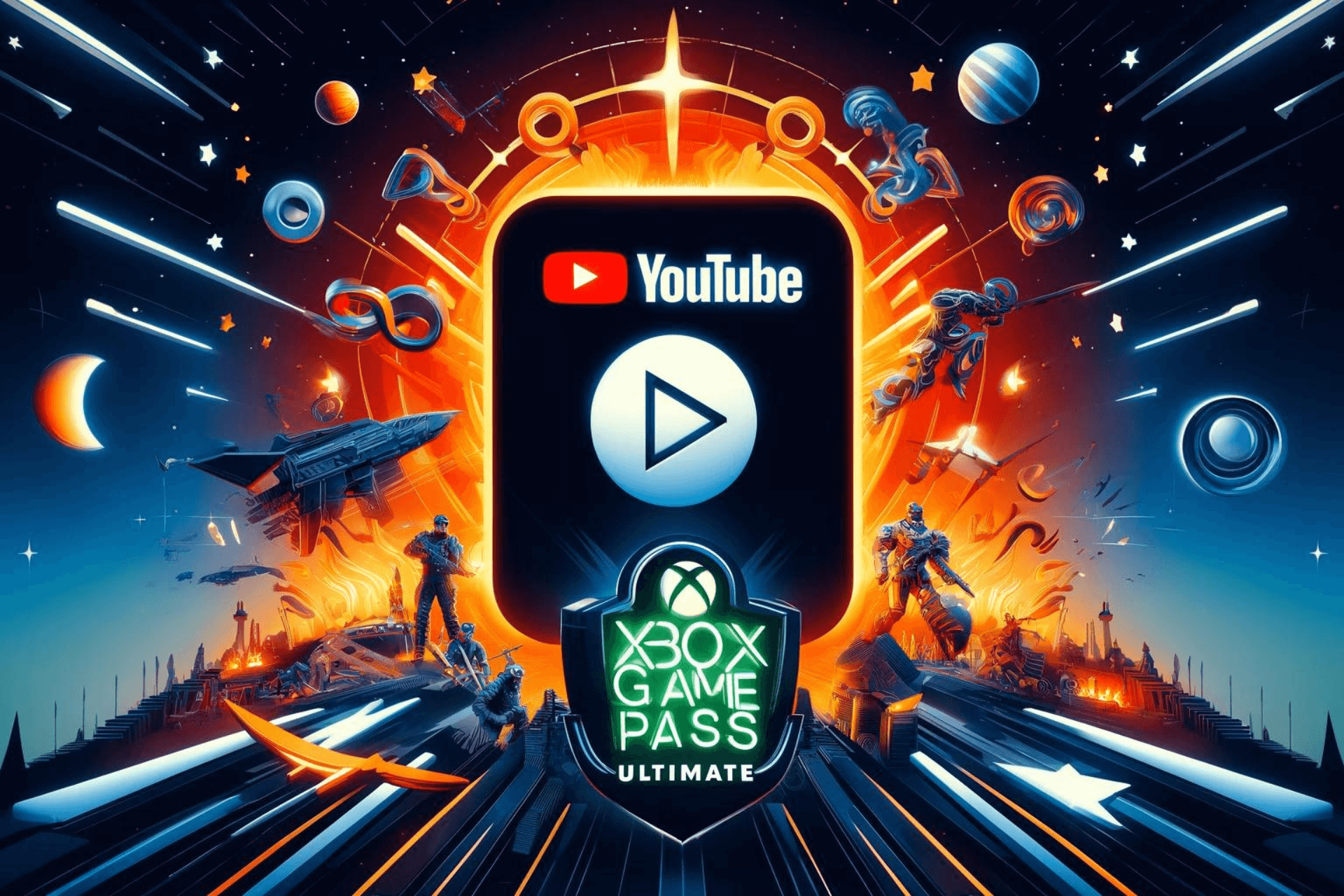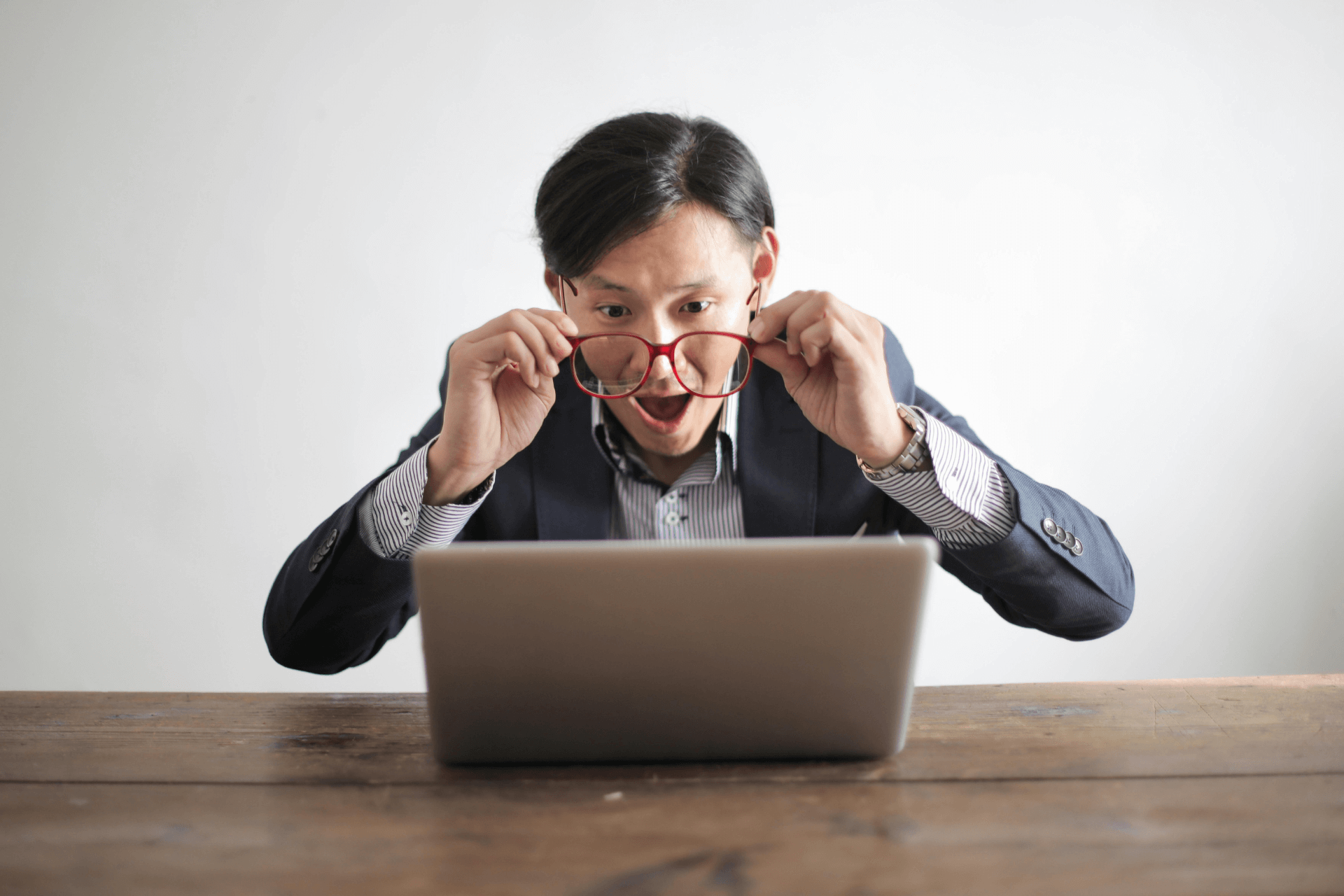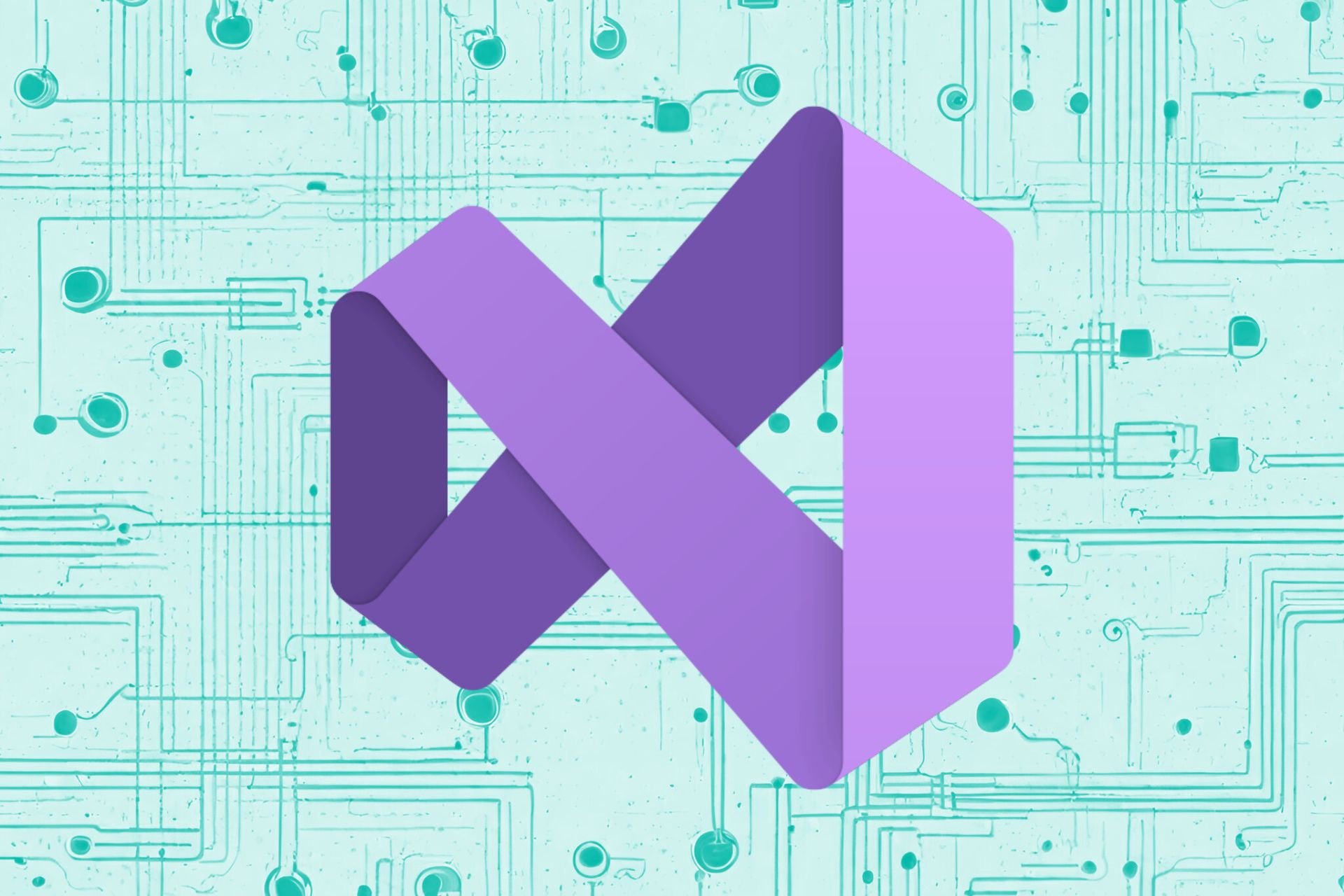For Some Reason we Could not Install Firefox: 6 Ways to Fix
Get back to using your favorite browser
9 min. read
Updated on
Read our disclosure page to find out how can you help Windows Report sustain the editorial team Read more
Key notes
- When the Firefox installer remains stuck on now installing, you should check your temporary files or the privileges of your Windows account.
- Ensure your antivirus or Windows Defender are not the cause of this issue.
- Alternatively, consider switching to another great browser, faster and more secure.
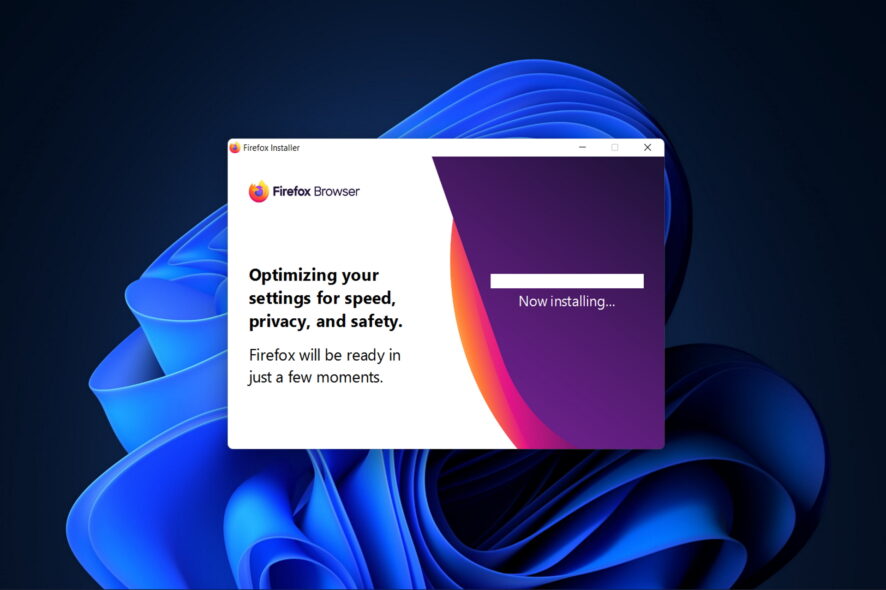
Some users probably encountered the message for some reason we could not install Firefox when installing Mozilla Firefox on their PC. It is one common error that Firefox remains stuck on installing. Do not worry if you are one of them; we have your back.
In this article, we’ll offer you a list of the most common installation problems for Mozilla Firefox as well as solutions to similar error messages.
Why is Firefox not installing?
Users who have experienced installation issues on the browser have attributed it to varying factors. Top on this list includes the following:
- Insufficient system requirements – The installation may fail if your computer does not meet the minimum system requirements for Firefox.
- Existing Firefox installation – If you already have an older version of Firefox installed on your computer, it may prevent a new version from installing.
- Antivirus or firewall software interference – Sometimes, antivirus or firewall software can interfere with installation. This can happen if the software detects the installer as a potential threat.
- Corrupted or incomplete installer file – If the Firefox installer file is corrupted or incomplete, it may prevent the installation from completing.
- Insufficient disk space – The installation may fail if your computer lacks free disk space to install Firefox.
- User account permissions – If you do not have sufficient user account permissions to install software on your computer, Firefox may not install.
What are other Firefox installation errors?
Before trying the troubleshooting steps, let us tell you a few more tips when encountering similar issues:
- Hmm, for some reason we could not install Firefox – There are times when the installation procedure does not complete, and users get this message. If that’s your case, note that you can’t run Firefox during installation.
- Firefox not installing on Windows 10 – If you’ve tried to install Firefox to no avail, check the setting to Prevent Accessibility Services from accessing your browser from the Privacy & Security panel.
- Cannot install/reinstall Firefox keeps saying an old copy is running? – Uninstalling the old copy first isn’t always enough. Also, get rid of any leftovers and stubborn software with the help of the best uninstaller tools.
- Firefox won’t install Windows 10 – This issue can sometimes be caused by your antivirus. To fix it, disable your antivirus and check if that helps.
- Firefox installs stuck on downloading, housekeeping – Sometimes this issue can appear while trying to install Firefox using the standard installer. According to users, the solution is to download and use the full installer.
- Firefox install takes forever – If your Firefox installation is slow, you might be able to fix the problem simply by trying to run it as an administrator. After doing that, check if the issue is still there.
Let’s see what you can do without further ado if you can’t download Firefox on your device. Keep one reading!
Quick Tip:
Encountering this issue constantly can be annoying, so if nothing doesn’t seem to work, you may want to consider switching to Opera One.
This browser is a fast and safe solution and has tons of great features, including a built-in VPN to enhance your privacy and an ad blocker to browse the web without interruptions.

Opera One
If your current browser doesn’t work, don’t hesitate to try a new-age modular browser.How can I fix For some reason we could not install Firefox error?
1. Reinstall Firefox
1.1 Uninstall the installer
- Press Windows + R, type appwiz.cpl, and hit Enter.
- Click on Firefox and select Uninstall.
- Lastly, follow the wizard to complete the installation.
1.2 Download a new installer
- Download a new copy of Firefox from the official website.
- Double-click on the downloaded file.
- Follow the wizard to complete the installation.
Sometimes you won’t be able to update Firefox at all, and your Firefox install might get stuck with Failed to read the configuration file. Please contact your system administrator message.
If this happens, your mozilla.cfg file might be damaged, and to fix the problem, it’s advised to reinstall Firefox.
In addition to uninstalling the application, you must remove all leftover files from Firefox’s installation directory.
Doing this manually can be a tedious task. Therefore, using an uninstaller software tool such as IObit Uninstaller is always better. For more details, please read our complete guide on how to use IObit.
1.3 Download the full installer
To distribute Firefox faster, Mozilla offers two types of installers, standard and full. The difference between the two is their size.
The standard installer is lighter, so it needs to download the setup files to install Firefox. Unfortunately, this can sometimes cause the Firefox installation to get stuck.
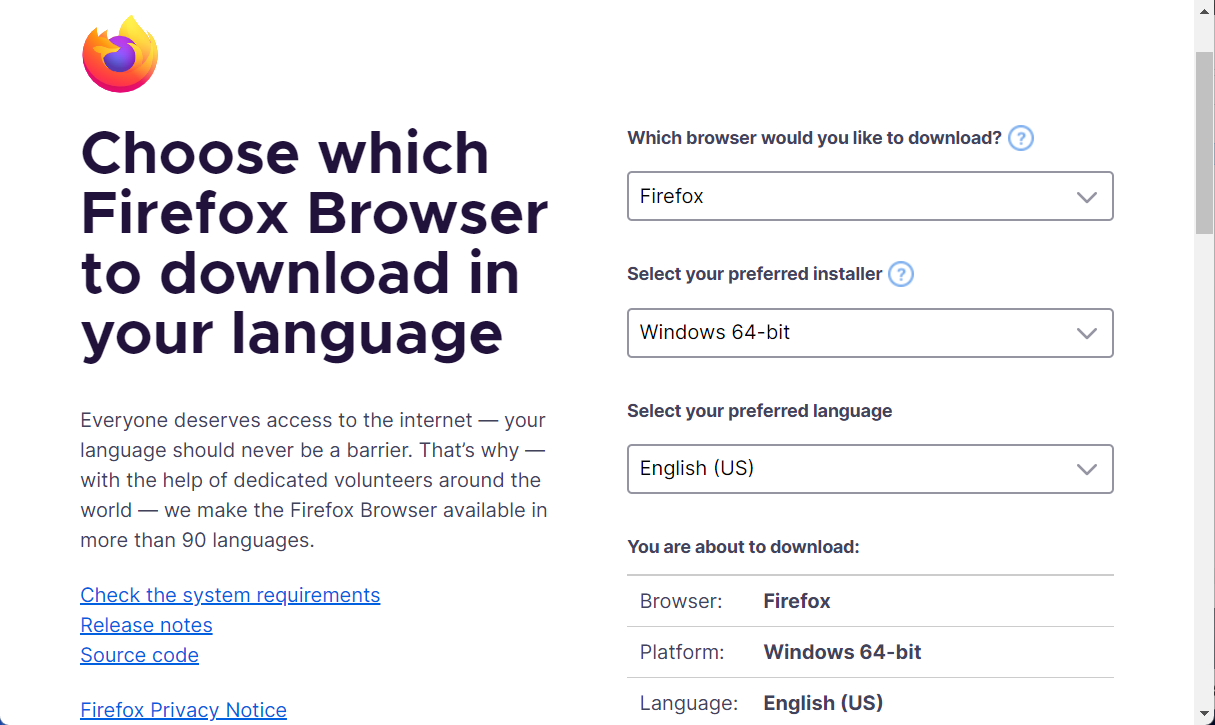
On the other hand, the full installer, also known as Firefox offline installer, won’t download any additional files. Instead, it will install Firefox right away.
This is a simple solution, and many users reported that it works, so be sure to try it out. You can get the full Firefox installer right away.
2. Check your permissions
- Press the Windows key + R and enter %localappdata%. Next, press Enter or click OK.
- Locate the Temp folder, right-click it, and choose Properties from the menu.
- Select the Security tab from the top menu and click Edit.
- Click on Add.
- In the white box, write the word Users and click OK.
- Select Users from the Group or user names list and check Full control in Allow column. Now click Apply and OK to save changes.
- In addition to changing the permissions, some users suggest clearing all directories from the Mozilla updates folder. Thus, open a new File Explorer tab by pressing Windows + E.
- Navigate to the following location but make sure to replace windowsreport with your username:
C:\Users\windowsreport\AppData\Local\Mozilla - Next, navigate to the updates directory and check whether you see any folders. Remove all of them and try to update or install Firefox again. Note that this solution also works when you cannot install Mozilla Firefox on Windows 10.
- Finally, if you see any folders in there, remove them and try to update Firefox again.
Check if you can install it without getting the error message for some reason we could not install Firefox.
3. Try to update the browser manually
- Click the Menu icon in the top right corner and choose Help, followed by About Firefox.
- A new window will now appear, and Firefox will check for updates. If any updates are available, they will be automatically installed.
Theoretically, Firefox is set to install the updates automatically, but sometimes various factors may prevent that. To check for updates manually, do as described above.
4. Run Firefox as an Administrator
If Firefox install gets stuck on your PC, the issue might be related to the missing privileges. Running the setup file as an administrator is required to fix this issue.
If you’re having problems updating Firefox, you just need to repeat these steps for firefox.exe and then try to update it again.
5. Disable Windows Defender
- Open Settings first by holding Windows and I and go to the Update & Security section.
- Click Open Windows Security.
- Go to the Virus & Threat protection section.
- Now click Manage settings.
- Locate the Real-time protection option and disable it. You can also disable other options if you want.
Even if you don’t use a third-party antivirus, sometimes Firefox install can get stuck on your PC.
Windows Defender can cause this, and in order to fix the problem, you need to disable it, as described above.
After disabling this option, try to install Firefox again. If Firefox installs successfully, be sure to enable Windows Defender once again.
6. Check your security software
6.1 Avast
- Open the dashboard of Avast.
- Click on Settings, followed by Protection and Core Shields.
- Navigate to Web Shield, uncheck the Enable HTTP Scanning box, and click on the OK button to update this feature.
This should stop your Avast antivirus from checking the security certificate of every website you access.
6.2 Bitdefender
- Open the dashboard of Bitdefender. If you have the 2016 version, click on Modules. For an older version, you must click on the Protection button.
- Click on the Web Protection button.
- Disable the Scan SSL feature.
6.3 ESET
- Open ESET antivirus and select Setup followed by Advanced setup.
- Click on Web and email followed by SSL/TSL, Enable SSL/TSL protocol filtering, and OK.
- Lastly, restart the computer to configure the antivirus filter.
For ESET, you only have to enable the SSL/TSL protocol filtering feature.
6.4 Kaspersky
- Open the antivirus dashboard and click on the Settings button from the bottom left.
- Scroll down the left menu and click on Network settings.
- If using the 2016 version, uncheck the Do not scan encrypted connections box from the Encrypted connections settings section. For an older version, just uncheck the Scan encrypted connections upon request from protection components feature.
- Reboot your system to configure your antivirus software.
If Firefox install gets stuck on your Windows PC, the issue might be your security software.
Sometimes certain antivirus features can interfere with your system, so disabling these features is advised. Above is how to do that in many popular antivirus tools.
If disabling this feature doesn’t solve the problem, altogether disable your antivirus. In case the issue persists, remove your antivirus and check if that helps.
If removing the antivirus solves the problem, this might be a perfect opportunity to consider switching to a different antivirus solution.
Many Windows 10 compatible antivirus software won’t interfere with your system while providing excellent system protection.
Using this OS iteration, check out the best antiviruses suited for Windows 11.
When you face we could not install Firefox error for some reason, we hope these methods will help you out.
If none of these methods helped you, we recommend contacting Mozilla’s Support department.
Finally, please share your thoughts with us in the comments section below. Thanks for reading!