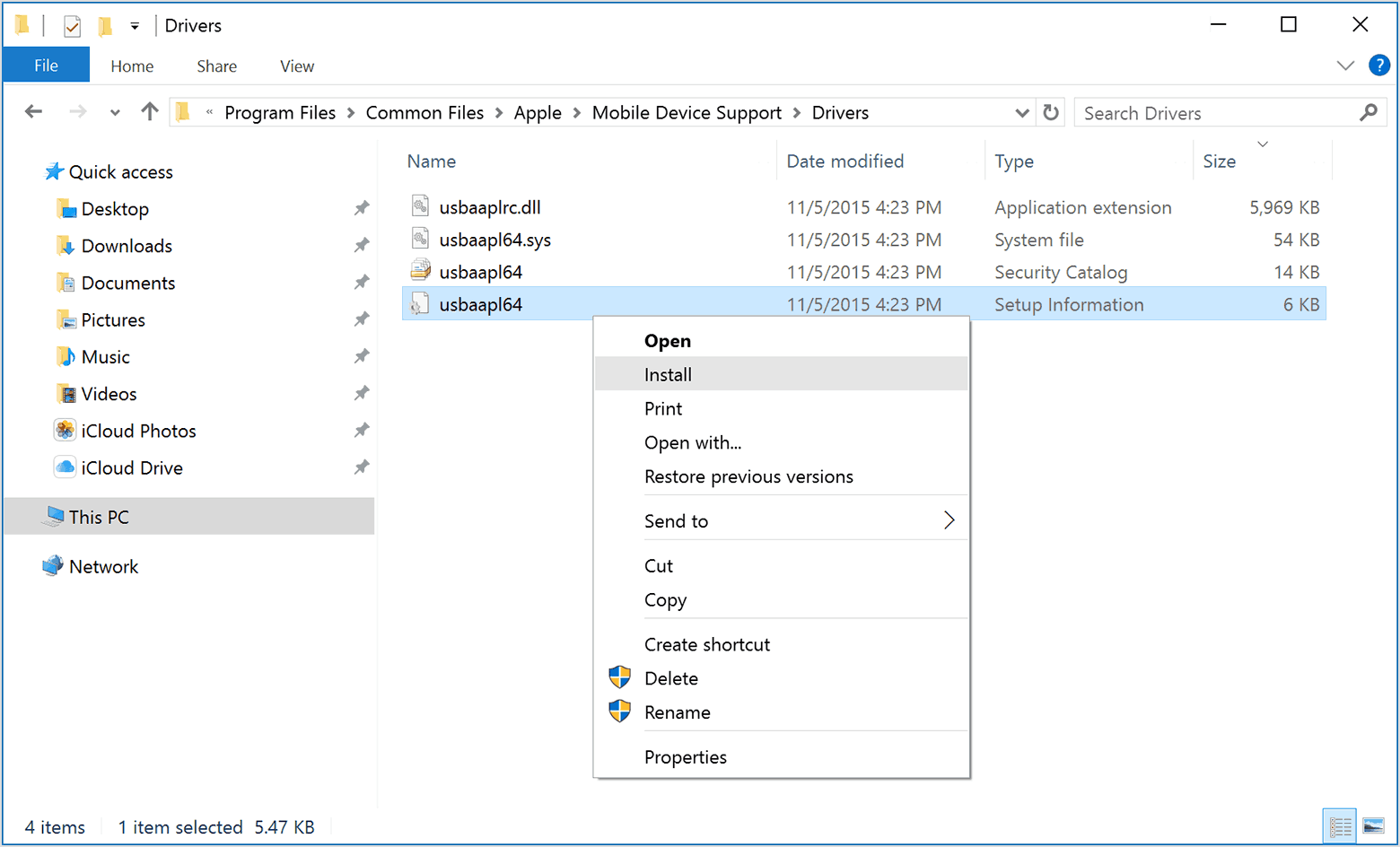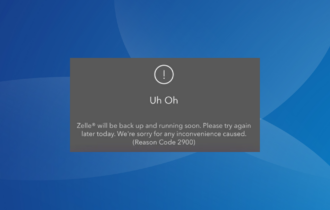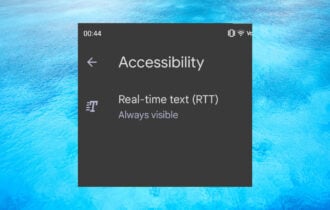iPhone 7 won't connect to Windows 10/11? Here's what to do
4 min. read
Updated on
Read our disclosure page to find out how can you help Windows Report sustain the editorial team Read more
Key notes
- Many iPhone 7 users complain that their phone is not recognized by Windows PCs, even if the trust button is selected.
- Make sure your operating system is updated to the latest version.
- Uninstall and reinstall the latest version of iTunes.
- Also, make sure your device is turned on and has enough charge.

Windows is just like any other operating system and has its own quirks. The driver issues raise their ugly heads every now and then on Windows-powered machines but lately, with Windows 10, Microsoft has sorted out most of these issues.
However, it is quite likely that one rough day you might be surprised to see that your Windows machine is not recognizing your phone. Well, a majority of Apple iPhone 7 users are apparently facing this problem, their device is not being detected by iTunes.
In such a scenario iPhone 7 doesn’t appear in MyComputers/Windows Explorer. This happens despite the users selecting the “Trust” button on the device. This issue can be tackled in multiple ways, however, before attempting to do so let’s perform some preliminary checks.
Ensure that your Windows is updated to the latest version. You can check for updates by heading over to Control Panel > System and Security and Windows Update. In the meanwhile, if you are prompted with a “Trust This Computer” on your smartphone, select “Enter”.
Also, make sure that the device is turned on and has sufficient charge. Also, update your iTunes to the latest version.
Update Apple Mobile Device USB Driver Manually
This method is particularly suitable if you see an “exclamation” mark or a “question” mark next to the Apple Mobile Device USB Driver in the Device Manager. Ensure that the iTunes app is closed.
- Go to Device Manager
- Select Universal Serial Bus Controllers, Double click on the Apple Mobile Device USB Driver.
- In the pop-out windows select “Browse my computer for driver software.
- In the next step choose “Let me pick from a list of device drivers on my computer.”
- Click on Have Disk button
- Click on Browse
- Now copy paste/navigate to the following address- C:Program FilesCommon FilesApple Mobile Device SupportDrivers.
- Double click on the file named “usbaapl” (usbaapl64 for 64-bit versions)
- Now you will be redirected to the “Install from Disk Window” option, Click OK and Next.
At this juncture, Windows will automatically install the driver and just press Continue in case of any prompts that say “the Software that you are installing has not passed Windows Logo testing.”
As a final step unplug your iPhone and then reconnect it via the USB drive. Open iTunes and see if the iPhone 7 is detected this time.
Uninstall and Reinstall the latest iTunes version
It is quite possible that the version of your iTunes is conflicting with other software or damages. In order to rule out this possibility, it’s always better to uninstall the current copy of iTunes and reinstall the same. I would personally advise you to clear the temporary files before reinstalling them. For more information on how to install iTunes on your Windows 10 PC, check our guide.
If everything else fails, it’s time to call up the Apple service care. They would be able to pinpoint between an electric failure or any other issues with the hardware.
In case you have an AppleCare+ plan, it’s well and good if not compare the cost of repairing vs the cost of buying a new device. Also, request the Apple Care executive to clear the dust/lint from the ports.
Editor’s recommendation: In case you still cannot do the transfer after following the steps from this solution, we recommend you try dedicated software. IOTransfer 2 PRO (free download) is one of the most used software for transferring data between iPhone and PC and it does not have any sync problems. If this tool gets the job done for you, let us know in the comments.
For other transfer tools, you should check our dedicated article. You will find 6 of the most used transfer tools at the moment as well as their most important transfer features.