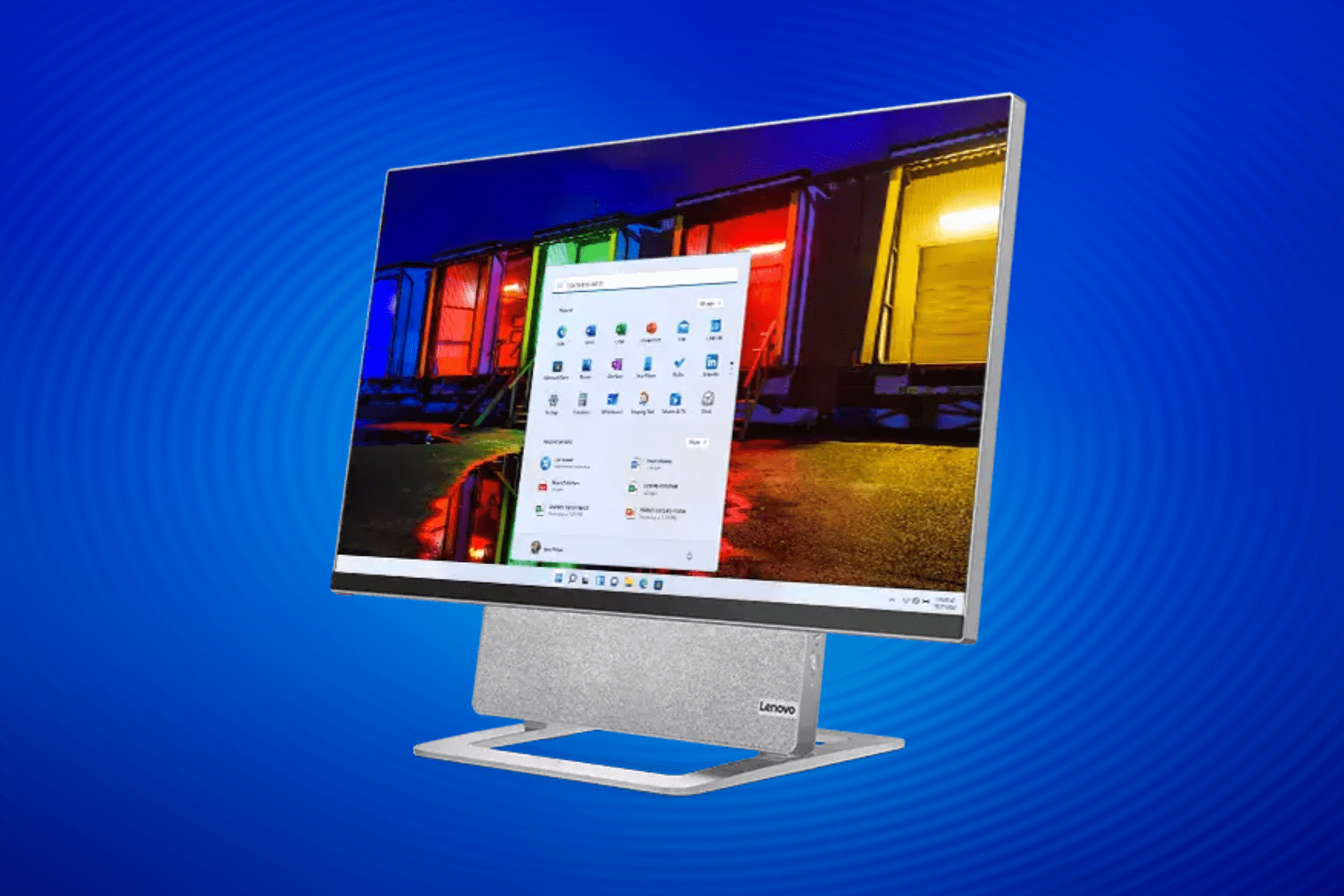Fix: Lenovo Edge 15 Touchscreen Doesn't Work
3 min. read
Updated on
Read our disclosure page to find out how can you help Windows Report sustain the editorial team Read more

If the touchscreen of your Lenovo Edge 15 doesn’t work, don’t panic, because we have a couple of solutions for your problem. At least, we hope that some of them will work for you and that you’ll solve the touchscreen problem with your device.
1. Check if the touchscreen is damaged
First, make sure that the touchscreen of your Lenovo Edge 15 is not broken or damaged. Also, if it looks dirty, take a soft cloth wet with water or eyeglass cleaner and wipe the touchscreen. But if your touchscreen is clean and you determined that it’s not damaged, try some of the following solutions.
2. Check if touchpad drivers are up to date
Make sure that your touchscreen drivers are updated. To do so, go to Device Manager, right-click on your touchpad device, and go to Update driver software.
You can also check for Windows updates in the Control Panel, or through the Settings app, if you’re using Windows 10. You can also visit Lenovo‘s website and see if they released any updates for your Edge 15.
We also recommend a third-party tool to automatically download all the outdated drivers on your PC.
3. Calibrate the screen for or touch input
Try Windows’ built-in feature for Digister Calibration. To calibrate your device for touch input, do the following:
- Go to Control Panel, Hardware & Sound, Tablet PC Settings
- If you’re using Windows 10, simply type tablet pc settings in Search, and go to Tablet PC Settings
- Go to Calibrate the screen for pen or touch input
- Press the Reset button
4. Perform System Restore
If none of above-listed solution worked, you can always try with System Restore or fresh installation of Windows. But, we don’t recommend installing a new copy of Windows, because it’s a lot of work to recover all your data and software from backup. But if you didn’t find other, more proper, solution, you can go with this.
If you’re still having issues on your PC or you simply want to avoid them in the future, we suggest you use a professional software to fix various PC problems, such as file loss, malware, and hardware failure.
That would be all, we hope that at least one of these solutions helped you with touchscreen problem on your Lenovo Edge 15. But, if you have some other solution for this problem, please tell us in the comments, our readers would love to read it.
Read Also: Disable ‘You Have New Apps That Can Open This Type of File’ in Windows 10