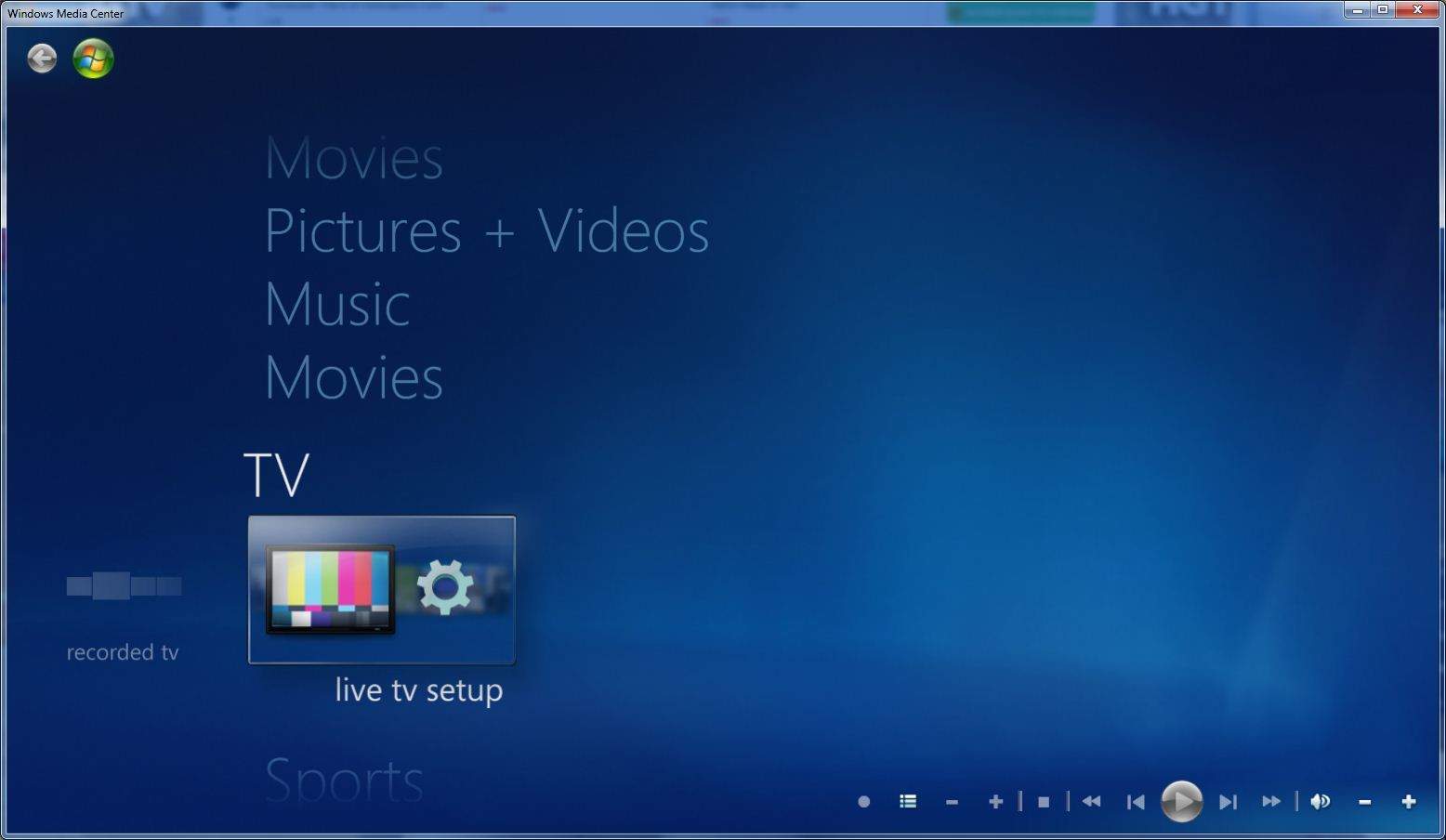FIX: Media Center Live TV not Working on Windows 10/11
5 min. read
Updated on
Read our disclosure page to find out how can you help Windows Report sustain the editorial team Read more
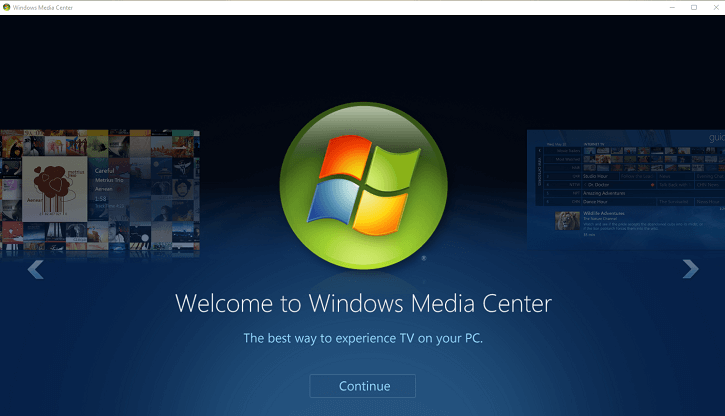
When I’m coming home from work I usually turn on the TV to relax a bit. Have you ever tried to watch the live TV app in Media Center on Windows 8 or Windows 10? Well, if you are watching TV on the Media Center live TV app on Windows 8 or Windows 10, then you might have encountered some errors along the way. Follow this tutorial to find out what to do if you have issues with the Live TV on your Windows 8, Windows 10 PC, laptop or other devices.
In this guide, we’ll list a detailed explanation of the errors and issues you might get on your Media Center live TV on Windows 8, Windows 10 and how to fix them in the shortest time possible. As a side note, you should know that the tutorial for Windows 8, Windows 10 Media Center won’t solve any possible hardware issues you might have with your PC, laptop or tablet.
How to fix Media Center Live TV in Windows 10
Your Computer or laptops tuner might not be installed
Note: This makes reference to the external USB tuner.
- Be sure your drivers are updated to support your Windows 8, Windows 8.1, Windows 10 device.
Note: You can check this by going to the manufacturer’s website. - Another possible reason as why you get this error is because your external TV tuner is not plugged into your PC.
- Also you will need to configure the tuner if you just installed your Windows 8, Windows 8.1 or Windows 10 operating system by using the Set up TV signal feature (in the “Start” window you will have to look for “tasks” and left click on it, left click on “Settings” in the “tasks” rubric, left click on the “TV” icon you have there and after you clicked on the TV icon you should have access to the “Set up TV signal” feature.)
Windows 10 cannot find the tuner – Tuner not found (internal tuner card)
- The first step in this process is to make sure the tuner card is installed on your Windows 10, 8 device.
- Check on the manufacturer’s website for an update on the driver for the tuner card compatible with Windows 8, Windows 10.
- Do follow the last step listed in the first tutorial.
— RELATED: Trick: how to bring Windows Media Center back in your Windows 10
Tuner in use issue in Media Center
- This usually means that your tuner is used by another program in your Windows 8, Windows 8.1, Windows 10 system.
You will have to reboot the Windows 8, Windows 10 device. - After the device is up and running, close any programs that might use your tuner.
- Open Media Center again and see if it works.
Invalid TV format issue in Media Center
- Change the channel and see if this helps.
- Reboot your Windows 10, Windows 8 device.
Video decoder is used by another program in Windows 10, 8.1
You will have to close all the other programs using your video decoder.
— RELATED: How to Install Windows Media Center on Windows 10, But we Advise not to
The video decoder is malfunctioning in Windows 10, 8.1
- In this particular case you might have some hardware malfunctions.
- You can try to reboot the Windows 10, Windows 8 Media Center and see if you still get this error.
- Try to reboot the Windows 10, Windows 8 device and see if it works.
Audio device errors on Windows Media center for live TV
- Double check you have the updated drivers on your audio card necessary for Windows 10, Windows 8.
- You can check if your audio is enabled from the “Device Manager” in Windows 10, Windows 8.
Windows Media Center will not change the channels
Check to see if the infrared remote cable (IR blaster) is connected properly.
Windows Media Center will change the channels incorrectly
- If you have this issue it means that your IR controls have an incorrect setup.
On the start screen go to “Tasks” and left click on it . - Left click on “Settings”
- Left click or tap “TV”.
- Left click on “Set up TV signal”
- Reboot your Windows 10, Windows 8 device after the procedure is finished.
If you don’t have a strong signal for a TV channel in Media Center
- You might not have access to that specific channel. If you are subscribed to the cable company and you know you should have access to that program then try calling them to fix this issue.
- Also if you have a cable card then check if it is inserted correctly and do a set up of the cable card again after a reboot of the Windows 10, Windows 8 device.
Use a third-party media center software
If the issue persists and you still can’t use the built-in Media Center, you can install a third-party alternative. For more information, you can check out our guide on the best media center software for Windows computers.
If you have any questions regarding this article or if you encountered a different type of issue with the Windows Media Center Live TV then the ones we listed above, let us know in the comments below.
RELATED STORIES TO CHECK OUT:
- Fix: Windows Media Player in Windows 10 won’t play AVI files
- The best cross-platform media players to use
- Download Kodi Media Player on Windows 10