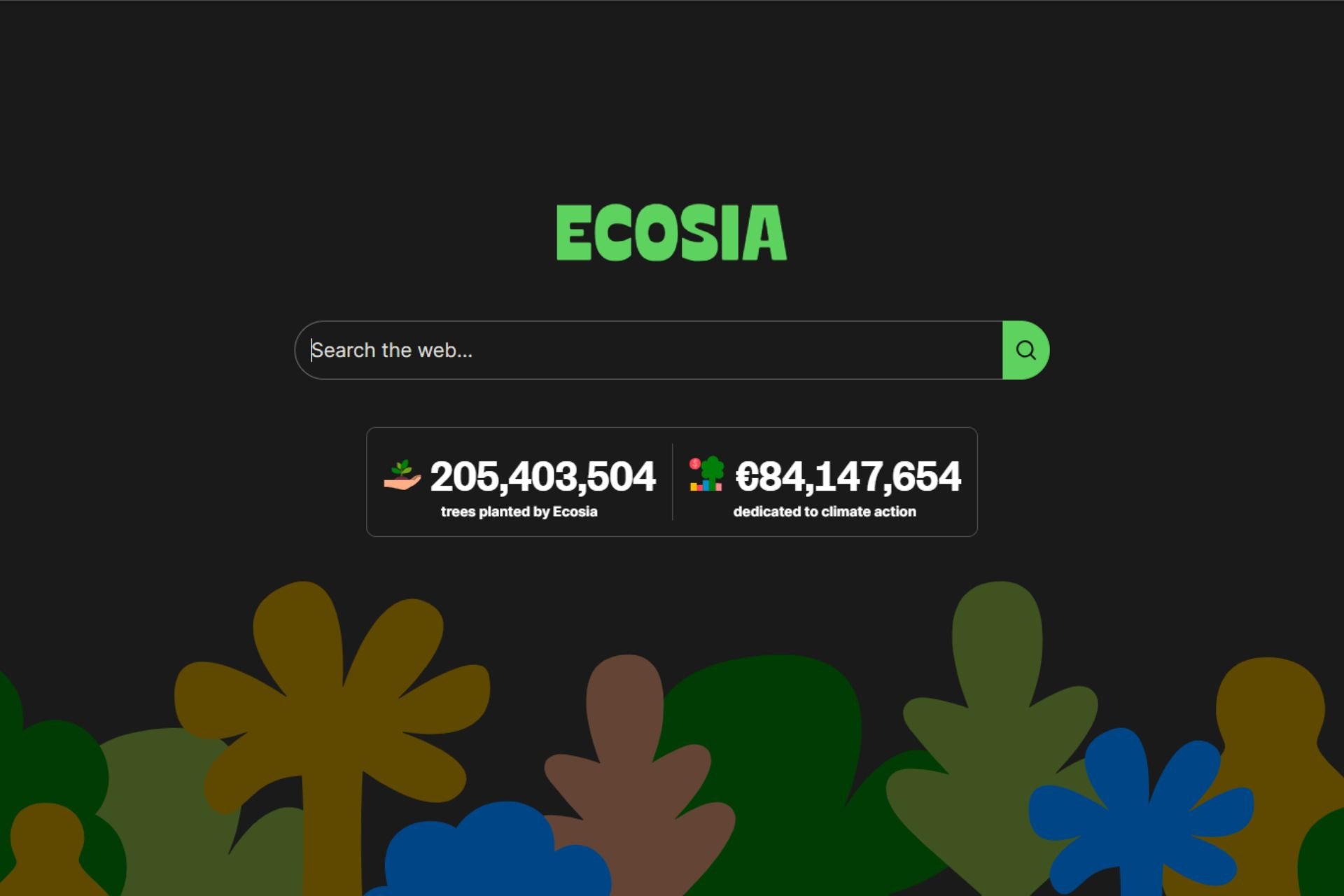How to fix modem error 633
3 min. read
Updated on
Read our disclosure page to find out how can you help Windows Report sustain the editorial team Read more
Key notes
- Many users reported modem error 633. This error indicates that your modem is not configured properly.
- This error may occur if the communication port used by your modem has been reserved by another software program. Error 633 also occurs when users set up multiple Internet connections.
- Internet is wonderful! It's our collective knowledge and undeniable daily connection. However, if you have problems with it, come to our Internet section for some pointers.
- Any other problems with your peripherals? Keep cool and go to our Peripherals troubleshooting hub for solutions.
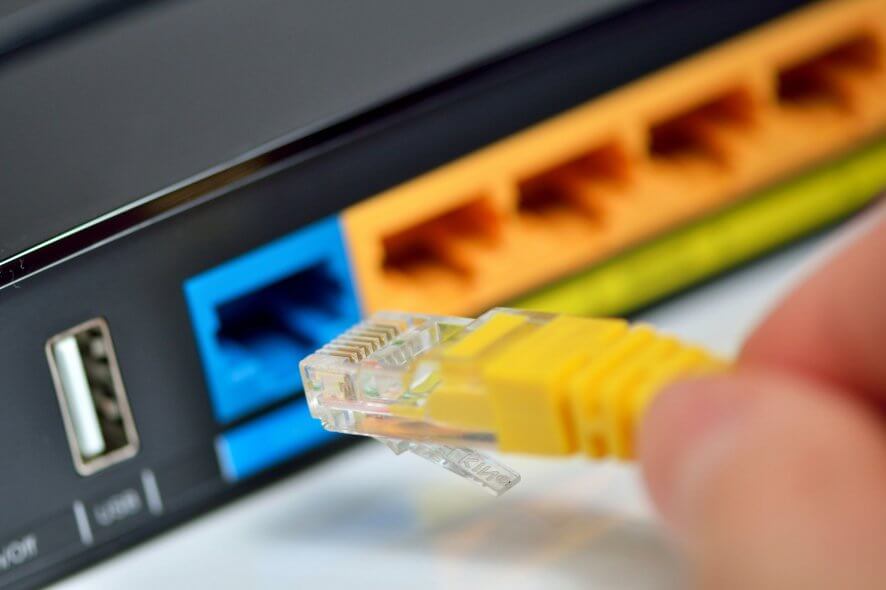
Many users who recently upgraded to the Creators Update have encountered internet connection issues with one of the most common errors reported being modem error 633.
This error indicates that your modem is not configured properly.
Error 633 affects all modem model and isn’t connected to any specific device. Here’s how one user describes this issue:
My zte ac 2766CDMA USB modem not working after i updated to Windows 10 creator update it is giving error 633 please help me it is only Internet connection I have.
This error may occur if the communication port used by your modem has been reserved by another software program. Error 633 also occurs when users set up multiple internet connections.
If error 633 is blocking your Internet connection, follow the troubleshooting steps listed below.
How do I fix Error 633: The modem is already in use or not configured properly?
- Run the built-in troubleshooter
- Update your modem drivers
- Uninstall and reinstall your modem drivers
- Reserve the TCP port
Solution 1 – Run the built-in troubleshooter
The first step is a rather simple one. With Windows 10, Microsoft sorted out a bit messy troubleshooting options.
Now there’s the unified menu within Settings where all troubleshooting tools reside. You can find it in Settings, under the Update & Security section.
Among others, there are Network Adapter Troubleshooter and Internet Connections Troubleshooter which should come in handy when errors like this occur.
Follow these steps to run the Network Adapter Troubleshooter:
- Go to the new Settings page and select the Troubleshoot option in the left-hand pane.
- Run both the Internet Connections and Network Adapter Troubleshooters.
Solution 2 – Update your modem drivers
Download and install the latest drivers for your modem from the manufacturer’s website.
You can also use the Device Manager to update your drivers:
- Right-click Start > open the Device Manager > locate Network Adapters.
- Right-click your network adapters > select Update driver software. Update both your LAN and WLAN adapters.
- Wait until the updates are installed > restart your PC and connect to the Internet.
Solution 3 – Uninstall and reinstall your modem drivers
If updating your modem‘s drivers didn’t eliminate error 633, try uninstalling and then reinstalling them.
- Launch the Device Manager and then double-click Network adapters
- Locate the network adapter currently used. Right-click it and select Uninstall.
- Check the checkbox beside it to enable the Delete the driver software for this device option and click OK.
- After the network adapter is uninstalled, go to Action. Then, scan for hardware changes. Windows 10 will automatically install the network adapter as well as its drivers.
- Restart your PC and connect to the internet.
Solution 4 – Reserve the TCP port
- Press the Windows key +R > type regedit and click OK.
- Locate and then click the following registry subkey:
HKEY_LOCAL_MACHINESYSTEMCurrentControlSetServicesTcpipParameters - Go to the Edit menu. Select New and then click Multi-String Value.
- Name the new multi-string value ReservedPorts. Then, double-click it.
- In the Value data box, type 1723-1723. Click OK.
- Quit Registry Editor and connect to the internet.
If you’ve found other workarounds to fix modem error 633, feel free to list the troubleshooting steps in the comment section below!
[wl_navigator]