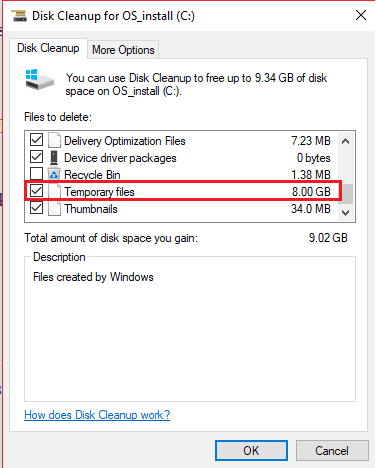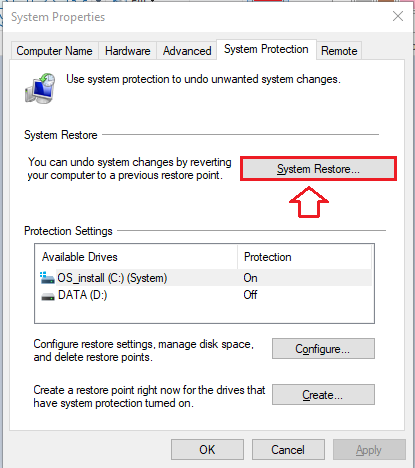What is PC error 8790 and how to fix it on Windows 10
4 min. read
Updated on
Read our disclosure page to find out how can you help Windows Report sustain the editorial team Read more
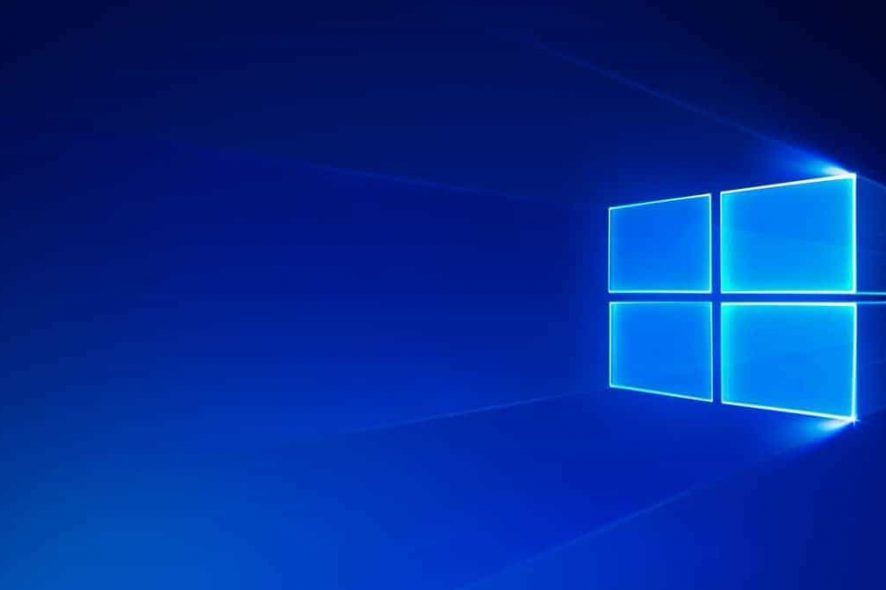
The PC error 8790 is a common error found on computers using a Windows operation system. The error code will appear on your screen if one of your drivers or applications on your PC is either outdated, damaged, or corrupted.
Since there are multiple possible factors that can cause this error, there are also multiple possible fixes.
Below are the most common, effective solutions that will help you fix the PC error 8790. However, before we get into the different solutions, it is important to know exactly what this error is and what causes it.
What is PC error 8790 and what causes it?
This error can appear on Windows xp to Windows 10 and every version of Windows between. It’s a virtual TMP file that appears when something corrupts a file system that is related to the drivers on your computer.
Typically, malicious adware viruses, Trojan viruses, spyware, etc, are the culprits behind this error. However, this error can also appear if the user accidentally deleted key files of an application by mistake.
Now that you know the basics about this error, lets get started with the possible solutions.
How to fix PC error 8790 on Windows 10
1. Run a scan on your anti-virus program
As I mentioned above, viruses and spyware are probably what are causing this error to appear. Therefore, it is only logical to run a scan to clean your computer from harmful files.
It is important to remember to constantly keep your firewall applications up to date, as an update could help better protect your computer from new, emerging threats.
Furthermore, you will want to initiate a full computer scan, as a quick scan may overlook certain files. You may want to restart your computer if you found and eliminated a virus.
2. Reinstall the damaged programs
If you manage to identify the application that is causing this problem, then it is highly recommended to reinstall said program. The reasoning behind this is that one or more of your files in that application could be damaged or corrupted.
Reinstalling the software, will give your application a fresh start with new files to work with.
3. Perform a disk clean up
Sometimes, cleaning your temporary files through Window’s built in “disk clean up” app can help solve this problem.
To perform a disk clean up on Windows 10, type in “disk cleanup” on your start menu and click on the application with the same title. Afterwards, make sure to click on the check box next to “Temporary Files”.
Press Enter when you are ready to do a disk clean up. If you are still unsure which box to check, you can refer to the sample picture below.
4. Undo system changes
This fix is great for users who think they have accidentally deleted an important file, which led to the error message appearing. Fortunately, Windows offers a highly useful tool that allows users to undo any unwanted system changes by reverting your PC to previous restore points. Here is how you can perform a system restore on Windows 10:
- First open the start menu by press the windows key on your keyboard, or by clicking on the windows icon located on your bottom left side of your task bar.
- Next, type in “create a restore point” into the menu.
- A system properties windows should open. Make sure you are in the “System Protection” tab.
- Locate the option called System Restore and click on it.
- Once the System Restore window opens you will be presented with two options: Recommended restore and Choose a different restore point. If the recommended restore point is dated before the error started appearing, then select it. Otherwise, you may need to choose a different restore point.
Conclusion
So, if you run into the PC error 8790, then you will want to try these fixes. Of course, since there are multiple causes of this error, you may have to try a few fixes before you stumble on the correct one.
READ ALSO: