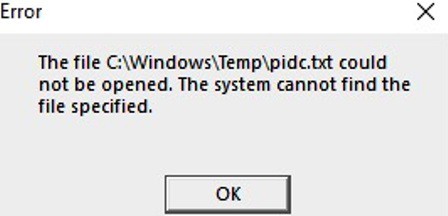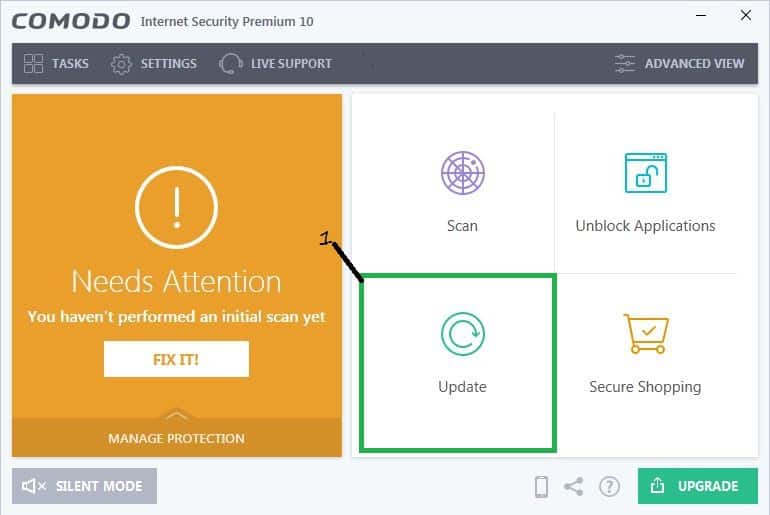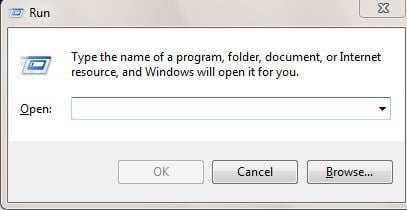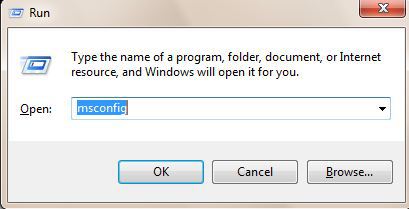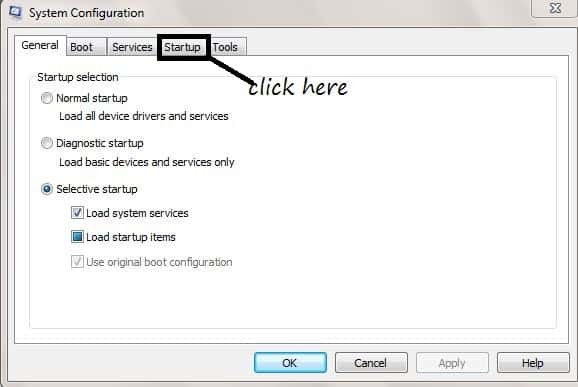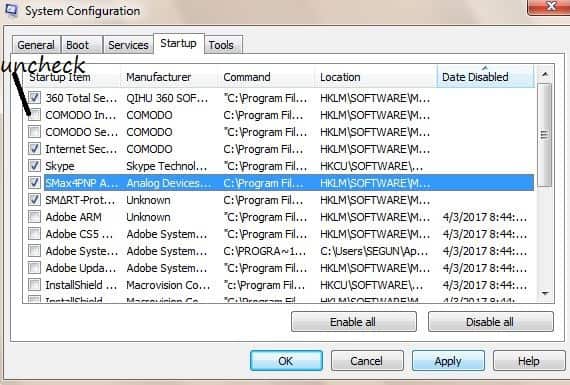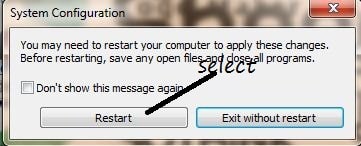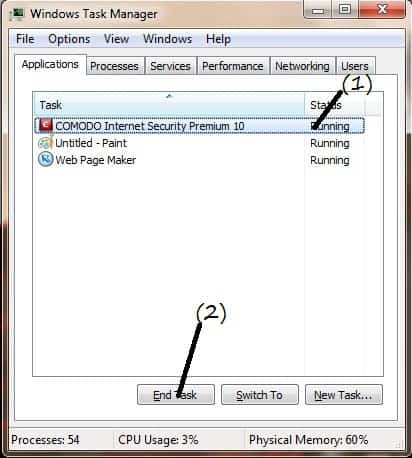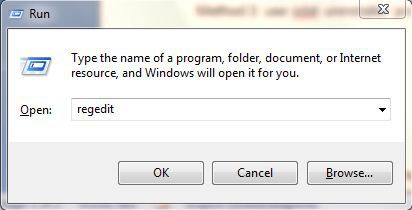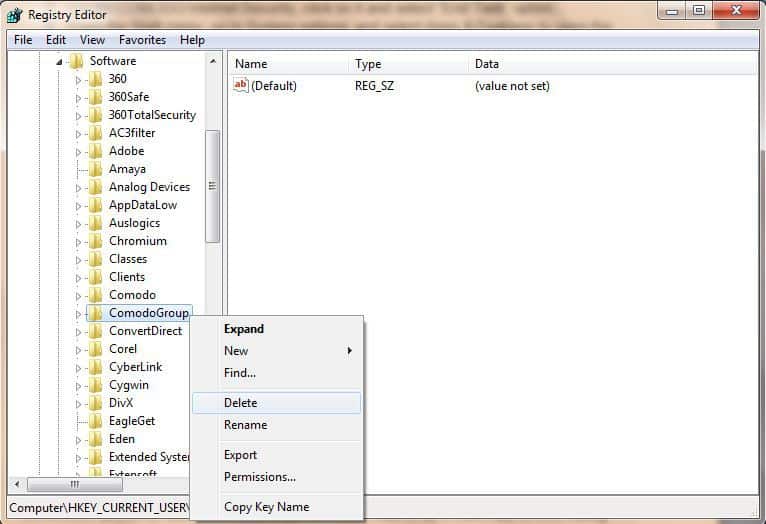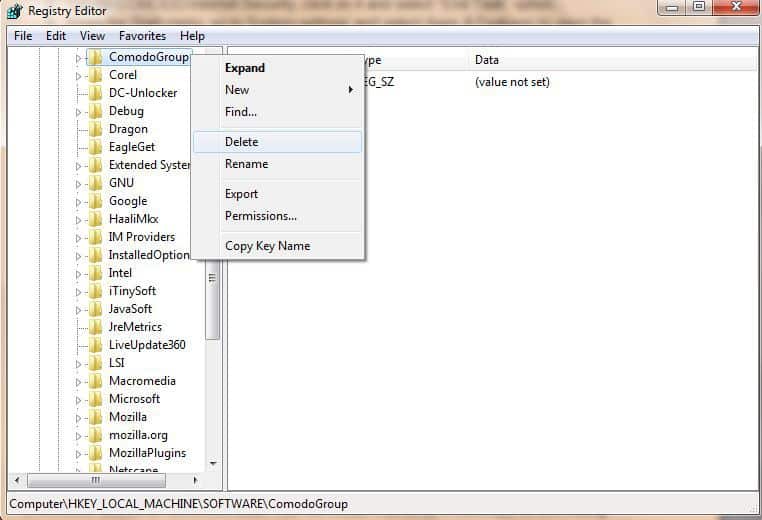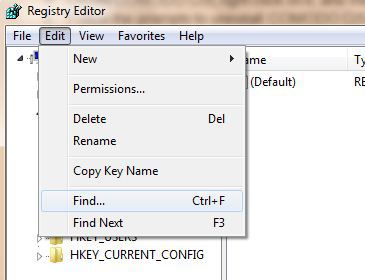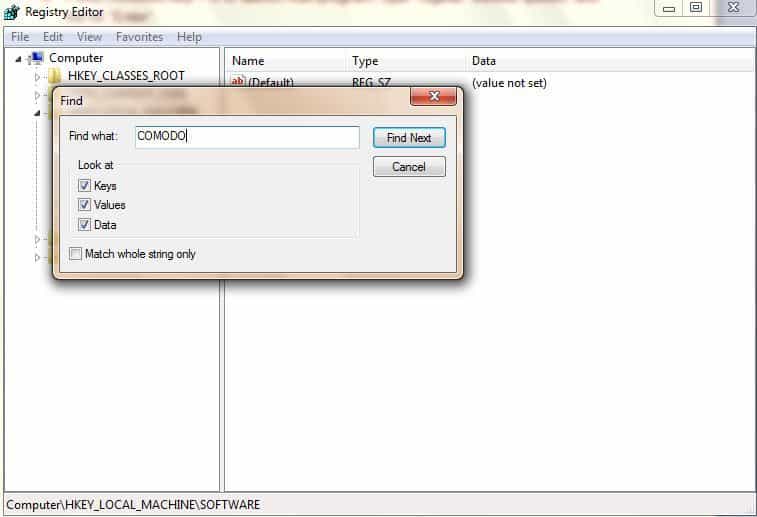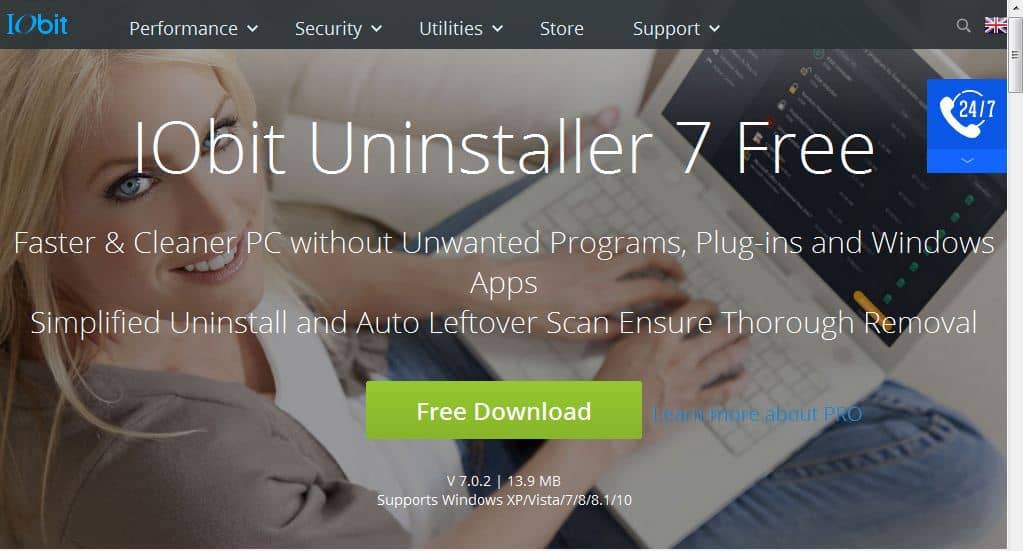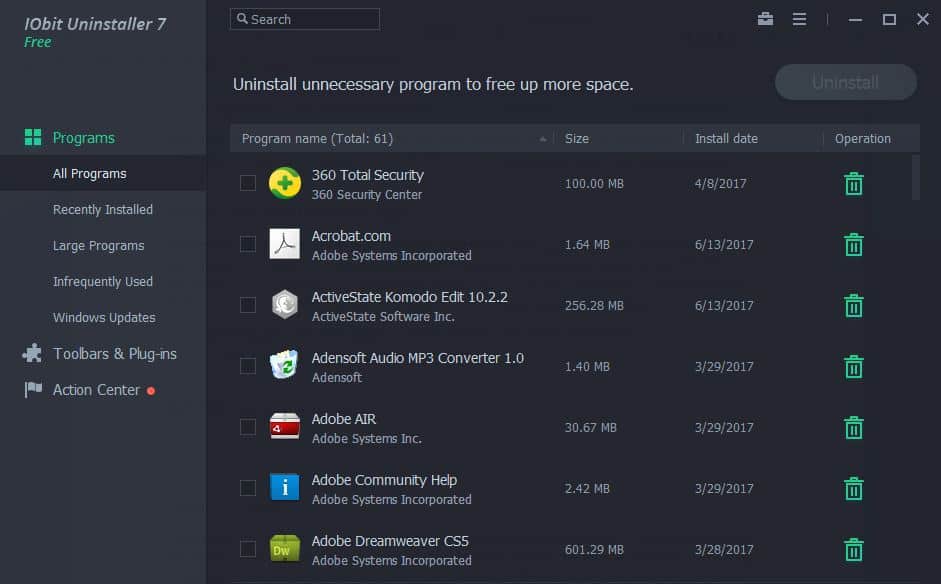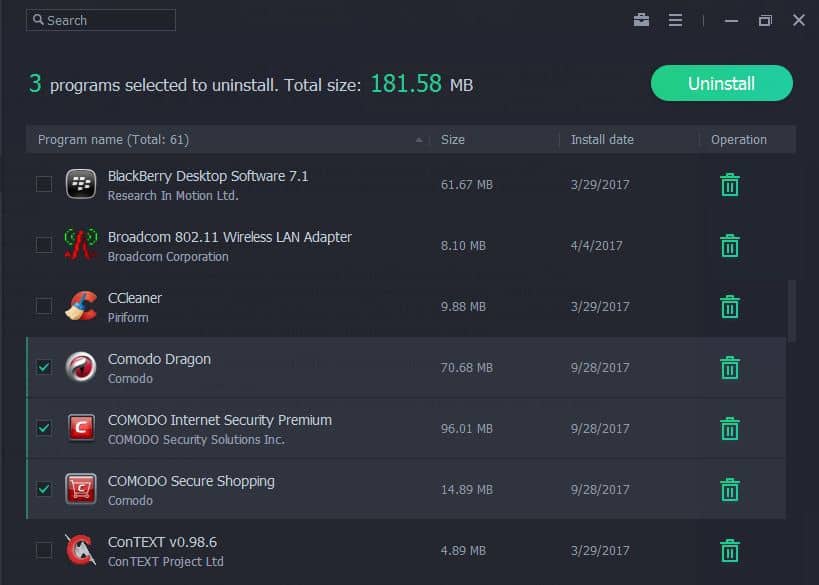How to fix pidc.txt error on Windows 10 startup
5 min. read
Updated on
Read our disclosure page to find out how can you help Windows Report sustain the editorial team Read more

The pidc.txt error on startup on Windows 10 PC is an annoying error message for any Windows user. The error textbox usually displays the following message: “The file C:Windowstemppidc.txt could not be opened. The system could not find the file specified.”
The pidc.txt error is related to COMODO CIS version 10.x free internet security. Product ID (PID.txt) is an optional configuration file used during COMODO’s Windows installation to indicate the Windows edition and the Windows product key. The COMODO software attempts to acquire the COMODO Product ID key during startup resulting in the error message on Windows 10 PC.
However, the pidc.txt error message is common most especially during startup on Windows 10 users. We have compiled some methods that can be used pidc.txt error on startup on Windows 10 PC.
How to fix pidc.txt error on Windows 10 PC
- Update COMODO CIS version
- Disable COMODO CIS from startup
- Complete uninstall of COMODO CIS
- Use IObit Uninstaller program
Method 1: Update COMODO CIS version
The pidc.txt error can be fixed by updating your current COMODO CIS version to the latest one. The newest version should definitely contain patches which could fix the error message on startup. Follow these steps listed below to update your COMODO CIS version:
- Launch COMODO CIS application on your PC.
- Locate the “Update” menu and click on it.
- Follow the prompts to complete update of the application.
Consequently, connect to the Internet before you proceed with the update. The pidc.txt error will be fixed if you try out this method.
Method 2: Disable COMODO CIS from startup
Another method of fixing the pidc.txt error on startup on Windows 10 is by disabling COMODO CIS from startup menus. Disable COMODO CIS from startup by following these steps:
- Press “Windows” key and “R” key to launch the Run program.
- Type “msconfig” without quotes and hit the “Enter” key.
- In the System Configuration window, click on the “Startup” tab.
- Uncheck all tick boxes where the manufacturer is COMODO, click on “Apply” and then “OK”.
- Select the “Restart” option.
Read Also: Impactor.exe Bad Image: How to fix this error and launch your apps
Furthermore, you can use another alternative utility tool to disable COMODO CIS because of the pidc.txt error on startup on Windows 10. However, you can try other fixes below to permanently get rid of the pidc.txt error.
Method 3: Complete uninstall of COMODO CIS
In addition, you can completely uninstall the COMODO CIS to prevent pidc.txt error on startup. However, COMODO CIS is an antivirus that infuses its registry keys into the Windows registry; a normal uninstall process is not applicable to the application. In order to uninstall COMODO CIS, follow these steps:
- Press the “Windows” key, type “task manager” without quotes, and then hit “Enter”.
- Locate COMODO Internet Security, click on it and select “End Task” option.
- From the Start menu, go to System settings and select Apps & Features to open the full list of installed programs.
- Locate COMODO CIS, right-click on it, and then click on the “Uninstall” button.
- Follow the prompts to uninstall COMODO CIS. However, repeat steps 3 & 4 for other COMODO applications such as Comodo Dragon web browser, Comodo Secure Shopping, and Internet Security Essentials.
- Press Windows key + R to launch Run program, type “regedit” without quotes, and the hit “Enter”.
- Navigate to the HKEY_CURRENT_USERSoftwareCOMODOGroup right-click and delete the folder.
- Also, navigate to the HKEY_LOCAL_MACHINESOFTWARECOMODO folder as well and delete the folder.
- Press Edit at the top of the window and select Find.
- Type COMODO in the search menu, delete all findings, and then reboot your PC.
Note: this method can be utilized to fix the pidc.txt error on startup on Windows 10 PC as it completely removes all traces of the COMODO CIS application and other applications in its bundle.
Read Also: How to fix LogonUI.exe Application Error on Windows 10, 8, 7
Method 4: Use IObit Uninstaller program
Another method of fixing the pidc.txt error is by using the IObit uninstaller program. This utility program is ideal for removing stubborn software applications such as COMODO CIS and cleaning up all its traces. Download, install and use IObit Uninstaller on your Windows 10 PC to solve the pidc.txt error on startup problem. Use these steps below:
- Download IObit Uninstaller program here, and install afterwards.
- Launch the IObit Uninstaller application.
- Select the COMODO CIS program and other applications in the bundle, and then select automatically remove residual files.
- Click on the “Uninstall” option to proceed with the uninstall process.
Also, you can use any of the ten best alternative uninstaller programs. Follow these steps above to uninstall the COMODO CIS program with its application bundles in order to clear the pidc.txt error on startup on Windows 10. You can install other alternative antivirus on your Windows PC after you uninstall COMODO CIS.
In conclusion, these methods above are fixes which are applicable in solving the pidc.txt error on startup on Windows 10. Try any of the fixes mentioned and use it to solve the pidc.txt error problem. Feel free to comment below.
RELATED STORIES TO CHECK OUT: