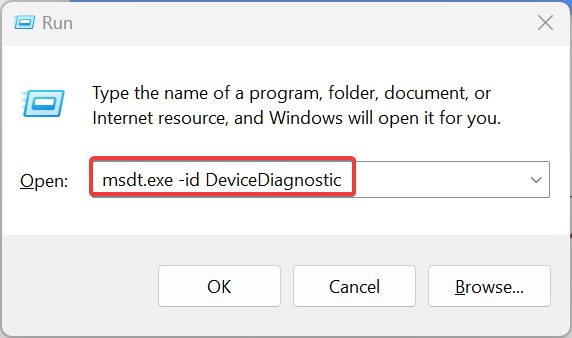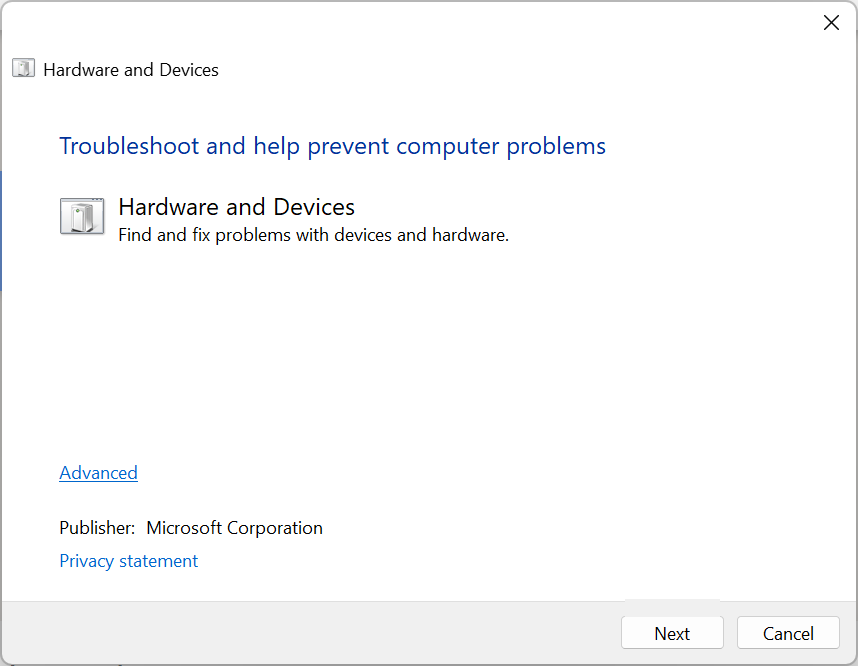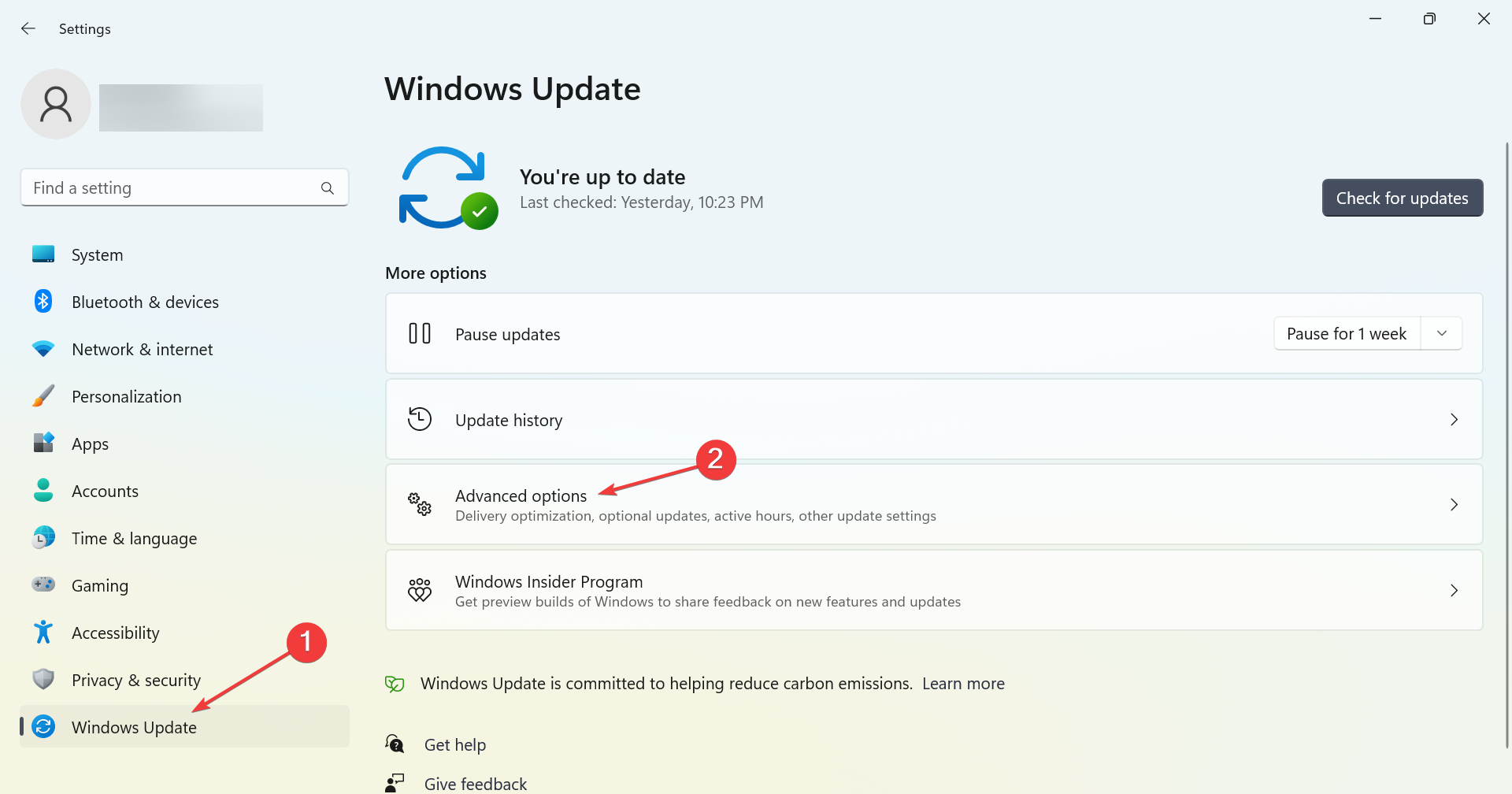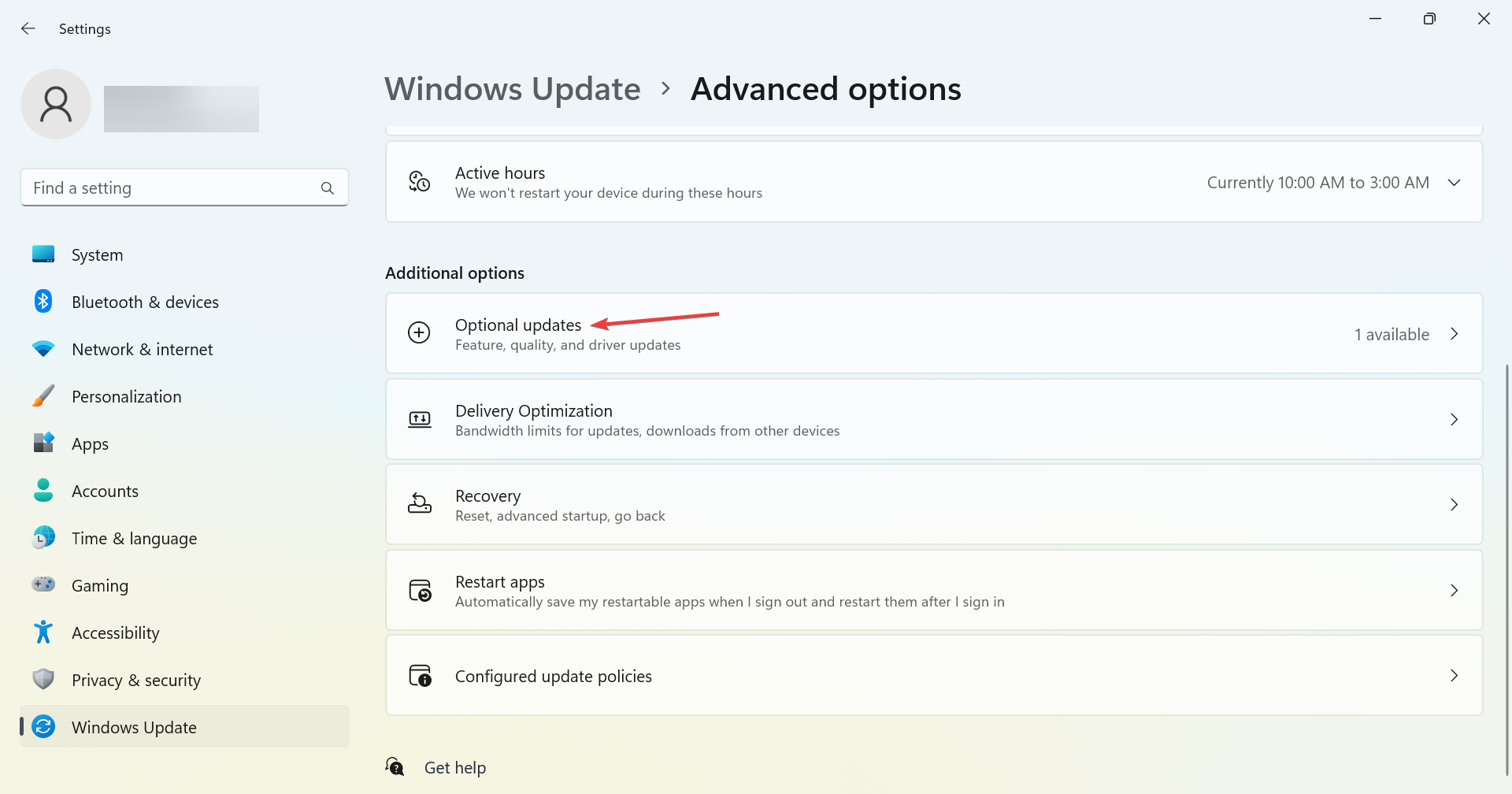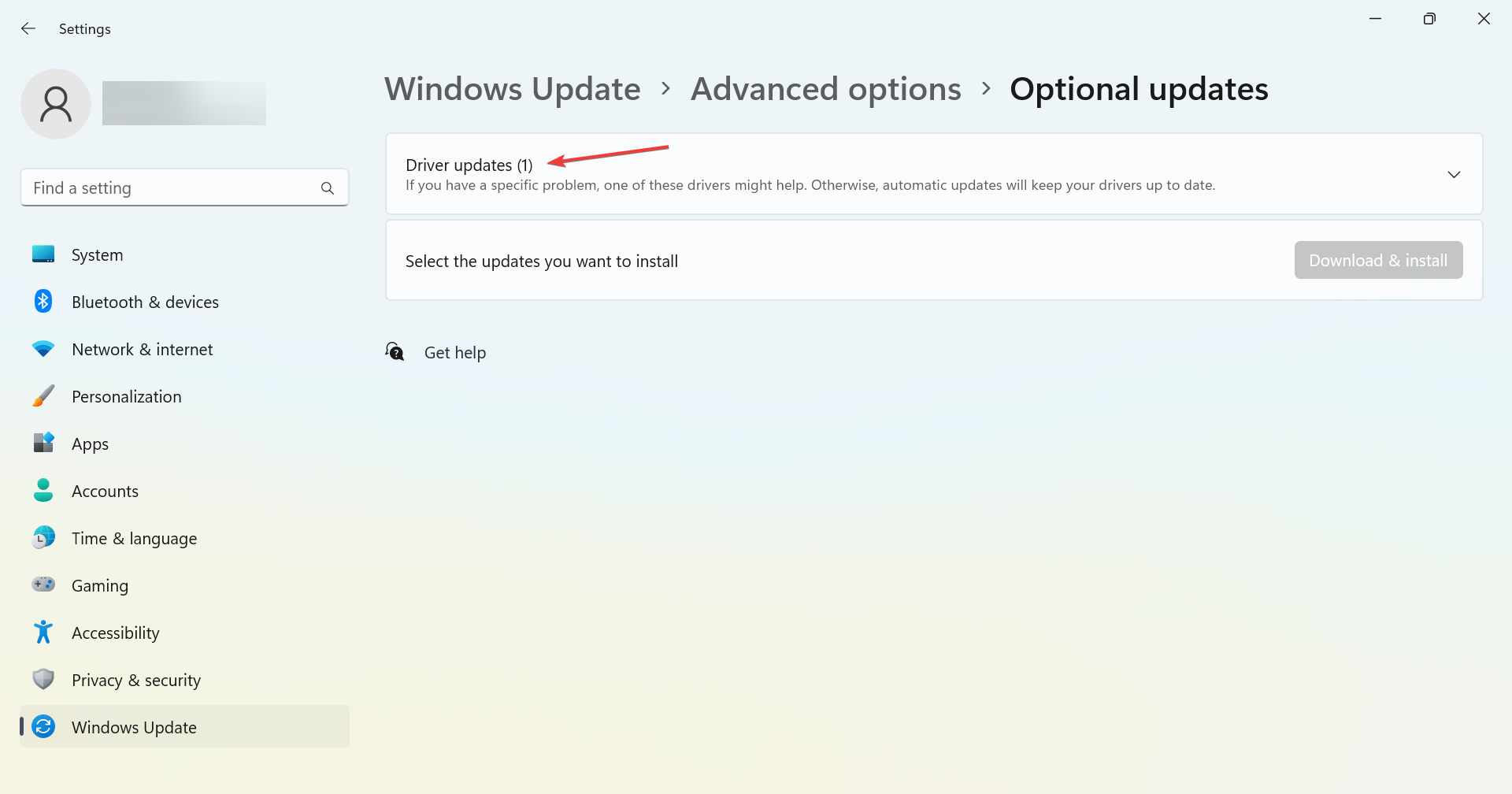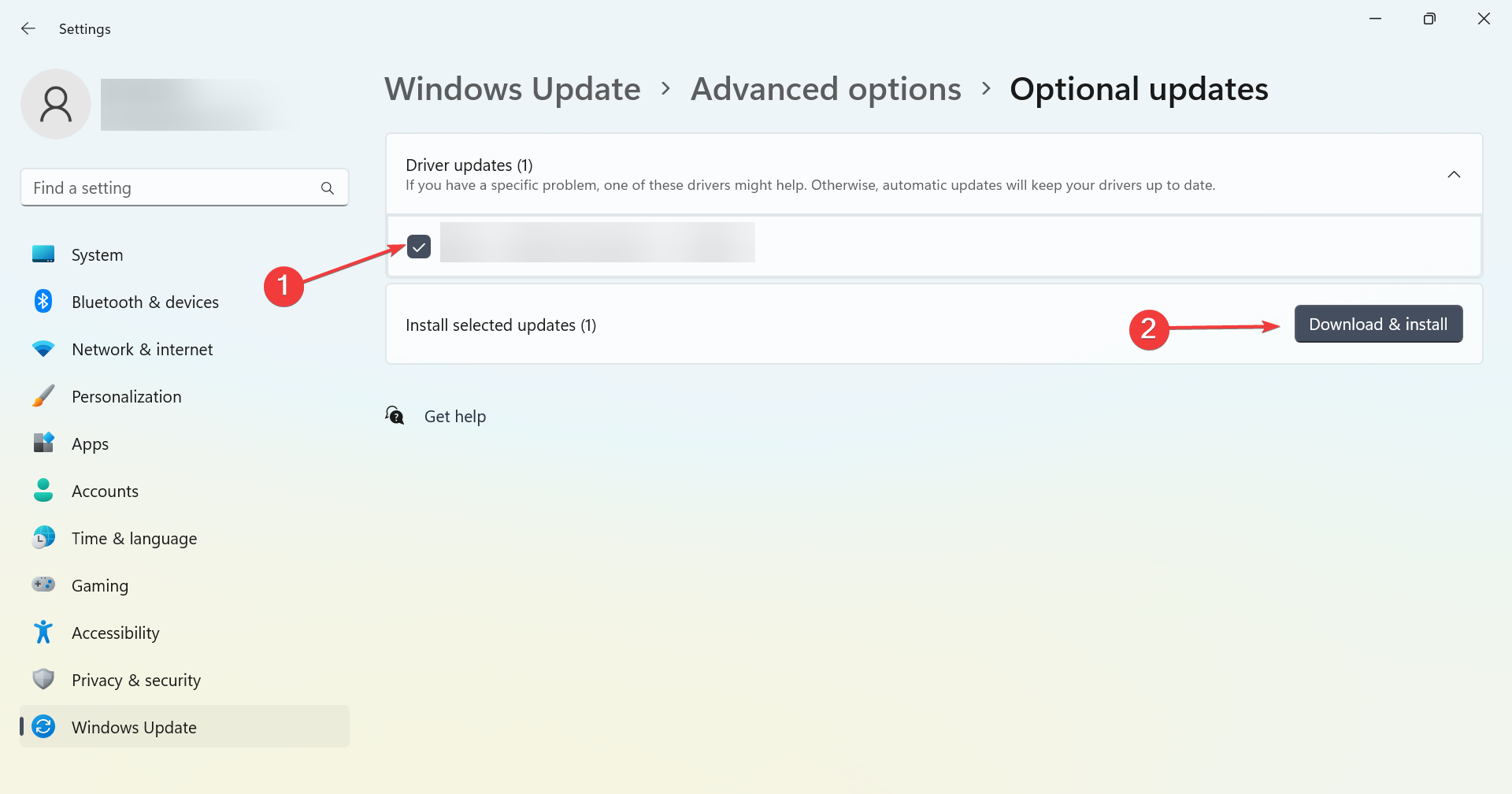Power Calibration Area Error: What it is & How to Fix it
Check solutions that are approved by experts
4 min. read
Updated on
Read our disclosure page to find out how can you help Windows Report sustain the editorial team Read more
Key notes
- The Power Calibration Area Error appears when users try to burn a CD/DVD in Windows.
- It usually happens due to issues with the CD/DVD, the drive itself, or its drivers.
- To fix things, start by cleaning the drive, followed by updating the drivers, amongst other solutions.
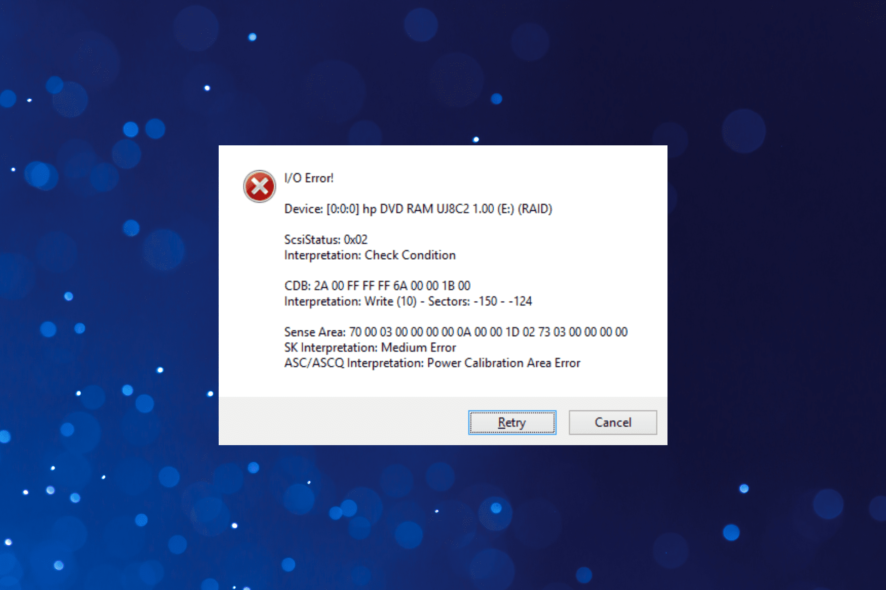
We often need to burn a DVD or CD using the built-in drive or an external one in a Windows PC. And this usually goes smoothly for most, but many users reported getting the Power Calibration Area Error while burning a DVD.
The Power Calibration Area Error on ImgBurn and other tools arises due to a bunch of reasons, and it’s easy to fix them all. So, let’s find out how you can do that.
What is Power Calibration Area Error?
The error shows up when the computer is unable to burn a CD or DVD due to its inability to identify the Optimum Power Calibration rate. This could be both due to hardware and software issues.
Here are some of the reasons you might be encountering the error:
- Issues with the burner – A hardware issue is usually responsible for the error, and if nothing works, you will have to get a new one.
- Problems with the CD/DVD – In some cases, it was a problematic CD/DVD itself that caused the problem. This is generally the case when you buy a cheap one.
- Outdated drivers – If the burner’s driver is outdated, it would perform as intended and may often throw the Power Calibration Area Error.
- Incorrect speed – Burning speed is a critical aspect that often goes unnoticed, and if it’s wrongly configured, you will have trouble burning a CD/DVD.
How can I fix Power Calibration Area Error?
Before we head to the slightly complex solutions, here are a few quick ones that might work:
- Make sure the burner is clean, and there are no dust particles deposited on it. It’s recommended that you wipe it gently with a soft cloth.
- Make sure the connections are in order. For a desktop, check if the cable connecting the drive to the motherboard is properly secured at both ends.
- Use another CD/DVD for burning, in case the problem lies with the current one.
If these don’t work, head to the solutions listed next.
1. Run the built-in troubleshooter
- Press Windows + R to open Run, paste the following command, and hit Enter:
msdt.exe -id DeviceDiagnostic - Now, follow the on-screen instructions to complete the process.
The built-in troubleshooter is usually the most effective when you receive the Calibration area full error on Nero. So try it and check if things get up and running.
2. Update the drivers
- Press Windows + I to open Settings, choose Windows Update from the left, and click on Advanced options.
- Click on Optional updates.
- Now, choose Driver updates.
- If a newer version of the drive’s driver is listed, tick the checkbox for it, and click on Download & install.
- Once done, restart the computer for the changes to come into effect.
When you get the Power Calibration Area Error, make sure to update the drivers. There are various ways you can do it, but if none work, it’s recommended that you visit the manufacturer’s website and manually download and install the update.
If you want an unchallenging way to update your drivers, then you should give Outbyte Driver Updater a try as it can perform this process automatically.

Outbyte Driver Updater
A massive database available within this amazing software so your drivers can be updated with the latest options.3. Change the burning speed
Changing the burning speed worked for most users. Remember, you don’t necessarily have to lower the burning speed, as recommended by many. For some, increasing the burning speed from 8x to 24x fixed things.
So, the trick here is to slightly alter the burning speed, be it increasing or decreasing, and check if the Dvdfab Power Calibration Area Error is fixed. Keep changing the value until you get the right one.
4. Try a different software
If nothing so far has worked, we recommend using a software solution. And if you are already using one, switch to the best disc burning software for Windows.
The software you use plays a critical role, and issues with it can lead to errors. So, try another one, and the problem should be fixed.
In case the problem still persists, your only option is to get the CD/DVD drive checked by a hardware specialist and, if need be, replace it with a new one.
Also, before you leave, do not forget to check how to boost the performance of a Windows PC.
Tell us which fix worked for you in the comments section below.