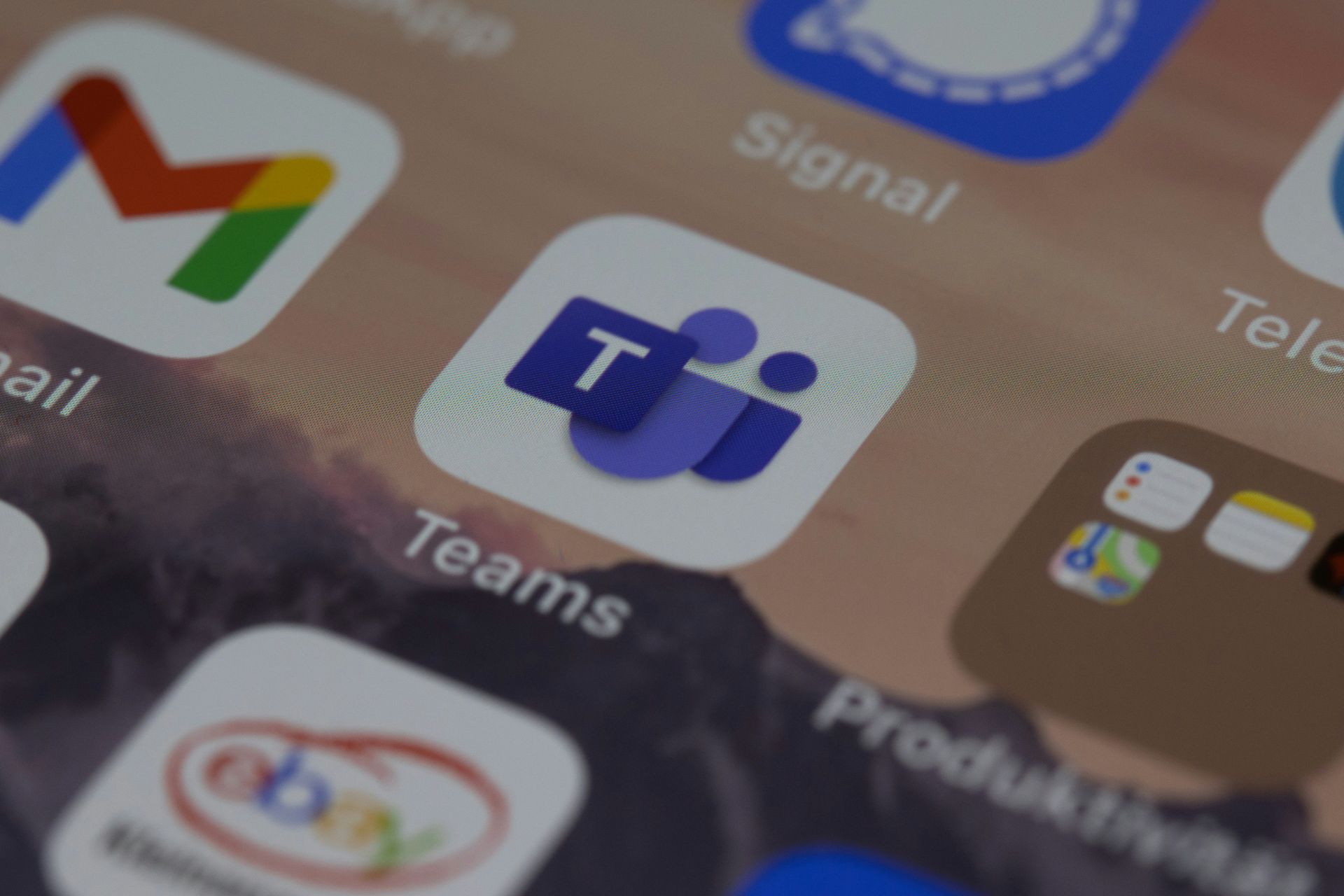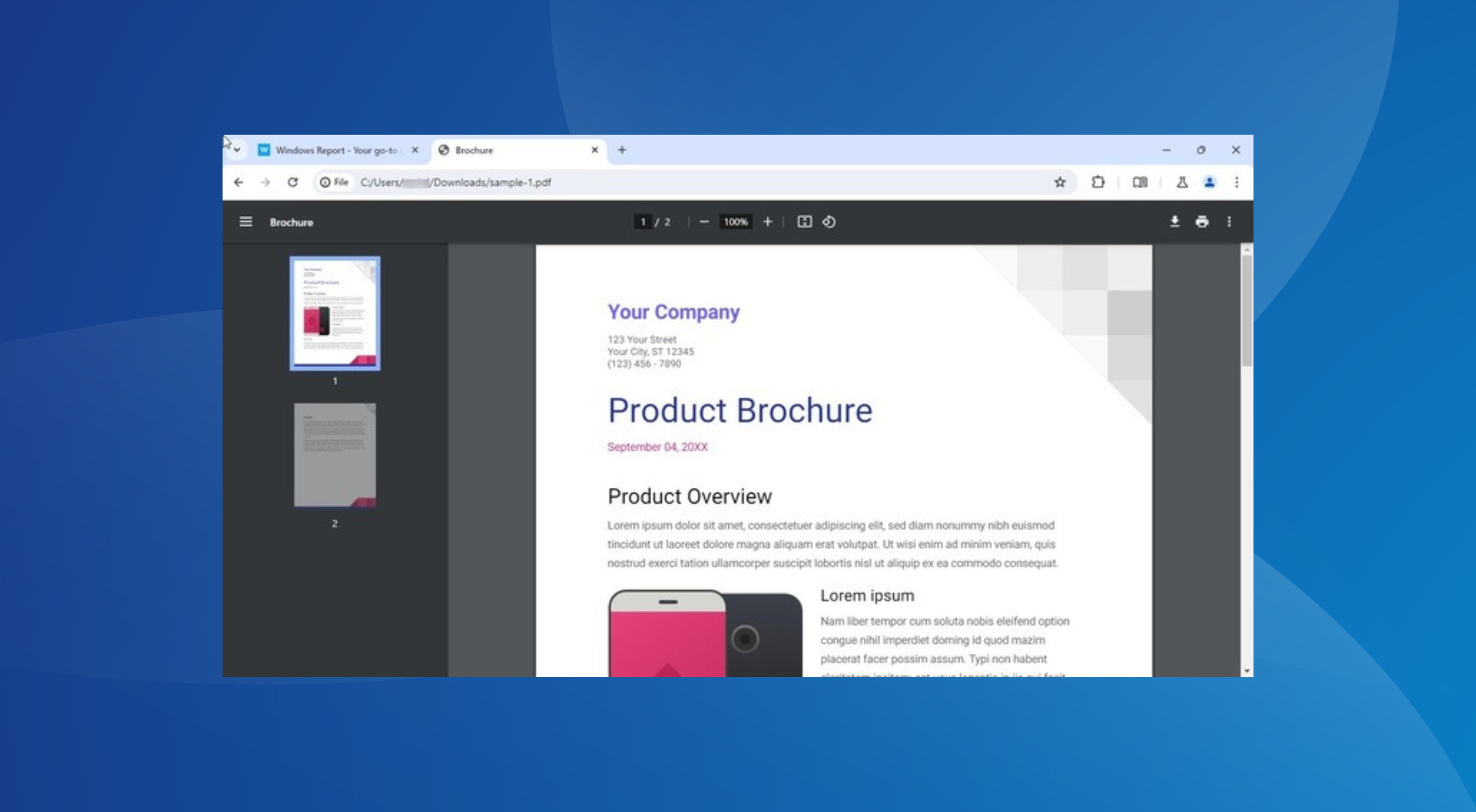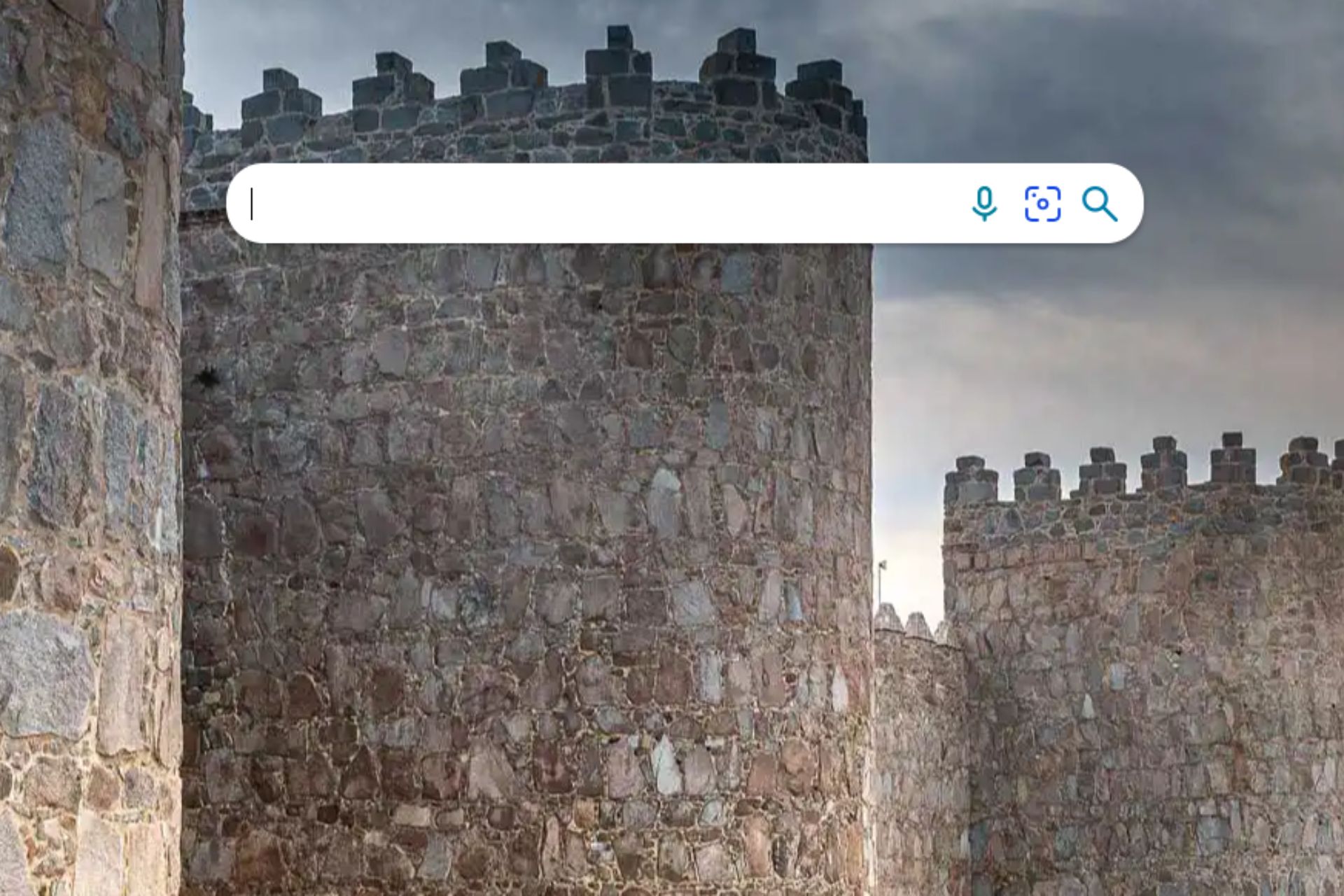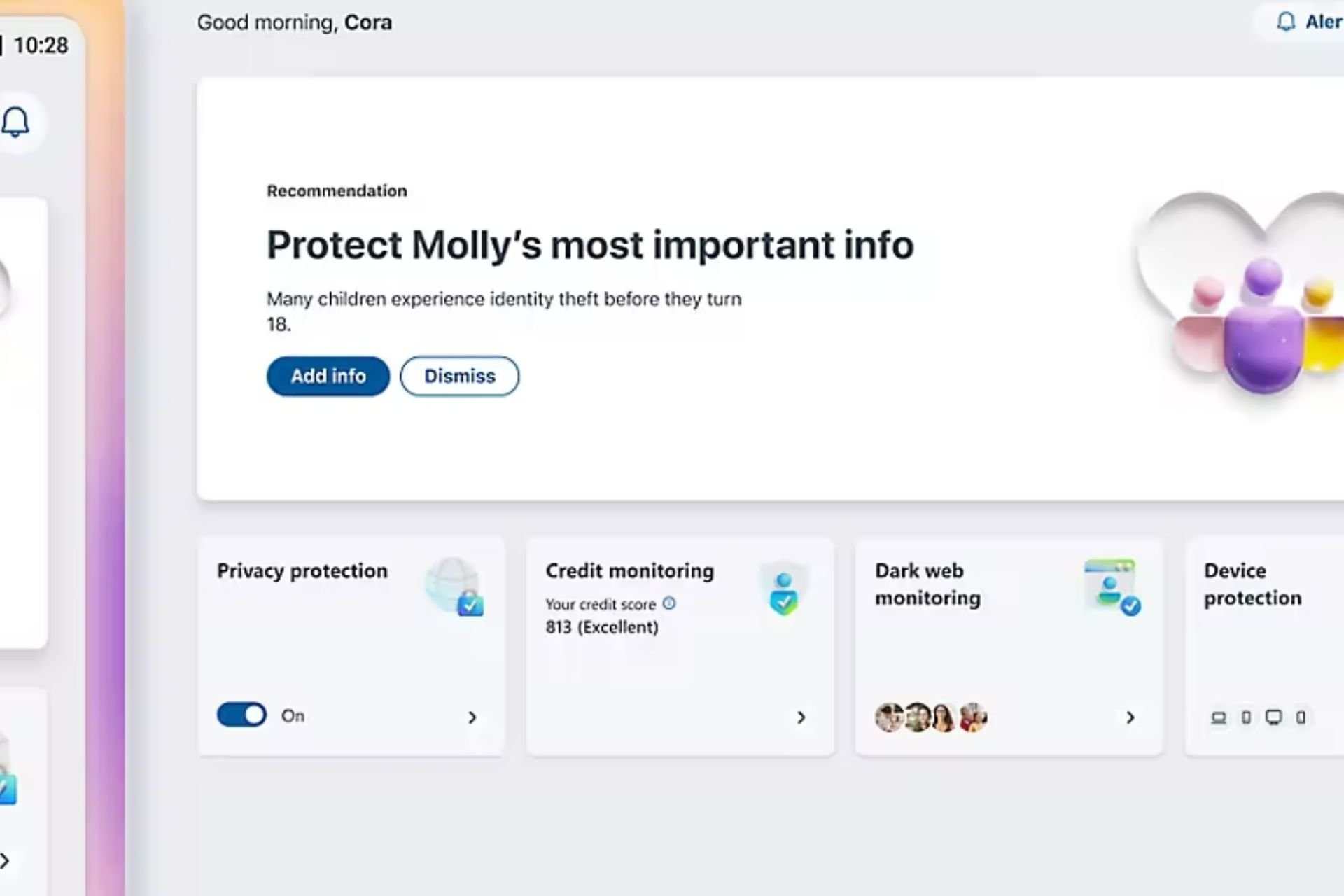How to fix common The Surge bugs
3 min. read
Updated on
Read our disclosure page to find out how can you help Windows Report sustain the editorial team Read more

If you’ve encountered various technical issues while playing The Surge, this article may help you. Follow the troubleshooting steps listed below to fix game crashes, controller issues, and more.
The Surge bugs [FIX]
The Surge won’t run
1. Make sure that the Surge is correctly installed:
1. Launch Steam > go to Library
2. Right click on The Surge > go to Properties
3. Click the Local Files tab > click the option “Verify integrity of game cache…”
2. Update or repair Microsoft DirectX:
1. Launch Steam > go to Library
2. Right click on The Surge > go to Properties
3. Click the Local Files tab > click the option Browse local files
4. Open the folder “_CommonRedist”, then the folder “DirectX” and “Jun2010”
5. Run DXSETUP.exe.
3. Install or repair Microsoft Visual C++ Redistributable:
1. Launch Steam > go to Library
2. Right click on The Surge > go to Properties
3. Click the Local Files tab > open “_CommonRedist” > go to the vcredist folder > click 2012
5. Run vc_redist.x64.exe > click Install or Repair
6. Run vc_redist.x86.exe > click Install or Repair
4. Configure the game in administrator mode:
1. Launch Steam > go to Library
2. Right click on The Surge > go to Properties
3. Click the Local Files tab > click the option Browse local files
4. Open the bin folder > right click TheSurge.exe > click Properties
6. Click the Compatibility tab
7. Check Run this program as an administrator > hit OK.
5. Update your GPU driver
Game controller issues
Please remove the game controller from the Steam Big Picture Mode:
1. Launch Steam > switch to Big Picture Mode
2. Go to Settings > go to Controller > click Controller Settings
4. Uncheck Xbox Configuration Support and Generic Gamepad Configuration Support
5. Click OK > exit the Big Picture Mode > run The Surge. The game should now manage the controller natively.
Flickering graphics
1. Install the latest AMD / NVIDIA driver updates from the links below:
2. Reset your graphics settings:
1. Open File Explorer > go to Documents > open the folder “The Surge”
3. Delete the settings.ini file and run The Surge.
If you’ve come across other workarounds to fix various The Surge issues, you can help the community by listing the troubleshooting steps in the comment section below.
RELATED STORIES YOU NEED TO CHECK OUT: