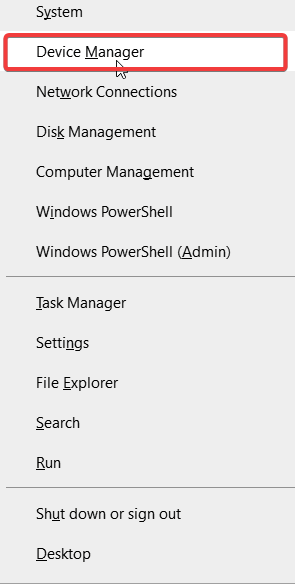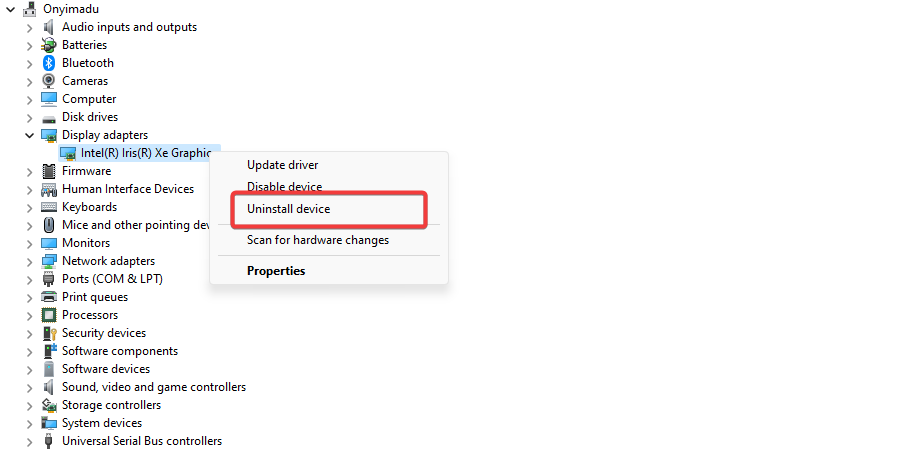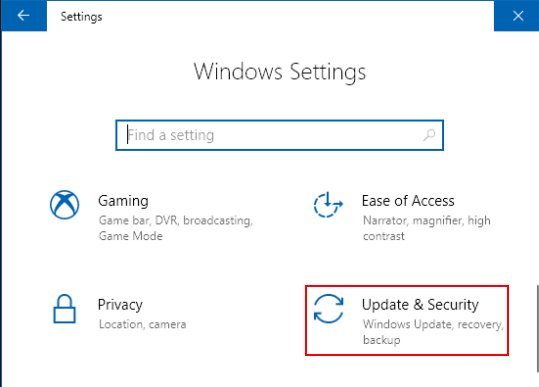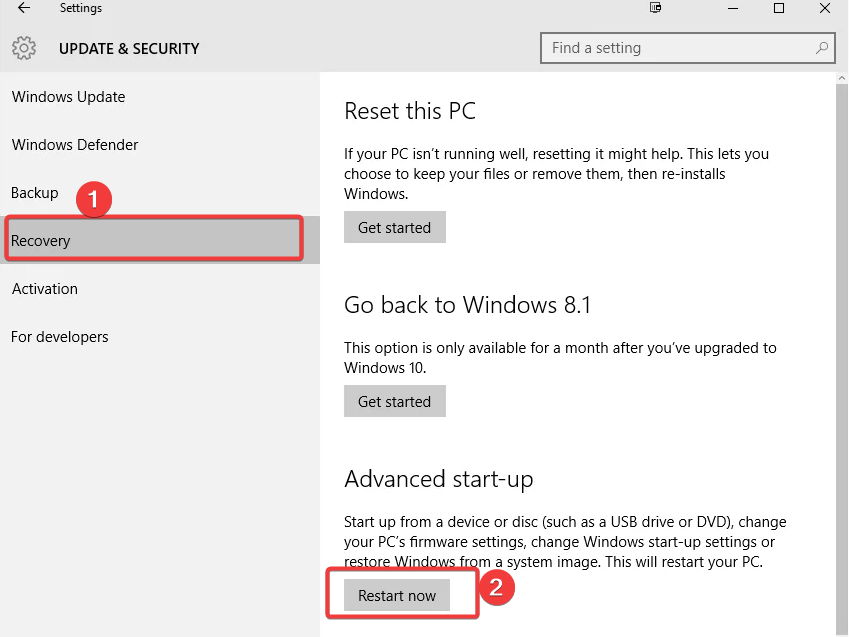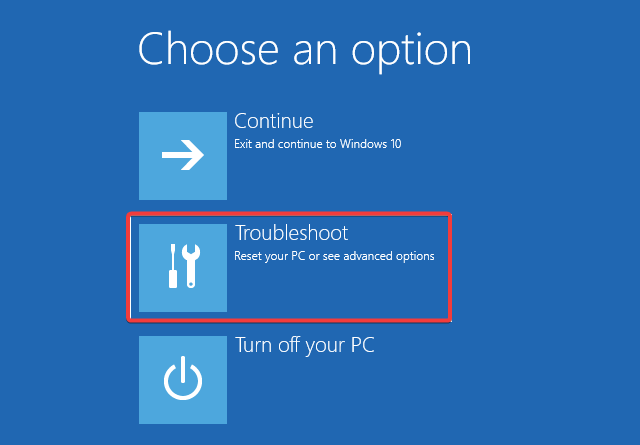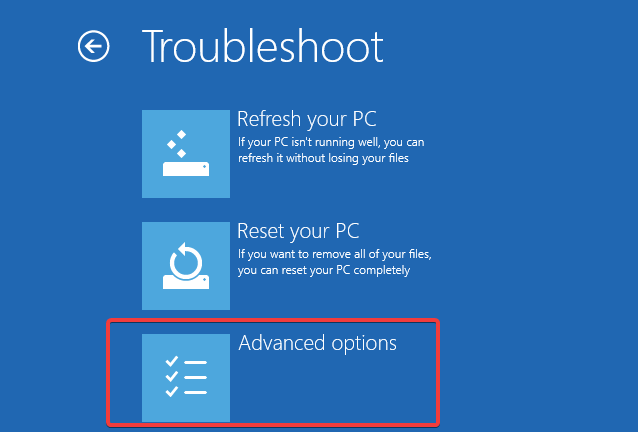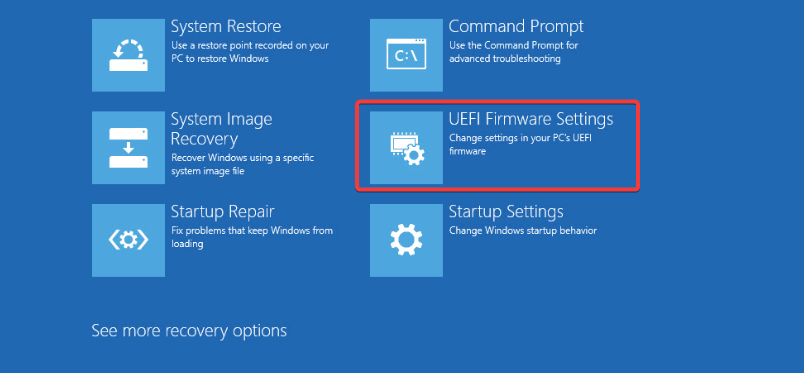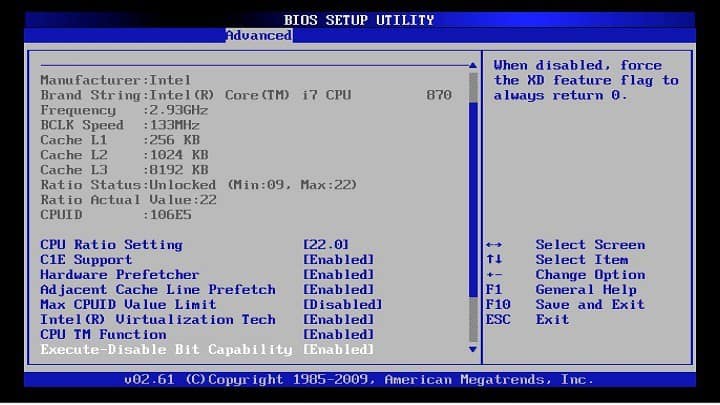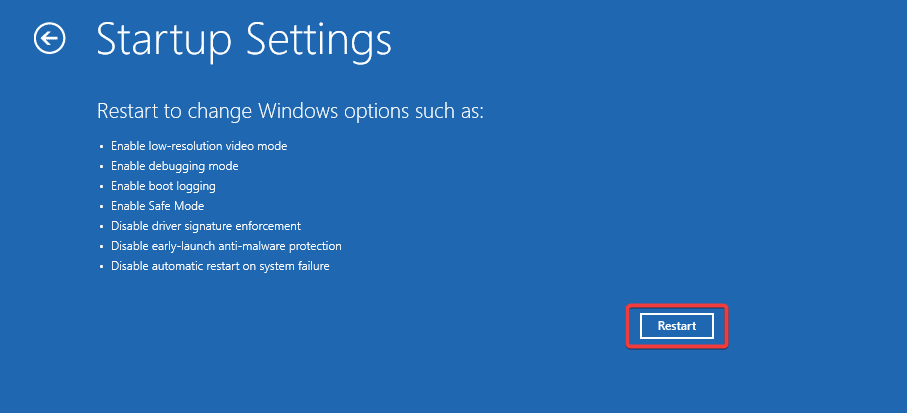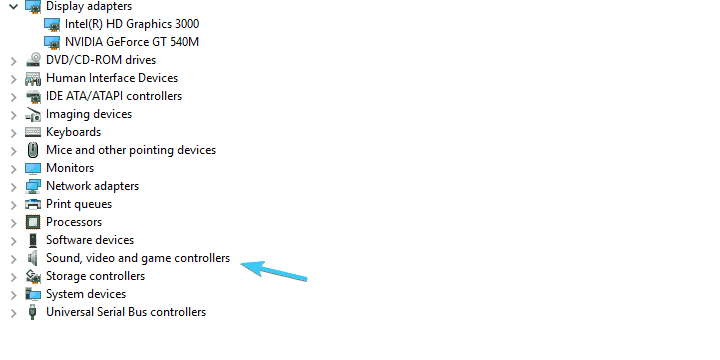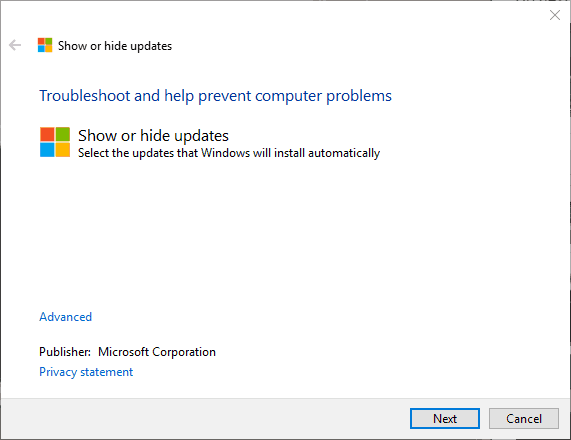Watchdog.sys Crash: 4 Easy Methods to Fix this BSOD Error
Reinstalling the GPU is a good start
6 min. read
Updated on
Read our disclosure page to find out how can you help Windows Report sustain the editorial team Read more
Key notes
- The watchdog.sys error results most of the time in BSoD, and one of the culprits is corrupted system files.
- You could try to solve this problem by reinstalling certain drivers, but there are also other options.
- Running the professional software we recommend might also be a perfect fix for the watchdog.sys BSOD error.
- Handling the BIOS settings could also work, and with our guide, you won’t have any difficulty with the process.
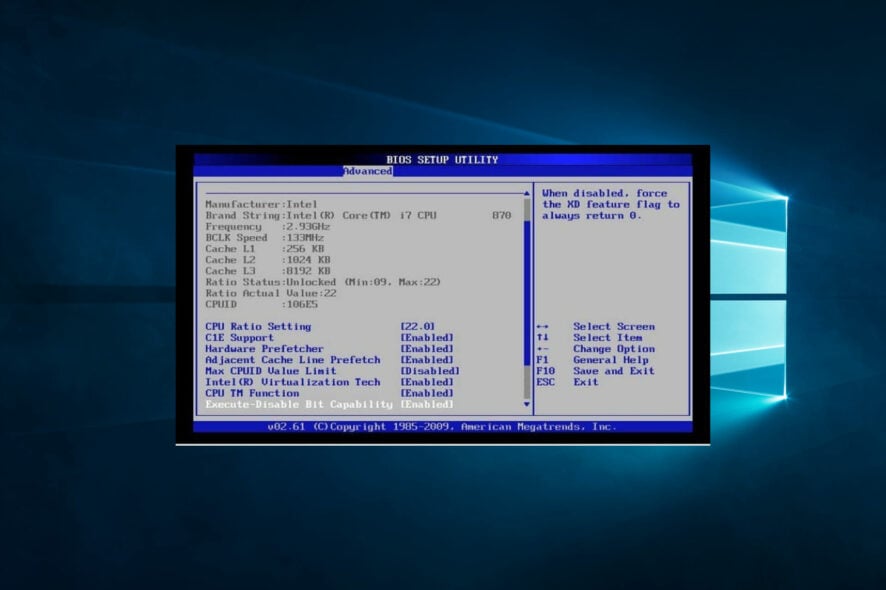
Let us explore in the guide the Windows Watchdog.sys crash.
Even though the transition to Windows 10 from previous iterations is relatively seamless, specific issues can force you to reconsider the upgrade.
Especially if the error at hand is a critical system error that results in BSoD (Blue Screen of Death).
In this case, we’ll try to focus on the watchdog.sys error in Windows 10 that seems to bother a lot of folks recently.
Since it’s related to GPU/Display drivers, predominantly Nvidia graphics, our main concern goes to false generic drivers provided by Windows updates.
What is a watchdog error?
A watchdog error is a type of error that occurs when a system’s watchdog timer detects that the system is not responding or functioning correctly.
A watchdog timer is a hardware or software component that monitors the system’s activity and triggers a reset or shutdown if the system fails to respond within a specific time frame.
Here are some possible causes of a watchdog error:
- Overheating – When a system overheats, it can become unresponsive or crash, triggering a watchdog error. A malfunctioning cooling system, a blocked air vent, or excessive dust buildup can cause this.
- Hardware failure – A malfunctioning or defective hardware component, such as a hard drive, RAM module, or motherboard, can cause a system to freeze or crash, triggering a watchdog error.
- Driver issues – Outdated or corrupted drivers can cause a system to malfunction or crash, triggering a watchdog error. This can be caused by incompatible software updates or malware.
- Software conflicts- When two or more software programs conflict, they can cause a system to freeze or crash, triggering a watchdog error.
- Power supply issues – A failing or inadequate power supply can cause a system to behave erratically or crash, triggering a watchdog error.
- BIOS settings – Incorrect or incompatible settings can cause a system to malfunction or crash, triggering a watchdog error.
- Malware infection – Malware such as viruses or trojans can cause a system to malfunction or crash, triggering a watchdog error. This can be caused by browsing unsecured websites or downloading untrusted software.
- Overclocking – Overclocking hardware components such as the CPU or GPU beyond their recommended specifications can cause instability in the system.
How can I fix watchdog.sys on BSOD on Windows 10?
1. Reinstall GPU drivers
- Press Windows + X, and select Device Manager.
- Right-click on your driver and select Uninstall device.
- Confirm your choice.
- Restart the computer.
The driver updating process can be automated with the help of specialized software such as PC HelpSoft Driver Updater. This tool allows you to scan and update all your drivers, and you can set up automatic scans so that you will be notified when your drivers are going out of date.
⇒ Get PC HelpSoft Driver Updater
2. Check for overheating
Amid possible troubleshooting steps regarding software, we strongly encourage you to check the hardware, too.
Even though system errors are rarely provoked by constant overheating, high working temperatures are something you can’t neglect.
The easiest way to determine whether your GPU is suffering from hellish temperatures is to install third-party software like SpeedFan.
Besides the monitoring, this nifty and free application can regulate the speed of cooling fans.
Download and install SpeedFan, check the temperature, and optimize the cooling intensity to reduce the heating.
In addition, if you’re up to the task, you can unplug the graphics card from the motherboard and power supply and clean it thoroughly.
This process should help you fix the watchdog driver blue screen error on your Windows 10. However, you can also try the following options.
3. Reset BIOS settings
- Press the Windows key + I to open the Settings app.
- Select the Update & security section.
- Click Recovery on the left pane then hit Restart now.
- Select Troubleshoot.
- Click on Advanced Options.
- Choose UEFI Firmware Settings and then Restart.
- Your PC should boot into BIOS Settings now.
- Reset the configuration and save changes.
If you’re unable to reset BIOS settings for some unknown reason, you can also change something and change it back. But unfortunately, even the slightest change will force the firmware to rebuild from scratch.
This seems to be a rare but occurring issue for users with an older motherboard that upgraded to Windows 10.
Specific BIOS/UEFI settings might work like a charm on Windows 7, but, on the other hand, they can wreak havoc on Windows 10.
Especially regarding an already-mentioned collision between old motherboard sound drivers and GPU drivers.
So, you’ll need to reset the BIOS settings and let the BIOS rebuild from scratch.
These actions should help you fix the watchdog.sys error that causes the blue screen of death on your Windows 10.
4. Disable Nvidia High Definition sound support
- Press the Windows key + I to open the Settings app.
- Select the Update & security section.
- Click Recovery on the left pane, then hit Restart now.
- Select Troubleshoot.
- Click on Advanced Options.
- Select Startup Settings and then Restart.
- Press F4 to boot in safe mode.
- Press Windows + X, and select Device Manager.
- Navigate to Sound, video, and game controllers.
- Right-click on the Nvidia High Definition Audio Controler and uninstall it.
- Restart your PC but don’t let it perform the updating process.
- Download the Show or Hide Updates Troubleshooter.
- Then, run the Show or Hide Updates Troubleshooter for Windows 10.
- Block all updates related to Audio Drivers, and you should be in the clear.
With that, we can conclude this article. Unfortunately, this is a rare but resilient error that is occasionally hard to resolve.
Hopefully, with the provided solutions, you can restore the full functionality to Windows 10. However, if you have any further questions or an alternative solution, feel free to tell us in the comments below. We look forward to hearing from you.
Finally, as we already stated above, this problem predominately occurs with Nvidia graphics due to the incompatibility of Nvidia sound drivers and motherboard generic sound drivers.
To address this, you’ll need to eliminate the Nvidia High Definition sound driver and use the generic sound drivers exclusively.
That’s easier said than done because Windows 10 will still install missing drivers, nonetheless. So, that’s a reason to use the Show or Hide Updates Tool and prevent further updates.
As you can see, there are various ways to fix the watchdog.sys error, and in this article, we offer the best and easiest solutions to solve this issue yourself.
This isn’t the only issue you can encounter, and we covered the Win32k Power Watchdog Timeout error in another guide.
We’d like to hear more from you on this matter, so drop us a comment in the dedicated section below.