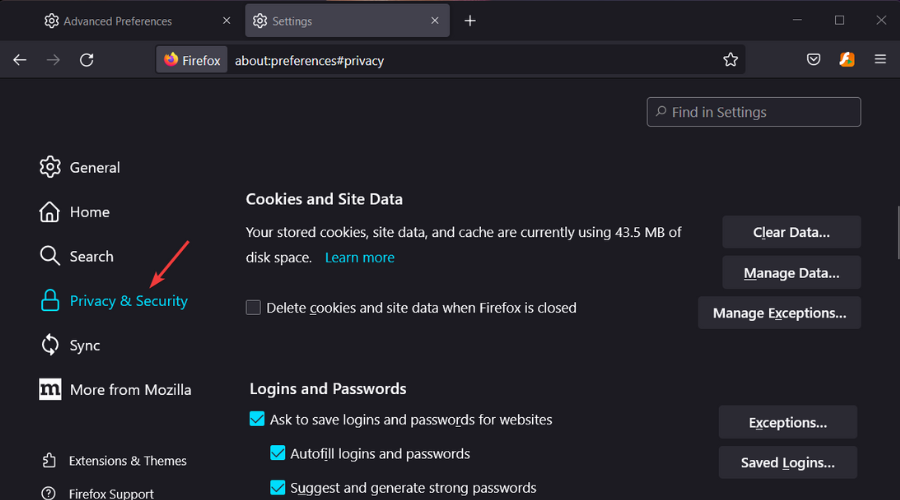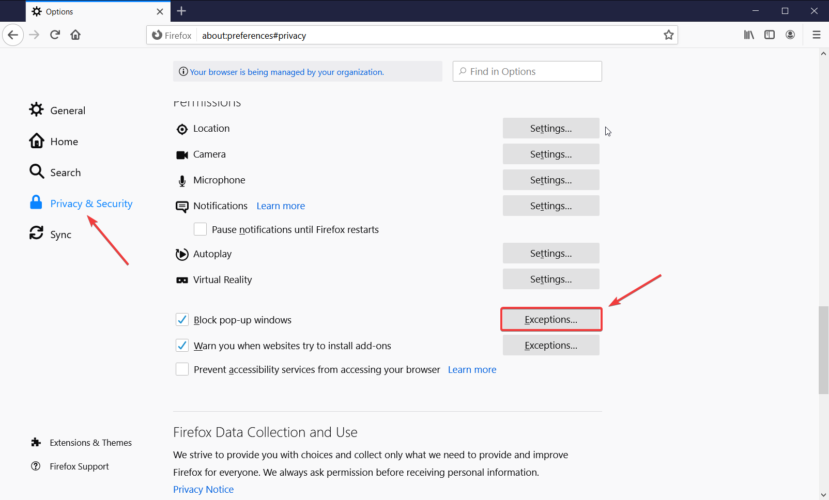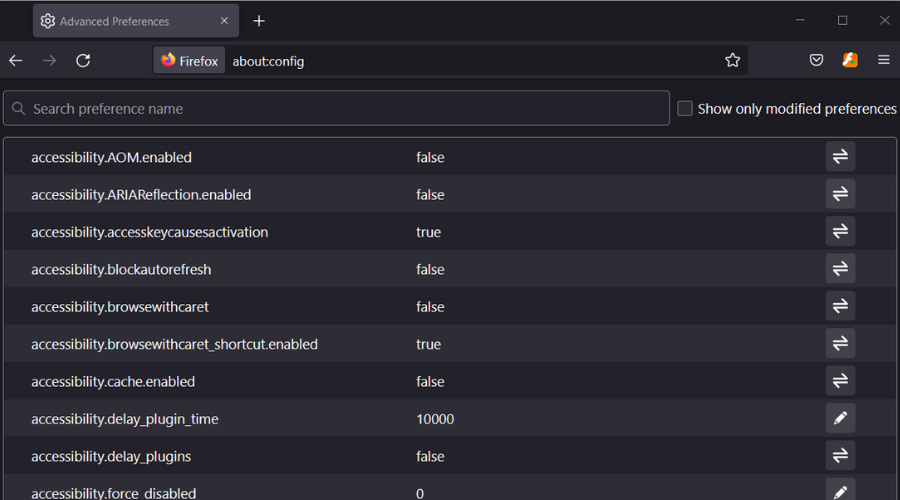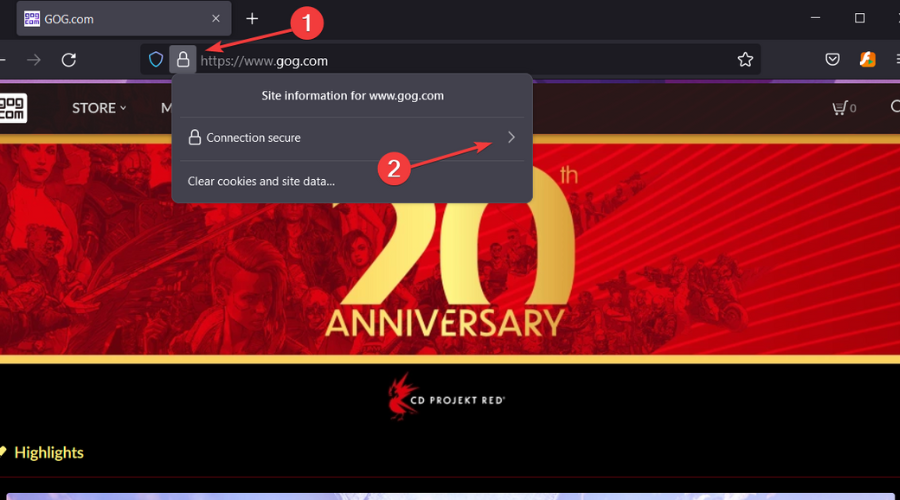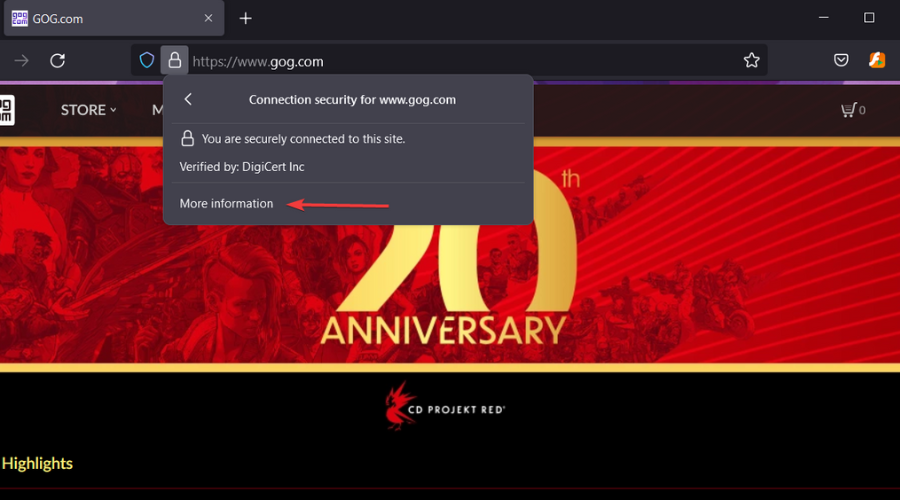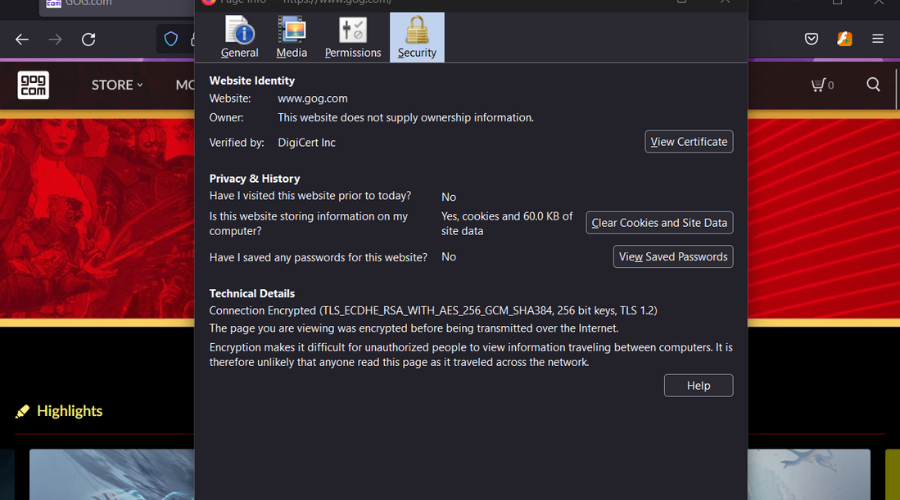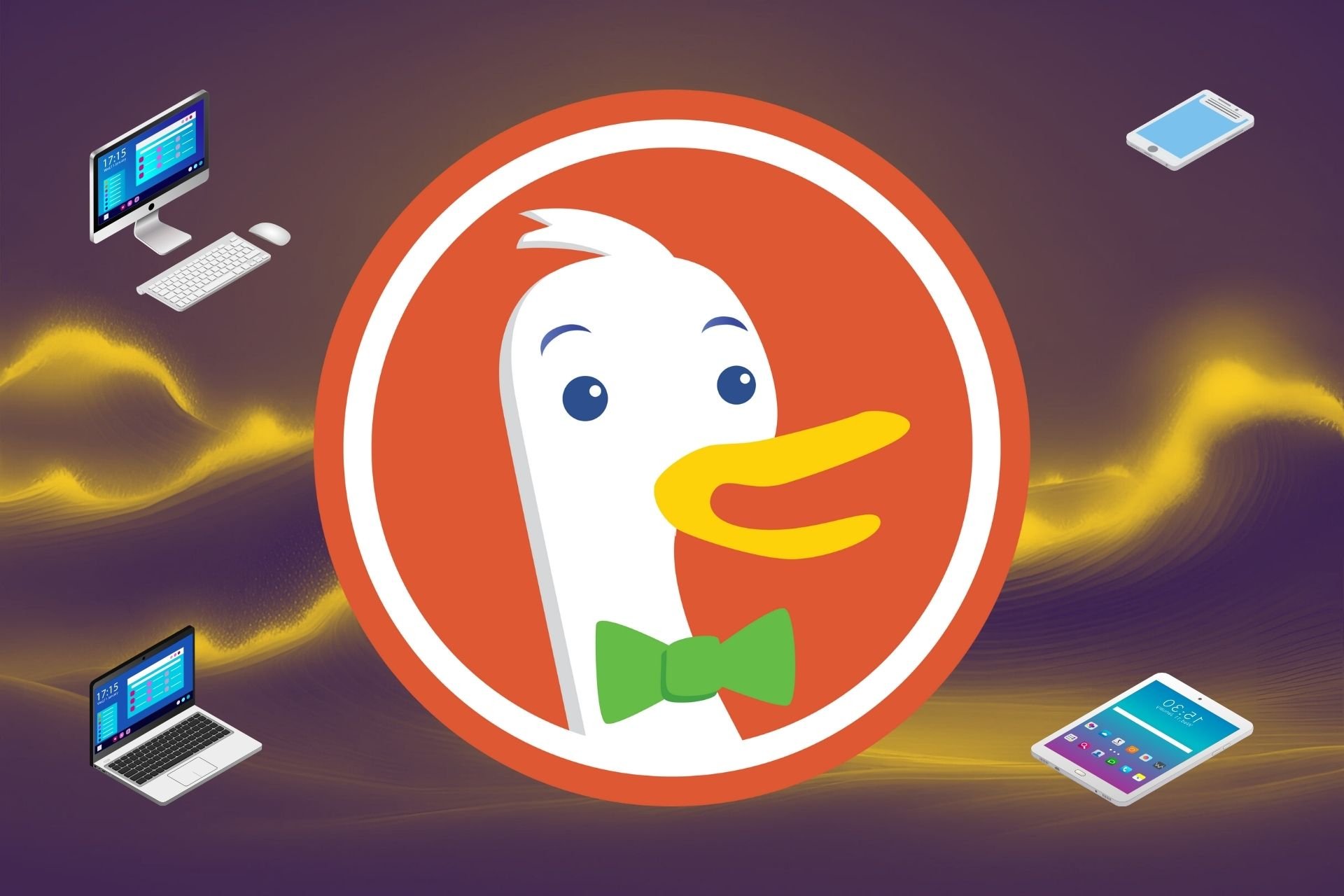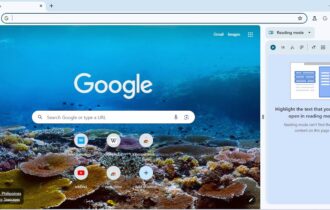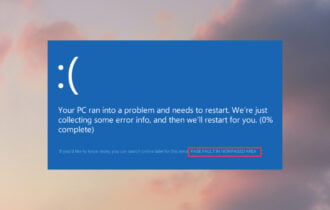This Website does not Supply Ownership Information [5 Fixes]
Manually redirecting HTTP resources often does the trick
6 min. read
Updated on
Read our disclosure page to find out how can you help Windows Report sustain the editorial team Read more
Key notes
- This website does not supply identity information represents a security alert usually displayed on the Mozilla Firefox Internet browser.
- If you own the webpage that causes this alert you should seriously consider buying and setting up the EV SSL certificate as soon as possible.
- Rest assured that this guide we prepared for you today has all the steps you need to go through in order to get rid od this pesy error.

Windows 10 is a secured OS thanks to its built-in features that can help you detect and remove malware.
Additionally, the browsers you use are also pre-loaded with certain security settings that are there to secure your web browsing activity.
So, when you receive a security alert, such as This website does not supply identity information, you need to make the best decisions in order to keep everything safe and secure.
What does This website does not supply ownership information mean?
This message represents a security alert that is usually displayed on Mozilla Firefox. The alert is displayed in the form of a yellow exclamation mark located near the address bar.
If you select it, you receive the message mentioned above which is trying to let you know one thing: the webpage that you try to access is not entirely secured.
Shortly, even if there is a valid SSL certificate, some files and data from the website are still not properly protected.
In fact, the site still includes HTTP resources – usually, it’s about images or videos which are directed to the same HTTP address even if the site itself received the SSL certificate.
Therefore, this alert should not scare you. It is there only to tell you that the webpage still has HTTP resources.
So, if you are not asked to provide authentication details, you can safely resume the navigation process. Anyway, you can try to remove the alert using the solutions listed below.
Quick Tip:
As This website does not supply identity information is a typical problem for Firefox, a reasonable step would be to change your browser. Opera One is faster than any other alternative.
It’s more secure, and it comes with a lot of extra features that other browsers are missing. For instance, native VPN support is included for free and unlimited use and the same goes for the built-in AI.

Opera One
Ditch any navigation errors that appear in other browsers using Opera One.How do I fix the website identity supply error?
1. Purchase an EV SSL certificate
If you own the webpage that causes This website does not supply identity information alert, you should consider buying and setting up the EV SSL certificate.
This is an extended validation certificate that can be added to HTTPS websites.
This is a business solution and the certification process will be more complex than the one required by the regular SSL operation.
However, this extended protection should resolve the problems related to the identity information alert.
Moreover, this certificate will add a plus of protection for all the pages included on your website.
2. Manually redirect HTTP resources
As already explained, the reason why you receive this security alert is because of the HTTP resources that are still left on your website. So, the solution is to fix these URLs manually through dedicated redirects.
After you redirect each HTTP to the associated HTTPS address you will see how the identity problem is resolved.
Of course, depending on how many HTTP resources are left on your webpage, this operation might take a while.
3. Add the website to the trusted list
- Open the Firefox browser.
- Click on the three horizontal lines located in the upper right corner and display the Menu list.
- Click on Options.
- Go to Security from the left side of the Settings window.
- Click on Exceptions and enter the URLs that you want to include in the trusted list.
- Close the browser and restart at the end.
4. Adjust antivirus settings
Since this website does not supply identity information the error is related to the SSL certificate, you need to turn off HTTPS Scanning or the HTTPS protection feature within your antivirus programs.
So, let’s see how to do that for the most common antivirus software currently used on Windows 10.
BitDefender:
- Access BitDefender Settings and find the Privacy Control.
- From there, go to the Antiphishing tab.
- Just set Scan SLL to Off.
- Hint: these settings might be different from one version of BitDefender to another.
AVAST:
- Open Settings and pick Active Protection.
- Select Web Shield and go to Customize.
- Just uncheck the Unable HTTPS Scanning option.
Kaspersky:
- Access the Settings menu.
- From Settings select Extend and navigate towards Network Settings.
- The SSL scan settings will be displayed.
- Choose the one that lets you navigate on all browsers.
5. Disable SSL check on Firefox
- Run Firefox on your computer.
- In the address bar, enter about:config.
- Confirm the alert message in case you get one.
- Try to find the security.ssl.enable_ocsp_stapling entry.
- Double click it and set its value to false.
The steps from above should help you better understand This website does not supply identity information security alert and how to fix it, depending on your own particular situation.
Don’t forget to double-check any security changes you make, as it’s more than recommended to use an encrypted connection all the time
How to view certificate ownership information
- Open Firefox.
- Visit the website for which you want to check certificate ownership information.
- Click on the tiny padlock icon, then on the arrow from the dropdown.
- Now, press the More information button.
- Here is all the information you need.
That’s the only way in which you can protect your data and your Windows 10 system.
This guide can also fix the following issues:
- This website does not supply ownership information, lets encrypt
- SSL info this website does not supply ownership information.
- This website does not supply ownership information Firefox
Throughout time, many users have complained about receiving such errors, and we’re about to share with you some of the most popular searches made in this regard.
Keep in mind that this error code can show up for a multitude of sites, so remember that when you come across it:
- This website does not supply ownership information on Nginx
- This website does not supply ownership information on Apache
- This website does not supply ownership information on OpenSSL
- This website does not supply ownership information on IIS
- This website does not supply ownership information on GoDaddy
- This website does not supply ownership information on WordPress
- Cloudflare This website does not supply ownership information
We hope this article was of help to you and that all your problems are now in the past. Share your opinions with us in the comments section below.