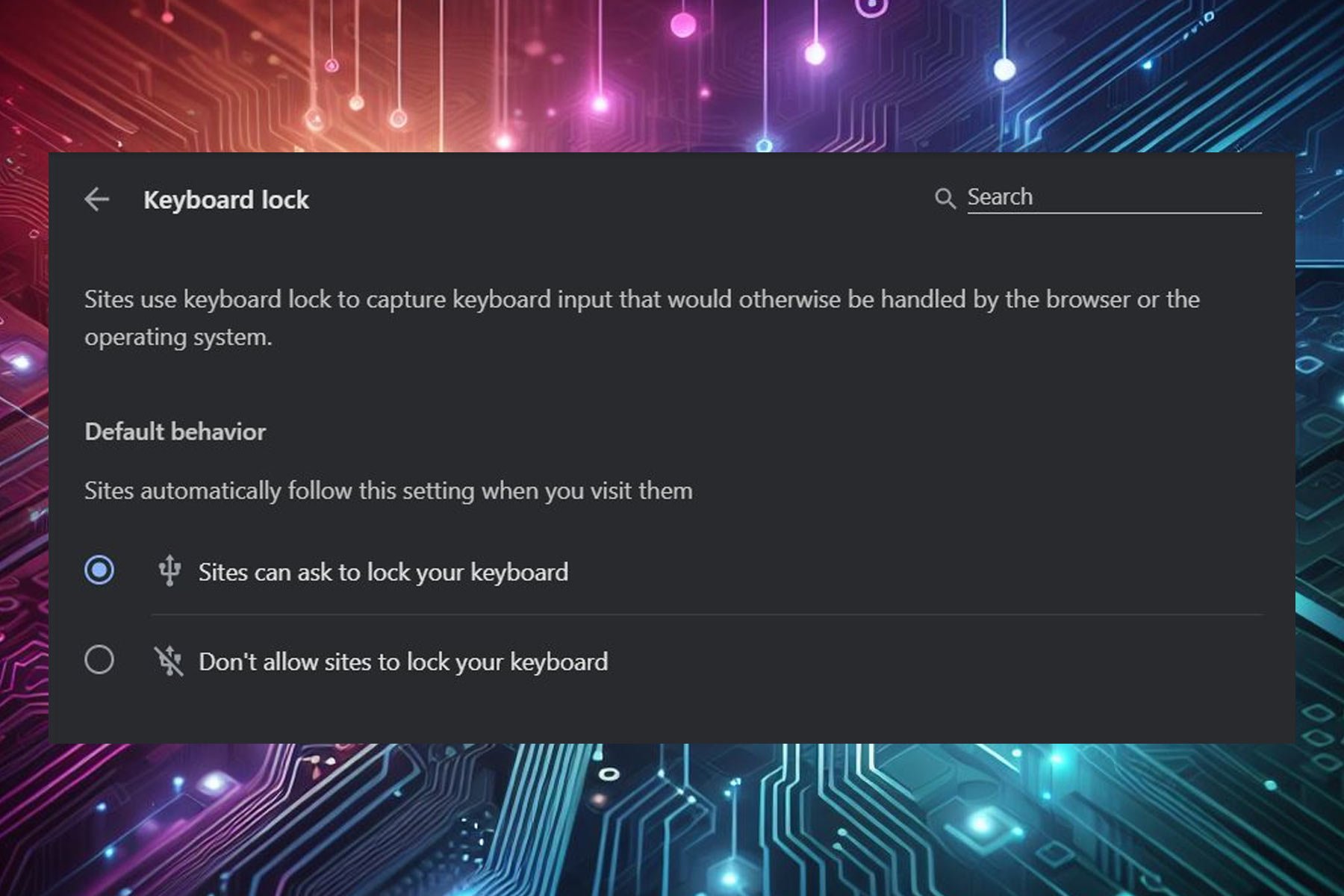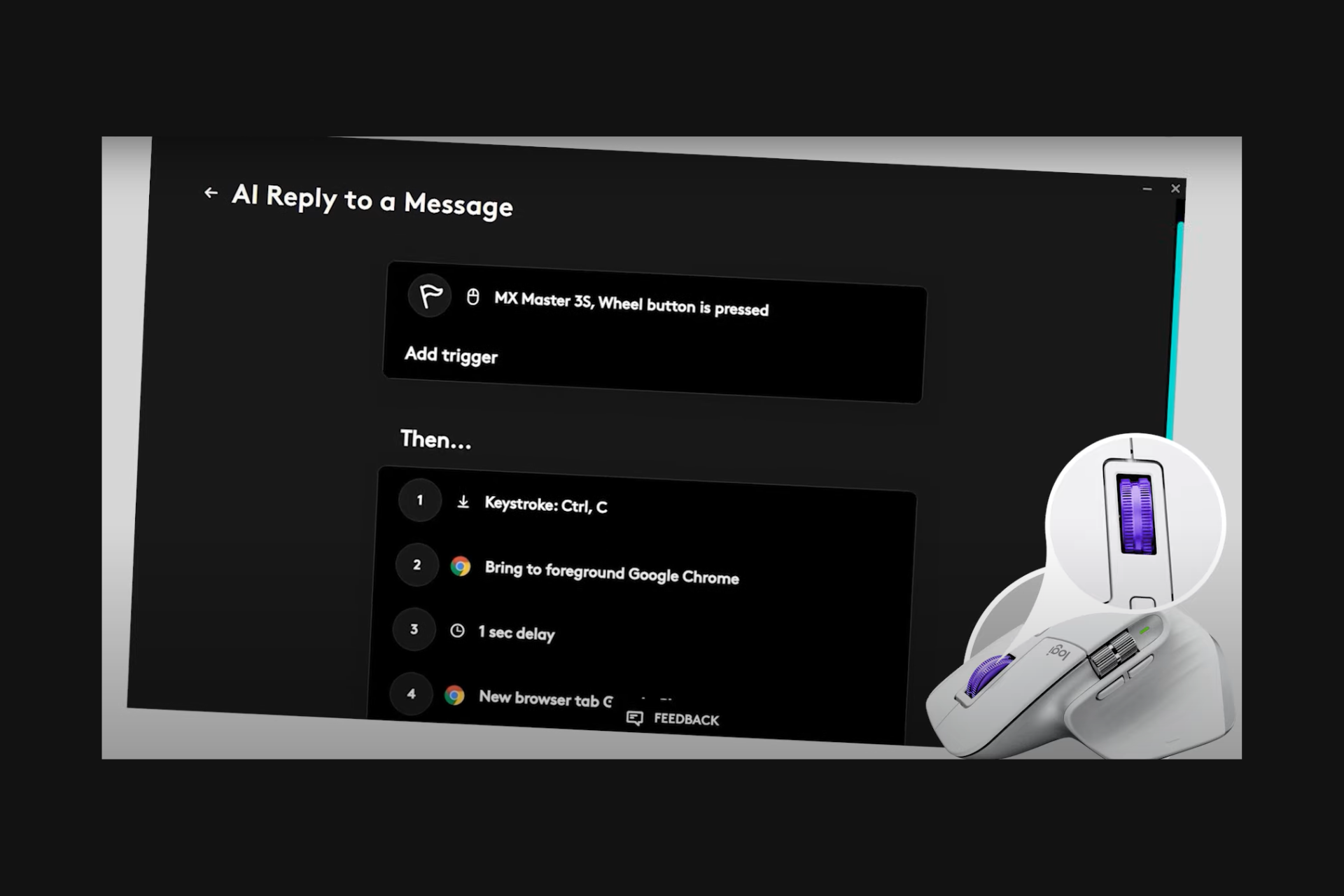How to fix Windows 10 KB3201845 mouse and keyboard issues
2 min. read
Updated on
Read our disclosure page to find out how can you help Windows Report sustain the editorial team Read more

The latest Windows 10 update is causing more issues than it fixes. Update KB3201845 is causing a bevy of severe issues that literally make Windows 10 computers unusable.
The unlucky users who installed KB3201845 on their machines report that the update sends their computers into endless reboot loops, the System Restore option won’t work, computers won’t start up, peripherals are unresponsive and more.
Speaking of peripherals, thousands of users complain that KB3201845 breaks mouse and keyboard. Moreover, gamers are also affected since this update breaks joysticks as well.
Windows 10 KB3201845 kills mouse and keyboard
I have just rebooted from a windows update not sure but I think it was KB3201845.
The computer tries to restart but come to a screen preparing Automatic Repair after this come a screen asking you to choose a keyboard layout .. problem is the keyboard and the mouse will not work, so I can’t go any further. Anyone have a way to get past this ?
Other users report that KB3201845 is limiting their keyboard and touchpad usage. More specifically, features such as scrolling with two fingers or using three finger options are now unavailable:
After the last windows 10 update […] KB3201845) now I can only use it with one finger. I can no longer scroll with two fingers or use Three fingers. As you can understand this is really frustrating.
Fix: mouse and keyboard issues after updating Windows 10
- Go to Power Options
- Select Choose what the power buttons do
- Click Change settings that are currently unavailable
- Uncheck Turn on fast startup
From now on, Windows 10 will initialize all drivers on startup. This will take longer, but at least you’ll be able to use your mouse and keyboad.
If your keyboard is completely unresponsive, use a USB keyboard to perform the troubleshooting steps listed above. For more information on how to fix keyboard and mouse issues on Windows 10, check out the links below:
- Fix: Laptop keyboard not working on Windows 10
- Fix Windows 10 Anniversary Update mouse and keyboard lag
- Fix: Keyboard not working after Windows 10 rollback
- Fix: Windows 10 Bluetooth Keyboard Connected But Not Working
- Fix: Mouse, Keyboard (USB, Wireless) not Detected in Windows 8, 10
Also, if you’ve come across other workarounds, you can help the Windows 10 community by listing the troubleshooting steps in the comment section below.
READ ALSO: Windows 10 KB3200970 issues: install fails, high CPU usage, battery drain and more