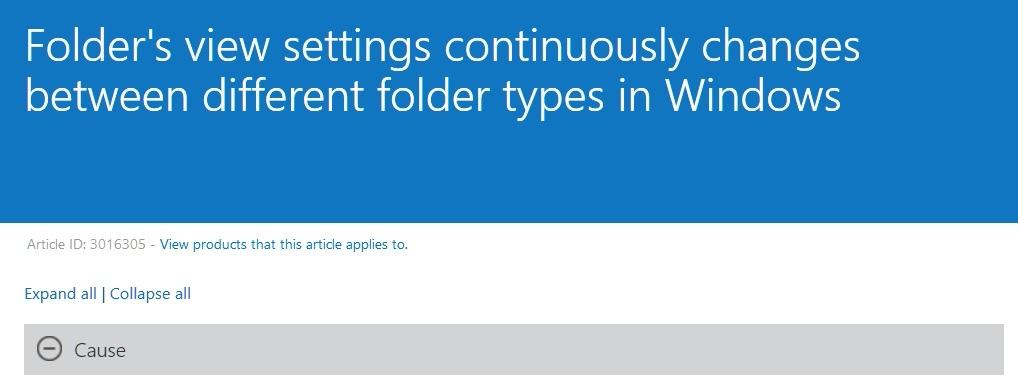Fix: Folder's View Settings Changes Automatically
3 min. read
Updated on
Read our disclosure page to find out how can you help Windows Report sustain the editorial team Read more
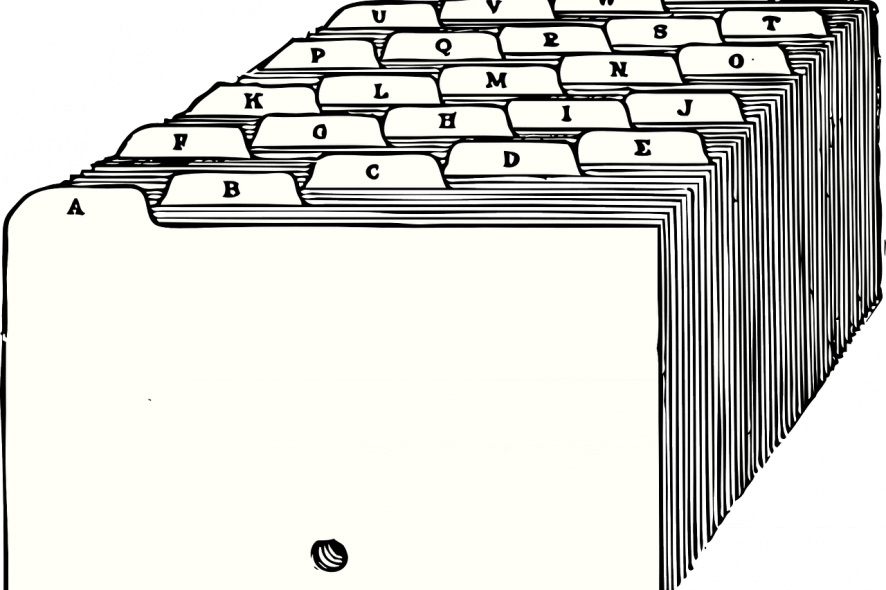
Microsoft has released an update to take care of the following problem – ‘folder’s view settings continuously changes between different folder types in Windows’. But later on, problems still persist with the folder’s view changes.
Table of contents
- Details for Monthly Roll-up KB 3013769
- Folder settings keep changing on Windows PC
- Solution 1: Check for Updates
- Solution 2: Run the SFC
- Solution 3: Boot in Safe mode
The issue that we’re discussing goes by the ‘codename’ of KB 3016305 and it is part of a bigger update roll-out, KB 3013769. The file has been released for quite a while, but only now have we decided to have a look at it. The official problem is described like this – ‘Folder’s view settings continuously changes between different folder types in Windows‘ and here’s how the symptom has been described:
This issue occurs because Windows 8.1, Windows RT 8.1, or Windows Server 2012 R2 uses the sniffing logic that sends the explorer.exe process into a refresh loop. Therefore, the folder type is refreshed based on the file types in the folder.
The fix applies to a good number of Windows versions, such as the following:
- Windows Server 2012 R2 Datacenter, Windows Server 2012 R2 Standard, Windows Server 2012 R2 Essentials, Windows Server 2012 R2 Foundation
- Windows 8.1 Enterprise
- Windows 8.1 Pro
- Windows 8.1
- Windows RT 8.1
Folder settings keep changing on Windows PC
- Folder settings keep changing – problem reported on Microsoft forum. Find below 3 solutions to fix this issue.
- Annoying Folder View Type Automatic Change Problem in Windows – can be fixed with one of the solutions provided in this article.
- Folder View and Icon Settings Keep Resetting – try running inbuilt Hardware and Devices troubleshooter to get the problem automatically detected and fixed.
- folder view keeps changing
RELATED: Can’t rename folders in Windows 10 [Fix]
Solution 1: Check for Updates
Many times users report the problem has been solved without doing anything special. Just make sure you have set your Automatic Updates on and one of the new updates will fix the problem. You can also check for updates manually.
To access the Windows Update section, you can simply type “update” in the search box. This method works on all Windows versions. Then go to Windows Update, check for updates and install the available ones.
- READ ALSO: How to update outdated drivers in Windows 10
Solution 2: Run the SFC
System File Checker (SFC) will scan your system for issues and prompt you with a message about what is causing the problem. Find out more about the SFC scan.
Follow these steps:
- Open Command Prompt.
- Select “Run as Administrator”.
- Type “sfc /scannow” without quotes and hit Enter.
- Now check for the issue.
If you get prompted with “windows resource protection found corrupted files but was unable to fix some of them”, you need to look into fixing corrupted files.
Related: Your EPUB files got corrupted? Here’s the fix
Solution 3: Boot in Safe mode
Alternatively, you can boot your device in Safe Mode and see if the issue persists. You may follow the steps below to boot your device in Safe Mode:
- Press the Windows button + I to open Settings.
- Select Update & security > Recovery.
- Under Advanced startup, select Restart now.
- After your PC restarts to the Choose an option screen, select Troubleshoot > Advanced options > Startup Settings > Restart.
- After your PC restarts again, you’ll see a list of options.
Select 4 or F4 to start your PC in Safe Mode.
RELATED ARTICLES: