Fix: Formatted Wrong Partition in Windows 10/11
5 min. read
Updated on
Read our disclosure page to find out how can you help Windows Report sustain the editorial team Read more
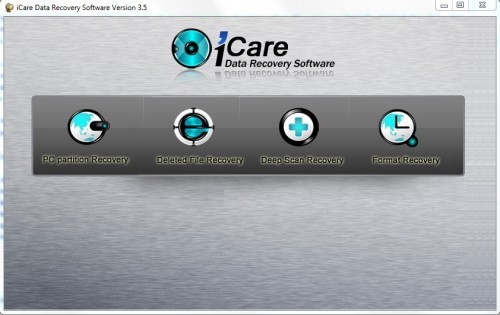
What to do if I have formatted the wrong drive partition in Windows 10, 8.1?
While reinstalling the Windows 10 or Windows 8.1 operating system some of our users accidentally formatted the wrong partition which may include several important data like movies, music, files or work-related documents. You will be glad to know that there is a fix to this issue and you will learn what you need to do in the lines below in order to solve your Windows 8.1 or Windows 10 if you formatted the wrong partition.
There are some useful applications that you can install in order to bring back your important data in Windows 8.1 or Windows 10 that you previously lost to the partition format action you made by mistake. Some of them you can get for free and some of them cost just a few dollars so mainly if you have very important data that you need to get back I don’t think a few dollars can stand in your way.
How to get back your partition if you formatted it by mistake in Windows 8.1 or Windows 10
1. Use Remo Software
- Left click or tap on the link posted below in order to download “Remo software” software.
Note: This application will restore most of your files including videos, documents, music, emails, files and many others. - Download here “remo Software”
- Now, wait for the download to complete.
- Go to the folder where you downloaded the application and run the application file in order to start the process.
Note: Install it where the default path is in the installation process. - After the installation process is completed you can go on your Windows desktop and run the icon from there.
- After you open the application you should have in front of you the main page.
- Left click or tap on the “Recover Partition/Drives” feature presented in the main page.
- Left click or tap on the “Partition Recovery” feature.
- You will have a list of available drives that you can recover data from.
- Left click or tap on the drive you want to recover your data from.
- After you start the process you will have to wait a couple of minutes (approximately 25 minutes)
- After the scan is finished you will be displayed with the data available that you wish to recover.
Note1: You can save the files you want to recover on any partition or removable stick in your Windows 8.1 or Windows 10 operating system
Note2: As a safety precaution it is recommended to always make a backup copy of the system before you attempt to format a partition or a full drive.
2. Use iCare Data Recovery
- Left click or tap on the link presented below
- Download here iCare Data Recovery standard
- Left click or tap on the “Save file” button you get on your screen after you left click or tap on the link above.
- Save it anywhere you like in your Windows 8.1 or Windows 10 system.
Note: This application is free - Install the application on a different partition then the one you formatted.
- After the installation is completed you will need to go on the desktop and open ” iCare Data Recovery” icon.
- In the main window of the application, you will need to left click or tap on the “Format Recovery”.
- Now you will need to left click or tap on the partition that you previously formatted.
- Left click or tap on the “Recover” feature presented in this window.
- After the scanning device process is finished you will have the formatted partition there.
- Select the formatted partition and left click or tap on the “show files” feature.
Note: After you selected “Show Files” feature you will have in front of you the files that were on your partition before you formatted it. - You only have to save the files that you lost to another partition on the Windows 8.1 or Windows 10 device and you are all done.
3. Use other partition software
The tools presented below work well on Windows 10, 8.1 but you might know other partition software that you have used already. Some of them like MiniTool Partition Wizard, Paragon Partition Manager or EaseUS Partition are known worldwide and will help you. However, before downloading one of them, be sure that they have a backup feature so you can recover your wrong formatted drive.
On our site, you can find more partition formatting software that will help you. They are selected for Windows 10 users and have advanced formatting features. Be sure you choose the right one in order to fix your problem.
There you go; two quick methods on how to get back your lost data if you formatted the wrong partition in Windows 8.1 or Windows 10. Please write us below for any additional questions you may have on this subject and we will help you further with this issue as soon as possible.
READ ALSO: Microsoft to Discuss Windows 10 on Tablets and Phones Next Week at a Special Event








