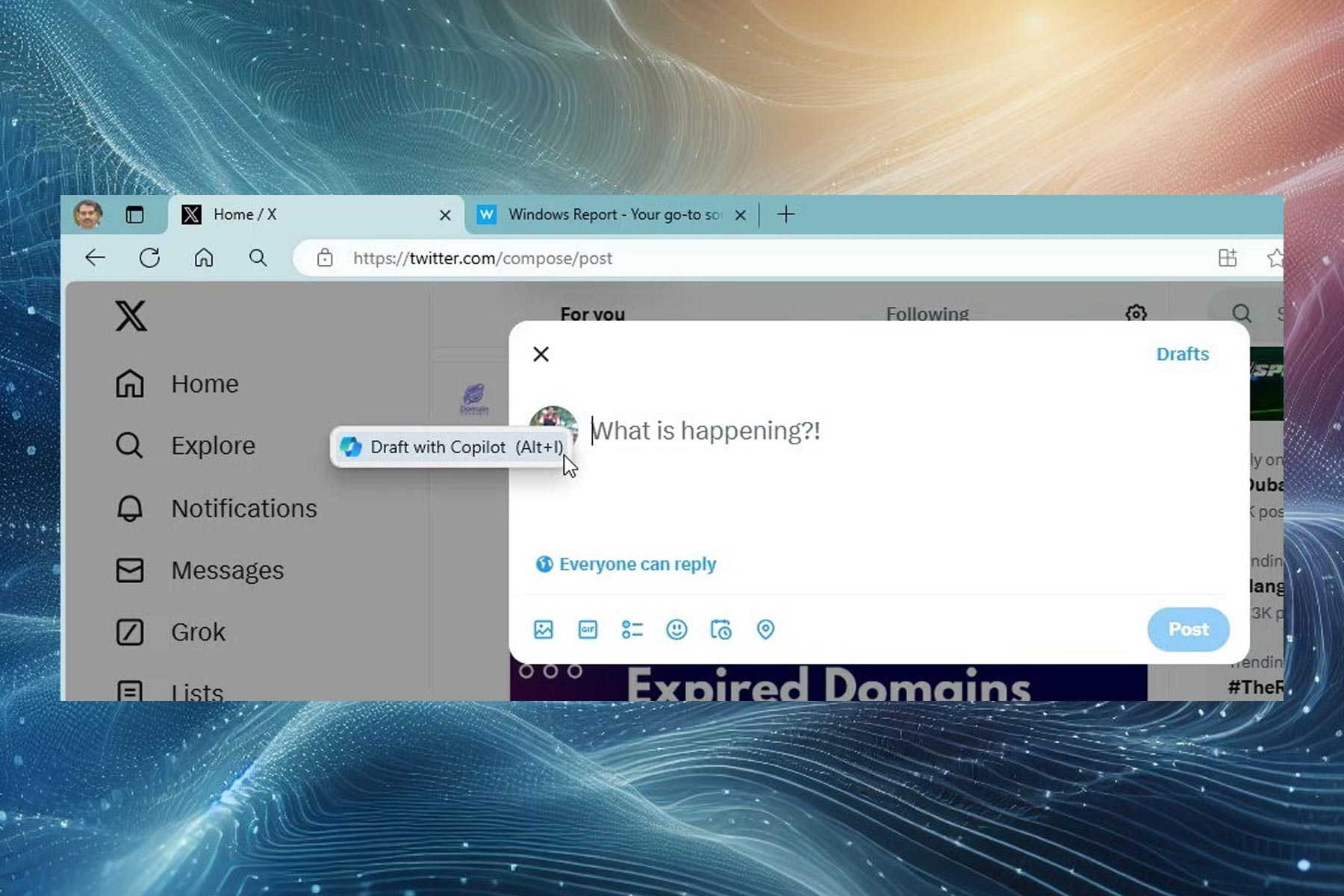Ghost Recon Wildlands: How to skip all the intro videos
2 min. read
Updated on
Read our disclosure page to find out how can you help Windows Report sustain the editorial team Read more

We’re sure that many Ghost Recon Wildlands players would like to simply skip the game’s intro videos and dive immediately into action. In this article, we’re going to show you how to make the game start up faster by removing the cutscenes.
How to remove Ghost Recon Wildlands intro videos
1. Go to Ghost Recon Wildland’s folder, and access the video file, which should be located at this address: Local Disk (C:)/Program Files/Steam/steamapps/common/Wildlands/videos
2. Locate these two video files: Nvidia.bk2 (wit the NVIDIA logo video) and Ubisoft_Logo.bk2 (with the Ubisoft logo video)
3. Rename the two files. This simple action helps you to remove the annoying Ubisoft and NVIDIA intros from the game. If you want to further speed up the start of the game, you can rename other files as well.
4. You can skip the cutscenes that always play when starting up the game by holding the ESC button. If you want to remove them completely, so that they don’t appear at all, rename the files VIDEO_EXPERIENCE.bk2 for the Operation Kingslayer intro, VIDEO_GLOBA_000.bk2 for the Sueno intro and VIDEO_INTRO_GAM.bk2 for the Santa Blanca intro.
5. Go into the TRC folder. A list of folders of different languages will appear on the screen. Select the folder for your language, and then rename Epilepsy.bk2 so it gets removed. If you do have epilepsy, pay attention to the warning or simply don’t rename the file and keep the video. Rename WarningSaving.bk2 to remove the intro that presents you the save icon.
It is good to know that these files will go back to their default names when Ghost Recon Wildlands gets an update or you download the game again. In this case, you need to perform the steps listed above once again.
RELATED STORIES YOU NEED TO CHECK OUT: