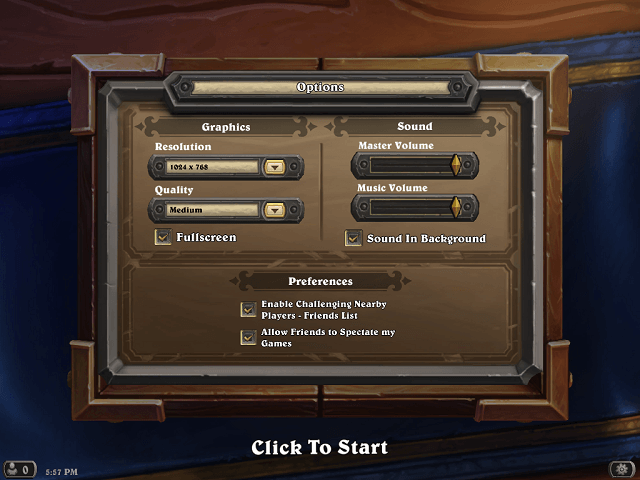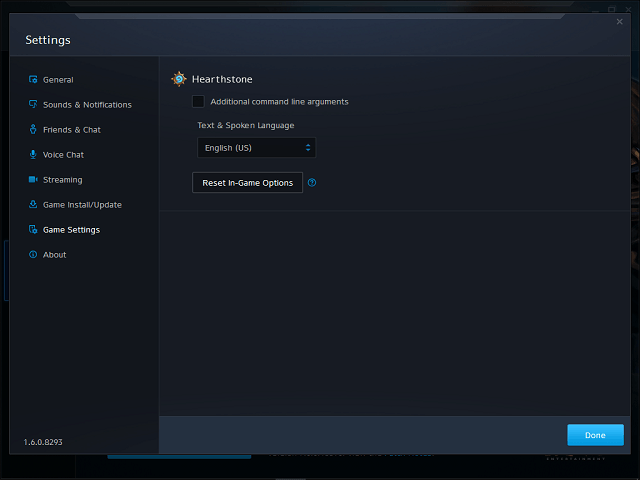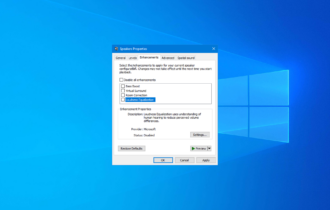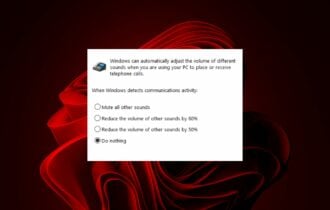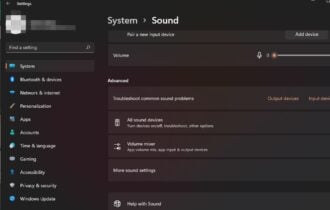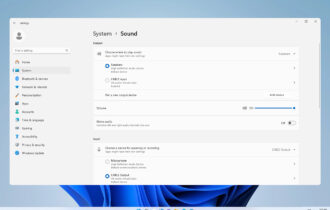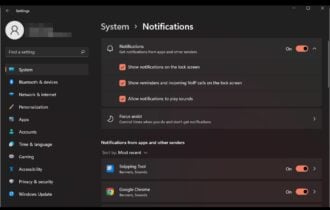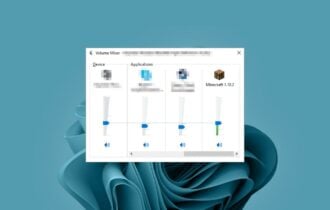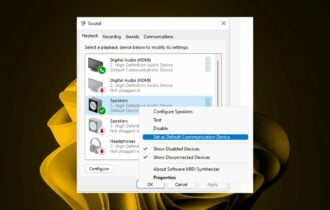Fix: No sound in Hearthstone on Windows PC
4 min. read
Updated on
Read our disclosure page to find out how can you help Windows Report sustain the editorial team Read more
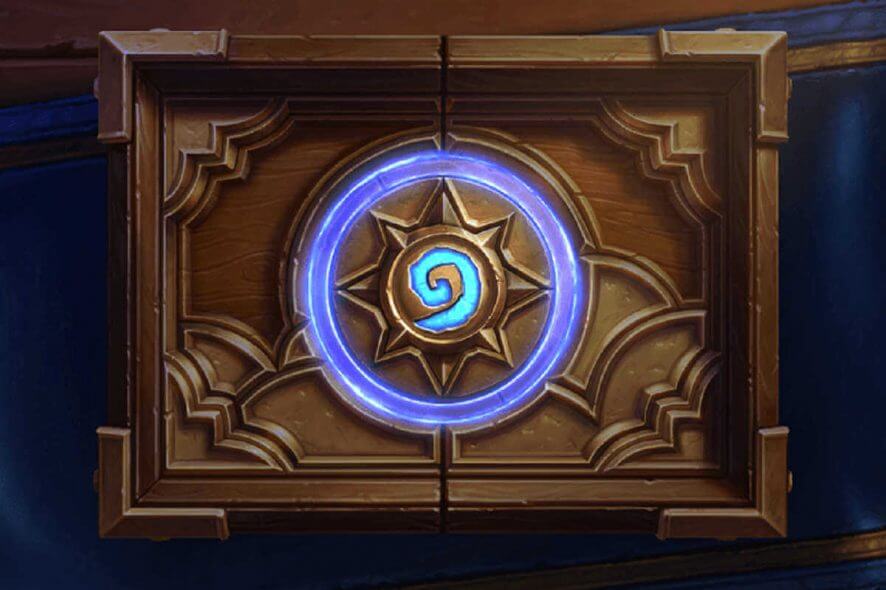
Hearthstone is the most popular collectible card game at the moment. By utilising the full potential of the enormous Warcraft universe, Hearthstone set a high bar for the genre: The one that will be hard to overcome in years to come.
Additionally, the game-play has also lost static demeanour of previous games, with active turn-based matches.
However, as the case proved so many times, even the best optimised, undemanding games have some issues. This game is not an exception.
Hearthstone PC players have reported various issues but the one that is beyond annoyance is a sound issue. Namely, the in-game sound is totally non-existent.
So, in case you can’t hear anything while playing Hearthstone, we’ve prepared some possible workarounds for the problem.
How to fix Hearthstone sound issues
- Check your system sound settings
- Check in-game sound settings
- Reset in-game options
- Repair the game trough Battle.net client
- Reinstall Hearthstone
1. Check your system sound settings
The first logical step would be verifying your system sound settings. That way you can uncover possible malfunctions without interfering with in-game settings. And most of the time, the issue revolves around simple things. So, we advise you to try out these steps:
- Check your speaker‘s cables and all-around functionality.
- If possible, try using your speakers/headphones with another system to confirm that everything works properly.
- Try out the sound in other games.
- Run the game in windowed mode and open Volume Mixer. Hearthstone should be visible beside System Sounds and Speakers. Make sure it is not muted.
- Update drivers for the sound card. Use manufacturers drivers instead of generic ones.
- Try rebooting PC.
- Disable Allow applications to take exclusive control of this device in Playback Devices > Properties > Advanced Tab.
- Disable background applications that can interfere with the in-game sound.
- Disable Compatibility mode. You can do so by right-clicking Hearthstone.exe > Properties > Compatibility > uncheck Run this program in compatibility mode box.
- Select preferred playback device as default. You can do so by right-clicking on the Sound icon in notification area and opening Playback devices. In the presented list, highlight preferred device and click Set As Default.
If the problem is persistent, move on to the in-game sound settings.
2. Check in-game sound settings
If your system settings are on point for all other applications except Hearthstone, the game is the probable reason for the issue.
You should check out in-game sound settings. Do that by following these instructions:
- Open the Battle.net desktop app.
- Start Hearthstone.
- Open the Game Menu from bottom right corner.
- Choose Options.
- Make sure that both Master Volume and Music Volume are enabled.
Additionally, you may want to check certain shortcuts. Maybe you accidentally muted the sound. While playing, press Ctrl + S or Ctrl + M to try and reverse the selection.
3. Reset in-game options
According to Blizzard technicians and various players, this is a viable option. In some cases, especially after updates, unexpected issues can occur. To reset your in-game options, do as follows:
- Go to Battle.net desktop app.
- Open the menu in the top left corner.
- Choose Settings.
- Select Game Settings.
- Click Reset in-Game Options.
- Try starting the game again.
If the sound issues are still there, move up to the next solutions.
4. Repair the game trough Battle.net client
On some occasions, due to malware, the game files can get corrupted or incomplete. This can invoke a plenitude of issues and the in-game sound is one of them.
Luckily, you can use Battle.net client to repair damaged files. To repair Hearthstone files, follow these instructions:
- Open Battle.net desktop app.
- Click on the game options placed above the game title.
- Choose Scan and Repair.
- After the process is finished, start the game.
5. Reinstall Hearthstone
Final solution and the last resort for all the players facing this issue is reinstalling. Moreover, you’ll probably want to use some kind of registry cleaner to clear all previous registry inputs.
To reinstall the game, follow these instructions:
- Go to the Battle.net client and choose options above the game title.
- Click Uninstall game.
- After the process is finished, close the client.
- Use registry cleaner (CCleaner, for example) to clear registry.
- Reboot your PC and install the game from Battle.net client.
If the sound problems are still present, we advise you to send a ticket to some of the Blizzard forums. But, to be honest, we doubt that would be helpful.
Do you have some other solutions we overlooked? Please be free to tell us in the comment section below.