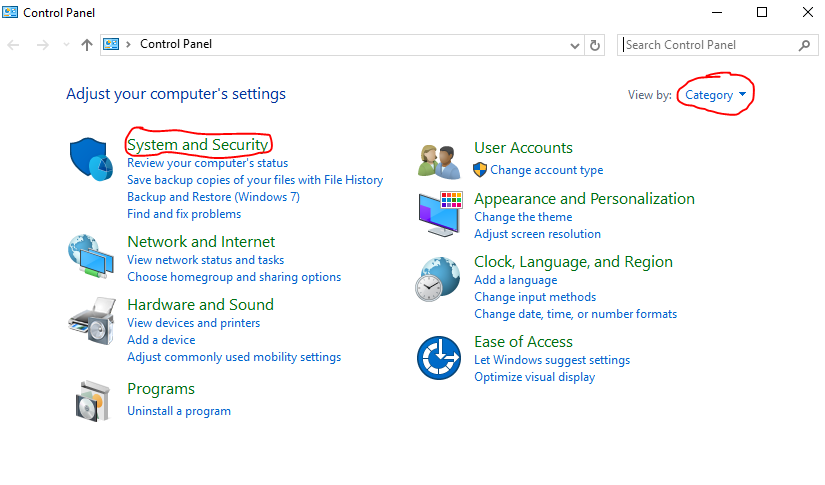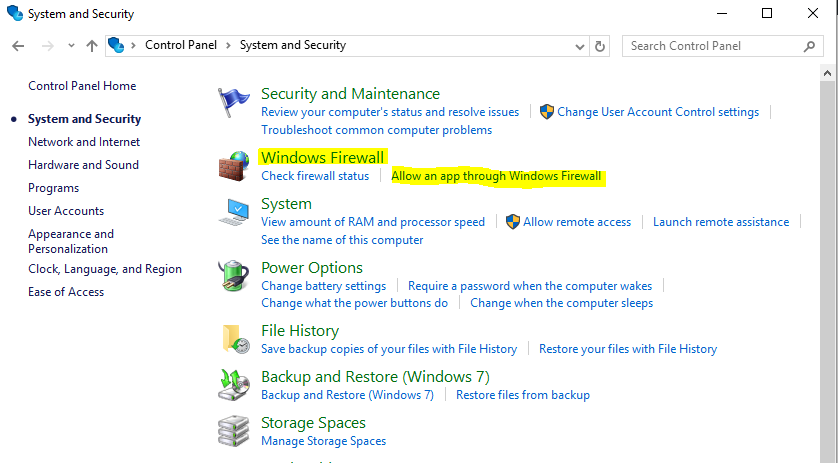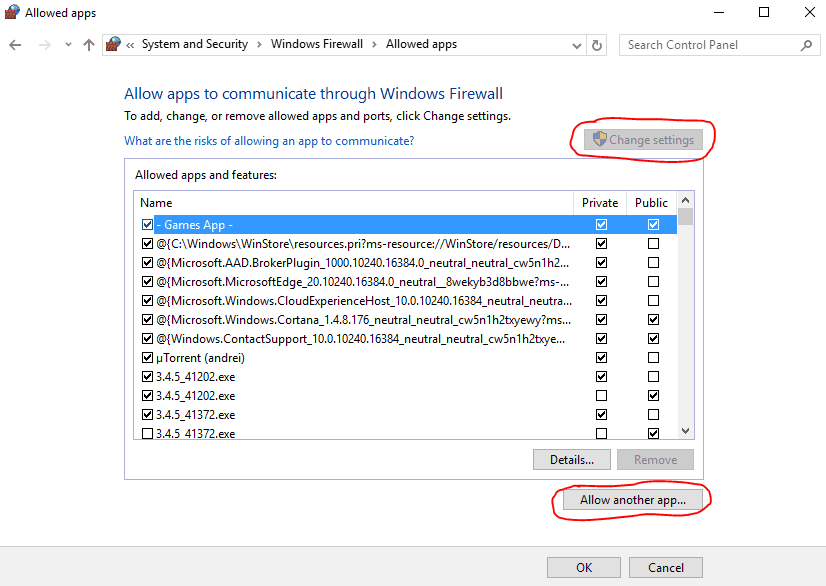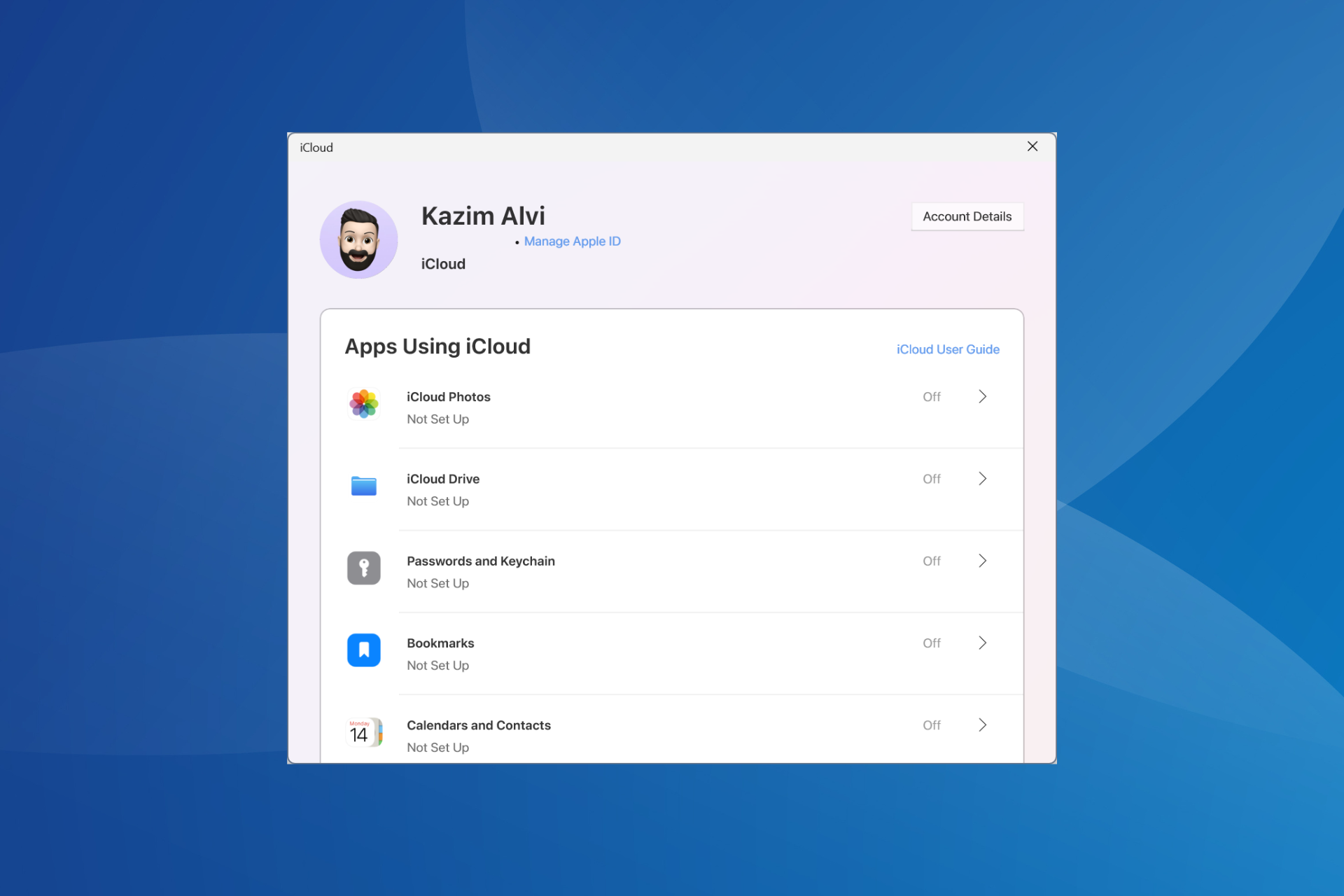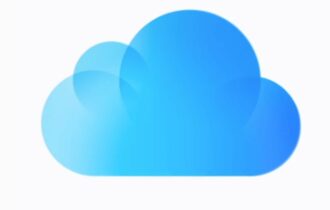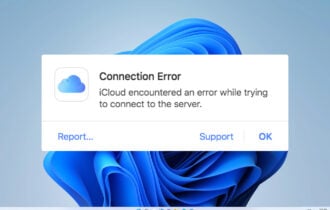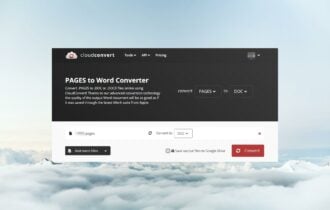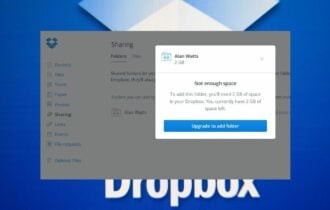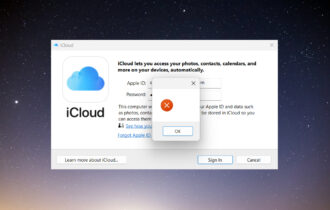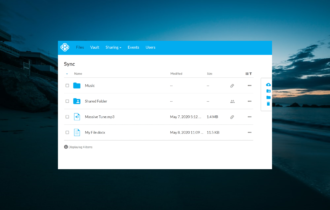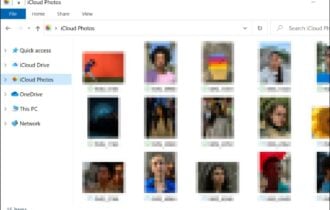iCloud is stuck in waiting for approval from other device
5 min. read
Updated on
Read our disclosure page to find out how can you help Windows Report sustain the editorial team Read more
Key notes
- It often happens to discover that your iCloud is stuck in waiting for approval from other devices.
- Given the unfortunate circumstances, you may try to fix this by adding an exception to the firewall.
- In case of disabling your antivirus is a must, check out the best laptop security software instead.
- Lastly, you may bookmark our Web Cloud Storage Hub to be one click away from more useful tips.
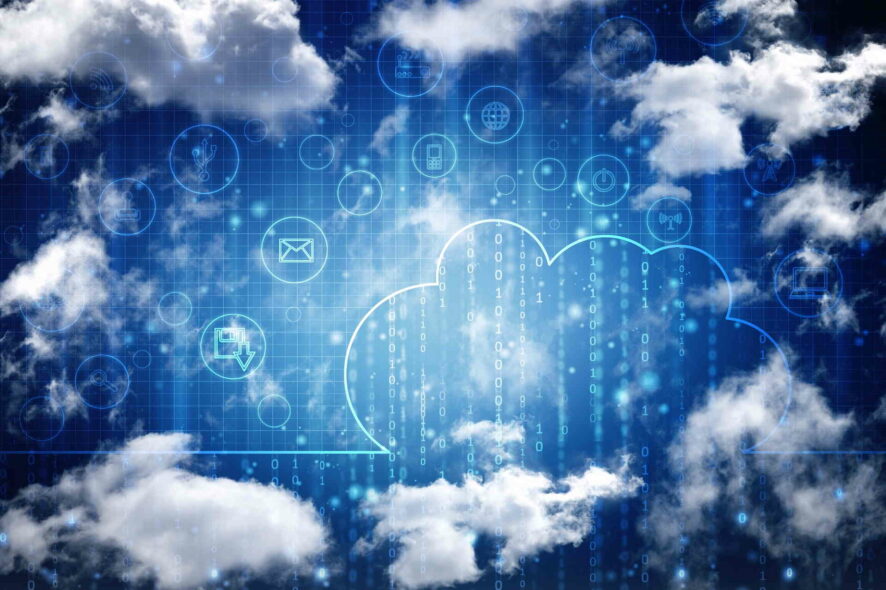
Keeping all your files safe and secured all the time is not very hard as you can pick back up and restore solutions from various cloud storage platforms.
Depending on which device and OS you are using, you can choose to sync your personal files with online platforms such as Google Drive, Microsoft OneDrive, or iCloud.
The Windows system also supports all these services at once, which means that on your computer you can simultaneously use the Apple, Google, and Microsoft cloud clients.
And, since the goal is to have your data synced without any problems it’s important to make sure that all these clients are running properly.
The Apple iCloud software for Windows 10 is, in that matter, a great utility through which you can easily access your personal info, data, accounts, and files.
For being able to import/export your files through this service you must first sync your data from your Apple device to the iCloud.
Of course, afterward, the iCloud app for Windows 10 must be installed on your machine.
And, finally, you have to run the iCloud tool, enter your credentials, and obtain approval from your iPhone, iPod, or any other i-gadget.
So, if you already completed these steps you should be able to access the files that are stored on the iCloud right from your Windows 10 computer.
However, you might also end up experiencing some issues, among which we can include the iCloud on Windows 10 gets Stuck on waiting for approval error.
As you will see, this particular issue can be easily addressed. But, before heading towards the troubleshoot solution maybe it will be better to understand what is causing the error in the first place.
Thus, let’s take it from the beginning. You launch the iCloud app on your Windows 10 computer, you enter your credentials and then you take your i-gadget where you need to enter your password.
Just submit Approve (for the virtual Windows 10 connection) and wait for the desktop client which must now access your data. But, at this point, the iCloud app hangs at Waiting for approval error message.
As you can tell, something went wrong somewhere between the approval process. Shortly, the desktop app cannot obtain permission from your device – something is blocking the network access.
Good; now that we understand how the sync process works, let’s see how to fix the iCloud on Windows 10 gets Stuck on waiting for approval issue.
Quick Tip:
You can’t keep on waiting for the issue to disappear on its own. iCloud is stuck in waiting for approval from another device and the problem won’t vanish into thin air.
You can either follow the below troubleshooting steps or try out a similar tool from the very start. Zoolz is much more than simply an inexpensive alternative you should consider.
With support for Mac and Windows, an unlimited number of external devices, and quick access from any location via a web browser, it will make you forget all about iCloud.

Zoolz
Install Zoolz and you’ll never see it stuck in waiting for approval. It is both stable and highly secure!What can I do if iCloud is stuck in waiting for approval?
1. Add an exception to Windows Firewall
- First of all, access Control Panel – right-click on the Windows button and select Control Panel.
- In Control Panel switch to the Category tab and then click on the System and Security field.
- Select Windows Firewall from the next window. Or, you can just select Allow an app or feature through Windows Firewall.
- Click on Change Settings and just follow on screen-prompts for adding your iCloud exception to the list.
- Save your changes, reboot your computer and retry to use the iCloud desktop client as everything should be working like a charm now.
The first step to take is to make sure that the iCloud installation process for Windows 10 was applied correctly.
If you set up the program without completing the steps properly, you can afterward experience different problems, like the one that’s discussed now.
So, right from the start, make sure you know how to install iCloud on Windows 10.
Since there is a connection problem, you must remove everything that might block the iCloud from accessing the approval from your, let’s say iPhone.
In that matter, you need to access your Windows Firewall settings and add the iCloud.exe exception. This is what works almost every time. Use the above steps to add an exception to Windows Firewall.
You can’t open Control Panel? Take a look at this step-by-step guide to find a solution.
2. Enable access for iCloud within the antivirus
If an antivirus is running on your Windows 10 computer then you might also have to enable access for iCloud within the antivirus program.
You may even have to disable it if this leads to no result whatsoever.
Hopefully, we managed to fix the iCloud on Windows 10 gets Stuck on waiting for approval issue.
You can use the comments area below if you want to share your experience with us and with other users who might be dealing with the same issue.
[wl_navigator]