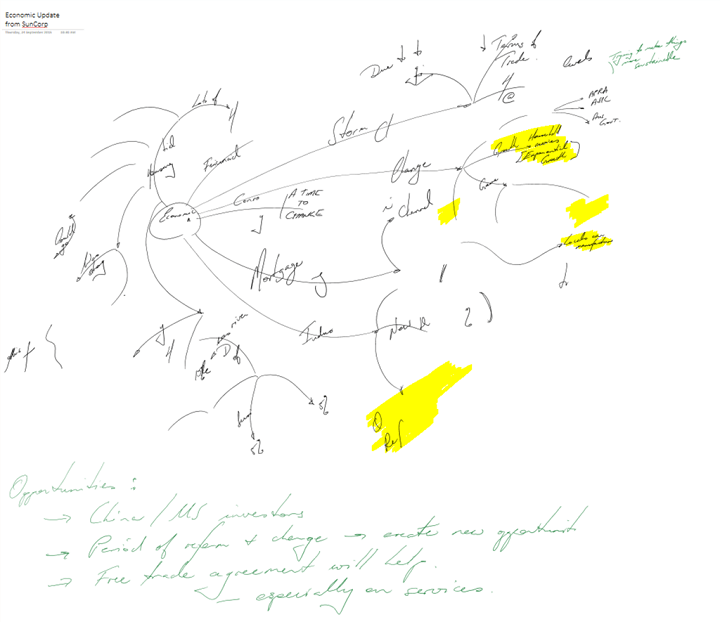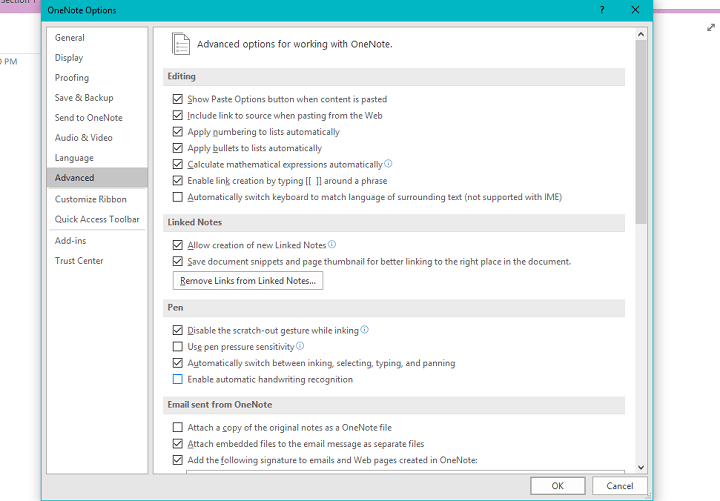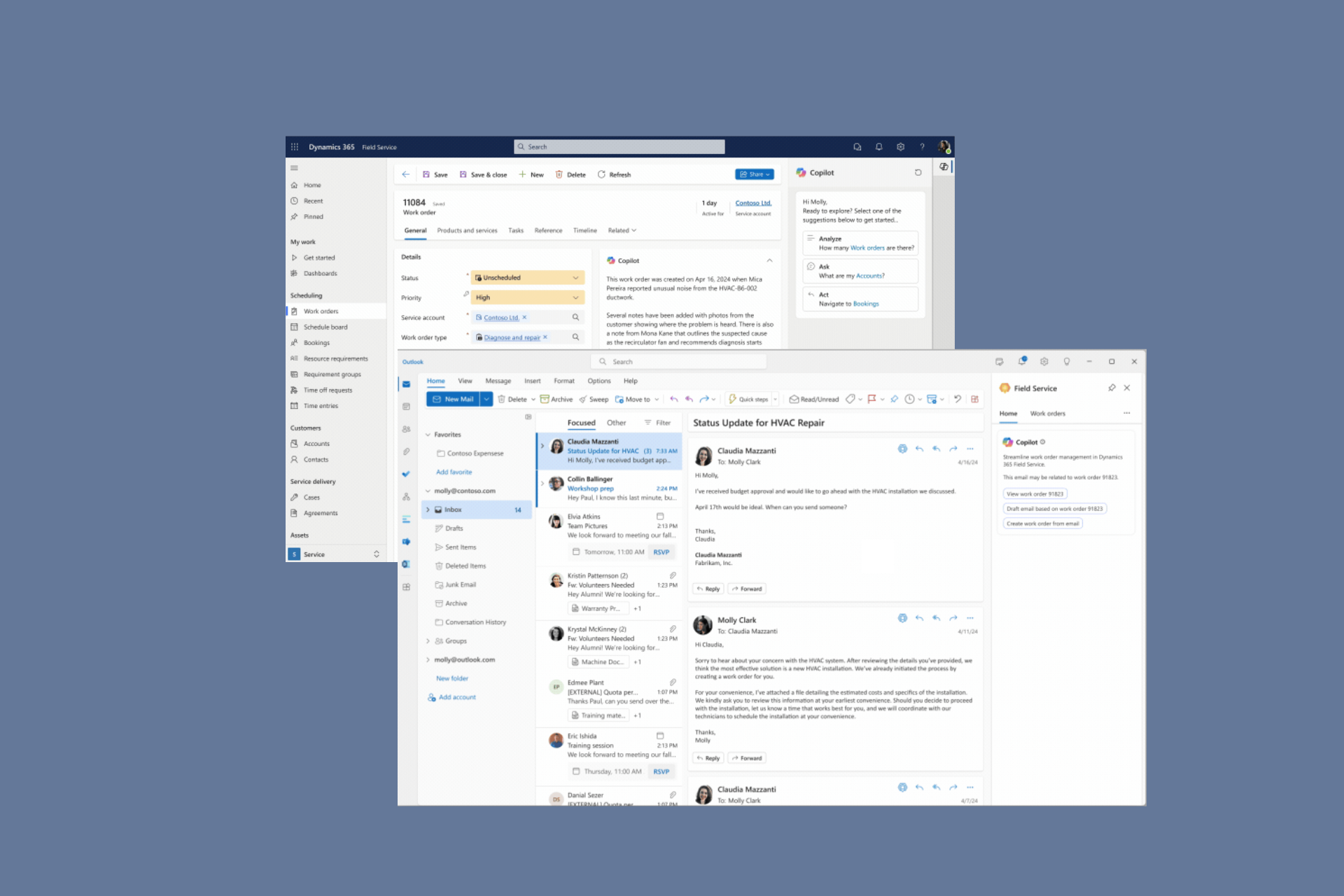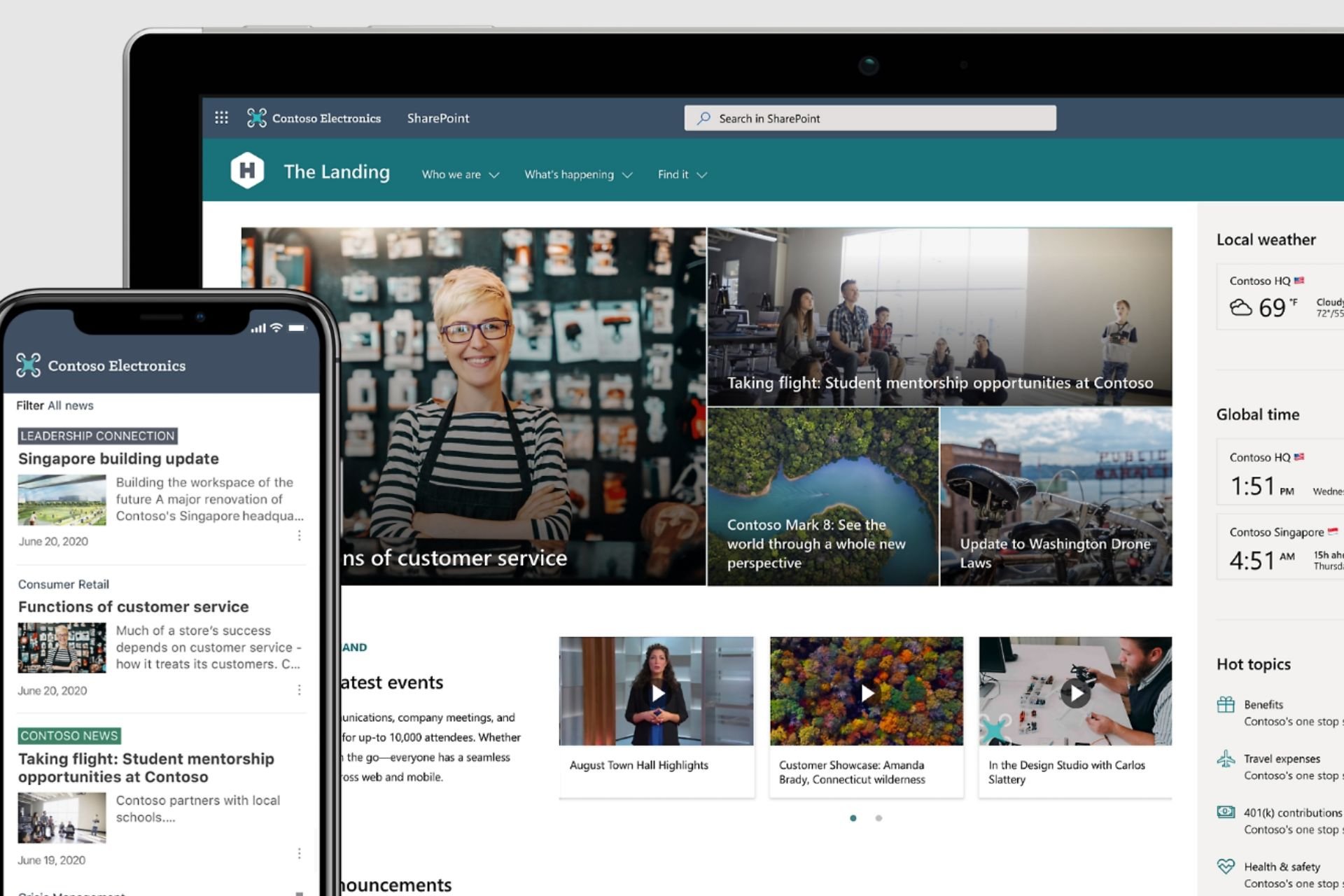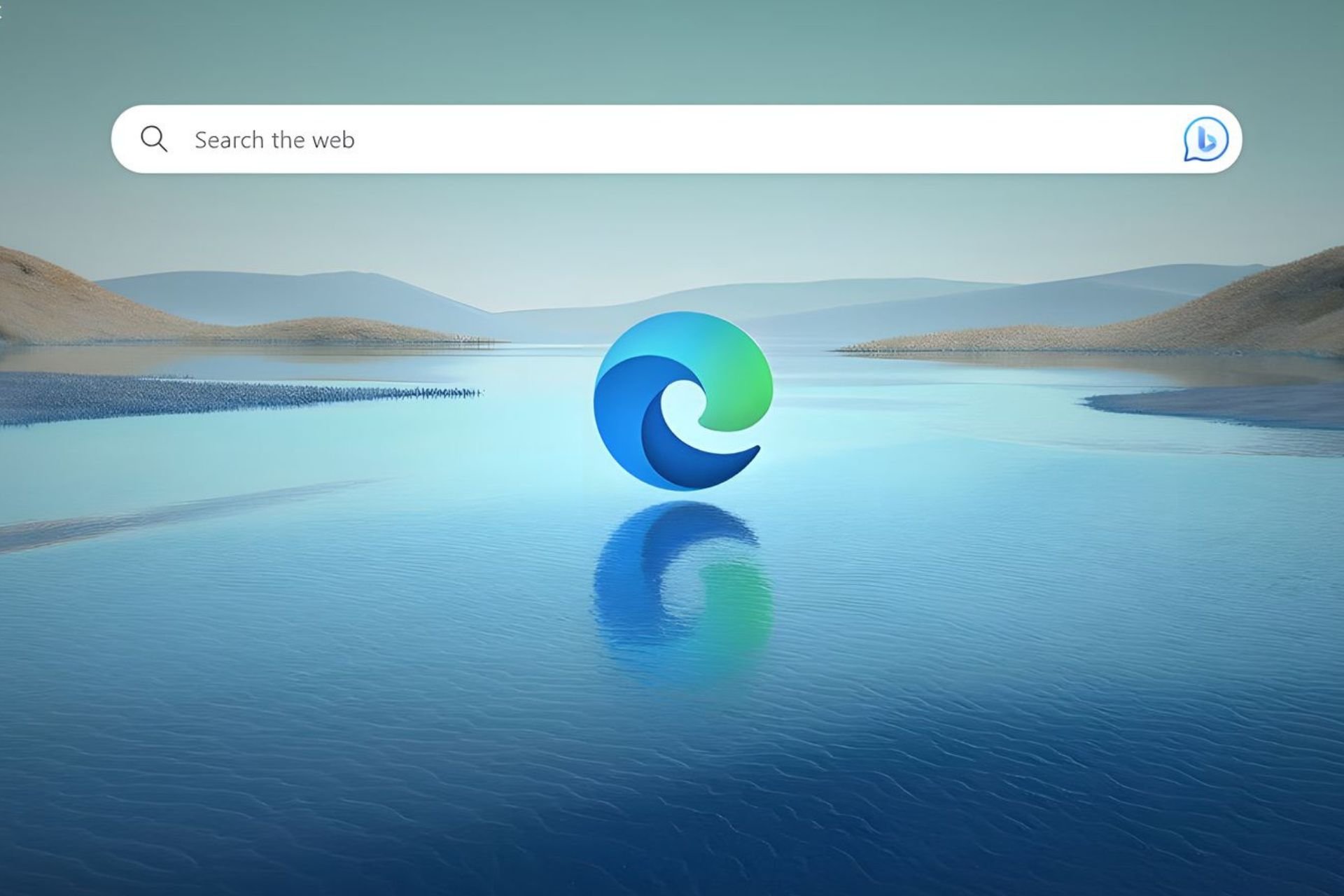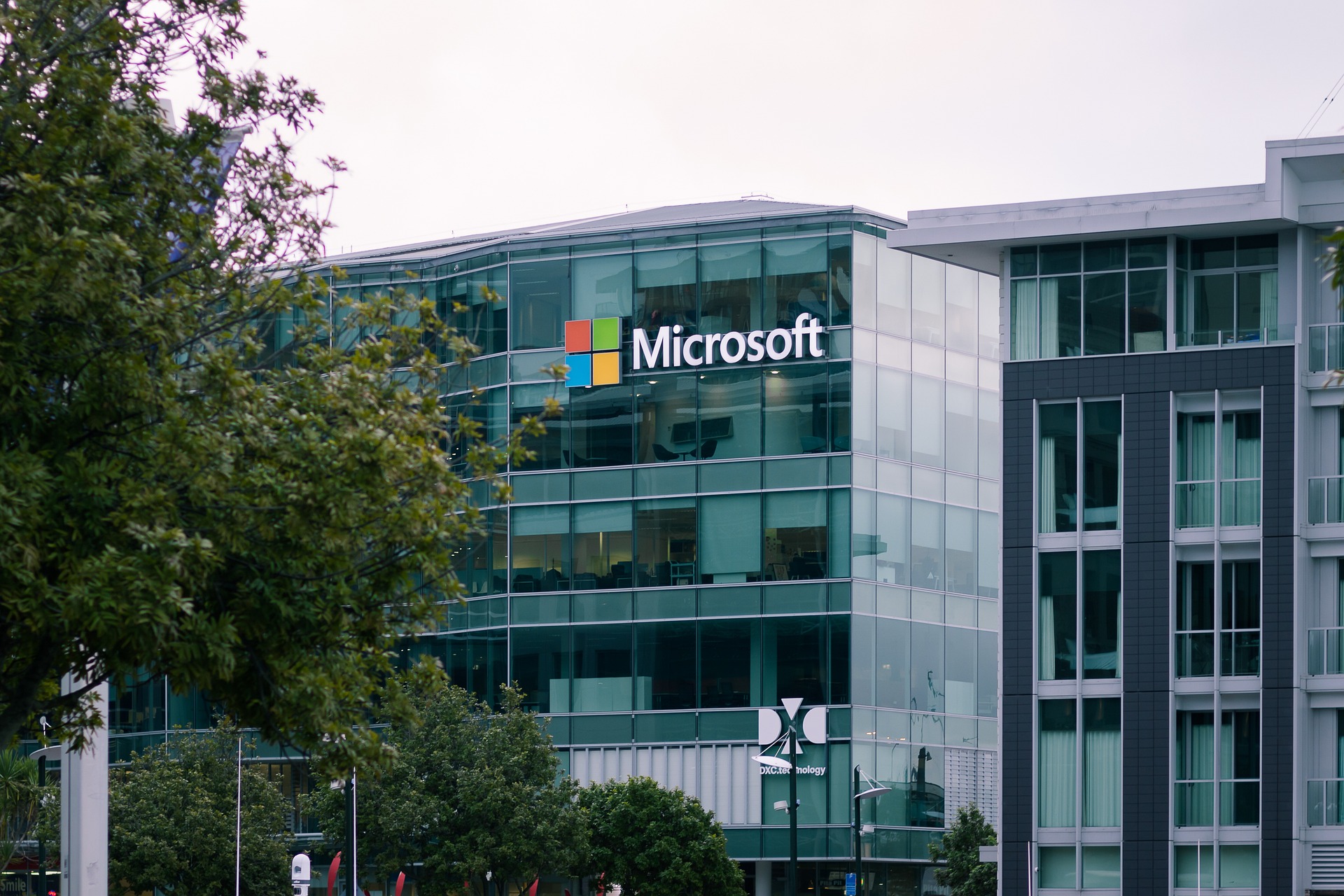Fix: Ink Disappears in OneNote 2016
2 min. read
Updated on
Read our disclosure page to find out how can you help Windows Report sustain the editorial team Read more
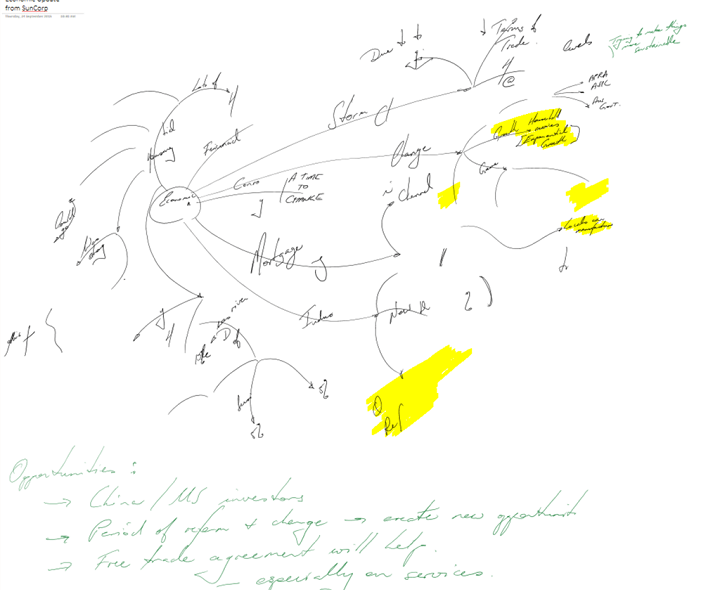
There are more problems with Office 2016 apps than anyone expected. This time, users of OneNote 2016 complain that ink disappears while they’re working on their projects. So we have a couple of solutions which may help you to get your ink back in OneNote 2016.
How to Fix Ink Disappearing Problem in OneNote 2016
Solution 1 – Install the latest update for OneNote 2016
Not much longer after the release of Office 2016, and this problem appeared, people complained about it on Microsoft’s forums, and people from Microsoft actually heard them, as they announced an official update-fix. The update arrived on October 2, so if you still didn’t, you should go and check for updates for your OneNote 2016. This is cumulative update for Windows 10, so besides OneNote fix, it should bring some improvements and enhancements to the system itself.
Solution 2 – Disable Automatic hardware recognition
Some people also suggest that if you still have issues with ink in OneNote 2016, even after you applied the latest update, you should disable automatic handwriting recognition. To disable this feature in OneNote 2016, do the following:
- Open OneNote 2016
- Go to File, Options, and then to Advanced tab
- Uncheck Enable automatic handwriting recognition
Now try to write with your pen, and you shouldn’t have any problems.
Solution 3 – Move your files out of OneDrive
But in case you actually still have problems with your ink in OneNote 2016, there’s another thing you can try. You can try to move your notes out from OneDrive. If your notes are too long, it may take a little bit longer for them to upload and sync, and that prevents your pen from writing normally. So, if nothing from above worked, you can give this workaround a shot, as well. Once you finish your notes, you can move them back to OneDrive to keep them safe.
Read Also: Fix: Outlook 2016 Crashes on Launch