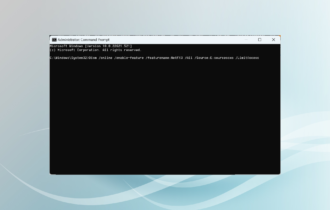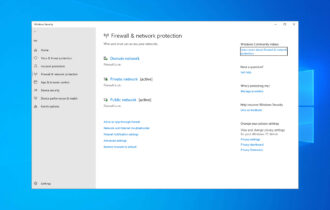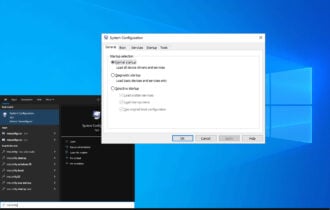How to Install Third-Party Themes on Windows 10
Apply our detailed procedure right away
3 min. read
Updated on
Read our disclosure page to find out how can you help Windows Report sustain the editorial team Read more
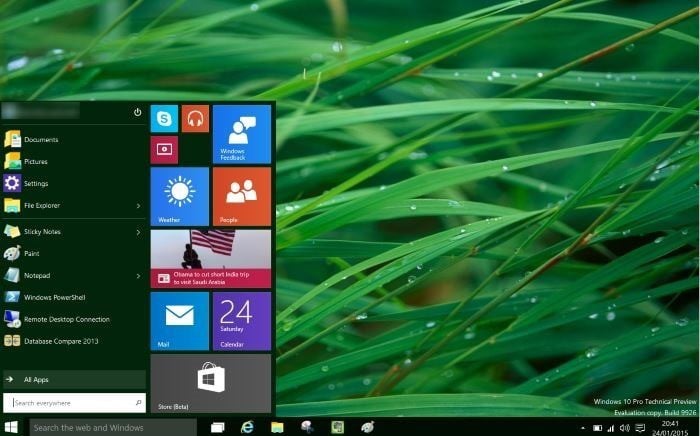
We’re all excited about the Windows 10 operating system, and so far, Microsoft has done a great job with its Technical Previews. We saw all sorts of changes, ranging from visual to performance updates, and speaking of visual changes, if you want to change the look of your Windows 10 with custom themes, today we’re going to teach you how to easily install third-party themes on Windows 10.
Windows 10 is similar to Windows 8.1 since it doesn’t allow you to install third-party themes by default, but luckily for you, there are a few solutions that allow you to bypass this limitation.
How to apply third-party visual themes to your Windows 10 PC/laptop?
You’ll have to patch system files before you install third-party themes on your Windows 10 PC. Patching system files isn’t a simple process, but fortunately for you, several apps will patch system files for you, and allow you to install third party themes.
We have to warn you that patching system files using the third party software might create unexpected issues, so please perform the patching task at your own risk. That being said, here are best three applications for patching system files.
UxStyle is an application that removes Windows theme signature requirements in order to enable third-party customization of your Windows. This application supports a wide array of Windows systems including Windows XP, Windows Vista, Windows 7, Windows 8, Windows 8.1, Windows Server 2003, Windows Server 2008, Windows Server 2008 R2, Windows Server 2012 and Windows Server 2012 R2. As you can see, you’re not limited to Windows 10; you can also use this software on almost any Windows system.
Next on our list is UXTheme Multi-Patcher. This applications lets you use non-certified visual styles by bypassing Microsoft’s certification verification in uxtheme.dll.
Like the previous application, UXTheme Multi-Patcher supports almost all Windows versions, including Windows 10 32-bit and 64-bit versions.
Last on our list is UltraUXThemePatcher, a well-known application for patching system files. This software can be used for patching files on Windows XP, Windows Server 2003, Windows Vista, Windows Server 2008, Windows 7, Windows 8, and Windows 8.1, both 32-bit and 64-bit versions. Before using this application you should know that UltraUXThemePatcher application will make a few changes to your system files, so keep that in mind.
After you have successfully patched the system files, copy the selected theme folder (available with a .theme file) to “%windir%ResourcesThemes” folder. In addition, you can also open this folder by pressing Win + R keys to open the run command and typing the folder path.
After that, you need to double-click the click .theme file of your third-party theme, and your new theme will be applied to your Windows 10 computer. If you don’t like it, you can always delete a theme in Windows.
Various themes on your Windows PC
For all of you who like to customize your PC, it is essential to know how to apply third-party themes correctly. But where to take some themes that could fit your taste? We have many lists of the best themes that you could get for your Windows 10 PC or laptop, and we will list the best of them below. Here they are:
- 160 best free Windows 10 themes to download [2018 List]
- These are the 20 best themes for Windows 10 right now
- How to enable dark theme in File Explorer on Windows 10
- Top 6 Christmas themes for Windows 10
Installing third-party themes on Windows 10 isn’t impossible, although it’s disabled by default, but if you don’t feel comfortable patching systems files and potential risks, you shouldn’t try to do it.