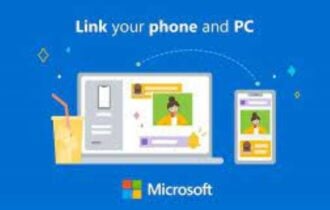How to install Windows 10 Creators Update without a Microsoft account
2 min. read
Updated on
Read our disclosure page to find out how can you help Windows Report sustain the editorial team Read more

The Windows 10 Creators Update brings a series of major improvements and new features for the OS, welcoming a 3D-focused era in personal computing. It requires PC owners to use a Microsoft account in order to sign in, meaning you can use an Outlook, Hotmail, MSN, or Live ID email address and password to launch your Windows 10 sessions.
If you don’t want to use your Microsoft account to sign in to your Windows 10 computer, you can install the Creators Update using a local account instead. Here’s how:
Install the Creators Update OS with no MS account
1. Use a bootable USB drive or an installation DVD to install Windows 10 on your computer. When you connect the drive, a series of instructions will appear on the screen. Follow them to the letter and stop when the system asks you how you would like to setup your device.
2. When the question “How would you like to setup?” appears on the screen, select the option “Set up for personal use”.
3. A new page will pop-up, listing all the available sign in options. Scroll to the bottom of the page and there you’ll find the option to sign in using a local account.
4. To create the local account with the Creators Update, select the option Offline account.
5. A new page will pop-up > click No to enable local account sign-in.
6. Create a new local account that you’ll use to sign in. Then, set your password and choose whether or not to enable Cortana. For more information on how to create a local account on Windows 10, check out Microsoft’s support page.
RELATED STORIES YOU NEED TO CHECK OUT: