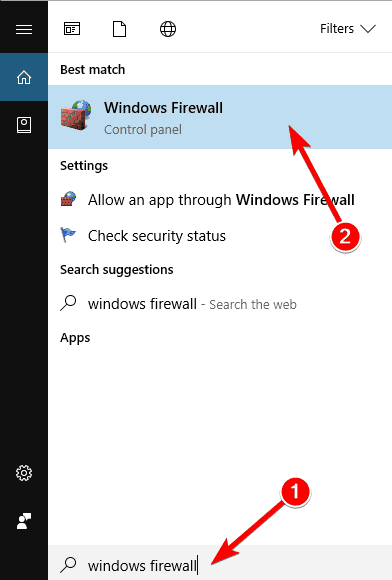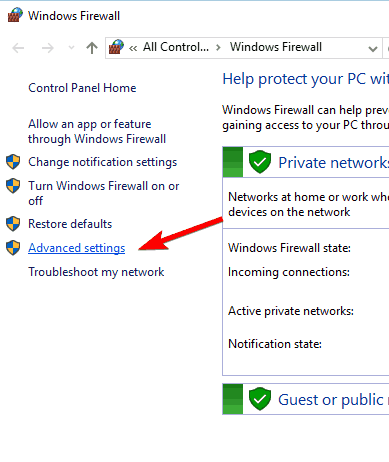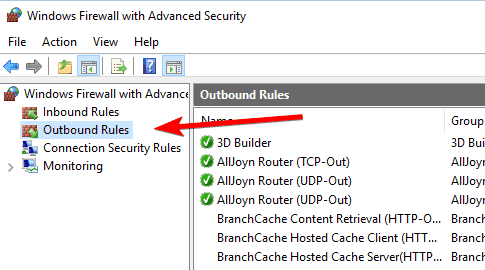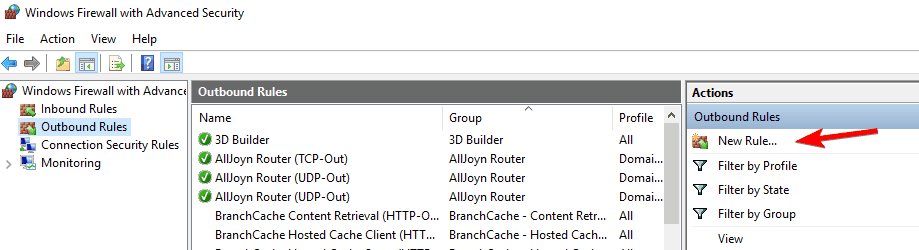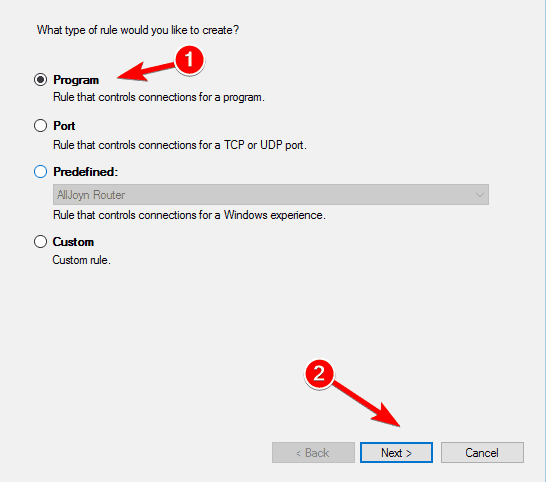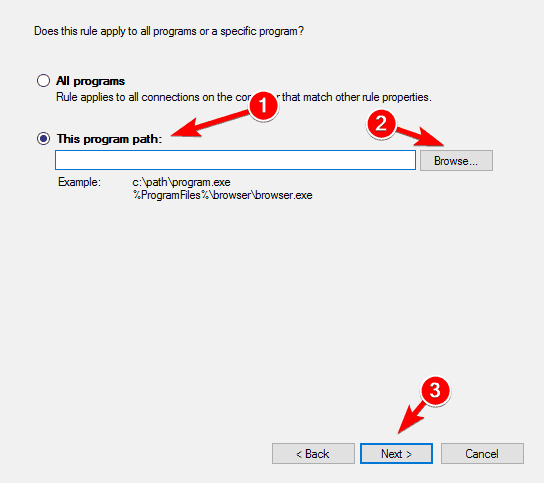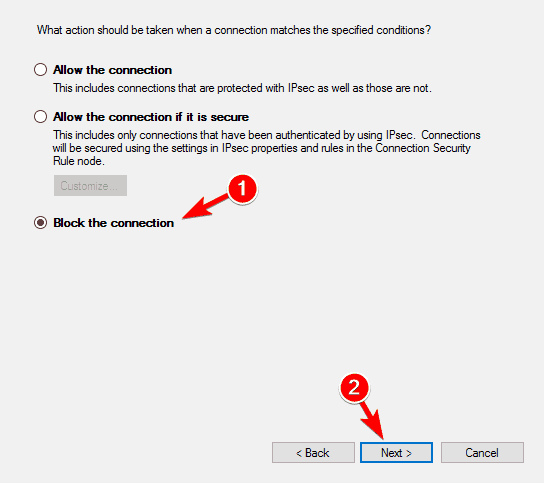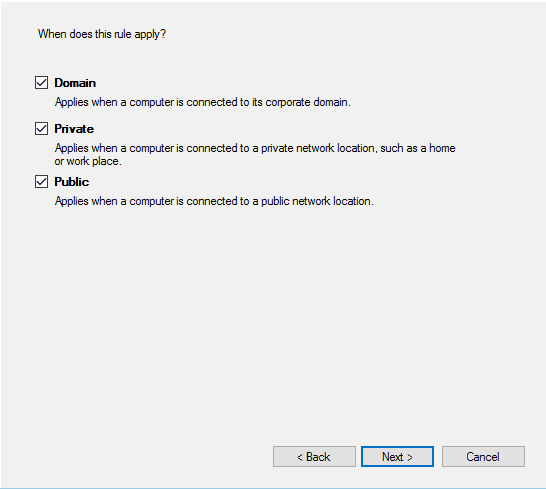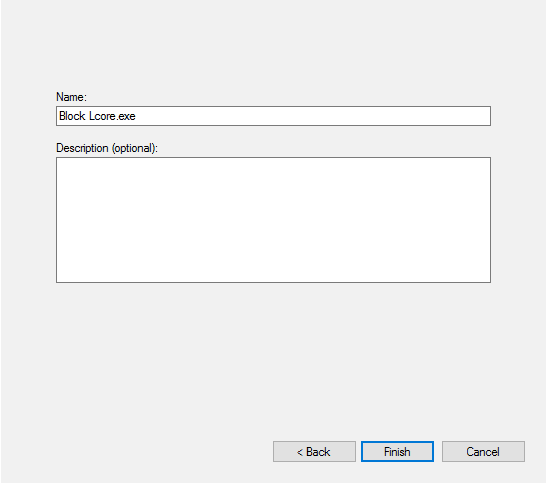Lcore.exe Network Usage Problems [Fix]
4 min. read
Updated on
Read our disclosure page to find out how can you help Windows Report sustain the editorial team Read more

Some gaming peripherals come with a dedicated software that allows you to customize its settings. However, sometimes the software can cause problems on your Windows 10 PC. Users reported high network usage by lcore.exe, and today we’re going to show you how to fix this problem.
Lcore.exe high network usage, how to fix it?
Solution 1 – Stop Arx Control
Some Logitech devices support Arx Control feature. This feature allows you to see additional game information on your smartphone or tablet. In addition to showing in game information, this tool also allows you to configure your peripherals. For example, you can change the DPI or use a certain macro simply by using your smartphone. In addition, the application also allows you to monitor your hardware and check the GPU or CPU temperature and usage. The application also allows you to control media playback or to launch certain games with a single tap.
Arx Control is quite useful, but it can increase the network usage of Lcore.exe process. To fix this problem, you need to completely stop Arx Control. After closing Arx Control, network usage of Lcore.exe should come back to normal. Some users are also suggesting to disable Mobile Service in Arx Control tab. After doing that, the issue will be completely resolved.
Solution 2 – Block Lcore.exe in Windows Firewall
If you’re concerned by Lcore.exe network usage, you can block the application from accessing the Internet. To do that, you need to configure your firewall. To block Lcore.exe you need to do the following:
- Press Windows Key + S and enter windows firewall. Select Windows Firewall from the list.
- When Windows Firewall opens, click on Advanced settings in the left pane.
- Windows Firewall with Advanced Security window will now open. In the left pane, click on Outbound rules.
- In the right pane, click on New Rule.
- New Outbound Rule Wizard will now start. Select Program from the list and click Next.
- Select This program path and click Browse button. Now locate and select Lcore.exe. After you’re done, click the Next button.
- Select Block the connection option and click on Next.
- Check Domain, Private and Public and click the Next button.
- Lastly, enter the Name and Description for the new rule. Once you’re done, click Finish.
After doing that, Lcore.exe won’t be able to access Internet anymore. If you’re using a third-party firewall, we advise you to use it instead of Windows Firewall to block this application. It’s worth mentioning that blocking this application can cause certain issues with Logitech software, so keep that in mind.
Solution 3 – Reinstall the software
Finally, if the Arx Control application went rogue for some reason (file corruption, system conflicts, being outdated), we suggest reinstalling it and acquiring the latest iteration from the official support website. Just navigate to Control Panel and remove it from there. You might as well uninstall the driver. After that, just navigate to the official Logitech website and download software again.
If Lcore.exe has high network usage on your PC, you can easily fix that problem simply by disabling Arx Control. If the issue still persists, you might have to completely block Lcore.exe from accessing the Internet.
READ ALSO: