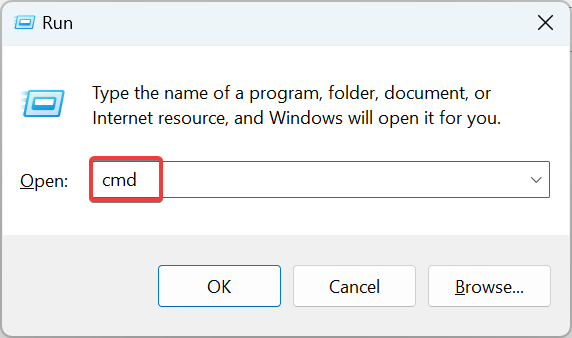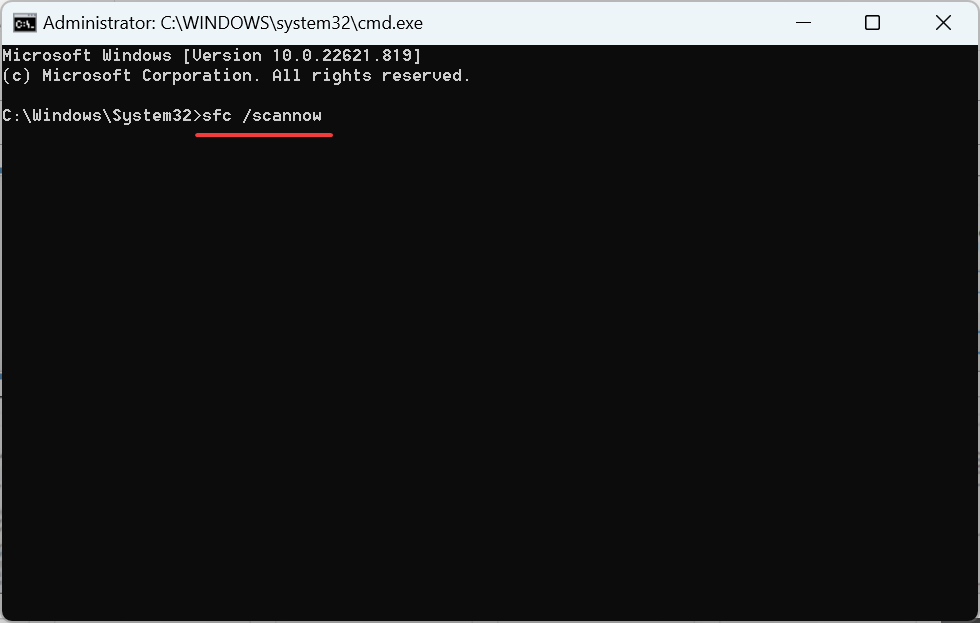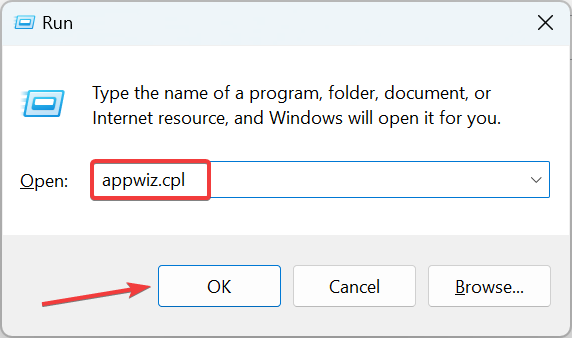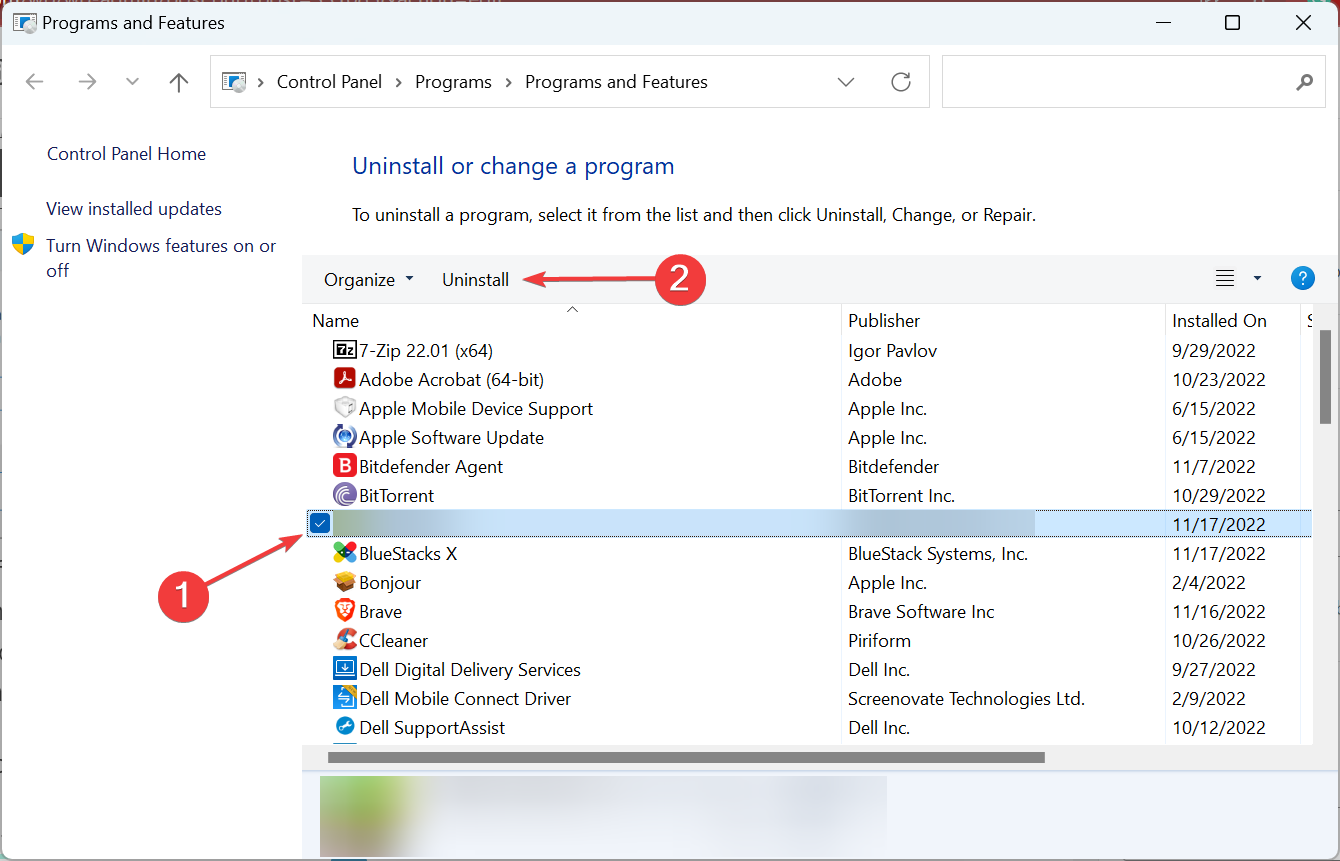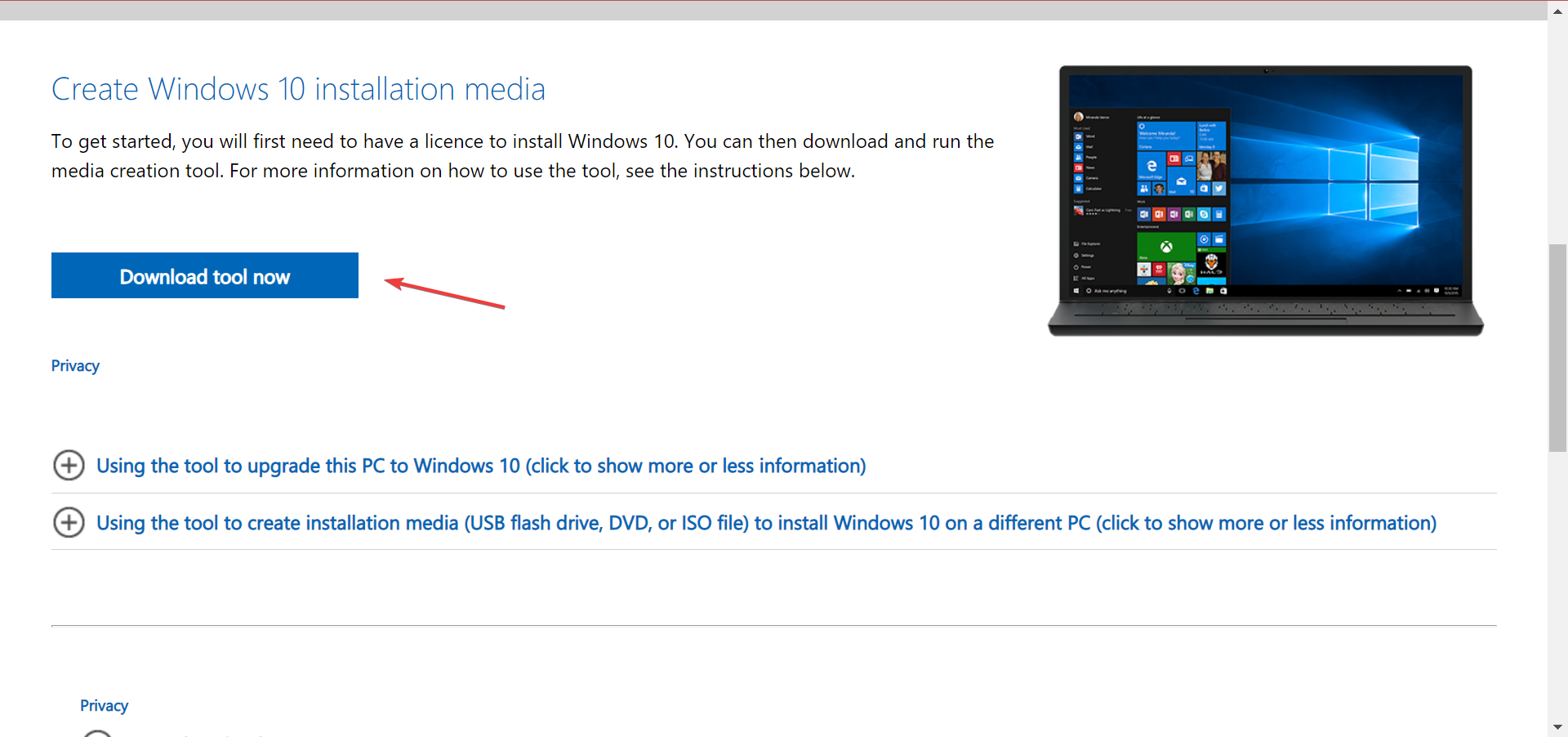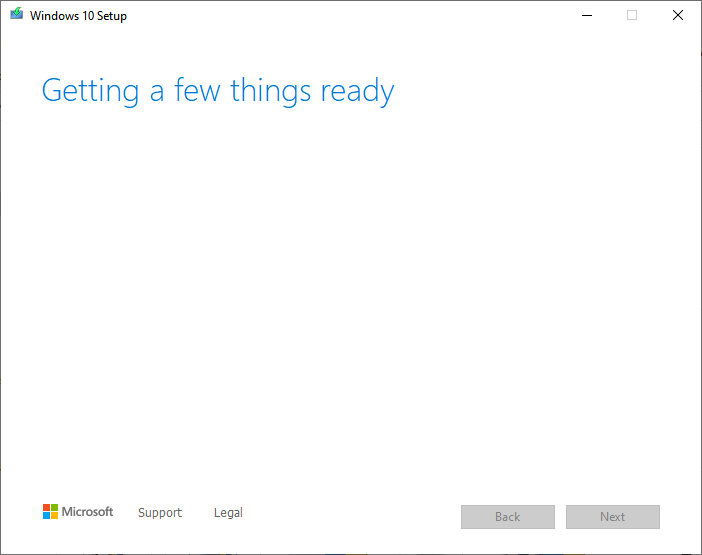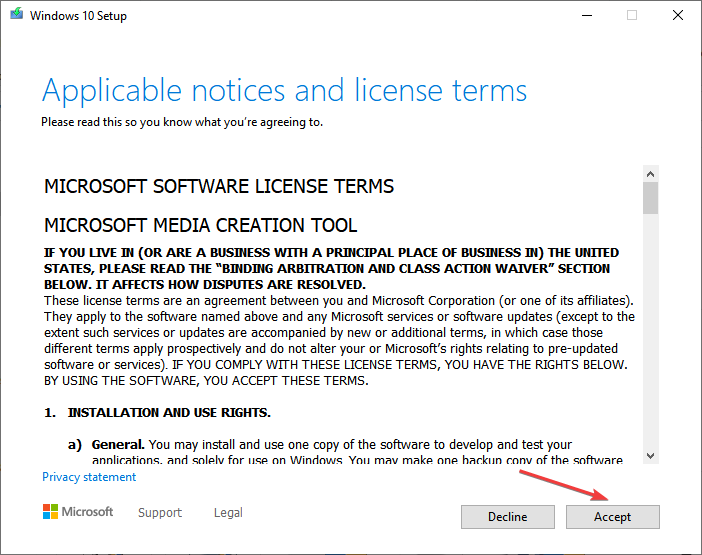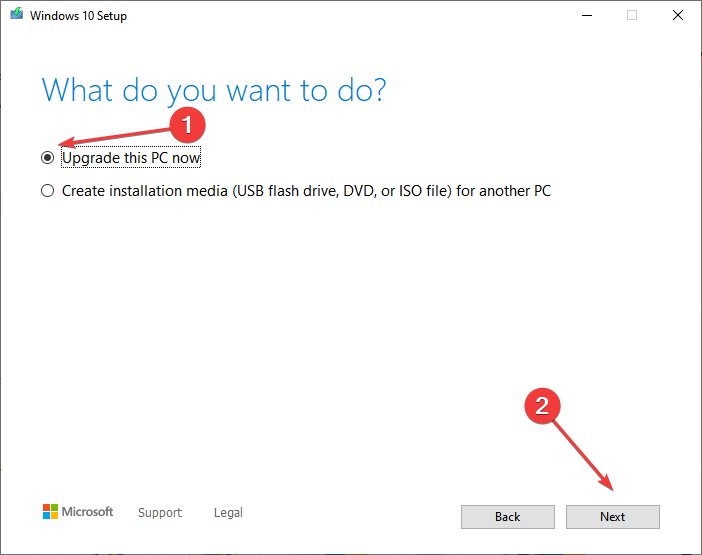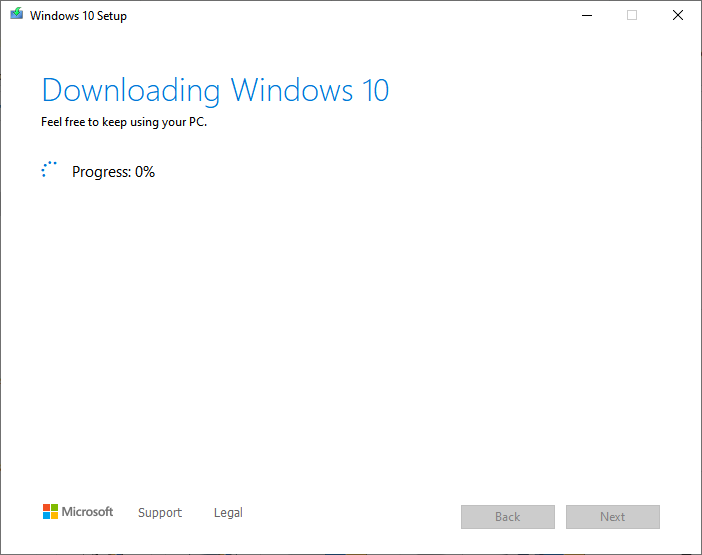Mfc100.dll Not Found on Windows 10: 5 Ways to Fix It
Check verified solutions for effortless troubleshooting
5 min. read
Updated on
Read our disclosure page to find out how can you help Windows Report sustain the editorial team Read more
Key notes
- When mfc100.dll is not found, it leads to issues while installing or running applications.
- The error message usually shows up when the DLL file is missing, there are corrupt system files, or the system is infected with malware.
- Users fixed things by downloading Microsoft Visual C++ Redistributable Package or performing an in-place upgrade, as described below.
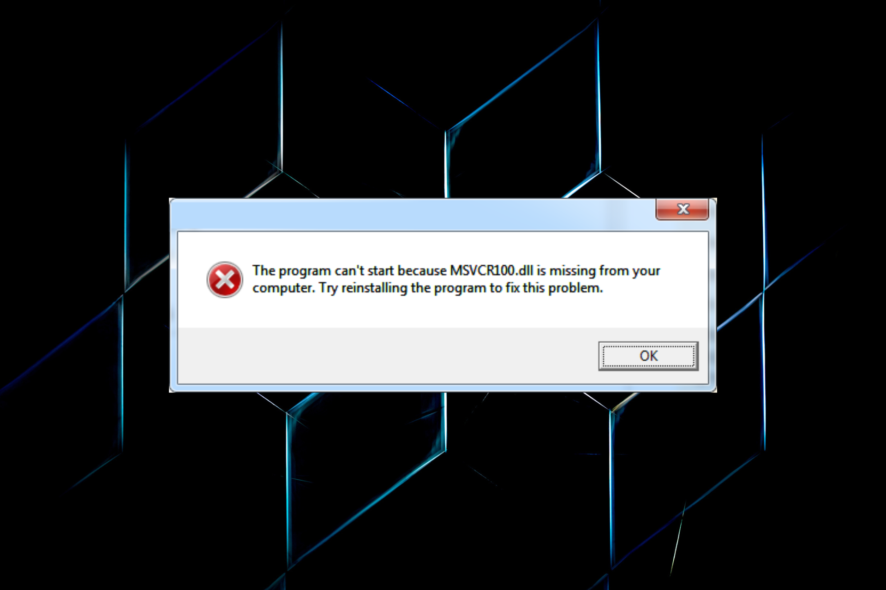
DLL files play a critical role in the effective functioning of apps on the computer, and an issue with one file can affect several programs since these are usually shared. And many users reported that mfc100.dll is not found in Windows.
The error is usually encountered when opening an application, and the complete message reads: The program can’t start because mfc100.dll is missing from your computer. So, let’s find out all about the problem and how you can install mfc100.dll.
Why is Mfc100.dll missing on my PC?
Here are some of the reasons why mfc100.dll is not found or missing:
- Programs making unrecognizable changes – Since the file is shared by multiple programs, it’s likely that one of these has made changes that left mfc100.dll unusable.
- Corrupt system files – In many cases, corrupt system files were the reason behind mfc100.dll not being found in Windows.
- File deleted inadvertently – Oftentimes, users mistakenly delete the file, or the same could be done by programs with access to it, and getting mfc100.dll again is the only viable solution.
- PC infected by malware – Malware or virus can also cause issues with the DLL files in some cases.
Also, here are some of the programs usually affected by the error:
- msvcr100.dll is not found for Developer – If you are having trouble installing the SQL Developer, download mfc100.dll from Microsoft.
- msvcr100.dll is not found for WAMP – The error prevents the installation of WAMP. And getting Visual C++ Redistributable should do in this case.
- msvcr100.dll is not found DeSmuME – Many users reported that this Nintendo emulator doesn’t launch and throws this error instead.
- msvcr100.dll is not found for youtube-dl – The problem is usually encountered when installing the youtube-dl.
What can I do if Mfc100.dll is not found?
Before you try the slightly complex solutions, here are a few quick ones that might help:
- Restart the computer since, in some cases, it’s a trivial bug in the OS that is eliminated after a fresh boot. Here’s what to do if your computer is stuck on restarting.
- Check if mfc100.dll is in the Recycle Bin and restore it. Also, make sure that the file is in the dedicated folder for DLL files or the one for the program.
- Install all the available updates for Windows. Take immediate action if your PC displays an error message stating: We couldn’t complete the updates. Undoing changes.
- Run a malware scan using the built-in Windows Security, or go with a reliable antivirus. In case malware/virus is found, remove it.
If these didn’t work, try the fixes listed next.
1. Use a dedicated troubleshooter
Oftentimes, DLL errors can be hard to troubleshoot, especially for non-tech-savvy users. And it takes a great deal of time and effort to try and test all methods found online. Specialized repair software will greatly reduce this time and streamline the repair process.
2. Download the Microsoft Visual C++ Service Redistributable package
A critical component for things to work, you will need to download Microsoft Visual C++ 2010 Redistributable Package and install it when mfc100.dll is not found.
Just make sure to choose the correct version depending on the architecture of the OS. Though for Windows 11, you will need an x64-bit package since the OS doesn’t support x32-bit.
3. Run the DISM tool and SFC scan
- Press Windows + R to open Run, type cmd, and hit Ctrl + Shift + Enter.
- Click Yes in the UAC prompt.
- Now, type/paste the following two commands and hit Enter:
DISM /Online /Cleanup-Image /ScanHealthDISM /Online /Cleanup-Image /RestoreHealth - Once done, execute the following command to run the SFC scan:
sfc /scannow
After you are done running the DISM tool and SFC scan, check whether mfc100.dll is still not found. If that’s the case, head to the next method.
4. Reinstall the application
- Press Windows + R to open Run, type appwiz.cpl in the text field, and click OK.
- Now, locate the application that’s persistently throwing the error, select it, and then click on Uninstall.
- Follow the on-screen instructions to complete the uninstall process.
- Once done, reinstall the app from a reliable source, for instance, the official website or Microsoft Store.
Applications usually have the required DLL files, which are automatically installed when you complete the program’s setup process. So, if mfc100.dll is not found, reinstalling the app should work.
5. Perform an in-place upgrade
- Go to Microsoft’s official website, and download the Media Creation Tool.
- Run the setup and wait for a while until it’s ready.
- Next, click on Accept to acknowledge the license terms.
- Choose the Upgrade this PC now option, and then click on Next.
- Now, wait for the download to complete, and follow the instructions to complete the in-place upgrade.
An in-place upgrade is an effective troubleshooting method that eliminates a range of issues, some intricate enough to bypass the most extensive scans. And you wouldn’t lose any personal files or installed apps.
Before you leave, find out what to do if DLL files are missing in Windows and the best DLL repair tools to fix things automatically.
We’d like to hear what worked for you, so we know how to tackle these tutorials in the future. Tell us in the comments section below.