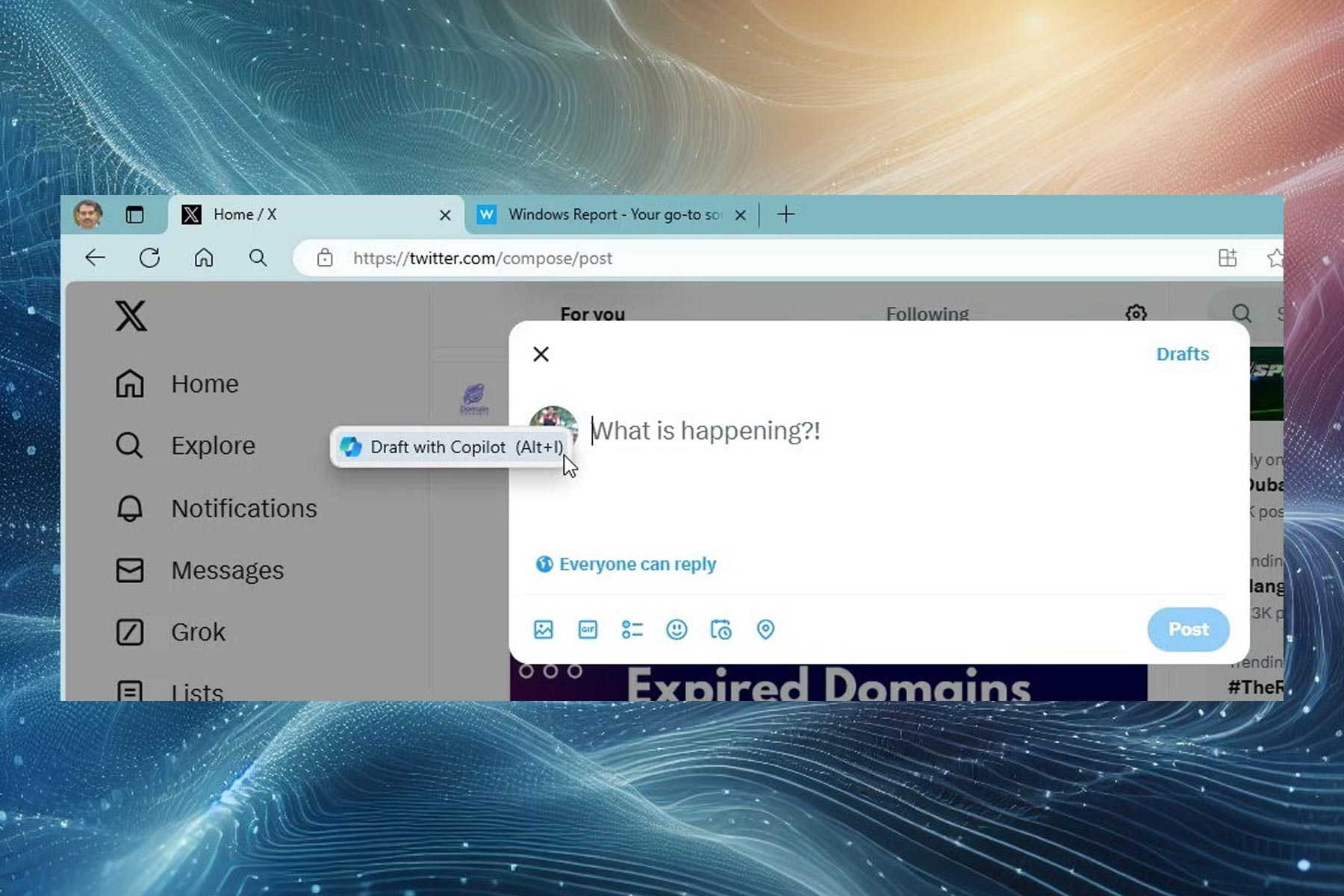Microsoft Band sign-in issues: 5 easy ways to fix them
5 min. read
Updated on
Read our disclosure page to find out how can you help Windows Report sustain the editorial team Read more
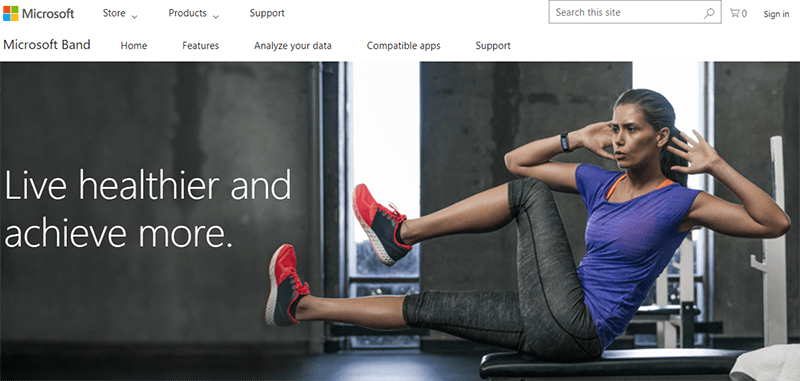
Nowadays, maintaining a well-balanced and healthy life can turn out to be a real challenge. Balancing our working hours and the remaining time of the day to take care of our daily problems is a difficult act. But, as it should be, the goal is to build a healthy lifestyle – we must protect our body in order to keep our mental and emotional balance.
Now, there are a few ‘tricks’ to use for ensuring that you achieve this balance every day. And such solution is the Microsoft Band, a gadget that can help you exercise wisely every day. The best thing is that the Microsoft Band can be paired with your smartphone, so you can apply your own exercise regimen whenever you wish to. Of course, there are dedicated Microsoft Band apps available for the major OS platforms that are currently available on the market.
However, the purpose of this tutorial is not to review the Microsoft Band but to show you how to troubleshoot a common problem that recently affected many users: the sign-in issue. Apparently there is a small glitch within the Microsoft Band app (regardless of the OS platform you are currently using) that is stopping the usual sing-in process.
Don’t worry, since we are talking about a soft-related bug, there are different solutions that can be used in order to easily fix the already discussed issue. Now, if you haven’t already experienced this problem, here is the main behavior: you open the Microsoft Band app and you enter your sign-in details (the Microsoft ID and your personal password) and instead of being prompted with the actual app interface you get a white screen that says “We’re logging you in to your Microsoft account”, which enters into a loop state. So, you basically never get to use the Band app on your smartphone or tablet.
If you get this sign-in error, you shouldn’t panic. This is not a hardware problem but a software issue which can be easily addressed with the help of some easy steps, which are explained in this tutorial.
How to fix Microsoft Band sign-in problems
Solution 1 — Uninstall and re-install the Microsoft Band app
As usual, the first thing to do should be a fresh start. So, uninstall the app from your handset and re-install it afterwards. This should fix any bugs that are related with blocked processes that run in the background or any other compatibility problems. The uninstall / install operation should only take a few moments so you can re-try the sign-in sequence within minutes.
Solution 2 — Disable Bluetooth, restart and unpair
Another way in which you can try to fix the Microsoft Band sign-in problem is by trying to reconnect the Band to your phone and to the mobile operating system that is used. You can do that easily by disabling the Bluetooth connection, by unpairing the app from your device and by rebooting your handset when done. Eventually, you will have to reinstall the app and reconnect it with your handset via Bluetooth.
Solution 3 — Clear app data cache and wipe dalvik cache
If you are still having troubles while trying to sign-in into the Microsoft Band app, you should also try to clear the cache from your device. In this way, you can make sure that there aren’t any processes related with the Band still running on your handset after you remove the software. By clearing cache you can afterwards obtain a clean install of the app, thus you can refresh the sign-in processes.
Solution 4 — Reset the Microsoft Band
Up until now we applied solutions that weren’t aiming the Band. But, a reset might also help you troubleshoot all the issues. You can choose to restart your Microsoft Band by following:
- Press and hold the Power and the Action buttons at the same time – after 3 seconds you will get the ‘turn power off’ message.
- Swipe left and tap on ‘yes’, or just keep pressing the already mentioned keys for about another 8 seconds.
- Eventually the screen will be flashed red. You can now release the buttons for initiating a quick restart, or you can keep pressing the keys for a few more moments in order to completely turn off your gadget.
- When done, press on the Power button in order to power-on your Microsoft Band.
The reset process can be done differently, by using the built-in settings as it’s showed below:
- On your band tap on the Settings icon.
- Navigate towards Power.
- Swipe left and choose ‘factory reset’.
- Tap on ‘reset device’.
- When asked about ‘erase all data’ choose ‘yes’.
Of course, after you apply the reset you need to set up the Microsoft Band again – reestablish the Bluetooth connection.
Solution 5 — Wait for a new update
The sign-in problem might appear after an update. If that’s the case, troubleshooting solutions listed in this article won’t work for you. You might have to wait for a new official update – then, all the issues will be automatically fixed. Anyway, just make sure that you are using the latest version of the Microsoft Band app and that everything is up to date on your smartphone.
Conclusions
Hopefully, the guidelines from this tutorial helped you to fix the Microsoft Band sign-in problems. We will update this step by step guide as soon as we find new solutions that could work for you.