Microsoft Network Realtime Inspection Service: How to validate and disable the module
2 min. read
Updated on
Read our disclosure page to find out how can you help Windows Report sustain the editorial team Read more
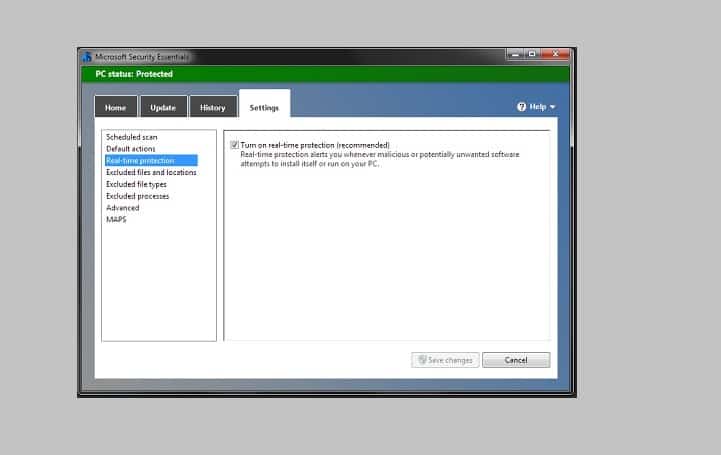
Microsoft Network Realtime Inspection Service (NisSrv.exe) is a module of Microsoft security software. If you open the Task Manager on a device running a recent version of Windows, you will notice the module as one of the tasks running on the PC. This module is a legit process if it is located in the right directory of Windows.
How to validate the NisSrv.exe module
The easiest way to find out if the module is legit is to right-click on it and select Open file location from the context menu.
The location that will open should read C:Program FilesWindows Defender and the file’s name should be NisSrv.exe on systems running Windows 10.
On earlier versions of the operating system, the location is different. For instance, on Windows 7 it will be C:Program FilesMicrosoft Security ClientAntimalwareNisSrv.exe.
Additional methods to validate the NisSrv.exe module
In case you’re not sure if the module is legit or not, you can run additional verification checks.
- You can upload it to Virustotal.com to have it scanned for malicious content.
- You can use the data offered by the Windows Services Manager to check the legitimacy of the process and the file.
- Tap on the Windows key, type services.msc, and press Enter.
- Find Windows Defender Antivirus Network Inspection Service and double-click on it.
- Open Properties.
- The info listed here should include the following:
Service Name: WdNisSvc
Display Name: Windows Defender Antivirus Network Inspection Service
Path to executable: C:Program FilesWindows DefenderNisSrv.exe
Description: “Helps guard against intrusion attempts targeting known and newly discovered vulnerabilities in network protocols.”
How to disable the Microsoft Network Realtime Inspection Service
The module is linked to Windows Defender’s real-time protection, and you may turn off the module by turning off the real-time protection. This will only be a temporary solution because it will turn back on automatically.
There is no direct method to disable the Microsoft Network Realtime Inspection Service using Windows Defender’s settings.
You cannot, therefore, disable the service and it is recommended to keep it activated.
RELATED STORIES TO CHECK OUT:








