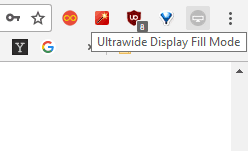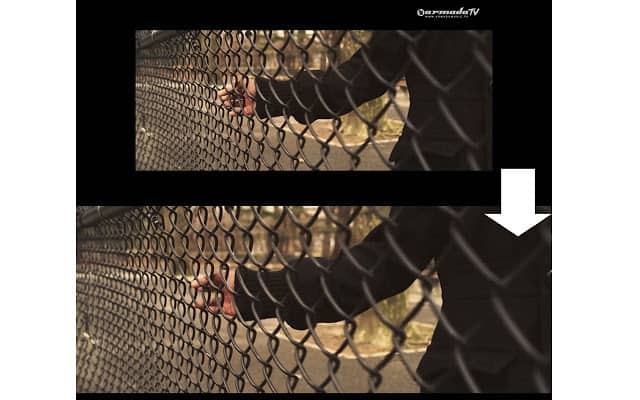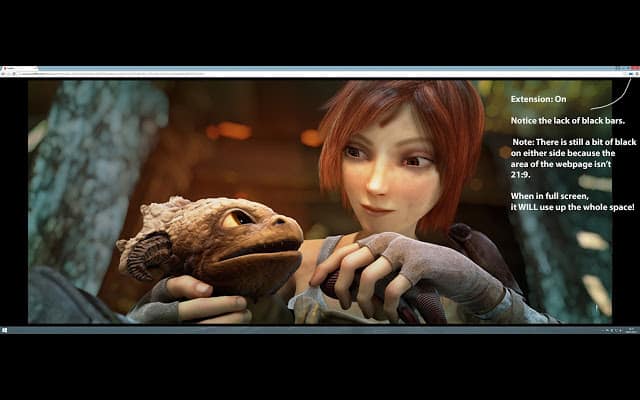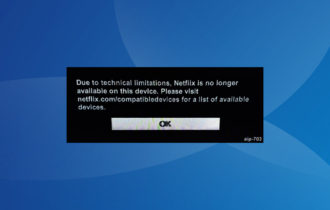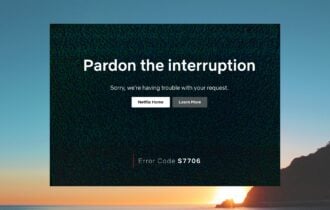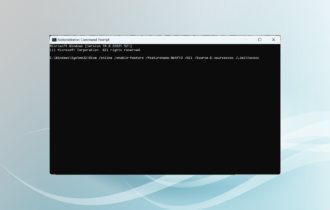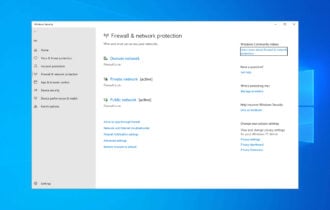How To Remove Black Bars On Netflix On Windows PC
You can get rid of the black bars forever with a few tricks
3 min. read
Updated on
Read our disclosure page to find out how can you help Windows Report sustain the editorial team Read more
Key notes
- Users have reported encountering black bars on the screen while using the Netflix app.
- This can be due to a difference in the format and resolution a movie was filmed vs your PC's capabilities.
- Netflix encodes videos with a 16:9 aspect ratio, which can cause black bars.
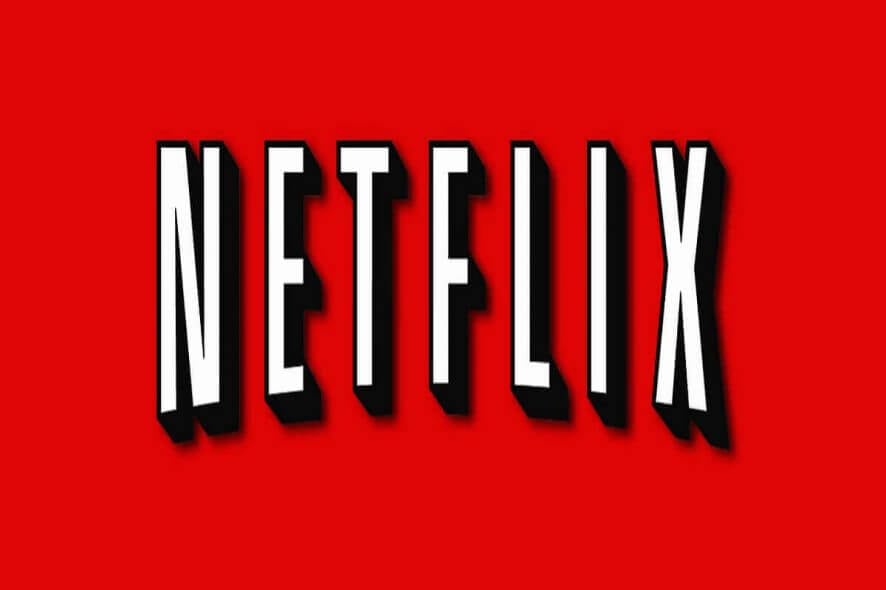
The 21:9 VDUs are supposed to eliminate black bars from movies and other videos. Yet, streamed Netflix movies playing on 21:9 VDUs still include black bars at the top, bottom and on sides when in full-screen mode.
This is due to Netflix encoding their videos with a 16:9 aspect ratio, resulting in the black borders being actually encoded in the movie streams themselves.
Here are a few tips on how to remove black bars around Netflix movies more specifically for 21:9 VDUs.
How can I get rid of black bars in Netflix?
1. Fix Black Bars With Windows Tablet Mode
- Windows tablet mode provides one resolution for the black bars found in Netflix movies. First, open a movie on Netflix and pause its playback.
- Next, press the Windows key + A hotkey to open the sidebar shown directly below.
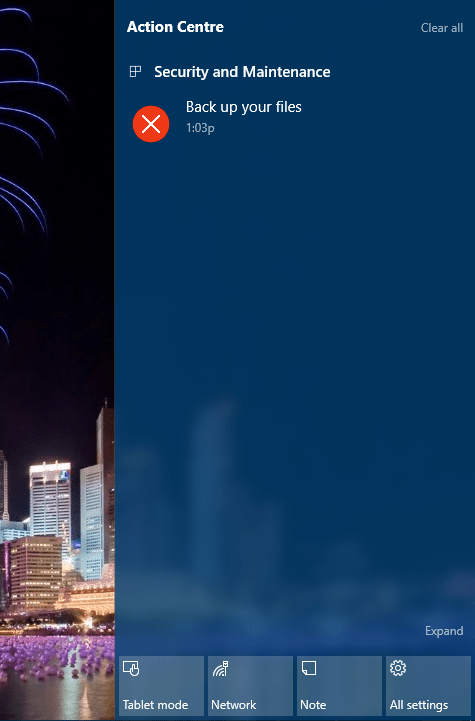
- Press the Tablet mode button on the sidebar.
- Return to the Netflix movie which will now include a zoom screen button at the bottom right corner. Pressing that zoom button will expand the film to full screen and cut out the black borders around it.
- Press the Windows key + A hotkey and press the Tablet mode button again. That will now switch off the tablet mode.
- Play the Netflix movie.
Note that this trick doesn’t work with multiple VDUs. The Tablet mode option will be grayed out if you have multiple VDUs connected. If you have multiple monitors, you’ll need to select a specific display first.
2. Add the Ultrawide Display Aspect Ratio for Netflix Extension to Chrome
There are a few browser extensions that can eliminate black bars around Netflix films. Ultrawide Display Aspect Ratio for Netflix is one Chrome extension that rids black borders from Netflix movies with its aspect ratio fill modes. You can install that add-on by pressing the + Add to Chrome button on this website page.
When you’ve added the extension to Chrome, load up a Netflix movie in that browser. Then, you can press the Ultrawide Display Fill Mode button shown in the snapshot directly below. Alternatively, press the – or = keyboard keys to switch to the cover mode.
3. Add the UltraWide Video Extension to Chrome
UltraWide Video is a Chrome extension designed to remove borders from online video content played on ultrawide VDUs. Click the + Add to Chrome button on this page to add UltraWide Video to the browser. Play a Netflix film and press the extension’s Ctrl + Alt + C hotkey to eliminate the black borders.
4. Add Black Bars Begone to Chrome
Black Bars Begone is another extension that removes black bars from Netflix movies playing on VDUs with 21:9 aspect ratios. You can add the extension to Google Chrome from this website page. Then, press the Black Bars Begone button on the browser‘s toolbar to expand the source material when watching Netflix films. Note that this extension only works for Netflix content.
So you can get rid of black bars around Netflix movies by switching to tablet mode in Windows or by adding the Black Bars Begone, UltraWide Video or the UltraWide Display Aspect Ratio extensions to Google Chrome. They are straightforward add-ons that enable you to get the most from your 21:9 VDU’s cinematic display when playing Netflix movies.
In case you have any alternative ways of removing the black bars from the Netflix playback, feel free to tell us in the comments section below.