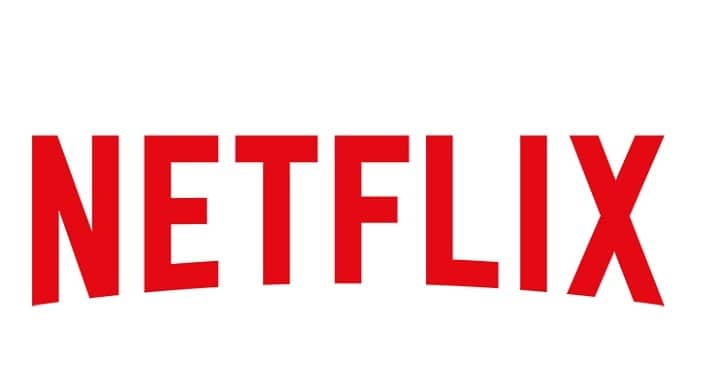Netflix stream stuck? Here's how to fix this issue [EASY GUIDE]
5 min. read
Updated on
Read our disclosure page to find out how can you help Windows Report sustain the editorial team Read more

Ever since its advent, Netflix has changed the way we access content, be it the initial DVR service or the current streaming model. In fact, the online streaming service has become so popular that it has become an integral part of our lifestyles.
The whole Binge Watching culture was a direct result of Netflix’s exhaustive catalogue and addictive shows. As we already know Netflix is available across several devices including smartphone, tablets, Xbox and also the smart TVs.
Most of the OEMs are also gearing up to ensure that their smart TV is optimised for Netflix.
A couple of weeks ago as I was about to slouch on my couch and start binging on Netflix something very unexpected happened. The Streaming progress was stuck at 25%.
I thought the internet connection was to be blamed but upon checking further I found everything to be fine. A speed check told me that the current bandwidth is hovering in the 15Mbps-20Mbps.
The basic troubleshooting didn’t yield any results and finally, after a lot of frustration, the Netflix could stream as before.
What’s happening?
Well, in this case, it’s very difficult to pinpoint the exact problem, apart from the internet issues, it’s quite possible that the problem persists in the Netflix app.
I have observed similar issues earlier especially while the band width is being shared. Let’s plunge deep right into the problem and try to resolve it.
Check your Internet
Restart your router and check the internet connection. Are you able to use the other streaming applications? If not, try restarting the Wi-Fi router.
If you need to configure some router settings but you don’t know how to do it, check out these software tools that will help you set it up.
Fix your internet connection right now by following the steps in this complete guide!
Suppose even after restarting the internet doesn’t work reset the router. In case your router is the problem, and you cannot fix it, we recommend you to start looking for another one.
You can find a list of the best ones right here.
Does this make your Netflix work? No, fret not we will walk you through a couple of other steps.
Device check
Are you trying to use Netflix on a smartphone? If yes, clear the temporary files and restart the device. This should resolve the streaming issue, yet another way is to completely uninstall Netflix and reinstall the same.
Also, try reducing your streaming quality this may help the buffer free up and try changing the connections to different ISP. In most cases, this should help you solve Netflix Stream issue.
Netflix streaming via Chromecast stuck on TV
Well, this is something that has happened to me for a couple of times and every time the only thing that would sort the issue is resetting the Netflix app.
I stream Netflix to my TV using Chromecast and the Chromecast comes with a small reset button that needs to be pressed continuously for more than 15 seconds. This has always sorted the buffering issue for me.
Your PC can’t find the Chromecast? Don’t worry, we’ve got the solution for you.
Troubleshooting Netflix Stream issues on Smart TV’s
Whenever Netflix stream is stuck the first thing you must be doing is turning off the TV, unplugging it completely for a while and then plugging it back. If this doesn’t sort the issue for you then try uninstalling the Netflix and reinstalling the same on the TV.
As a last resort, you can reset the TV to its factory settings by heading over to the settings menu, however, be forewarned that this will erase all the data and settings on your smart TV.
If you encounter audio syncing errors with Netflix, you can easily solve them by following this guide.
Fix Xbox 360/One Netflix stream issues
Needless to say, Netflix exhibits this issue consistently across different devices and platforms. Even Xbox is not spared.
Well, the first step would be to reset the app settings and restart the Xbox. If the problem persists uninstall the Netflix app by following the steps given below,
- Go to Xbox Dashboard
- Navigate to Apps and Select My Apps
- Hover on the Netflix app and press the “X” button for app details
- Select Delete and press “Yes” to confirm
- After uninstalling Netflix from Xbox once again head over to the Dashboard and install the app.
Alternatively also confirm your Xbox’s DNS Settings by heading following the steps below
- Go to Settings>System Settings
- Choose Network Settings
- Select the network and click on “Configure Network.”
- In the next step select “DNS Settings” and select the “Automatic”
If you need more info on how to solve Netflix issue on Xbox, take a look at this in-depth article.
Restart your Xbox and try Netflix again. The steps mentioned above should help you troubleshoot the Netflix streaming issues, happy Binging!
For any other questions, don’t hesitate to reach for the comments section below.
RELATED STORIES YOU NEED TO CHECK OUT: