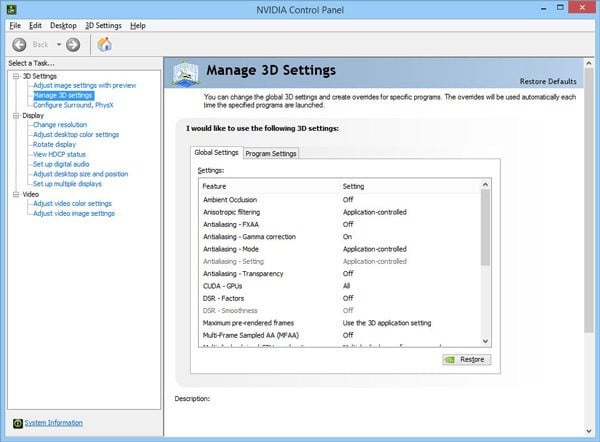What to do if you can't use Nvidia GeForce GTX760 on Windows 10
5 min. read
Updated on
Read our disclosure page to find out how can you help Windows Report sustain the editorial team Read more

5 steps to fix Nvidia GeForce GTX760 problems on PC
- Check to see if driver installation was successful
- Check if your graphics card is installed correctly
- Check your GPU settings
- Download the latest drivers
- Check for overheating issues
So far, we’re loving Windows 10 and all of its new features. However, Windows 10 isn’t without flaws. One of the more frustrating problems is related to hardware issues. Some users have reported that they can’t use Nvidia GeForce GTX760 cards after updating to Windows 10.
This is quite a big problem actually, since graphic cards are one of the most expensive parts of your computer, so changing your graphic card is usually the last option. However, there’s no need to worry if your GeForce GTX760 isn’t working with Windows 10, there are a few solutions that can’t help you with this issue.
Users have reported a number of issues with Nvidia GTX760 cards, some of them couldn’t start their favorite video games due to crashes, some of them even reported black screens while starting Windows. Like most issues with Windows 10 and hardware, these are caused by driver incompatibility with Windows 10.
Solutions to fix Nvidia GeForce GTX760 issues on Windows 10
1. Check to see if driver installation was successful
Sometimes issues can be caused by incomplete driver installation, and to see if the driver is properly installed and working you need to visit the Device Manager and find it under Display Adapters.
If the driver has an exclamation sign then it means that the driver wasn’t installed properly. Try going to the Action Center by clicking its icon in the bottom right. There you need to find “Finish installing hardware drivers” and click it. After the process is complete, your Nvidia drivers should be installed properly.
2. Check if your graphics card is installed correctly
Sometimes, Windows 10 may not use your NVIDIA graphics driver because you didn’t connect it properly. Make sure that the GPU is properly installed. Remove it and install it again. If you haven’t done this before, you should skip this step to avoid breaking your hardware. Or you can ask a professional to do it for you.
3. Check your GPU settings
Some users said that turning off Vsync and enabling Maximum Performance in the Nvidia Control Panel worked for them. Here are the steps to follow:
- Go to the Nvidia Control Panel > Manage 3D settings.
- Set Power Settings to Maximum Performance > disable Vertical sync.
- Save the changes and check is this solved the issue.
4. Download the latest drivers
Since driver compatibility is an issue, downloading the latest drivers from Nvidia’s website or using the Windows Update application is usually the best choice.
We have to mention that some users claim that drivers from Nvidia’s websites are giving them problems, while others claim that drivers downloaded via Windows Update cause the problem. If you notice any problems, remove the previously installed drivers and try another.
Update drivers automatically
If you do not have the necessary computer skills to update the drivers manually, we strongly suggest doing it automatically by using specialized software.
A computer cannot manage video cards, computer programs, sound cards, or other hardware; they must be managed by a driver. You can manually update drivers if you have a thorough understanding of the drivers your PC requires, although a driver updater utility is the best alternative.
A dedicated tool such as Outbyte Driver Updater inspects the computer, generates a status report, and restores the system to its original state.
You may rely on Outbyte Driver Updater to make such enhancements to ensure a proper update with the most recent graphics card drivers.
This tool is 100% secure and will update and download the right driver version for your device. Nonetheless, it will avoid PC damage from updating the wrong version and compromising your entire system.
5. Check for overheating issues
A very common issue preventing you from using your NVIDIA graphics card is overheating. If you use overclocking software, temporarily disable it to check if this solves the problem. Keep in mind that overclocking tools force your hardware to run at peak performance which puts a strain on your GPU and CPU.
You can also get a cooler and clean your computer from dust specks.
Being unable to use the Nvidia GeForce GTX760 graphics card on Windows 10 can be extremely frustrating, but we hope these tips helped you solve this issue. If everything else fails, you can always contact Microsoft and Nvidia for their support.
In the end, this is just a driver issue, and just like most driver issues, it should be fixed soon with the latest version of Nvidia drivers or with the latest Windows 10 patch.
If you have any other Windows 10-related issues you can check for the solution in our Windows 10 Fix section.