This tool will fix Office 365 and Outlook technical issues
2 min. read
Updated on
Read our disclosure page to find out how can you help Windows Report sustain the editorial team Read more
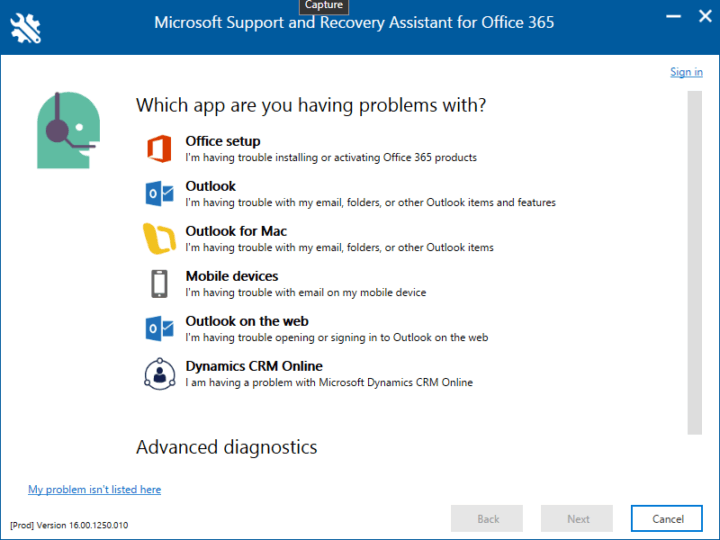
You’re probably having problems with Office 365 and Outlook and wondering how to fix them. You’ve tried countless things but nothing seems to work. How about taking the Microsoft Support and Recovery Assistant for Office 365 tool for a spin? The software giant designed this piece of software for the sole purpose of fixing your Outlook and Office 365 issues.
The interesting thing about the Microsoft Support and Recovery Assistant tool is the fact that it doesn’t require much work. Just a single click of the mouse after installation fixes most problems.
After installation and launch, users should see the following options:
- Office setup
- Outlook
- Outlook for Mac
- Mobile devices
- Outlook on the web
The options are basically a list of apps you might be having problems with. For example, if you’re dealing with Outlook issues, then click on the Outlook option and venture forth from there.
Here is a list of problems this awesome little tool can fix for you:
- Outlook stops responding
- Can’t receive emails
- Outlook keeps asking for my password
- Shared mailboxes or shared calendars don’t work.
- Outlook keeps saying “Trying to connect…” or “Disconnected”
- I can’t sync my email
- Email app keeps asking for my password
- Where do I go to install Office?
- I can’t activate Office
- I need help setting up my Office 365 email in Outlook
- I can’t sign in
- I can’t find Outlook on the web
- I can’t install, connect, or enable CRM for Outlook
The tool can both fix issues or share information on how to manually perform a fix yourself. From our experience, it is a handy tool for most scenarios. Furthermore, if for some reason the tool is unable to fix a problem, it will send you over to the Office 365 support team for further assistance. Let’s hope you’ll never need to be sent elsewhere.
RELATED STORIES YOU NEED TO CHECK OUT:








